What is X-files Ransomware?
X-files Ransomware is a file-encrypting ransomware type of virus that could potentially lead to file loss. It must have infected your computer when you opened a malicious file attachment. Or if you downloaded a program from an unreliable source. X-files Ransomware will encrypt your files and then demand that you pay a ransom in order to get those files back. We never suggest paying the ransom, as it will not necessarily lead to file decryption. Ransomware developers do not always decrypt files as they do not feel obligated to do anything. They are criminals, after all. You should ignore the demands and remove X-files Ransomware as soon as possible. We also suggest you make copies of the encrypted files so that you could decrypt them if malware researchers developed a free decryptor. If you have backup, you can restore the files from there, but only after you delete X-files Ransomware.
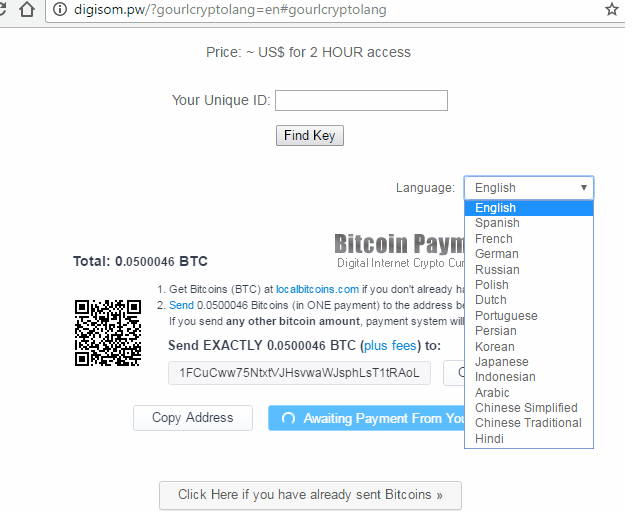
How does X-files Ransomware spread?
Spam emails are one of the main ways ransomware is spread. You must have opened an email attachment that was infected with X-files Ransomware. That is all it takes. Which is why you should never open email attachments from senders you do not recognize without first making sure it is safe to do so. Look into the contents and the sender of the email and only when you are 100% sure it is safe, open the attachment. You should also avoid downloading anything from unreliable sources. What you might end up downloading instead of the intended software is ransomware. Only trust official/legitimate websites to provide you secure downloads.
How does X-files Ransomware act?
If you are files have been encrypted by X-files Ransomware, they will have the .b0C or .b0C.x attached to the affected files. You will then see a ransom note, which will explain that your files have been encrypted and that you must pay 0.2 Bitcoin (around $200 at the time of writing) to the provided address. After you pay, you would supposedly get your files back. We highly doubt the criminals will decrypt your files and usually they do not. This is why it is risky to pay. You will probably end up losing your files and your money. This is why backup is so important. If you had backed up your files prior to infection, you could restore the files from there, after you delete X-files Ransomware. We suggest you erase X-files Ransomware promptly as it will start deleting your files after 2 hours.
X-files Ransomware removal
Ransomware is a rather complex virus so we do not recommend you try to manually remove X-files Ransomware. You might end up damaging your computer if X-files Ransomware removal is not carried out correctly. You should instead obtain reliable anti-malware software and have it erase X-files Ransomware for you. After you eliminate X-files Ransomware, you can restore your files from backup.
Offers
Download Removal Toolto scan for X-files RansomwareUse our recommended removal tool to scan for X-files Ransomware. Trial version of provides detection of computer threats like X-files Ransomware and assists in its removal for FREE. You can delete detected registry entries, files and processes yourself or purchase a full version.
More information about SpyWarrior and Uninstall Instructions. Please review SpyWarrior EULA and Privacy Policy. SpyWarrior scanner is free. If it detects a malware, purchase its full version to remove it.

WiperSoft Review Details WiperSoft (www.wipersoft.com) is a security tool that provides real-time security from potential threats. Nowadays, many users tend to download free software from the Intern ...
Download|more


Is MacKeeper a virus? MacKeeper is not a virus, nor is it a scam. While there are various opinions about the program on the Internet, a lot of the people who so notoriously hate the program have neve ...
Download|more


While the creators of MalwareBytes anti-malware have not been in this business for long time, they make up for it with their enthusiastic approach. Statistic from such websites like CNET shows that th ...
Download|more
Quick Menu
Step 1. Delete X-files Ransomware using Safe Mode with Networking.
Remove X-files Ransomware from Windows 7/Windows Vista/Windows XP
- Click on Start and select Shutdown.
- Choose Restart and click OK.


- Start tapping F8 when your PC starts loading.
- Under Advanced Boot Options, choose Safe Mode with Networking.


- Open your browser and download the anti-malware utility.
- Use the utility to remove X-files Ransomware
Remove X-files Ransomware from Windows 8/Windows 10
- On the Windows login screen, press the Power button.
- Tap and hold Shift and select Restart.


- Go to Troubleshoot → Advanced options → Start Settings.
- Choose Enable Safe Mode or Safe Mode with Networking under Startup Settings.


- Click Restart.
- Open your web browser and download the malware remover.
- Use the software to delete X-files Ransomware
Step 2. Restore Your Files using System Restore
Delete X-files Ransomware from Windows 7/Windows Vista/Windows XP
- Click Start and choose Shutdown.
- Select Restart and OK


- When your PC starts loading, press F8 repeatedly to open Advanced Boot Options
- Choose Command Prompt from the list.


- Type in cd restore and tap Enter.


- Type in rstrui.exe and press Enter.


- Click Next in the new window and select the restore point prior to the infection.


- Click Next again and click Yes to begin the system restore.


Delete X-files Ransomware from Windows 8/Windows 10
- Click the Power button on the Windows login screen.
- Press and hold Shift and click Restart.


- Choose Troubleshoot and go to Advanced options.
- Select Command Prompt and click Restart.


- In Command Prompt, input cd restore and tap Enter.


- Type in rstrui.exe and tap Enter again.


- Click Next in the new System Restore window.


- Choose the restore point prior to the infection.


- Click Next and then click Yes to restore your system.


Site Disclaimer
2-remove-virus.com is not sponsored, owned, affiliated, or linked to malware developers or distributors that are referenced in this article. The article does not promote or endorse any type of malware. We aim at providing useful information that will help computer users to detect and eliminate the unwanted malicious programs from their computers. This can be done manually by following the instructions presented in the article or automatically by implementing the suggested anti-malware tools.
The article is only meant to be used for educational purposes. If you follow the instructions given in the article, you agree to be contracted by the disclaimer. We do not guarantee that the artcile will present you with a solution that removes the malign threats completely. Malware changes constantly, which is why, in some cases, it may be difficult to clean the computer fully by using only the manual removal instructions.
