Yamdex.net Removal Guide (Remove Yamdex.net)
Yamdex.net is an unreliable web browser hijacker that attempts to mislead users into thinking that it is a legitimate Russian search engine called Yandex. In reality, however, it has nothing to do with the well-known search provider. It can enter your PC surreptitiously and alter your browser settings without your permission.
The hijacker is aimed at web traffic generation and it does not add any value to your computer. Instead, what it does is disturb your online surfing with unnecessary commercial data. We suggest that you terminate Yamdex.net without hesitation.
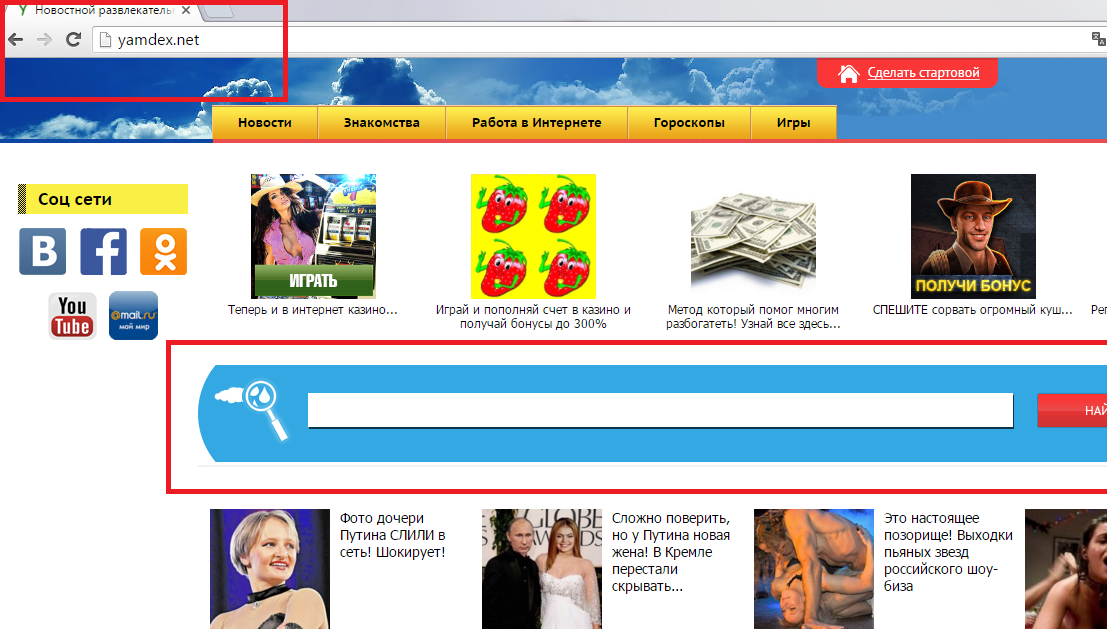
How does Yamdex.net work?
Yamdex.net gets set as your home page and default search engine as soon as the hijacker takes over. It does not take long to realize that this site absolutely cannot be trusted. It is filled with quick access links to various suspicious articles that you should avoid clicking on no matter what. These links will lead you to unreliable pages where you could be exposed to all kinds of virtual scams. We urge you to stay away not only from the advertisements that appear on the main site of the hijacker, but also on other pages that you visit. These ads can be fake as well and clicking on them could result in the same unwanted consequences.
If you make use of your new search engine, it will reroute you to go.mail.ru. Keep in mind, however, that these results may be altered to include sponsored links. Other symptoms that you are likely to notice after the hijacker takes over include constant redirects to unknown sites in the middle of your browsing and Internet slow downs that happen due to the excess commercial data. Another thing you should be aware of is the tracking cookies that the hijacker uses in order to collect information about your online surfing. This information, which includes such details as your search terms, visited sites, clicked ads, and similar, can be used for marketing purposes or sold to third parties. If you are not comfortable with any of the changes made by the hijacker, you should delete Yamdex.net as soon as you can.
How to remove Yamdex.net?
Luckily, the hijacker is not a malicious infection, which means that you should be able to uninstall Yamdex.net manually. To do that you will have to uninstall its related application and eliminate Yamdex.net from your browsers. Instructions presented below can help you with these tasks. Alternatively, you can download and install the anti-malware tool from our page. It will scan your PC, detect all threats and delete Yamdex.net along with them. In addition to Yamdex.net removal, it will also help you make sure that your computer stays safeguarded from various online parasites in the future.
Offers
Download Removal Toolto scan for Yamdex.netUse our recommended removal tool to scan for Yamdex.net. Trial version of provides detection of computer threats like Yamdex.net and assists in its removal for FREE. You can delete detected registry entries, files and processes yourself or purchase a full version.
More information about SpyWarrior and Uninstall Instructions. Please review SpyWarrior EULA and Privacy Policy. SpyWarrior scanner is free. If it detects a malware, purchase its full version to remove it.

WiperSoft Review Details WiperSoft (www.wipersoft.com) is a security tool that provides real-time security from potential threats. Nowadays, many users tend to download free software from the Intern ...
Download|more


Is MacKeeper a virus? MacKeeper is not a virus, nor is it a scam. While there are various opinions about the program on the Internet, a lot of the people who so notoriously hate the program have neve ...
Download|more


While the creators of MalwareBytes anti-malware have not been in this business for long time, they make up for it with their enthusiastic approach. Statistic from such websites like CNET shows that th ...
Download|more
Quick Menu
Step 1. Uninstall Yamdex.net and related programs.
Remove Yamdex.net from Windows 8
Right-click in the lower left corner of the screen. Once Quick Access Menu shows up, select Control Panel choose Programs and Features and select to Uninstall a software.


Uninstall Yamdex.net from Windows 7
Click Start → Control Panel → Programs and Features → Uninstall a program.


Delete Yamdex.net from Windows XP
Click Start → Settings → Control Panel. Locate and click → Add or Remove Programs.


Remove Yamdex.net from Mac OS X
Click Go button at the top left of the screen and select Applications. Select applications folder and look for Yamdex.net or any other suspicious software. Now right click on every of such entries and select Move to Trash, then right click the Trash icon and select Empty Trash.


Step 2. Delete Yamdex.net from your browsers
Terminate the unwanted extensions from Internet Explorer
- Tap the Gear icon and go to Manage Add-ons.


- Pick Toolbars and Extensions and eliminate all suspicious entries (other than Microsoft, Yahoo, Google, Oracle or Adobe)


- Leave the window.
Change Internet Explorer homepage if it was changed by virus:
- Tap the gear icon (menu) on the top right corner of your browser and click Internet Options.


- In General Tab remove malicious URL and enter preferable domain name. Press Apply to save changes.


Reset your browser
- Click the Gear icon and move to Internet Options.


- Open the Advanced tab and press Reset.


- Choose Delete personal settings and pick Reset one more time.


- Tap Close and leave your browser.


- If you were unable to reset your browsers, employ a reputable anti-malware and scan your entire computer with it.
Erase Yamdex.net from Google Chrome
- Access menu (top right corner of the window) and pick Settings.


- Choose Extensions.


- Eliminate the suspicious extensions from the list by clicking the Trash bin next to them.


- If you are unsure which extensions to remove, you can disable them temporarily.


Reset Google Chrome homepage and default search engine if it was hijacker by virus
- Press on menu icon and click Settings.


- Look for the “Open a specific page” or “Set Pages” under “On start up” option and click on Set pages.


- In another window remove malicious search sites and enter the one that you want to use as your homepage.


- Under the Search section choose Manage Search engines. When in Search Engines..., remove malicious search websites. You should leave only Google or your preferred search name.




Reset your browser
- If the browser still does not work the way you prefer, you can reset its settings.
- Open menu and navigate to Settings.


- Press Reset button at the end of the page.


- Tap Reset button one more time in the confirmation box.


- If you cannot reset the settings, purchase a legitimate anti-malware and scan your PC.
Remove Yamdex.net from Mozilla Firefox
- In the top right corner of the screen, press menu and choose Add-ons (or tap Ctrl+Shift+A simultaneously).


- Move to Extensions and Add-ons list and uninstall all suspicious and unknown entries.


Change Mozilla Firefox homepage if it was changed by virus:
- Tap on the menu (top right corner), choose Options.


- On General tab delete malicious URL and enter preferable website or click Restore to default.


- Press OK to save these changes.
Reset your browser
- Open the menu and tap Help button.


- Select Troubleshooting Information.


- Press Refresh Firefox.


- In the confirmation box, click Refresh Firefox once more.


- If you are unable to reset Mozilla Firefox, scan your entire computer with a trustworthy anti-malware.
Uninstall Yamdex.net from Safari (Mac OS X)
- Access the menu.
- Pick Preferences.


- Go to the Extensions Tab.


- Tap the Uninstall button next to the undesirable Yamdex.net and get rid of all the other unknown entries as well. If you are unsure whether the extension is reliable or not, simply uncheck the Enable box in order to disable it temporarily.
- Restart Safari.
Reset your browser
- Tap the menu icon and choose Reset Safari.


- Pick the options which you want to reset (often all of them are preselected) and press Reset.


- If you cannot reset the browser, scan your whole PC with an authentic malware removal software.
Incoming search terms:
Site Disclaimer
2-remove-virus.com is not sponsored, owned, affiliated, or linked to malware developers or distributors that are referenced in this article. The article does not promote or endorse any type of malware. We aim at providing useful information that will help computer users to detect and eliminate the unwanted malicious programs from their computers. This can be done manually by following the instructions presented in the article or automatically by implementing the suggested anti-malware tools.
The article is only meant to be used for educational purposes. If you follow the instructions given in the article, you agree to be contracted by the disclaimer. We do not guarantee that the artcile will present you with a solution that removes the malign threats completely. Malware changes constantly, which is why, in some cases, it may be difficult to clean the computer fully by using only the manual removal instructions.
