What is Your ANTIVIRUS subscription has expired
Your ANTIVIRUS subscription has expired is a fake pop-up notification that claims you need to renew your anti-virus subscription. These messages are usually displayed on questionable websites to which users are redirected either by adware or by sites they visit. In some cases, the fake pop-up may mention specif anti-virus programs (ESET, Norton, Malwarebytes, etc.) whose subscription has supposedly expired. If you interact with the pop-up and click “Renew Subscription”, you will be asked to put in your personal information and then your payment details. Obtaining both the personal information and the financial details is the main goal of this kind of scam. 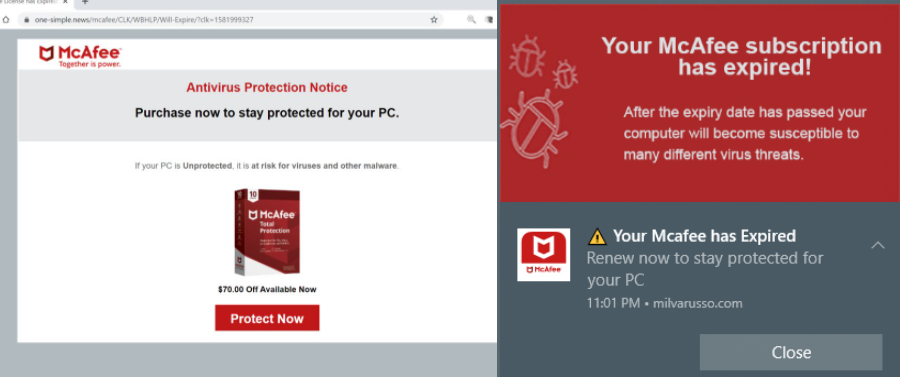
The pop-up notifications about your anti-virus expiration is shown on your browser, which is an immediate giveaway that it’s a scam. Your browser will never display these kinds of alerts, nor will it ever legitimately inform you about malware on your computer. If your anti-virus program’s subscription is actually expiring, the program itself, not your browser would inform you of that.
If you have already fallen for this scam and provided your payment information, you need to contact your bank immediately and explain the situation, before any unauthorized transactions can take place. Unfortunately, your personal information would likely be sold on a hacker forum, which is why you should be extra careful about unsolicited emails, phone calls, and other kinds of contact.
You wouldn’t end up on site that displays this scam for no reason. You were either browsing a questionable website and got redirected, or you have adware installed. If it’s the latter, you would need to get rid of the adware to remove Your ANTIVIRUS subscription has expired fake alerts permanently.
Why are you redirected to sites that show fake pop-up alerts
Certain websites are considered to be high-risk due to the advertisements they have. Clicking on anything on those sites could trigger a redirect. It’s usually sites that host pornography or pirated content that have these questionable ads. When visiting them, it’s recommended to have adblocker and anti-virus software installed. The adblocker should prevent the redirects altogether, or at least close the windows immediately.
If you notice that you’re redirected constantly, even when browsing safe sites, your computer may have adware installed. Adware isn’t a serious infections but it can be very annoying due to the significant amount of ads they show. They can install via free software bundling, meaning they come attached freeware as extra offers and can install alongside automatically without requiring additional permission from you. Most free programs, especially the ones you download from unofficial websites, will have something attached to it. If you want to prevent these unwanted offers from installing, use Advanced (Custom) settings when installing free programs. Those settings will make all otherwise hidden offers visible, and you will have the option to deselect all of them. All you need to do is uncheck the boxes, and can then continue the installation.
The aim of such scams is to steal personal and financial information
When you get redirected to a site that displays these scams, you will be greeted with a fake message that informs you about your anti-virus subscription expiring. The message gives a date for when it expired and warns that if you don’t renew, you’re risking your computer getting infected with some kind of malware or having your identify stolen. It offers a discount to renew your supposed subscription and gives a deadline before when you should do it.
If you continue to engage with the scam alert, you would be taken a fake anti-virus website and asked to put in your personal information. It would ask for your full name, home address, email address and phone number. It would also request you to put in your payment card information so you could supposedly pay for the subscription. This information is what the scam is after. There’s no need to explain what the payment information will be used for, and your personal information will likely be sold on a hacker forum.
How to remove Your ANTIVIRUS subscription has expired fake alert
Whether you think the issue is adware or not, we suggest scanning your computer with anti-virus software. If it is adware, deleting it would remove Your ANTIVIRUS subscription has expired pop-ups permanently. Once the adware is gone, you should no longer be redirected. We also suggest installing adblocker.
Offers
Download Removal Toolto scan for Your ANTIVIRUS subscription has expiredUse our recommended removal tool to scan for Your ANTIVIRUS subscription has expired. Trial version of provides detection of computer threats like Your ANTIVIRUS subscription has expired and assists in its removal for FREE. You can delete detected registry entries, files and processes yourself or purchase a full version.
More information about SpyWarrior and Uninstall Instructions. Please review SpyWarrior EULA and Privacy Policy. SpyWarrior scanner is free. If it detects a malware, purchase its full version to remove it.

WiperSoft Review Details WiperSoft (www.wipersoft.com) is a security tool that provides real-time security from potential threats. Nowadays, many users tend to download free software from the Intern ...
Download|more


Is MacKeeper a virus? MacKeeper is not a virus, nor is it a scam. While there are various opinions about the program on the Internet, a lot of the people who so notoriously hate the program have neve ...
Download|more


While the creators of MalwareBytes anti-malware have not been in this business for long time, they make up for it with their enthusiastic approach. Statistic from such websites like CNET shows that th ...
Download|more
Quick Menu
Step 1. Uninstall Your ANTIVIRUS subscription has expired and related programs.
Remove Your ANTIVIRUS subscription has expired from Windows 8
Right-click in the lower left corner of the screen. Once Quick Access Menu shows up, select Control Panel choose Programs and Features and select to Uninstall a software.


Uninstall Your ANTIVIRUS subscription has expired from Windows 7
Click Start → Control Panel → Programs and Features → Uninstall a program.


Delete Your ANTIVIRUS subscription has expired from Windows XP
Click Start → Settings → Control Panel. Locate and click → Add or Remove Programs.


Remove Your ANTIVIRUS subscription has expired from Mac OS X
Click Go button at the top left of the screen and select Applications. Select applications folder and look for Your ANTIVIRUS subscription has expired or any other suspicious software. Now right click on every of such entries and select Move to Trash, then right click the Trash icon and select Empty Trash.


Step 2. Delete Your ANTIVIRUS subscription has expired from your browsers
Terminate the unwanted extensions from Internet Explorer
- Tap the Gear icon and go to Manage Add-ons.


- Pick Toolbars and Extensions and eliminate all suspicious entries (other than Microsoft, Yahoo, Google, Oracle or Adobe)


- Leave the window.
Change Internet Explorer homepage if it was changed by virus:
- Tap the gear icon (menu) on the top right corner of your browser and click Internet Options.


- In General Tab remove malicious URL and enter preferable domain name. Press Apply to save changes.


Reset your browser
- Click the Gear icon and move to Internet Options.


- Open the Advanced tab and press Reset.


- Choose Delete personal settings and pick Reset one more time.


- Tap Close and leave your browser.


- If you were unable to reset your browsers, employ a reputable anti-malware and scan your entire computer with it.
Erase Your ANTIVIRUS subscription has expired from Google Chrome
- Access menu (top right corner of the window) and pick Settings.


- Choose Extensions.


- Eliminate the suspicious extensions from the list by clicking the Trash bin next to them.


- If you are unsure which extensions to remove, you can disable them temporarily.


Reset Google Chrome homepage and default search engine if it was hijacker by virus
- Press on menu icon and click Settings.


- Look for the “Open a specific page” or “Set Pages” under “On start up” option and click on Set pages.


- In another window remove malicious search sites and enter the one that you want to use as your homepage.


- Under the Search section choose Manage Search engines. When in Search Engines..., remove malicious search websites. You should leave only Google or your preferred search name.




Reset your browser
- If the browser still does not work the way you prefer, you can reset its settings.
- Open menu and navigate to Settings.


- Press Reset button at the end of the page.


- Tap Reset button one more time in the confirmation box.


- If you cannot reset the settings, purchase a legitimate anti-malware and scan your PC.
Remove Your ANTIVIRUS subscription has expired from Mozilla Firefox
- In the top right corner of the screen, press menu and choose Add-ons (or tap Ctrl+Shift+A simultaneously).


- Move to Extensions and Add-ons list and uninstall all suspicious and unknown entries.


Change Mozilla Firefox homepage if it was changed by virus:
- Tap on the menu (top right corner), choose Options.


- On General tab delete malicious URL and enter preferable website or click Restore to default.


- Press OK to save these changes.
Reset your browser
- Open the menu and tap Help button.


- Select Troubleshooting Information.


- Press Refresh Firefox.


- In the confirmation box, click Refresh Firefox once more.


- If you are unable to reset Mozilla Firefox, scan your entire computer with a trustworthy anti-malware.
Uninstall Your ANTIVIRUS subscription has expired from Safari (Mac OS X)
- Access the menu.
- Pick Preferences.


- Go to the Extensions Tab.


- Tap the Uninstall button next to the undesirable Your ANTIVIRUS subscription has expired and get rid of all the other unknown entries as well. If you are unsure whether the extension is reliable or not, simply uncheck the Enable box in order to disable it temporarily.
- Restart Safari.
Reset your browser
- Tap the menu icon and choose Reset Safari.


- Pick the options which you want to reset (often all of them are preselected) and press Reset.


- If you cannot reset the browser, scan your whole PC with an authentic malware removal software.
Site Disclaimer
2-remove-virus.com is not sponsored, owned, affiliated, or linked to malware developers or distributors that are referenced in this article. The article does not promote or endorse any type of malware. We aim at providing useful information that will help computer users to detect and eliminate the unwanted malicious programs from their computers. This can be done manually by following the instructions presented in the article or automatically by implementing the suggested anti-malware tools.
The article is only meant to be used for educational purposes. If you follow the instructions given in the article, you agree to be contracted by the disclaimer. We do not guarantee that the artcile will present you with a solution that removes the malign threats completely. Malware changes constantly, which is why, in some cases, it may be difficult to clean the computer fully by using only the manual removal instructions.
