What is You’ve made the 9.68-billionth search scam
You’ve made the 9.68-billionth search scam refers to a fake notification that claims you’re a lucky winner who has won a prize. The fake alert claims that every 10 million searches, one user gets rewarded as a thank you, and they can claim one of the prizes they offer. It’s not the most convincing scam because the alert is full of grammar and spelling mistakes and doesn’t look particularly well-made. However, there certainly will be users who fall for it, seeing as these scams are still going. 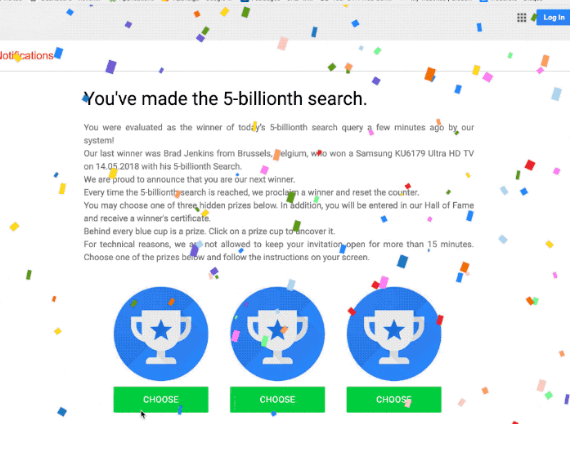
The main purpose of such scams is to phish users’ personal information or get them to pay certain sums of money. If users don’t engage with them, they’re harmless. Users usually encounter these kinds of scams either because adware is installed on their computers or because they visit high-risk websites that trigger redirects. If it’s adware, the redirects would not stop unless the adware is gotten rid of. So to remove You’ve made the 9.68-billionth search scam alerts, the adware would need to be deleted. It’s recommended to scan the computer with anti-spyware software to determine whether adware is installed.
Adware could be redirecting to these kinds of scams
Certain high-risk websites (such as ones hosting pornography or pirated content) often host questionable ads. Thus, it’s not uncommon to get redirected to scams like “You’ve made the 9.68-billionth search” when on those sites. Having adblocker usually prevents these redirects but it’s recommended to be very cautious when visiting those sites.
If the redirects to the scam are happening regularly, it’s likely adware that’s at fault. Adware is a relatively minor infection in comparison but it is pretty sneaky. Users don’t even notice how they install it as it comes attached to free software as an extra offer. When users install the freeware with something attached, unless they deselect it, it’s permitted to install alongside automatically. It’s a rather sneaky method which is why programs that use it are generally classified as potentially unwanted. Fortunately, it’s not difficult to avoid these unwanted installations.
When installing free programs, users need to opt for Advanced (Custom) settings. Those settings will make otherwise hidden offers visible, and users will be able to deselect them. Unchecking the boxes is all it takes.
What is the point of such scams
Because the adware can attach itself to all popular browsers, users may get exposed to scams whether they’re using Google Chrome, Mozilla Firefox or other popular browser. When users get redirected to this particular scam, they’ll see colorful confetti and “You’ve made the 9.68-billionth search!” in big letters. There will be Google’s logo at the top, and even the account logo top-right corner. Supposedly, the user has made the lucky search, as users are rewarded every 10 million searches. “Every 10 millionth search is reached worldwide, we will proclaim a winner to send out a thank-you gift,” the scam claims. Users are invited to select one of three hidden prizes. It will likely be some kind of tech-gadget, like the newest iPhone. Once the prize is chosen, users will need to fill in their personal information, which is the main goal of the scam. Users will be asked to fill in all kinds of personal information, from full name to phone number and address. The gathered information would be used in further, more serious scams, or it would be sold in a data dump. Some scams also ask that users pay a small “shipping” price.
The alert itself is full of all kinds of mistakes, so even if users aren’t too familiar with these scams, they will be able to tell that something’s not right. It’s important to mention that Google does not host these kinds of giveaways, nor does any other kind of legitimate company. So users should be aware that every single “You’ve won” message will be a scam.
You’ve made the 9.68-billionth search scam removal
We strongly suggest scanning the computer with anti-spyware software to determine whether adware is present. If it is, it will need to be gotten rid of in order to delete You’ve made the 9.68-billionth search scam from the screen permanently.
Offers
Download Removal Toolto scan for You've made the 9.68-billionth search scamUse our recommended removal tool to scan for You've made the 9.68-billionth search scam. Trial version of provides detection of computer threats like You've made the 9.68-billionth search scam and assists in its removal for FREE. You can delete detected registry entries, files and processes yourself or purchase a full version.
More information about SpyWarrior and Uninstall Instructions. Please review SpyWarrior EULA and Privacy Policy. SpyWarrior scanner is free. If it detects a malware, purchase its full version to remove it.

WiperSoft Review Details WiperSoft (www.wipersoft.com) is a security tool that provides real-time security from potential threats. Nowadays, many users tend to download free software from the Intern ...
Download|more


Is MacKeeper a virus? MacKeeper is not a virus, nor is it a scam. While there are various opinions about the program on the Internet, a lot of the people who so notoriously hate the program have neve ...
Download|more


While the creators of MalwareBytes anti-malware have not been in this business for long time, they make up for it with their enthusiastic approach. Statistic from such websites like CNET shows that th ...
Download|more
Quick Menu
Step 1. Uninstall You've made the 9.68-billionth search scam and related programs.
Remove You've made the 9.68-billionth search scam from Windows 8
Right-click in the lower left corner of the screen. Once Quick Access Menu shows up, select Control Panel choose Programs and Features and select to Uninstall a software.


Uninstall You've made the 9.68-billionth search scam from Windows 7
Click Start → Control Panel → Programs and Features → Uninstall a program.


Delete You've made the 9.68-billionth search scam from Windows XP
Click Start → Settings → Control Panel. Locate and click → Add or Remove Programs.


Remove You've made the 9.68-billionth search scam from Mac OS X
Click Go button at the top left of the screen and select Applications. Select applications folder and look for You've made the 9.68-billionth search scam or any other suspicious software. Now right click on every of such entries and select Move to Trash, then right click the Trash icon and select Empty Trash.


Step 2. Delete You've made the 9.68-billionth search scam from your browsers
Terminate the unwanted extensions from Internet Explorer
- Tap the Gear icon and go to Manage Add-ons.


- Pick Toolbars and Extensions and eliminate all suspicious entries (other than Microsoft, Yahoo, Google, Oracle or Adobe)


- Leave the window.
Change Internet Explorer homepage if it was changed by virus:
- Tap the gear icon (menu) on the top right corner of your browser and click Internet Options.


- In General Tab remove malicious URL and enter preferable domain name. Press Apply to save changes.


Reset your browser
- Click the Gear icon and move to Internet Options.


- Open the Advanced tab and press Reset.


- Choose Delete personal settings and pick Reset one more time.


- Tap Close and leave your browser.


- If you were unable to reset your browsers, employ a reputable anti-malware and scan your entire computer with it.
Erase You've made the 9.68-billionth search scam from Google Chrome
- Access menu (top right corner of the window) and pick Settings.


- Choose Extensions.


- Eliminate the suspicious extensions from the list by clicking the Trash bin next to them.


- If you are unsure which extensions to remove, you can disable them temporarily.


Reset Google Chrome homepage and default search engine if it was hijacker by virus
- Press on menu icon and click Settings.


- Look for the “Open a specific page” or “Set Pages” under “On start up” option and click on Set pages.


- In another window remove malicious search sites and enter the one that you want to use as your homepage.


- Under the Search section choose Manage Search engines. When in Search Engines..., remove malicious search websites. You should leave only Google or your preferred search name.




Reset your browser
- If the browser still does not work the way you prefer, you can reset its settings.
- Open menu and navigate to Settings.


- Press Reset button at the end of the page.


- Tap Reset button one more time in the confirmation box.


- If you cannot reset the settings, purchase a legitimate anti-malware and scan your PC.
Remove You've made the 9.68-billionth search scam from Mozilla Firefox
- In the top right corner of the screen, press menu and choose Add-ons (or tap Ctrl+Shift+A simultaneously).


- Move to Extensions and Add-ons list and uninstall all suspicious and unknown entries.


Change Mozilla Firefox homepage if it was changed by virus:
- Tap on the menu (top right corner), choose Options.


- On General tab delete malicious URL and enter preferable website or click Restore to default.


- Press OK to save these changes.
Reset your browser
- Open the menu and tap Help button.


- Select Troubleshooting Information.


- Press Refresh Firefox.


- In the confirmation box, click Refresh Firefox once more.


- If you are unable to reset Mozilla Firefox, scan your entire computer with a trustworthy anti-malware.
Uninstall You've made the 9.68-billionth search scam from Safari (Mac OS X)
- Access the menu.
- Pick Preferences.


- Go to the Extensions Tab.


- Tap the Uninstall button next to the undesirable You've made the 9.68-billionth search scam and get rid of all the other unknown entries as well. If you are unsure whether the extension is reliable or not, simply uncheck the Enable box in order to disable it temporarily.
- Restart Safari.
Reset your browser
- Tap the menu icon and choose Reset Safari.


- Pick the options which you want to reset (often all of them are preselected) and press Reset.


- If you cannot reset the browser, scan your whole PC with an authentic malware removal software.
Site Disclaimer
2-remove-virus.com is not sponsored, owned, affiliated, or linked to malware developers or distributors that are referenced in this article. The article does not promote or endorse any type of malware. We aim at providing useful information that will help computer users to detect and eliminate the unwanted malicious programs from their computers. This can be done manually by following the instructions presented in the article or automatically by implementing the suggested anti-malware tools.
The article is only meant to be used for educational purposes. If you follow the instructions given in the article, you agree to be contracted by the disclaimer. We do not guarantee that the artcile will present you with a solution that removes the malign threats completely. Malware changes constantly, which is why, in some cases, it may be difficult to clean the computer fully by using only the manual removal instructions.
