About ytmp3.cc
ytmp3.cc is a website that allows users to convert YouTube videos into mp3 and download them. It’s a popular website and is one of the first results to come up when googling “convert YouTube videos”. Since it offers a free service, the website survives by showing advertisements, which unfortunately, aren’t always safe. In addition to the ads while using the website, it has been noticed that ytmp3.cc also asks users to allow notifications, which would permit the site to show users ads all the time. 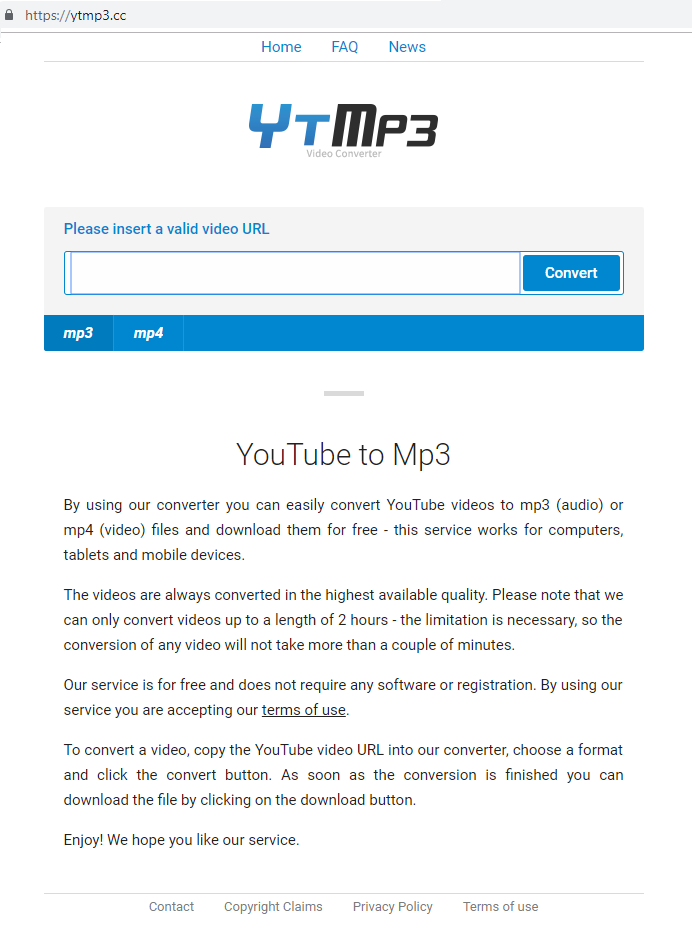
That means that even when not on the site, ads pushed by ytmp3.cc would appear. It goes without saying that this is incredibly annoying. We should also mention that questionable websites using this technique to generate revenue is rather sneaky as not all users realize what they are agreeing with when they press “Allow” in the alert. While plenty of legitimate websites ask users to allow those notifications, they usually don’t spam them with questionable or even dangerous advertisements. Precisely because the ads shown by ytmp3.cc could be dangerous should you avoid interacting with any ads until you revoke the permission, if you have allowed the site to show you notifications. Since it’s not an actual infection, you won’t have to delete ytmp3.cc infection from your computer, and it will be enough to simply revoke the permission.
Why are you seeing ytmp3.cc ads
When visiting certain websites, you may have noticed that they offer to show you notifications. This is particularly common in news websites. However, there has been a recent surge of highly dubious websites trying to trick users into allowing those notifications so that those sites could push ads. In some cases, users are randomly redirected to a website that displays a video, but in order to play the video, users first need to press “Allow” in the alert that appears asking for permission to show notifications. It’s very obviously a trick to fool users, but not all users know that. Other sites like ytmp3.cc do not use any tricks and simply ask for permission when users try to download their YouTube converted files.
While it’s not difficult to revoke the permission once it’s been given, you should not press “Allow” unless you completely trust the website. If you are randomly redirected to a weird website, never allow it to send you notifications.
Are ytmp3.cc ads dangerous?
If you have recently used ytmp3.cc and now see an increase in advertisements when browsing, you may have allowed the site to show you notifications. If you did, the site will start showing you ads while you browse the Internet. This will only affect the browser which you were using when you allowed the notifications. And until you revoke the permission, your browser will constantly show you unwanted ads, with which we do not suggest interacting because they may be unsafe.
The ads may show you questionable content. You could be shown deceptive ads that claim you need to install some program or download an update. These kinds of ads are very commonly spreading malware so interacting with them would be a mistake. Such an ad may claim that your computer has been infected with some kind of malware and that you need to download the offered security programs in order to get rid of the malware. Obviously that is just a trick to make you install questionable software, as ads will never display legitimate malware warnings. You may also be offered to update something, but keep in mind that legitimate updates are never pushed via ads. If you need to manually update a program, you need to do it via the legitimate/official website.
In general, if you don’t interact with the ads you should be fine. And to stop them, you simply need to remove ytmp3.cc from your browser’s permission list.
ytmp3.cc removal
If you’re not dealing with an actual infection, you won’t need to uninstall ytmp3.cc or anything. It’s enough to revoke the permission. Use the instructions below to do this.
Mozilla Firefox: Options -> Privacy & Security -> Notifications (under Permissions) -> Settings. Check which sites have permission and remove the unnecessary ones by selecting the site and pressing Remove Website.
Google Chrome: Settings -> search for ‘Notifications’ -> Content settings -> Notifications. Press on the three dots next to the website and select Remove.
Just in case, you should scan your computer with anti-virus software to make sure that the ads were not caused by some kind of infection.
Offers
Download Removal Toolto scan for ytmp3.ccUse our recommended removal tool to scan for ytmp3.cc. Trial version of provides detection of computer threats like ytmp3.cc and assists in its removal for FREE. You can delete detected registry entries, files and processes yourself or purchase a full version.
More information about SpyWarrior and Uninstall Instructions. Please review SpyWarrior EULA and Privacy Policy. SpyWarrior scanner is free. If it detects a malware, purchase its full version to remove it.

WiperSoft Review Details WiperSoft (www.wipersoft.com) is a security tool that provides real-time security from potential threats. Nowadays, many users tend to download free software from the Intern ...
Download|more


Is MacKeeper a virus? MacKeeper is not a virus, nor is it a scam. While there are various opinions about the program on the Internet, a lot of the people who so notoriously hate the program have neve ...
Download|more


While the creators of MalwareBytes anti-malware have not been in this business for long time, they make up for it with their enthusiastic approach. Statistic from such websites like CNET shows that th ...
Download|more
Quick Menu
Step 1. Uninstall ytmp3.cc and related programs.
Remove ytmp3.cc from Windows 8
Right-click in the lower left corner of the screen. Once Quick Access Menu shows up, select Control Panel choose Programs and Features and select to Uninstall a software.


Uninstall ytmp3.cc from Windows 7
Click Start → Control Panel → Programs and Features → Uninstall a program.


Delete ytmp3.cc from Windows XP
Click Start → Settings → Control Panel. Locate and click → Add or Remove Programs.


Remove ytmp3.cc from Mac OS X
Click Go button at the top left of the screen and select Applications. Select applications folder and look for ytmp3.cc or any other suspicious software. Now right click on every of such entries and select Move to Trash, then right click the Trash icon and select Empty Trash.


Step 2. Delete ytmp3.cc from your browsers
Terminate the unwanted extensions from Internet Explorer
- Tap the Gear icon and go to Manage Add-ons.


- Pick Toolbars and Extensions and eliminate all suspicious entries (other than Microsoft, Yahoo, Google, Oracle or Adobe)


- Leave the window.
Change Internet Explorer homepage if it was changed by virus:
- Tap the gear icon (menu) on the top right corner of your browser and click Internet Options.


- In General Tab remove malicious URL and enter preferable domain name. Press Apply to save changes.


Reset your browser
- Click the Gear icon and move to Internet Options.


- Open the Advanced tab and press Reset.


- Choose Delete personal settings and pick Reset one more time.


- Tap Close and leave your browser.


- If you were unable to reset your browsers, employ a reputable anti-malware and scan your entire computer with it.
Erase ytmp3.cc from Google Chrome
- Access menu (top right corner of the window) and pick Settings.


- Choose Extensions.


- Eliminate the suspicious extensions from the list by clicking the Trash bin next to them.


- If you are unsure which extensions to remove, you can disable them temporarily.


Reset Google Chrome homepage and default search engine if it was hijacker by virus
- Press on menu icon and click Settings.


- Look for the “Open a specific page” or “Set Pages” under “On start up” option and click on Set pages.


- In another window remove malicious search sites and enter the one that you want to use as your homepage.


- Under the Search section choose Manage Search engines. When in Search Engines..., remove malicious search websites. You should leave only Google or your preferred search name.




Reset your browser
- If the browser still does not work the way you prefer, you can reset its settings.
- Open menu and navigate to Settings.


- Press Reset button at the end of the page.


- Tap Reset button one more time in the confirmation box.


- If you cannot reset the settings, purchase a legitimate anti-malware and scan your PC.
Remove ytmp3.cc from Mozilla Firefox
- In the top right corner of the screen, press menu and choose Add-ons (or tap Ctrl+Shift+A simultaneously).


- Move to Extensions and Add-ons list and uninstall all suspicious and unknown entries.


Change Mozilla Firefox homepage if it was changed by virus:
- Tap on the menu (top right corner), choose Options.


- On General tab delete malicious URL and enter preferable website or click Restore to default.


- Press OK to save these changes.
Reset your browser
- Open the menu and tap Help button.


- Select Troubleshooting Information.


- Press Refresh Firefox.


- In the confirmation box, click Refresh Firefox once more.


- If you are unable to reset Mozilla Firefox, scan your entire computer with a trustworthy anti-malware.
Uninstall ytmp3.cc from Safari (Mac OS X)
- Access the menu.
- Pick Preferences.


- Go to the Extensions Tab.


- Tap the Uninstall button next to the undesirable ytmp3.cc and get rid of all the other unknown entries as well. If you are unsure whether the extension is reliable or not, simply uncheck the Enable box in order to disable it temporarily.
- Restart Safari.
Reset your browser
- Tap the menu icon and choose Reset Safari.


- Pick the options which you want to reset (often all of them are preselected) and press Reset.


- If you cannot reset the browser, scan your whole PC with an authentic malware removal software.
Site Disclaimer
2-remove-virus.com is not sponsored, owned, affiliated, or linked to malware developers or distributors that are referenced in this article. The article does not promote or endorse any type of malware. We aim at providing useful information that will help computer users to detect and eliminate the unwanted malicious programs from their computers. This can be done manually by following the instructions presented in the article or automatically by implementing the suggested anti-malware tools.
The article is only meant to be used for educational purposes. If you follow the instructions given in the article, you agree to be contracted by the disclaimer. We do not guarantee that the artcile will present you with a solution that removes the malign threats completely. Malware changes constantly, which is why, in some cases, it may be difficult to clean the computer fully by using only the manual removal instructions.
