About ZeroCrypt ransomware
ZeroCrypt Ransomware is ransomware type of virus that encrypts files using the AES and RSA encryption algorithms. If ZeroCrypt Ransomware infects your computer, you probably opened a spam email attachment. Most ransomware is essentially the same, they encrypt your files and then ask for money. ZeroCrypt Ransomware is not an exception. When the encryption process is complete, the victim will find a ransom note with instructions on how to restore the files. ZeroCrypt Ransomware demands you pay 0.5 Bitcoins (around $300). We don’t suggest you pay anythings. The hackers are not obligated to give you the decryption key if you pay. Chances are, they won’t. Your best course of action right now is to delete ZeroCrypt Ransomware.
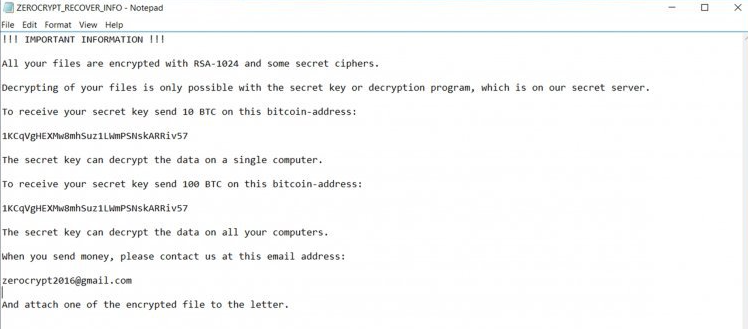
Ways ZeroCrypt Ransomware spreads
The most common way ransomware such as ZeroCrypt Ransomware spreads is via spam email. A lot of people are still not careful when it comes to opening spam email and can end up with ransomware. Before opening a spam email, make sure it’s safe to open it. You can do so by using a trustworthy search engine to look into the contents of the email. It might take some time but if you insist on opening spam emails, at least make sure it’s safe to open. ZeroCrypt Ransomware might also spread using peer-to-peer networks (Torrents). Torrents can have some serious viruses on them, so we don’t suggest you use them at all. Make sure you keep your computer safe if you don’t want to end up losing your files and having to remove ZeroCrypt Ransomware from your computer.
The way ZeroCrypt Ransomware acts
When it infects your computer, in a matter of minutes it will encrypt your files. ZeroCrypt Ransomware uses the AES and RSA encryption algorithms, which is very common among ransomware. When the encryption process is complete, a ransom note will appear. In it, the victims will be informed that their files have been encrypted and the only way to get them back is if they have the decryption key. And they want you to pay for it. They are asking for $300 to be paid via Bitcoins. All instructions on how to obtain Bitcoins and how to make the payment are provided. The hackers also try to pressure the victim into paying by saying that the decryption key will be destroyed after 72 hours if payment is not made. Unfortunately, there currently is no way to restore the files without that decryption key. That does not mean you should pay. We feel it’s necessary to inform you that in most cases, ransomware developers just ignore their victims after payment has been made. What you should do is delete ZeroCrypt Ransomware without mercy.
Uninstall ZeroCrypt Ransomware
If you have backup, you must first remove ZeroCrypt Ransomware and only then restore your files. We don’t recommend manual ZeroCrypt Ransomware removal as is it too complex, instead you should use anti-malware software to erase ZeroCrypt Ransomware.
Offers
Download Removal Toolto scan for ZeroCryptUse our recommended removal tool to scan for ZeroCrypt. Trial version of provides detection of computer threats like ZeroCrypt and assists in its removal for FREE. You can delete detected registry entries, files and processes yourself or purchase a full version.
More information about SpyWarrior and Uninstall Instructions. Please review SpyWarrior EULA and Privacy Policy. SpyWarrior scanner is free. If it detects a malware, purchase its full version to remove it.

WiperSoft Review Details WiperSoft (www.wipersoft.com) is a security tool that provides real-time security from potential threats. Nowadays, many users tend to download free software from the Intern ...
Download|more


Is MacKeeper a virus? MacKeeper is not a virus, nor is it a scam. While there are various opinions about the program on the Internet, a lot of the people who so notoriously hate the program have neve ...
Download|more


While the creators of MalwareBytes anti-malware have not been in this business for long time, they make up for it with their enthusiastic approach. Statistic from such websites like CNET shows that th ...
Download|more
Quick Menu
Step 1. Delete ZeroCrypt using Safe Mode with Networking.
Remove ZeroCrypt from Windows 7/Windows Vista/Windows XP
- Click on Start and select Shutdown.
- Choose Restart and click OK.


- Start tapping F8 when your PC starts loading.
- Under Advanced Boot Options, choose Safe Mode with Networking.


- Open your browser and download the anti-malware utility.
- Use the utility to remove ZeroCrypt
Remove ZeroCrypt from Windows 8/Windows 10
- On the Windows login screen, press the Power button.
- Tap and hold Shift and select Restart.


- Go to Troubleshoot → Advanced options → Start Settings.
- Choose Enable Safe Mode or Safe Mode with Networking under Startup Settings.


- Click Restart.
- Open your web browser and download the malware remover.
- Use the software to delete ZeroCrypt
Step 2. Restore Your Files using System Restore
Delete ZeroCrypt from Windows 7/Windows Vista/Windows XP
- Click Start and choose Shutdown.
- Select Restart and OK


- When your PC starts loading, press F8 repeatedly to open Advanced Boot Options
- Choose Command Prompt from the list.


- Type in cd restore and tap Enter.


- Type in rstrui.exe and press Enter.


- Click Next in the new window and select the restore point prior to the infection.


- Click Next again and click Yes to begin the system restore.


Delete ZeroCrypt from Windows 8/Windows 10
- Click the Power button on the Windows login screen.
- Press and hold Shift and click Restart.


- Choose Troubleshoot and go to Advanced options.
- Select Command Prompt and click Restart.


- In Command Prompt, input cd restore and tap Enter.


- Type in rstrui.exe and tap Enter again.


- Click Next in the new System Restore window.


- Choose the restore point prior to the infection.


- Click Next and then click Yes to restore your system.


Site Disclaimer
2-remove-virus.com is not sponsored, owned, affiliated, or linked to malware developers or distributors that are referenced in this article. The article does not promote or endorse any type of malware. We aim at providing useful information that will help computer users to detect and eliminate the unwanted malicious programs from their computers. This can be done manually by following the instructions presented in the article or automatically by implementing the suggested anti-malware tools.
The article is only meant to be used for educational purposes. If you follow the instructions given in the article, you agree to be contracted by the disclaimer. We do not guarantee that the artcile will present you with a solution that removes the malign threats completely. Malware changes constantly, which is why, in some cases, it may be difficult to clean the computer fully by using only the manual removal instructions.
