During the encryption process, files are renamed following this pattern: original filename, unique ID assigned to the victims, cyber criminals’ email address and the “.zimba” extension. For example, a file named “1.jpg” would appear as something similar to “1.jpg.id-C279F237.[backup@zimbabwe.su].zimba” – following encryption. After this process is complete, ransom notes are created in a pop-up window and “FILES ENCRYPTED.txt” text file. 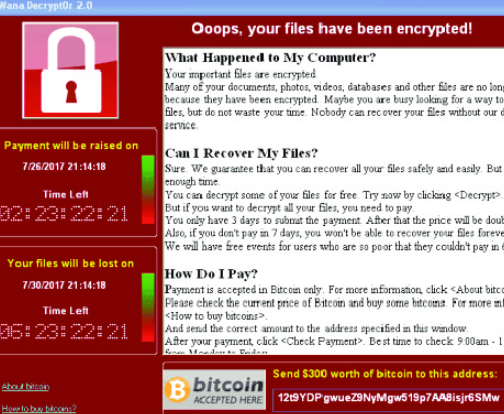
The ransomware known as Zimba ransomware is classified as a highly harmful threat, due to the amount of harm it could cause. It’s likely it is your first time running into an infection of this type, in which case, you might be in for a huge shock. If a powerful encryption algorithm was used to encrypt your data, they’ll be locked, which means you will not be able to open them. This is why ransomware is classified as dangerous malware, seeing as infection might mean permanent data loss. Criminals will give you an option to decrypt data via their decryptor, you would just need to pay the ransom, but there are a couple of reasons why that’s not the recommended option. Giving into the requests won’t necessarily guarantee that your data will be restored, so there is a possibility that you might just be wasting your money. Keep in mind that you’re hoping that crooks who encrypted your data in the first place will feel obligated to aid you restore files, when they can just take your money. You ought to also bear in mind that the money will go into future criminal activities. Data encoding malicious program already costs $5 billion in loss to businesses in 2017, and that is barely an estimated amount. People are lured in by easy money, and when people pay the ransom, they make the ransomware industry attractive to those types of people. You may find yourself in this type of situation again sometime in the future, so investing the requested money into backup would be wiser because file loss wouldn’t be a possibility. And you can just proceed to eliminate Zimba ransomware virus without issues. If you’re wondering about how the infection managed to get into your device, the most frequent methods will be discussed in the following paragraph.
Zimba ransomware distribution ways
Email attachments, exploit kits and malicious downloads are the most frequent file encoding malware distribution methods. Because users tend to be rather careless when they open emails and download files, there’s usually no need for data encrypting malware distributors to use more elaborate ways. Nevertheless, some data encrypting malware do use more elaborate methods. Hackers write a pretty convincing email, while using the name of a well-known company or organization, attach the infected file to the email and send it off. Money-related topics can often be ran into as users are more prone to opening those emails. If criminals used the name of a company such as Amazon, people may open the attachment without thinking as criminals might just say dubious activity was observed in the account or a purchase was made and the receipt is attached. There are certain signs you need to be on the lookout for before opening email attachments. If the sender isn’t someone who you’re familiar with, before you open anything they have sent you, look into them. You’ll still have to investigate the email address, even if the sender is familiar to you. The emails also frequently contain grammar mistakes, which tend to be quite obvious. You should also check how the sender addresses you, if it’s a sender with whom you’ve had business before, they will always greet you by your name, instead of a universal Customer or Member. Unpatched program vulnerabilities may also be used by ransomware to enter your device. Software comes with vulnerabilities that can be used to contaminate a system but they are often fixed by vendors. As WannaCry has shown, however, not everyone rushes to install those patches. Because many malicious software may use those weak spots it is important that your software regularly get patches. Updates may also be allowed to install automatically.
What can you do about your data
Your files will be encrypted by ransomware soon after it gets into your system. Even if what happened wasn’t clear initially, you’ll definitely know something is not right when files do not open as normal. You will notice that the encrypted files now have a file extension, and that likely helped you recognize the ransomware. In many cases, data decryption might not be possible because the encryption algorithms used in encryption could be undecryptable. You will notice a ransom note placed in the folders containing your files or it will appear in your desktop, and it should explain that your files have been encrypted and how to proceed. Their proposed method involves you paying for their decryptor. Ransom amounts are usually specified in the note, but occasionally, victims are demanded to send them an email to set the price, it might range from some tens of dollars to possibly a couple of hundred. As we’ve already specified, paying for a decryption tool is not the best idea, for reasons we have already mentioned. Try every other likely option, before even thinking about buying what they offer. Maybe you just don’t recall making copies. There is also some likelihood that a free decryption utility has been developed. If a malware researcher is capable of cracking the file encoding malware, a free decryption utilities might be released. Before you make a decision to pay, look into that option. You wouldn’t face possible file loss if you ever end up in this situation again if you invested some of that sum into purchase backup with that money. And if backup is available, data recovery should be executed after you uninstall Zimba ransomware virus, if it still inhabits your system. Now that you are aware of how harmful this kind of infection can be, try to avoid it as much as possible. You mainly need to always update your software, only download from secure/legitimate sources and stop randomly opening email attachments.
Zimba ransomware removal
So as to terminate the ransomware if it’s still remaining on the computer, an anti-malware tool will be required to have. It may be quite difficult to manually fix Zimba ransomware virus because a mistake may lead to additional harm. If you go with the automatic option, it would be a much better choice. The tool would not only help you deal with the threat, but it could also stop similar ones from getting in in the future. Find and install a reliable program, scan your device to identify the infection. Do not expect the malware removal tool to recover your files, because it won’t be able to do that. After the ransomware is completely terminated, it’s safe to use your device again.
Offers
Download Removal Toolto scan for Zimba ransomwareUse our recommended removal tool to scan for Zimba ransomware. Trial version of provides detection of computer threats like Zimba ransomware and assists in its removal for FREE. You can delete detected registry entries, files and processes yourself or purchase a full version.
More information about SpyWarrior and Uninstall Instructions. Please review SpyWarrior EULA and Privacy Policy. SpyWarrior scanner is free. If it detects a malware, purchase its full version to remove it.

WiperSoft Review Details WiperSoft (www.wipersoft.com) is a security tool that provides real-time security from potential threats. Nowadays, many users tend to download free software from the Intern ...
Download|more


Is MacKeeper a virus? MacKeeper is not a virus, nor is it a scam. While there are various opinions about the program on the Internet, a lot of the people who so notoriously hate the program have neve ...
Download|more


While the creators of MalwareBytes anti-malware have not been in this business for long time, they make up for it with their enthusiastic approach. Statistic from such websites like CNET shows that th ...
Download|more
Quick Menu
Step 1. Delete Zimba ransomware using Safe Mode with Networking.
Remove Zimba ransomware from Windows 7/Windows Vista/Windows XP
- Click on Start and select Shutdown.
- Choose Restart and click OK.


- Start tapping F8 when your PC starts loading.
- Under Advanced Boot Options, choose Safe Mode with Networking.


- Open your browser and download the anti-malware utility.
- Use the utility to remove Zimba ransomware
Remove Zimba ransomware from Windows 8/Windows 10
- On the Windows login screen, press the Power button.
- Tap and hold Shift and select Restart.


- Go to Troubleshoot → Advanced options → Start Settings.
- Choose Enable Safe Mode or Safe Mode with Networking under Startup Settings.


- Click Restart.
- Open your web browser and download the malware remover.
- Use the software to delete Zimba ransomware
Step 2. Restore Your Files using System Restore
Delete Zimba ransomware from Windows 7/Windows Vista/Windows XP
- Click Start and choose Shutdown.
- Select Restart and OK


- When your PC starts loading, press F8 repeatedly to open Advanced Boot Options
- Choose Command Prompt from the list.


- Type in cd restore and tap Enter.


- Type in rstrui.exe and press Enter.


- Click Next in the new window and select the restore point prior to the infection.


- Click Next again and click Yes to begin the system restore.


Delete Zimba ransomware from Windows 8/Windows 10
- Click the Power button on the Windows login screen.
- Press and hold Shift and click Restart.


- Choose Troubleshoot and go to Advanced options.
- Select Command Prompt and click Restart.


- In Command Prompt, input cd restore and tap Enter.


- Type in rstrui.exe and tap Enter again.


- Click Next in the new System Restore window.


- Choose the restore point prior to the infection.


- Click Next and then click Yes to restore your system.


Site Disclaimer
2-remove-virus.com is not sponsored, owned, affiliated, or linked to malware developers or distributors that are referenced in this article. The article does not promote or endorse any type of malware. We aim at providing useful information that will help computer users to detect and eliminate the unwanted malicious programs from their computers. This can be done manually by following the instructions presented in the article or automatically by implementing the suggested anti-malware tools.
The article is only meant to be used for educational purposes. If you follow the instructions given in the article, you agree to be contracted by the disclaimer. We do not guarantee that the artcile will present you with a solution that removes the malign threats completely. Malware changes constantly, which is why, in some cases, it may be difficult to clean the computer fully by using only the manual removal instructions.
