About MyShopcoupon
MyShopcoupon is an adware program for Mac computers that will show you loads of advertisements and pop-ups. It is disguised as a legitimate program that supposedly helps shop online by helping to find coupons. It’s not exactly a malicious program because it does not directly damage your device. However, it’s not harmless either because it could expose to you to malware and scams. 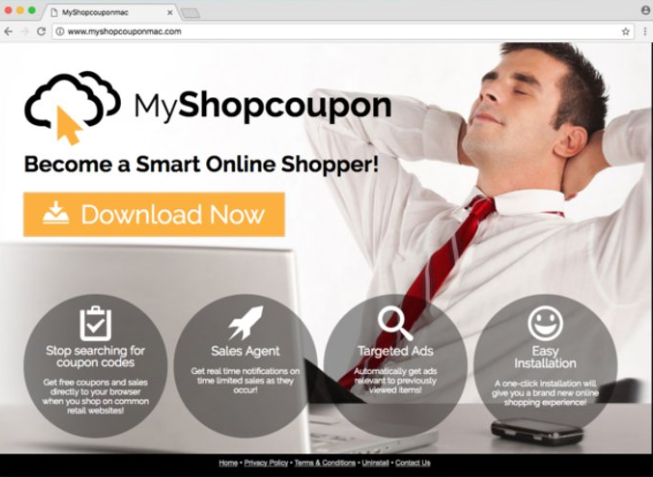
Not to mention adware is particularly annoying to deal with for obvious reasons. The good thing about it is that it’s a very noticeable infection due to all the weird ads popping up all the time. The ads will offer you fake deals and software, and try to scam you. Therefore, if you notice an unusual amount of ads and realize you are dealing with adware, you ought to not engage with any advertisements while the infection is still present on your device. Otherwise, you could be risking your computer.
Adware can infect users via freeware installation, if users do not pay enough attention to how they install freeware. This type of distribution method is referred to as bundling, and is common among unwanted program developers. Because the adware comes as an extra offer attached to freeware, users need to manually deselect them to prevent them from installing. However, most users do not do that simply because they are not aware of anything attached to the free programs they are installing. If you continue reading, we will explain how you can avoid these unnecessary installations.
We doubt the program is of any use to you, and you will need to delete MyShopcoupon if you want the ads to stop appearing all the time. Follow the instructions below this article if you need help in getting rid of the infection.
How does adware install?
Adware usually uses what’s known as the bundling method to spread. Essentially, what happens is adware is attached to some popular freeware as an extra offer, and it’s allowed to install alongside the freeware unless it’s manually deselected. The offers will not be shown to those using Default settings when installing the program, so Advanced settings need to be chosen. Advanced will make all offers visible, and give users the option of deselecting all of them. Users simply need to uncheck the boxes, and they can continue installing the freeware safely.
In many cases, those offers are adware, browser hijackers, bogus security tools and other kinds of potentially unwanted programs. They are completely unnecessary and possibly dangerous, so it’s best to avoid installing them in the first place. This can be done by simply paying attention to program installation processes.
Should you remove MyShopcoupon?
When you install the program, whether knowingly or not, ads will start appearing much more often than usual. And it does not really matter which browser you use, it can affect the most popular browsers you have installed, whether it’s Mozilla Firefox, Google Chrome or Safari. Ads may appear in different shapes, from banners to redirects. They might advertise everything from coupons and greats deals to questionable software. Adware generated ads are not exactly reliable so not engaging with them is recommended. They could expose you to scams, questionable programs or even malware. There are a couple of types of ads you need to be particularly careful of, and they are fake tech-support and malware ads, and ones that claim you have won something.
Tech-support scams and bogus malware alerts can be dangerous because they could lead to financial loss and serious malware installed on the computer. Tech-support scams come in pop-up form and claim that the computer has been infected with malware, thus you need to call the provided number for tech-support. If you do call them, they will ask for remote access to your computer, install some questionable program or even outright malware, and then demand that you pay for the “tech-support”. All of that is nothing more than a scam, and you should always disregard these kinds of pop-ups as such. Similarly, there are ads that falsely claim your computer has been infected with malware and that you need to download the offered security program. Only instead of a security program, you would end up with malware. Again, such alerts will always be fake.
Ads that claim you have won something are one of the oldest tricks in the book. They have been around for years and continue to deceive unsuspecting users. Their primary intention is to gather personal information, or have users pay a small fee. This scam tries to get users to provide their personal information by claiming it’s necessary in order to receive the prize. However, there is no prize and crooks just want your information. If you do provide it, it will either be used to scam you further, or it will be sold part of a data block.
You need to be careful with the ads you engage with all the time, but be particularly cautious when you know that adware is installed. Furthermore, do not delay its deletion.
MyShopcoupon removal
You can uninstall MyShopcoupon manually or automatically. Its elimination is not a difficult process, but if you wish to do it yourself but are unsure about where to begin, you are welcome to use the below provided instructions to help you. If you have little experience with computers, it might be easier to just use anti-spyware software. The program would take care of everything for you. If you successfully remove MyShopcoupon, the additional ads should no longer appear.
Offers
Download Removal Toolto scan for MyShopcouponUse our recommended removal tool to scan for MyShopcoupon. Trial version of provides detection of computer threats like MyShopcoupon and assists in its removal for FREE. You can delete detected registry entries, files and processes yourself or purchase a full version.
More information about SpyWarrior and Uninstall Instructions. Please review SpyWarrior EULA and Privacy Policy. SpyWarrior scanner is free. If it detects a malware, purchase its full version to remove it.

WiperSoft Review Details WiperSoft (www.wipersoft.com) is a security tool that provides real-time security from potential threats. Nowadays, many users tend to download free software from the Intern ...
Download|more


Is MacKeeper a virus? MacKeeper is not a virus, nor is it a scam. While there are various opinions about the program on the Internet, a lot of the people who so notoriously hate the program have neve ...
Download|more


While the creators of MalwareBytes anti-malware have not been in this business for long time, they make up for it with their enthusiastic approach. Statistic from such websites like CNET shows that th ...
Download|more
Quick Menu
Step 1. Uninstall MyShopcoupon and related programs.
Remove MyShopcoupon from Windows 8
Right-click in the lower left corner of the screen. Once Quick Access Menu shows up, select Control Panel choose Programs and Features and select to Uninstall a software.


Uninstall MyShopcoupon from Windows 7
Click Start → Control Panel → Programs and Features → Uninstall a program.


Delete MyShopcoupon from Windows XP
Click Start → Settings → Control Panel. Locate and click → Add or Remove Programs.


Remove MyShopcoupon from Mac OS X
Click Go button at the top left of the screen and select Applications. Select applications folder and look for MyShopcoupon or any other suspicious software. Now right click on every of such entries and select Move to Trash, then right click the Trash icon and select Empty Trash.


Step 2. Delete MyShopcoupon from your browsers
Terminate the unwanted extensions from Internet Explorer
- Tap the Gear icon and go to Manage Add-ons.


- Pick Toolbars and Extensions and eliminate all suspicious entries (other than Microsoft, Yahoo, Google, Oracle or Adobe)


- Leave the window.
Change Internet Explorer homepage if it was changed by virus:
- Tap the gear icon (menu) on the top right corner of your browser and click Internet Options.


- In General Tab remove malicious URL and enter preferable domain name. Press Apply to save changes.


Reset your browser
- Click the Gear icon and move to Internet Options.


- Open the Advanced tab and press Reset.


- Choose Delete personal settings and pick Reset one more time.


- Tap Close and leave your browser.


- If you were unable to reset your browsers, employ a reputable anti-malware and scan your entire computer with it.
Erase MyShopcoupon from Google Chrome
- Access menu (top right corner of the window) and pick Settings.


- Choose Extensions.


- Eliminate the suspicious extensions from the list by clicking the Trash bin next to them.


- If you are unsure which extensions to remove, you can disable them temporarily.


Reset Google Chrome homepage and default search engine if it was hijacker by virus
- Press on menu icon and click Settings.


- Look for the “Open a specific page” or “Set Pages” under “On start up” option and click on Set pages.


- In another window remove malicious search sites and enter the one that you want to use as your homepage.


- Under the Search section choose Manage Search engines. When in Search Engines..., remove malicious search websites. You should leave only Google or your preferred search name.




Reset your browser
- If the browser still does not work the way you prefer, you can reset its settings.
- Open menu and navigate to Settings.


- Press Reset button at the end of the page.


- Tap Reset button one more time in the confirmation box.


- If you cannot reset the settings, purchase a legitimate anti-malware and scan your PC.
Remove MyShopcoupon from Mozilla Firefox
- In the top right corner of the screen, press menu and choose Add-ons (or tap Ctrl+Shift+A simultaneously).


- Move to Extensions and Add-ons list and uninstall all suspicious and unknown entries.


Change Mozilla Firefox homepage if it was changed by virus:
- Tap on the menu (top right corner), choose Options.


- On General tab delete malicious URL and enter preferable website or click Restore to default.


- Press OK to save these changes.
Reset your browser
- Open the menu and tap Help button.


- Select Troubleshooting Information.


- Press Refresh Firefox.


- In the confirmation box, click Refresh Firefox once more.


- If you are unable to reset Mozilla Firefox, scan your entire computer with a trustworthy anti-malware.
Uninstall MyShopcoupon from Safari (Mac OS X)
- Access the menu.
- Pick Preferences.


- Go to the Extensions Tab.


- Tap the Uninstall button next to the undesirable MyShopcoupon and get rid of all the other unknown entries as well. If you are unsure whether the extension is reliable or not, simply uncheck the Enable box in order to disable it temporarily.
- Restart Safari.
Reset your browser
- Tap the menu icon and choose Reset Safari.


- Pick the options which you want to reset (often all of them are preselected) and press Reset.


- If you cannot reset the browser, scan your whole PC with an authentic malware removal software.
Site Disclaimer
2-remove-virus.com is not sponsored, owned, affiliated, or linked to malware developers or distributors that are referenced in this article. The article does not promote or endorse any type of malware. We aim at providing useful information that will help computer users to detect and eliminate the unwanted malicious programs from their computers. This can be done manually by following the instructions presented in the article or automatically by implementing the suggested anti-malware tools.
The article is only meant to be used for educational purposes. If you follow the instructions given in the article, you agree to be contracted by the disclaimer. We do not guarantee that the artcile will present you with a solution that removes the malign threats completely. Malware changes constantly, which is why, in some cases, it may be difficult to clean the computer fully by using only the manual removal instructions.
