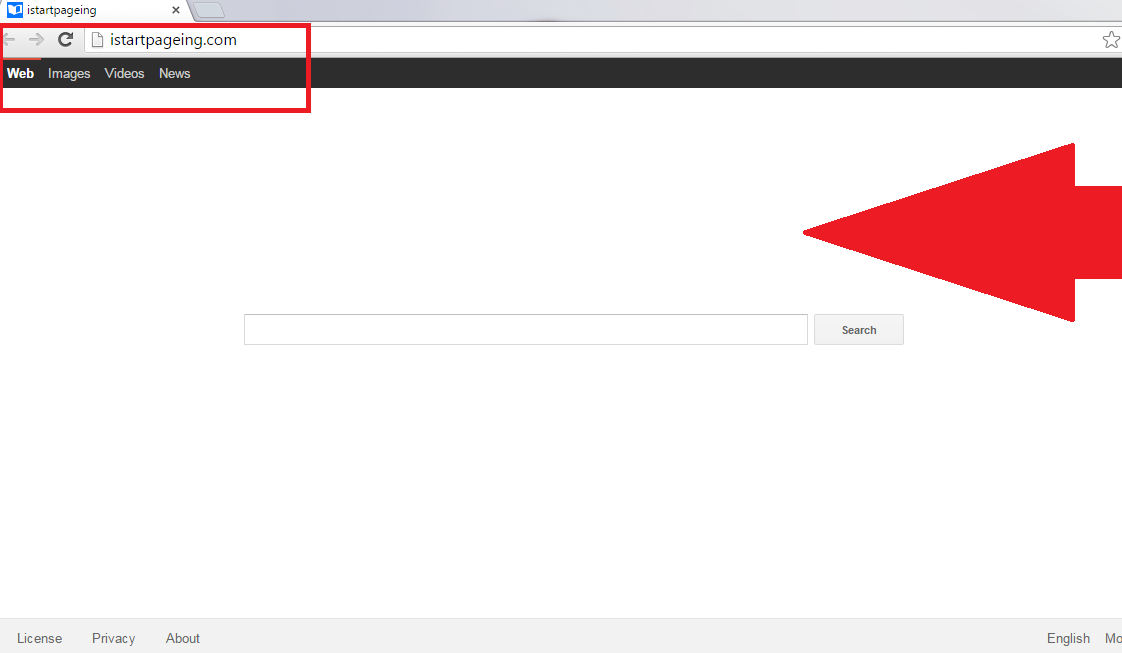Istartpageing.com Removal Guide
Istartpageing.com is considered to be a browser hijacker, so if you ever notice its presence on your Internet Explorer, Google Chrome, and Mozilla Firefox, there is no doubt that this threat is installed on your computer. First of all, Istartpageing.com will not allow you to set another homepage and search provider. Secondly, Istartpageing.com might provide you with ads that might redirect you to untrustworthy web pages.
You can prevent this from happening only if you delete Istartpageing.com browser hijacker from the system. Some users believe that they will uninstall Istartpageing.com if they change your default browser; however, as we have already mentioned, it is compatible with all the most popular browsers. We understand that the Istartpageing.com removal process might seem to be really challenging, especially when you find out that it is impossible to get rid of it via Control Panel; however, we are ready here to help you with that. The only thing that you have to do is to read through this article and then follow our step by step instructions.
 How does Istartpageing.com work?
How does Istartpageing.com work?
As we have already mentioned, Istartpageing.com infection will change your homepage and search engine immediately after it enters your system. You might not notice that it performs other activities too, but it will surely do something else. We have managed to find out that Istartpageing.com will collect information about your browsing activities. It is interested in your IP address, search results, approximate location, browsing history, bookmarks, and much more. Of course, Istartpageing.com will not limit itself to this activity only. Researchers say that Istartpageing.com will also provide you with advertisements. It will probably place them on its startup page and it will modify your search results by placing ads among them. Some users say that they start seeing ads on other websites after Istartpageing.com slithers onto their computers. Make sure that you do not click on any of those ads because you might infect your system with malware extremely quickly. Ads will not download malware themselves, but they might redirect to corrupted web pages that are full of malware, and these malicious applications might enter your system in the blink of an eye. If you do not want to become the victim of malware, remove Istartpageing.com immediately and do not look back.
How did Istartpageing.com browser hijacker enter my computer?
Istartpageing.com browser hijacker is very sneaky like previously published hijackers. In other words, it enters systems without permission and immediately starts performing its activities. It has been observed that Istartpageing.com browser hijacker usually slithers onto computers together with other programs, e.g. PDF converters, download managers, and other legitimate applications. Therefore, users have to download such programs from their official websites if they want to prevent browser hijackers from entering the system in the future. Unfortunately, this will still not guarantee that malware will not enter your system. Thus, we suggest that you acquire and install a reputable security tool on the system too. If you do that, threats similar to Istartpageing.com will definitely not slither onto your PC. Of course, you have to keep your tool enabled all the time and it has to be 100% reliable.
How to eliminate Istartpageing.com browser hijacker?
You can remove Istartpageing.com browser hijacker by scanning the system with an automatic tool or simply following our step by step instructions. It is up to you how you delete Istartpageing.com; however, we highly recommend less experienced users to leave the work for an automatic scanner. If you still want to delete Istartpageing.com browser hijacker manually, make sure that you do not skip any installation steps. Unfortunately, our instructions will not help you to delete other undesirable programs that might be hiding on your system and doing various activities behind your back. Therefore, it would be best that you scan your system with an antimalware tool after you implement the manual Istartpageing.com removal too.
Delete Istartpageing.com from PC
Windows XP
1. Click the Start button and open Control Panel.
2. Open Add or Remove Programs.
3. Select the program and remove it.
Windows 7 and Vista
1. Open the menu and click Control Panel.
2. Open Uninstall a program.
3. Select the program and click Uninstall.
Windows 8
1. Right-click on the background and select Control Panel.
2. Click Uninstall a program.
3. Select the program.
4. Uninstall it.
Internet Explorer
1. Open your browser and tap Alt+T.
2. Open Manage Add-ons and click Toolbars and Extensions.
3. Select the extension and erase it.
Google Chrome
1. Open your browser
2. Tap Alt+F.
3. Select Tools and open Extensions.
4. Click on the extension and click the trash button.
Mozilla Firefox
1. Open your browser.
2. Tap Ctrl+Shift+A.
3. Select Extensions.
4. Find the extension and select it.
5. Get rid of it.
Offers
Download Removal Toolto scan for Istartpageing.comUse our recommended removal tool to scan for Istartpageing.com. Trial version of provides detection of computer threats like Istartpageing.com and assists in its removal for FREE. You can delete detected registry entries, files and processes yourself or purchase a full version.
More information about SpyWarrior and Uninstall Instructions. Please review SpyWarrior EULA and Privacy Policy. SpyWarrior scanner is free. If it detects a malware, purchase its full version to remove it.

WiperSoft Review Details WiperSoft (www.wipersoft.com) is a security tool that provides real-time security from potential threats. Nowadays, many users tend to download free software from the Intern ...
Download|more


Is MacKeeper a virus? MacKeeper is not a virus, nor is it a scam. While there are various opinions about the program on the Internet, a lot of the people who so notoriously hate the program have neve ...
Download|more


While the creators of MalwareBytes anti-malware have not been in this business for long time, they make up for it with their enthusiastic approach. Statistic from such websites like CNET shows that th ...
Download|more
Incoming search terms:
Site Disclaimer
2-remove-virus.com is not sponsored, owned, affiliated, or linked to malware developers or distributors that are referenced in this article. The article does not promote or endorse any type of malware. We aim at providing useful information that will help computer users to detect and eliminate the unwanted malicious programs from their computers. This can be done manually by following the instructions presented in the article or automatically by implementing the suggested anti-malware tools.
The article is only meant to be used for educational purposes. If you follow the instructions given in the article, you agree to be contracted by the disclaimer. We do not guarantee that the artcile will present you with a solution that removes the malign threats completely. Malware changes constantly, which is why, in some cases, it may be difficult to clean the computer fully by using only the manual removal instructions.