What is ransomware?
Assembly ransomware virus is a file-encrypting malware that will lock your files and then demand that you pay in order to get them back. Because of its intention to encrypt files, ransomware is a highly dangerous infection, which can sometimes lead to permanent file loss. The algorithms used during the encryption process can make decrypting files very difficult, thus making it unlikely that users will be able to recover their files. There is the option of paying the ransom in order to get a decryption tool, but complying with the demands is not recommended for a couple of reasons, which will be discussed later on. 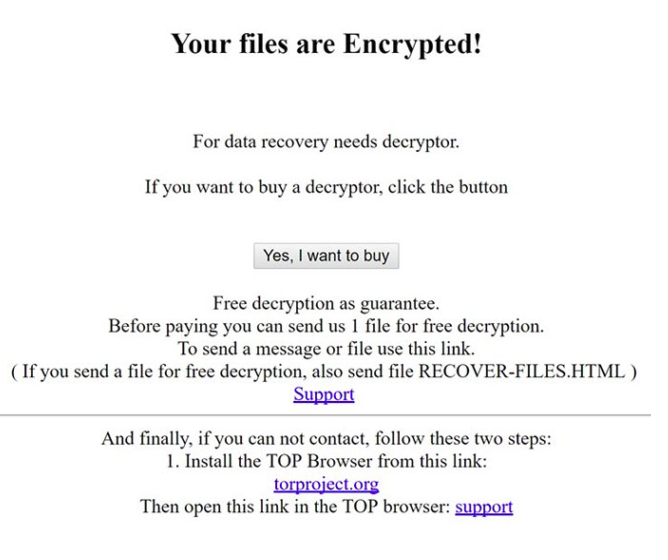
There are a couple of ways the ransomware could have gotten into your computer, such as via email attachments, malicious downloads or fake updates. Infections usually affects users who tend to be not careful when using the Internet, or those who are unaware of how dangerous opening the wrong email attachment may be.
If you have backed up your files prior to infection, you can remove Assembly ransomware virus and then proceed to restore files. But before you do, you need to make sure the ransomware has been completely eliminated. If backup is not an option, you can try other file recovery methods. And in some cases, if malware researchers are able to crack the ransomware, they may release a decryption tool for free.
Ransomware spread methods
Ransomware is commonly spread via emails, malicious downloads and updates. It can come attached to a legitimate looking email, with the sender claiming it’s some kind of important document which you must immediately open. The sender may claim to be from a legitimate company, such as Amazon, eBay, or a goverment organization. It’s easy to confirm whether the emails are actually from those companies by checking the email address. If you search the sender’s email addresses and it matches one of a legitimate company, it should be safe to open the email. However, if you were not expecting it or it ended up in spam, it may not be what it seems. You should also look out for other signs that could signal a malware email. Infected emails often have a lot of grammar mistakes and commonly do not use your name. If you’re an eBay user and they were to email you about something, they would automatically insert the name you have given them into the greeting. They wouldn’t use general greetings like User/Member. And lastly, if an email causes you suspicion, scan the attachment with a malware scanner, such as this one.
Getting ransomware is also possible when downloading from unreliable sources, such as Torrents. When downloading something, whether a program or an update, we recommend you stick to legitimate sources. Be particularly careful to not download from pop-ups or any other kinds of ads as they could easily harbor malware.
What does it do?
Ransomware will encrypt your files as soon as the infected file is opened. The ransomware will use the AES-256 encryption algorithm to lock all of your files. All affected ones will have a .locked extension added to them, which will help you differentiate which files were encrypted. The ransomware will target 26 files types, including the commonly used ones, such as .doc, .jpg, .pdf. Essentially, all files that could be important to you will be affected. Once the encryption process has been completed, you will find a READ_ME.txt file, which acts as the ransom note. It will explain that your files have been encrypted and that you need to send $1000 worth of Bitcoins to the provided wallet address. You are then expected to email them with your computer name, and a decryption tool will then be supposedly sent to you. When it comes to ransomware, complying with the demands is not a good idea. You should not forget you are dealing with cyber crooks, and we highly doubt they will feel obligated to help you with your files, even after you transfer them $1000. In addition, by paying, you would be supporting the industry that costs businesses and individual users millions of dollars. Part of that money should be invested into backup so that you don’t risk losing your files again.
It could be possible to recover files via other means, so we suggest you try those before anything else. And if the ransomware is crackable, malware researchers may be able to release a free decrypter. And if you already have backup, just delete Assembly ransomware virus and then proceed to file recovery.
Assembly ransomware virus removal
Manual elimination is not recommended, thus you will need to obtain anti-malware to uninstall Assembly ransomware virus. Otherwise, you could be risking harming your computer further. The anti-malware will take care of the infection, but it will not be able to help you with file decryption.
Offers
Download Removal Toolto scan for Assembly ransomware virusUse our recommended removal tool to scan for Assembly ransomware virus. Trial version of provides detection of computer threats like Assembly ransomware virus and assists in its removal for FREE. You can delete detected registry entries, files and processes yourself or purchase a full version.
More information about SpyWarrior and Uninstall Instructions. Please review SpyWarrior EULA and Privacy Policy. SpyWarrior scanner is free. If it detects a malware, purchase its full version to remove it.

WiperSoft Review Details WiperSoft (www.wipersoft.com) is a security tool that provides real-time security from potential threats. Nowadays, many users tend to download free software from the Intern ...
Download|more


Is MacKeeper a virus? MacKeeper is not a virus, nor is it a scam. While there are various opinions about the program on the Internet, a lot of the people who so notoriously hate the program have neve ...
Download|more


While the creators of MalwareBytes anti-malware have not been in this business for long time, they make up for it with their enthusiastic approach. Statistic from such websites like CNET shows that th ...
Download|more
Quick Menu
Step 1. Delete Assembly ransomware virus using Safe Mode with Networking.
Remove Assembly ransomware virus from Windows 7/Windows Vista/Windows XP
- Click on Start and select Shutdown.
- Choose Restart and click OK.


- Start tapping F8 when your PC starts loading.
- Under Advanced Boot Options, choose Safe Mode with Networking.

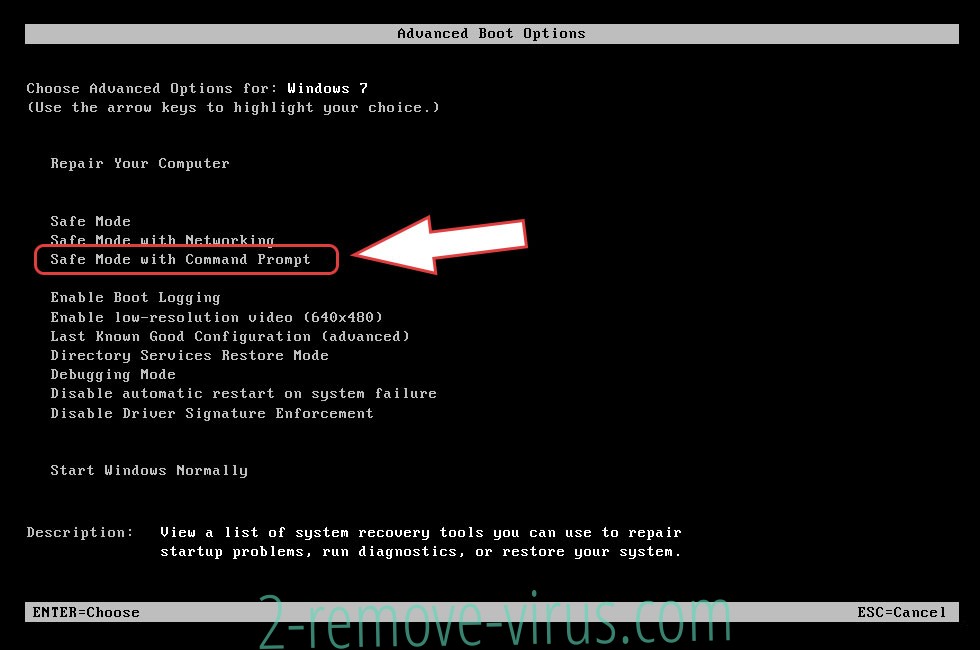
- Open your browser and download the anti-malware utility.
- Use the utility to remove Assembly ransomware virus
Remove Assembly ransomware virus from Windows 8/Windows 10
- On the Windows login screen, press the Power button.
- Tap and hold Shift and select Restart.


- Go to Troubleshoot → Advanced options → Start Settings.
- Choose Enable Safe Mode or Safe Mode with Networking under Startup Settings.

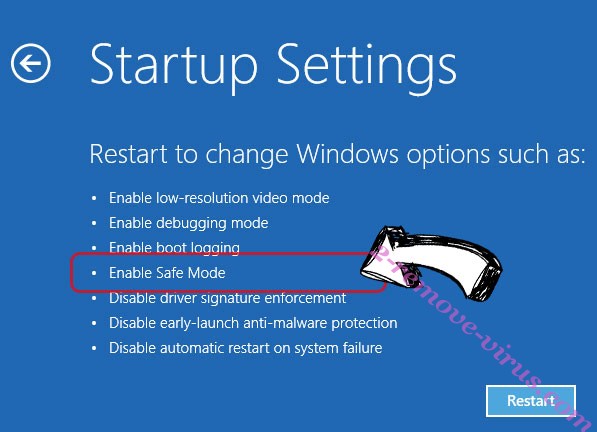
- Click Restart.
- Open your web browser and download the malware remover.
- Use the software to delete Assembly ransomware virus
Step 2. Restore Your Files using System Restore
Delete Assembly ransomware virus from Windows 7/Windows Vista/Windows XP
- Click Start and choose Shutdown.
- Select Restart and OK


- When your PC starts loading, press F8 repeatedly to open Advanced Boot Options
- Choose Command Prompt from the list.

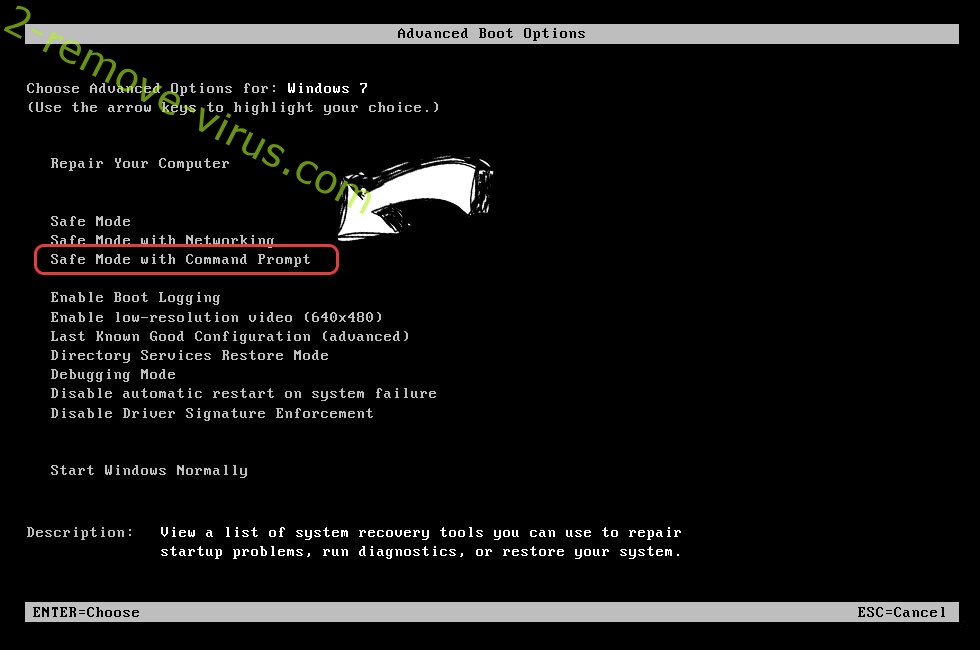
- Type in cd restore and tap Enter.


- Type in rstrui.exe and press Enter.


- Click Next in the new window and select the restore point prior to the infection.


- Click Next again and click Yes to begin the system restore.


Delete Assembly ransomware virus from Windows 8/Windows 10
- Click the Power button on the Windows login screen.
- Press and hold Shift and click Restart.


- Choose Troubleshoot and go to Advanced options.
- Select Command Prompt and click Restart.

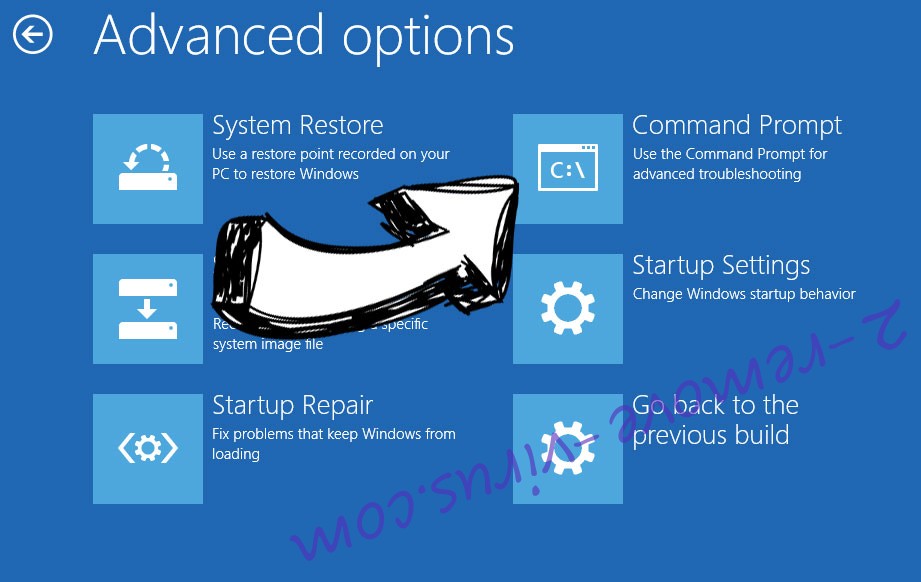
- In Command Prompt, input cd restore and tap Enter.


- Type in rstrui.exe and tap Enter again.


- Click Next in the new System Restore window.

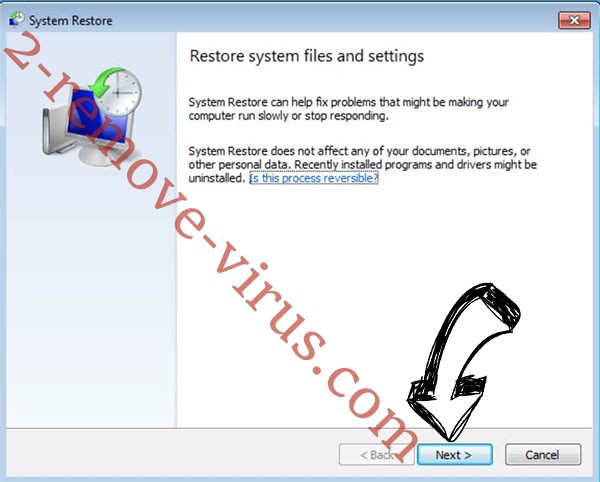
- Choose the restore point prior to the infection.


- Click Next and then click Yes to restore your system.


Site Disclaimer
2-remove-virus.com is not sponsored, owned, affiliated, or linked to malware developers or distributors that are referenced in this article. The article does not promote or endorse any type of malware. We aim at providing useful information that will help computer users to detect and eliminate the unwanted malicious programs from their computers. This can be done manually by following the instructions presented in the article or automatically by implementing the suggested anti-malware tools.
The article is only meant to be used for educational purposes. If you follow the instructions given in the article, you agree to be contracted by the disclaimer. We do not guarantee that the artcile will present you with a solution that removes the malign threats completely. Malware changes constantly, which is why, in some cases, it may be difficult to clean the computer fully by using only the manual removal instructions.
