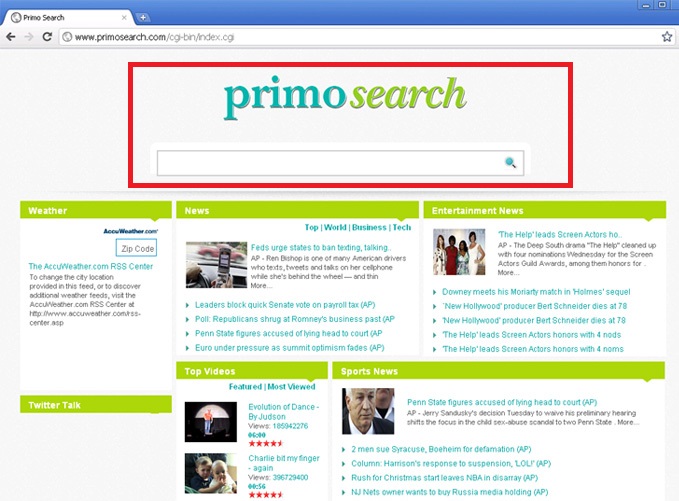Primosearch.com Removal Guide
Primosearch.com is known to be a browser hijacker, so if you notice that Primosearch.com has been set as your homepage and search provider, delete Primosearch.com immediately. It might really seem that Primosearch.com is a legitimate search engine because it has a search bar and it allows users to search for the information on the web; however, it really differs from reputable search engines because it might put your system into danger.
We will explain you how it can do that in a greater detail further in this article. We also promise to provide you with all the relevant information regarding the Primosearch.com removal. With our help you will be able to uninstall Primosearch.com from all the major browsers, including Internet Explorer, Google Chrome, and Mozilla Firefox. We also promise to provide recommendations in order to prevent similar threats from entering your system again.
 How does Primosearch.com work?
How does Primosearch.com work?
As you already know, Primosearch.com will really change your homepage and search engine; however, it will not limit itself to this one activity. Research has shown that Primosearch.com might perform other two activities behind your back. First of all, it will collect information about you. It is interested in your browsing history, the search queries, IP address, PC’s location, and other similar details. On top of that, Primosearch.com is going to show advertisements for you. It will put them among other search results, which means that you will click on them eventually. It is really dangerous to click on those ads because you might end up on the websites promoting malicious software. As you can see, you might really quickly infect your system with malware if you keep Primosearch.com search engine and use it to find the relevant information on the web. We should also not forget that Primosearch.com might violate your privacy by accessing your personal information and sending it to third-party companies. If you do not want to become a victim, remove Primosearch.com immediately and set another homepage and search engine.
How did Primosearch.com browser hijacker enter my system?
The entrance of browser hijackers has been a secret for some time; however, it is now clear that they are spread using the bundling method in most cases. Primosearch.com is no exception – it enters systems in a bundle with other programs. These programs are usually various free programs which can be found on third-party web pages, e.g. Softonic. You should never download programs from third-party web pages when they are available on their official websites. Of course, some unreliable programs might have their official websites too, so you have to be really cautious all the time. Specialists also highly recommend that you install a security tool on your computer and keep it enabled in order not to allow threats similar to Primosearch.com browser hijacker to enter your system.
Have you already detected Primosearch.com on your browsers? If so, there is a possibility that it will not be enough to uninstall Primosearch.com browser hijacker only. As we have mentioned, Primosearch.com might travel together with legitimate free programs; however, it is capable of attaching itself to suspicious software too. You can check whether or not other unreliable programs are installed on your computer by scanning it with an automatic antispyware scanner. There is a wide choice of them but we do not recommend trusting the tool that you have found on a third-party web page.
How to get rid of Primosearch.com?
You can delete Primosearch.com by scanning the system with an automatic tool or by following our instructions which are placed below this article. It does not really matter how you are going to remove Primosearch.com because the most important thing is that you erase it fully. As we have already said, you should not leave any other infections on your system too. Thus, if you delete this browser hijacker manually, scan your system with an automatic tool to erase the remaining threats.
Primosearch.com Removal
Windows XP
1. Click the Start button.
2. Open Control Panel and click Add or Remove Programs.
3. Select the program and click Remove.
Windows 7 and Vista
1. Open the main menu and open Control Panel.
2. Click Uninstall a program and right-click on Primosearch.com.
3. Click Uninstall.
Windows 8
1. Access the Charm bar and open Search.
2. Enter Control Panel and click OK.
3. Click Uninstall a program.
4. Select the program and click Uninstall.
Internet Explorer
1. Open your browser and tap Alt+T.
2. Open Manage Add-ons and click Toolbars and Extensions.
3. Select the extension and erase it.
Google Chrome
1. Open your browser and access the menu.
2. Click Tools and open Extensions.
3. Select the extension and click the trash button.
Mozilla Firefox
1. Open your browser and tap Ctrl+Shif+A.
2. Select Extensions.
3. Click on the unwanted extension and then eliminate it.
Offers
Download Removal Toolto scan for Primosearch.comUse our recommended removal tool to scan for Primosearch.com. Trial version of provides detection of computer threats like Primosearch.com and assists in its removal for FREE. You can delete detected registry entries, files and processes yourself or purchase a full version.
More information about SpyWarrior and Uninstall Instructions. Please review SpyWarrior EULA and Privacy Policy. SpyWarrior scanner is free. If it detects a malware, purchase its full version to remove it.

WiperSoft Review Details WiperSoft (www.wipersoft.com) is a security tool that provides real-time security from potential threats. Nowadays, many users tend to download free software from the Intern ...
Download|more


Is MacKeeper a virus? MacKeeper is not a virus, nor is it a scam. While there are various opinions about the program on the Internet, a lot of the people who so notoriously hate the program have neve ...
Download|more


While the creators of MalwareBytes anti-malware have not been in this business for long time, they make up for it with their enthusiastic approach. Statistic from such websites like CNET shows that th ...
Download|more
Site Disclaimer
2-remove-virus.com is not sponsored, owned, affiliated, or linked to malware developers or distributors that are referenced in this article. The article does not promote or endorse any type of malware. We aim at providing useful information that will help computer users to detect and eliminate the unwanted malicious programs from their computers. This can be done manually by following the instructions presented in the article or automatically by implementing the suggested anti-malware tools.
The article is only meant to be used for educational purposes. If you follow the instructions given in the article, you agree to be contracted by the disclaimer. We do not guarantee that the artcile will present you with a solution that removes the malign threats completely. Malware changes constantly, which is why, in some cases, it may be difficult to clean the computer fully by using only the manual removal instructions.