Search.myway.com Removal Guide
Search.myway.com is classified as a browser hijacker that can alter your web browser’s start page and default search engine. You should not trust the provided search results as they may contain malware. Moreover, the hijacker will also display various ads that can constantly redirect you to unknown websites. We have to warn you that even one click on a wrong pop-up may lead to a suspicious page that may be infected.
Thus, you should take care of search.myway.com removal before you have accidentally clicked an unwanted link. In addition, it does not really matter which of the browsers you think is the best because the hijacker can affect all of them (Internet Explorer, Mozilla Firefox and Google Chrome).
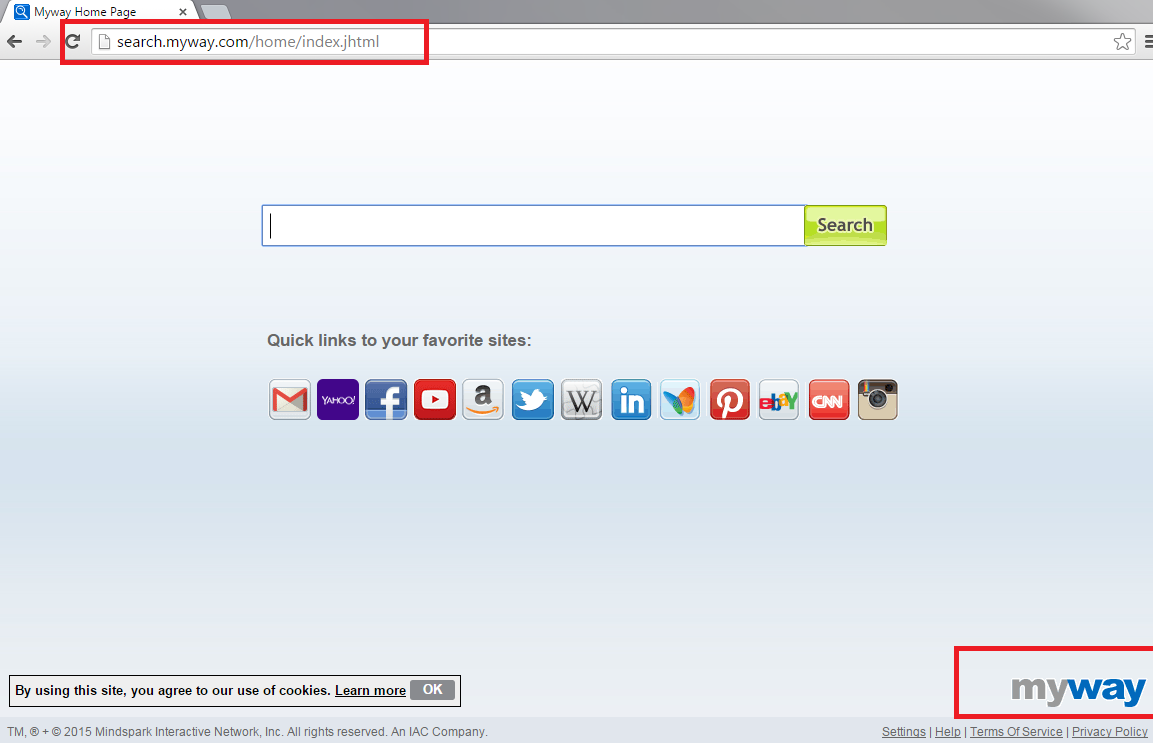
You will also want to know that search.myway can collect data about your browsing habits, for instance, your mostly visited websites, information that you enter on each of these pages, search terms, computer’s IP address, and geographical location. This data is non-personally identifiable; however, you will still not want that third parties use this data for their business purposes. In addition, you may find even more ads, which will be specifically generated for you, in your PC after this information has been collected. By showing personally designed ads, the developers increase the possibility that you click on them. You should not let this happen because these advertisements are not trustworthy; you need to remove search.myway.com as quickly as possible.
Once search.myway.com infection enters your PC, the hijacker can work behind your back by initiating undesirable activities, for example, computer slow downs, redirects or pop-ups. More than that, search.myway.com may install unwanted toolbars or addons on your Internet browsers. You should not let the hijacker control your computer’s system instead of you; thus, delete search.myway.com now.
How can search.myway.com hijack my computer’s system?
Search.myway.com is spread via bundled freeware that gets into your PC without asking an explicit permission. You need to be aware that programs that come via ‘bundling’ should be eliminated from your computer because they are usually made solely for marketing purposes. Thus, if the hijacker has reached your computer in a similar way, you need to remove search.myway.com immediately.
If you want to protect your computer from unwanted programs in the future, you should pay attention from which websites you choose to download the installation file. The best case scenario is that you download software from the official pages. However, if you are not able to do that, we recommend you to read the Installation Wizard closely. You should always check Advanced and Custom options because this is the most common hiding place for the unwanted applications. You can make sure that the undesirable programs will not reach your PC by deselecting all the check boxes. If the program has found a way to your PC by using such method, do not hesitate to uninstall search.myway.com.
How to delete search.myway.com from my PC?
Search.myway.com removal may be time consuming; however, you should terminate the hijacker before it has caused you various problems. You can erase search.myway.com by using a reliable malware removal tool or our manual instructions bellow.
Windows Vista and Windows 7
1. Go to Start.
2. Choose Control Panel.
3. Select Uninstall a program.
4. Terminate search.myway.com.
Windows XP
1. Open Start.
2. Go to Control Panel.
3. Select Add or Remove Programs.
4. Uninstall search.myway.com.
Windows 8
1. Tab Win+R and type in control panel.
2. Press OK.
3. Choose Uninstall a program.
4. Eliminate search.myway.com.
Internet Explorer
1. Press Alt+T and select Internet Options.
2. Set a new home page on the General tab and select OK.
3. Tab Alt+T and choose Manage Add-ons.
4. Select Search Providers and choose a new default search engine.
Mozilla Firefox
1. Tab Alt+H and select Troubleshooting Information.
2. Choose Reset Firefox.
3. Click Reset Firefox again.
4. Select Finish.
Google Chrome
1. Press Alt+F.
2. Go to Tools and select Extensions.
3. Remove the undesirable extension.
4. Select Settings.
5. Choose the last option under On start-up and choose Set pages.
6. Select Manage search engines under Search.
7. Choose the search provider.
Offers
Download Removal Toolto scan for Search.myway.comUse our recommended removal tool to scan for Search.myway.com. Trial version of provides detection of computer threats like Search.myway.com and assists in its removal for FREE. You can delete detected registry entries, files and processes yourself or purchase a full version.
More information about SpyWarrior and Uninstall Instructions. Please review SpyWarrior EULA and Privacy Policy. SpyWarrior scanner is free. If it detects a malware, purchase its full version to remove it.

WiperSoft Review Details WiperSoft (www.wipersoft.com) is a security tool that provides real-time security from potential threats. Nowadays, many users tend to download free software from the Intern ...
Download|more


Is MacKeeper a virus? MacKeeper is not a virus, nor is it a scam. While there are various opinions about the program on the Internet, a lot of the people who so notoriously hate the program have neve ...
Download|more


While the creators of MalwareBytes anti-malware have not been in this business for long time, they make up for it with their enthusiastic approach. Statistic from such websites like CNET shows that th ...
Download|more
Site Disclaimer
2-remove-virus.com is not sponsored, owned, affiliated, or linked to malware developers or distributors that are referenced in this article. The article does not promote or endorse any type of malware. We aim at providing useful information that will help computer users to detect and eliminate the unwanted malicious programs from their computers. This can be done manually by following the instructions presented in the article or automatically by implementing the suggested anti-malware tools.
The article is only meant to be used for educational purposes. If you follow the instructions given in the article, you agree to be contracted by the disclaimer. We do not guarantee that the artcile will present you with a solution that removes the malign threats completely. Malware changes constantly, which is why, in some cases, it may be difficult to clean the computer fully by using only the manual removal instructions.
