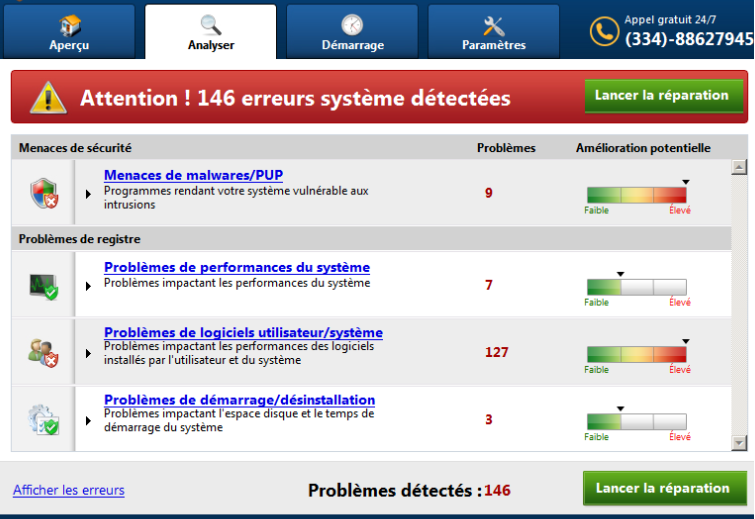What is Speedy SystemCare
Speedy SystemCare is a potentially unwanted program (PUP), advertised as a system optimization tool. There are countless programs like this, and we have reported on many of them before (PC Speed UP, Power Speedup 2018, Power System Care). They all operate in the same manner, they install without permission and then use scare tactics to make the user buy the full version. System optimization programs are advertised as tools that will supposedly speed up the computer by cleaning the device of various unnecessary files. However, fraudulent system optimizers show fake scan results to make it seem as if the computer has a lot of issues. It then offers to solve the issues if the user agrees to buy the full program. Because scan results may show hundreds of issues, users would panic and proceed to purchase the full program, which would be a waste of money as those found issues either don’t exist at all, or all very minor.
We should mention that it’s not a malicious program in the sense that it will not steal your information or take your files for hostage. However, it is considered to be a potentially unwanted program for a reason. One of the main reasons for this classification is the fact that it spreads via bundled software. It may come attached to free programs as an extra offer, which needs to be deselected in order to prevent it from installing. Not many users know how to do that, which is why adware, browser hijackers and other PUPs are so widespread. If you are unsure about how to correctly install freeware, read the following section carefully.
System optimizers are a debatable topic in any case, with many experts doubting their necessity, even when talking about legitimate and safe programs. We really do not recommend using this program, and instead you should remove Speedy SystemCare.
How does it install?
Unwanted programs usually spread via the bundling method, which allows them to install alongside legitimate programs unnoticed. A lot of freeware comes with added offers, which is why it’s important that you always pay attention to how you install programs. The most important thing you should do when installing freeware is choosing Advanced (Custom) settings. Generally, the offers will be hidden during freeware installations, but Advanced will make them visible. Those settings will also allow you to deselect everything. If there is something attached to the program you are installing, we strongly recommend that you deselect it/them. It is much easier to uncheck a few boxes than it is to later have to uninstall troublesome programs.
Why should you uninstall Speedy SystemCare?
If you didn’t install the program knowingly, there is no reason why you should keep it installed. Programs that sneak into your computer should not be permitted to remain installed. Furthermore, it’s not going to benefit your computer in any way. What it will try to do, however, is try to scare you into buying the full version.
Once the program is installed, it will scan your computer and notify you about identified issues. The results will show that there are hundreds of identified problems, from registry entries that are supposedly slowing down your computer to programs that may be unwanted. The problems will wary in severeness levels, but overall, Speedy SystemCare will give the impression that something is seriously wrong with your device. However, if you took a closer look at the results, you would see that the issues are not as serious as they are made out to be, or they don’t exist at all. It’s likely detecting things like old registry entries as serious issues, when they are not. All so that you would buy the full program, which is necessary to use the program’s “Repair” functions. In reality, deleting a few entries is not going to speed up your computer, so there is no need to buy the program.
When using system optimizers, you need to be careful. They are not necessarily helpful, and may actually do more harm then good. Microsoft, for example, discourages using programs that mess with the registries, as vital files could be deleted. Worst case scenario, using a system optimization tool could result in a broken system that needs a reinstall.
It’s highly doubtful this PUP will do any good, and spending money on such a program is certainly not a good idea. Therefore, it may be best if you just delete Speedy SystemCare.
Speedy SystemCare removal
You can remove Speedy SystemCare either manually or automatically. For non-tech savvy users, we suggest using anti-spyware software. It would detect the troublesome program and get rid of it for you. However, you should be able to manually eliminate it as well. If you need help, we will provide instructions below this article.
Offers
Download Removal Toolto scan for Speedy SystemCareUse our recommended removal tool to scan for Speedy SystemCare. Trial version of provides detection of computer threats like Speedy SystemCare and assists in its removal for FREE. You can delete detected registry entries, files and processes yourself or purchase a full version.
More information about SpyWarrior and Uninstall Instructions. Please review SpyWarrior EULA and Privacy Policy. SpyWarrior scanner is free. If it detects a malware, purchase its full version to remove it.

WiperSoft Review Details WiperSoft (www.wipersoft.com) is a security tool that provides real-time security from potential threats. Nowadays, many users tend to download free software from the Intern ...
Download|more


Is MacKeeper a virus? MacKeeper is not a virus, nor is it a scam. While there are various opinions about the program on the Internet, a lot of the people who so notoriously hate the program have neve ...
Download|more


While the creators of MalwareBytes anti-malware have not been in this business for long time, they make up for it with their enthusiastic approach. Statistic from such websites like CNET shows that th ...
Download|more
Quick Menu
Step 1. Uninstall Speedy SystemCare and related programs.
Remove Speedy SystemCare from Windows 8
Right-click in the lower left corner of the screen. Once Quick Access Menu shows up, select Control Panel choose Programs and Features and select to Uninstall a software.


Uninstall Speedy SystemCare from Windows 7
Click Start → Control Panel → Programs and Features → Uninstall a program.


Delete Speedy SystemCare from Windows XP
Click Start → Settings → Control Panel. Locate and click → Add or Remove Programs.


Remove Speedy SystemCare from Mac OS X
Click Go button at the top left of the screen and select Applications. Select applications folder and look for Speedy SystemCare or any other suspicious software. Now right click on every of such entries and select Move to Trash, then right click the Trash icon and select Empty Trash.


Site Disclaimer
2-remove-virus.com is not sponsored, owned, affiliated, or linked to malware developers or distributors that are referenced in this article. The article does not promote or endorse any type of malware. We aim at providing useful information that will help computer users to detect and eliminate the unwanted malicious programs from their computers. This can be done manually by following the instructions presented in the article or automatically by implementing the suggested anti-malware tools.
The article is only meant to be used for educational purposes. If you follow the instructions given in the article, you agree to be contracted by the disclaimer. We do not guarantee that the artcile will present you with a solution that removes the malign threats completely. Malware changes constantly, which is why, in some cases, it may be difficult to clean the computer fully by using only the manual removal instructions.