Websearch.simple2search.info Removal Instructions
Websearch.simple2search.info is a browser hijacker that belongs to a Websearch hijacker family and is compatible with Internet Explorer, Google Chrome, and Mozilla Firefox. It enters user’s computer quietly and immediately changes browser’s settings.
While browser hijackers are not malicious, it can expose you to malicious content and infect your system with serious malware. If you noticed this intruder in your PC, we recommend to delete Websearch.simple2search.info as soon as possible and to recover your lost settings.
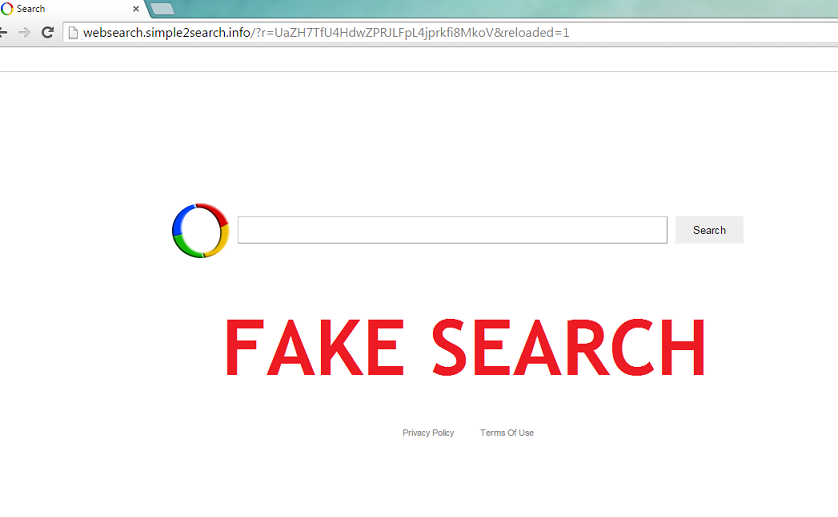
What does Websearch.simple2search.info do?
As we said, this hijacker changes your home page and default search engine. We warn you that the presented search tool will be untrustworthy and will provide unreliable search results. Since the main aim of any hiajkcer is to promote third parties, you can be sure that in between genuine links you will see sponsored content. If you accidentally click the promoted ad or link, you may be routed to a malicious website and encounter cyber criminals. Afterwards users usually find some kind of malware in their system. Be careful and cautious and remove Websearch.simple2search.info before that happens.
Another thing you need to be aware of is the tracking this intruder starts once it infiltrates your PC. The hijacker follows your online activities and records such data like browsing history, clicks, search queries, preferred pages, and so on. The gathered information is used f0r marketing purposes and is also shared with the third parties. Since those parties are unfamiliar you will never know for what purposes and who used your data. We recommend to stop this suspicious activity and to terminate Websearch.simple2search.info from your PC.
What does Websearch.simple2search.info do?
Usually browser hijackers enter a new system bundled with freeware acquired from the suspicious pages. If you often download software from such sites like softonic.com, soft32.com or download.com, you need to be very careful during the installation procedure. Bear in mind that these type of websites use potentially undesirable applications to monetize their free products. In order to avoid these programs, you need to follow every step of the installation procedure and choose either Advanced or Custom option. In the provided software license agreement, look for the additional applications and deselect them.
How to remove Websearch.simple2search.info?
If you decided that you wish to eliminate Websearch.simple2search.info from your system, you will find detailed instructions below this report. If you follow them closely, you will be able to get rid of Websearch.simple2search.info and to regain your previous settings. However, you also can choose automatic Websearch.simple2search.info removal. For that, you will need to purchase a legitimate computer security software and let it erase Websearch.simple2search.info for you.
Delete Websearch.simple2search.info
Windows XP
- Tap Start and choose Control Panel.
- Open Add or Remove programs and remove Websearch.simple2search.info.
Windows Vista and Windows 7
- Access Start menu and choose Control Panel.
- Pick Uninstall a program and uninstall Websearch.simple2search.info.
Windows 8
- Move to the bottom right corner of the desktop and select Settings.
- Tap Control Panel and choose Uninstall a program.
- Uninstall Websearch.simple2search.info.
Terminate Websearch.simple2search.info from your browsers
Mozilla Firefox
- Tap Ctrl+Shift+A and choose Extensions.
- Erase suspicious extensions and close the tab.
- Press Alt+T and access Options.
- Go to the General tab, change your home page with your preferred one.
- Click OK and leave the menu.
- Select the icon in the search box and move to Manage Search engines.
- Delete the undesirable search engine and pick a new default search tool.
- Click OK.
Internet Explorer
- Press Alt+X and open Manage add-ons.
- Access Toolbars and Extensions and remove all unwanted extensions.
- Tap Search Providers, eliminate the unwanted search tool and choose a new one.
- Save changes and leave the window. Press Alt+X and move to Internet Options.
- In the General tab, delete the current home page and pick a new one.
- Click OK.
Google Chrome
- Press Alt+F and go to Tools. Open Extensions and delete the unwanted ones.
- Choose Settings and tap Open a page or a set of pages (under On startup).
- Tap Set pages, remove the current home page and select a new one.
- Click OK and go to Manage Search Engines under search.
- Remove the current search engine and select a new one. Press Done and restart the browser.
Offers
Download Removal Toolto scan for Websearch.simple2search.infoUse our recommended removal tool to scan for Websearch.simple2search.info. Trial version of provides detection of computer threats like Websearch.simple2search.info and assists in its removal for FREE. You can delete detected registry entries, files and processes yourself or purchase a full version.
More information about SpyWarrior and Uninstall Instructions. Please review SpyWarrior EULA and Privacy Policy. SpyWarrior scanner is free. If it detects a malware, purchase its full version to remove it.

WiperSoft Review Details WiperSoft (www.wipersoft.com) is a security tool that provides real-time security from potential threats. Nowadays, many users tend to download free software from the Intern ...
Download|more


Is MacKeeper a virus? MacKeeper is not a virus, nor is it a scam. While there are various opinions about the program on the Internet, a lot of the people who so notoriously hate the program have neve ...
Download|more


While the creators of MalwareBytes anti-malware have not been in this business for long time, they make up for it with their enthusiastic approach. Statistic from such websites like CNET shows that th ...
Download|more
Site Disclaimer
2-remove-virus.com is not sponsored, owned, affiliated, or linked to malware developers or distributors that are referenced in this article. The article does not promote or endorse any type of malware. We aim at providing useful information that will help computer users to detect and eliminate the unwanted malicious programs from their computers. This can be done manually by following the instructions presented in the article or automatically by implementing the suggested anti-malware tools.
The article is only meant to be used for educational purposes. If you follow the instructions given in the article, you agree to be contracted by the disclaimer. We do not guarantee that the artcile will present you with a solution that removes the malign threats completely. Malware changes constantly, which is why, in some cases, it may be difficult to clean the computer fully by using only the manual removal instructions.
