About this PUP
PC Health Advisor is a dubious optimization tool and a potentially unwanted program (PUP). System optimizers are programs that delete junk, old registry entries from a computer, free up space, etc. Whether they are necessary is a debatable topic as some believe they don’t actually help improve the computer’s performance, or may even do damage by deleting necessary files. Some optimizers even use deceptive techniques to convince users to buy the program, such as claiming that minor or non-existent issues are actually serious ones. This is one of the reasons why they are considered to be potentially unwanted. However, PUPs aren’t dangerous infections.
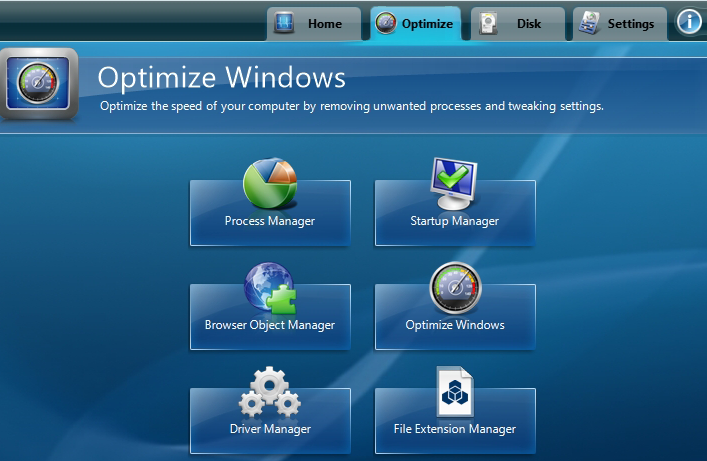
They aren’t considered to be malware, nor do they pose serious threat to your computer. Nevertheless, you could end up paying for a program you have no need for. PUPs are also often installed without users actually realizing it. They use a deceptive installation method called bundling. It’s essentially adding the PUP to freeware in a way that would allow it to install alongside. If bundling was how the program installed onto your device, we suggest you remove PC Health Advisor.
Should you delete PC Health Advisor?
If you think this PUP installed without your knowledge, you need to be more careful in the future. Installations via the bundling method are easily preventable if you actually pay attention to how you install freeware. During installation, you should read the information provided and always choose Advanced (Custom) settings if they are available. If anything has been attached to the freeware, those settings will show it. They will also give you the option of deselecting everything. If you are unsure about an offer, do not allow it to install. In general, those added offers are unlikely to be of any use to you, so consider always deselecting them.
Once the program installs, it will scan your computer for issues to fix. It could show you a list of hundreds of issues. However, if you try to fix them using the program, you will be prompted to buy the full program. The price may wary depending on which plan you choose, but it could end up costing you around $50, which is a lot of money for such a program. If you were to check the list of issues it has found, you may find that they are not actually as severe as they are made out to be. Or they may not exist at all. Such programs often claim that old registry entries are serious issues and are slowing down the system, but the reality is that it is almost never the case. Tools of this kind could also end up deleting some necessary entries, and that could harm your device. We recommend you consider carefully whether the program is worth the money. If you have decided that you will not buy or use it, you should erase it.
PC Health Advisor removal
Anti-spyware of your choice may detect this program as a potential threat, so you can use the automatic method to uninstall PC Health Advisor. You can also do it yourself, manually. If you are unsure about where to begin, you can find instructions below this article to help you.
Offers
Download Removal Toolto scan for PC Health AdvisorUse our recommended removal tool to scan for PC Health Advisor. Trial version of provides detection of computer threats like PC Health Advisor and assists in its removal for FREE. You can delete detected registry entries, files and processes yourself or purchase a full version.
More information about SpyWarrior and Uninstall Instructions. Please review SpyWarrior EULA and Privacy Policy. SpyWarrior scanner is free. If it detects a malware, purchase its full version to remove it.

WiperSoft Review Details WiperSoft (www.wipersoft.com) is a security tool that provides real-time security from potential threats. Nowadays, many users tend to download free software from the Intern ...
Download|more


Is MacKeeper a virus? MacKeeper is not a virus, nor is it a scam. While there are various opinions about the program on the Internet, a lot of the people who so notoriously hate the program have neve ...
Download|more


While the creators of MalwareBytes anti-malware have not been in this business for long time, they make up for it with their enthusiastic approach. Statistic from such websites like CNET shows that th ...
Download|more
Quick Menu
Step 1. Uninstall PC Health Advisor and related programs.
Remove PC Health Advisor from Windows 8
Right-click in the lower left corner of the screen. Once Quick Access Menu shows up, select Control Panel choose Programs and Features and select to Uninstall a software.


Uninstall PC Health Advisor from Windows 7
Click Start → Control Panel → Programs and Features → Uninstall a program.


Delete PC Health Advisor from Windows XP
Click Start → Settings → Control Panel. Locate and click → Add or Remove Programs.


Remove PC Health Advisor from Mac OS X
Click Go button at the top left of the screen and select Applications. Select applications folder and look for PC Health Advisor or any other suspicious software. Now right click on every of such entries and select Move to Trash, then right click the Trash icon and select Empty Trash.


Site Disclaimer
2-remove-virus.com is not sponsored, owned, affiliated, or linked to malware developers or distributors that are referenced in this article. The article does not promote or endorse any type of malware. We aim at providing useful information that will help computer users to detect and eliminate the unwanted malicious programs from their computers. This can be done manually by following the instructions presented in the article or automatically by implementing the suggested anti-malware tools.
The article is only meant to be used for educational purposes. If you follow the instructions given in the article, you agree to be contracted by the disclaimer. We do not guarantee that the artcile will present you with a solution that removes the malign threats completely. Malware changes constantly, which is why, in some cases, it may be difficult to clean the computer fully by using only the manual removal instructions.
