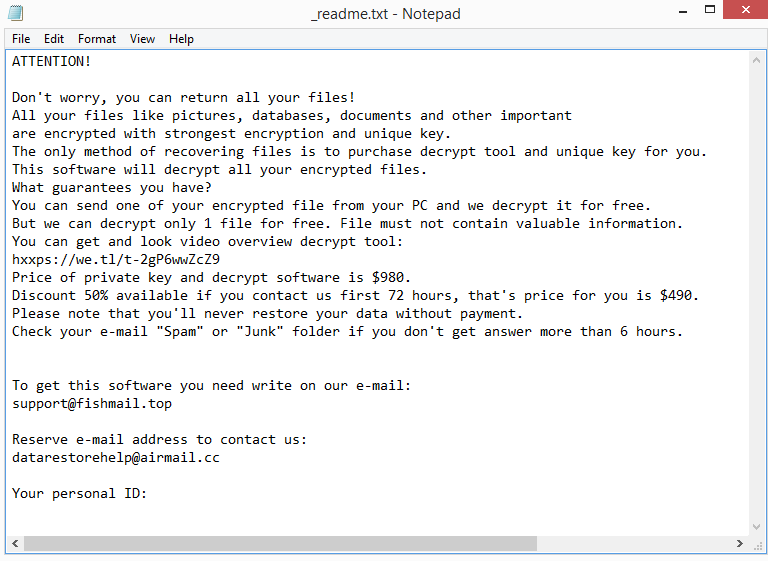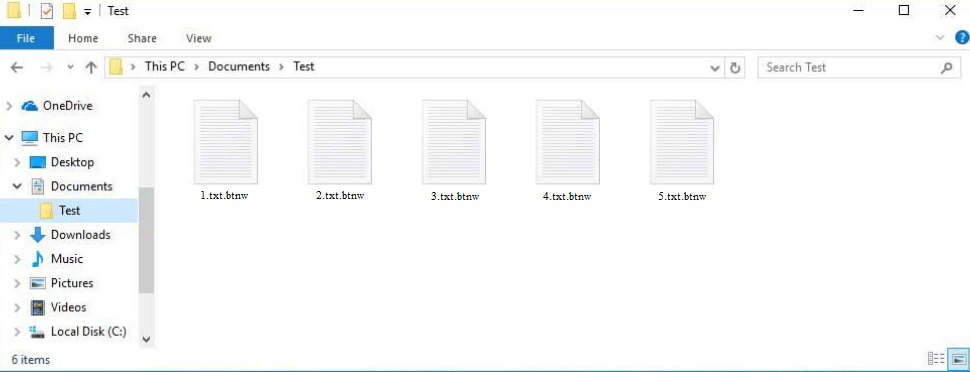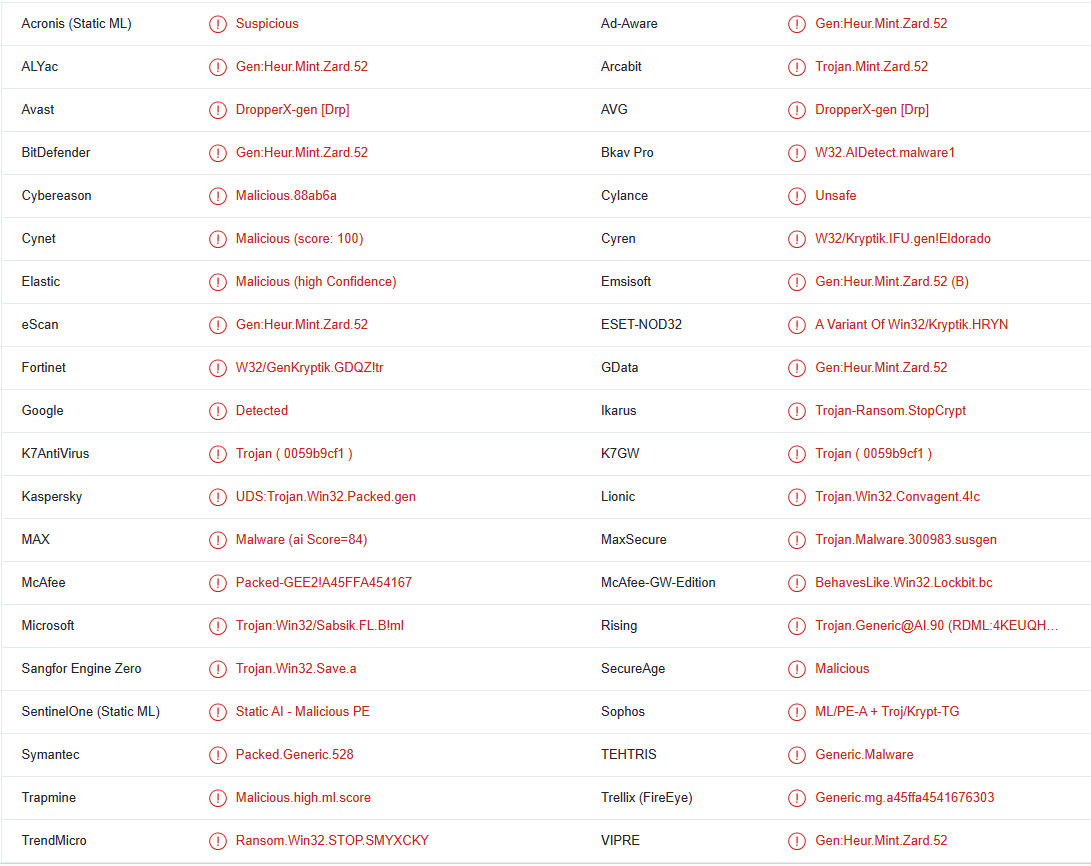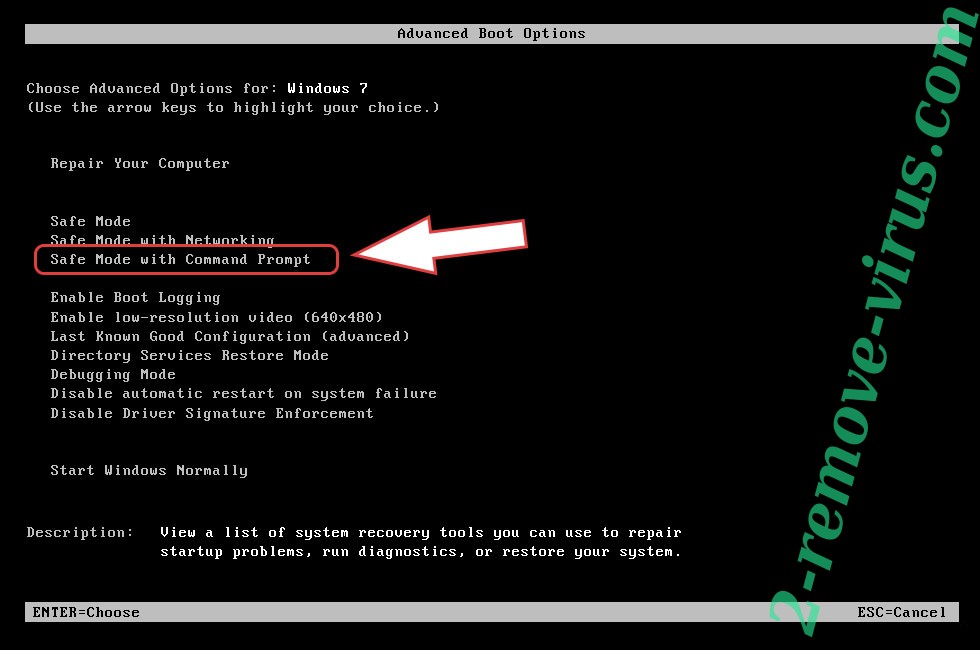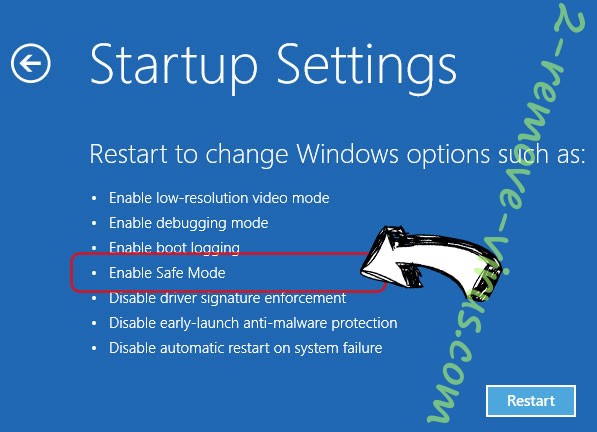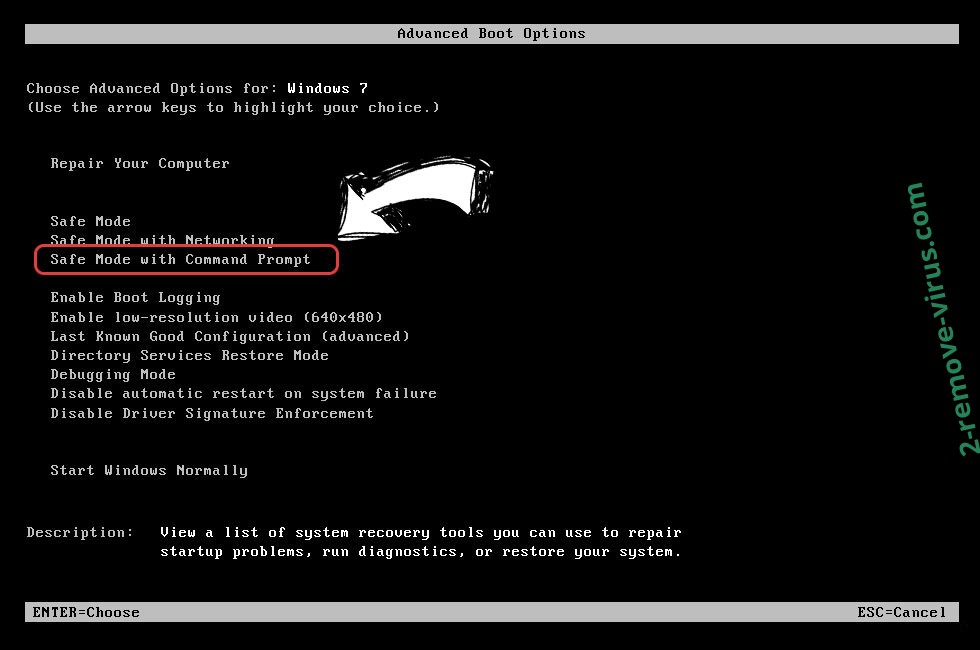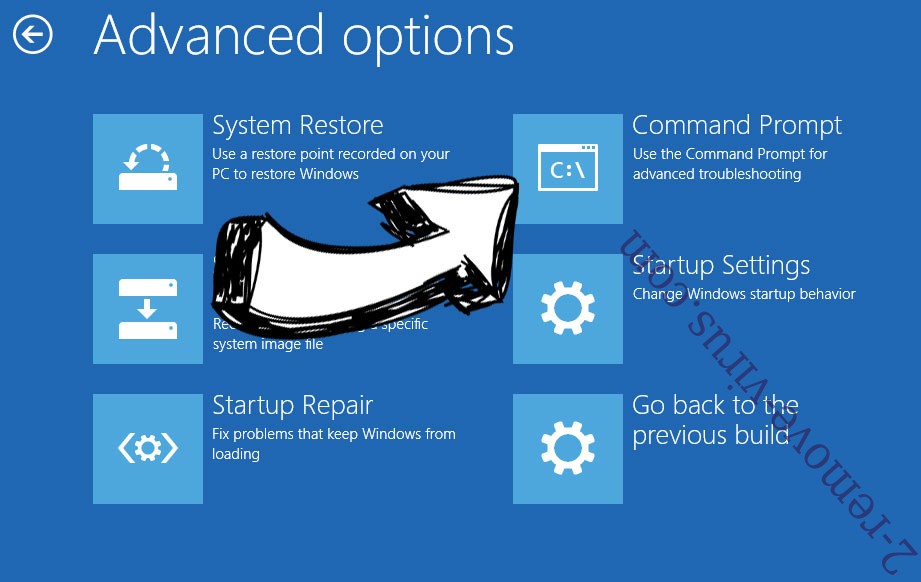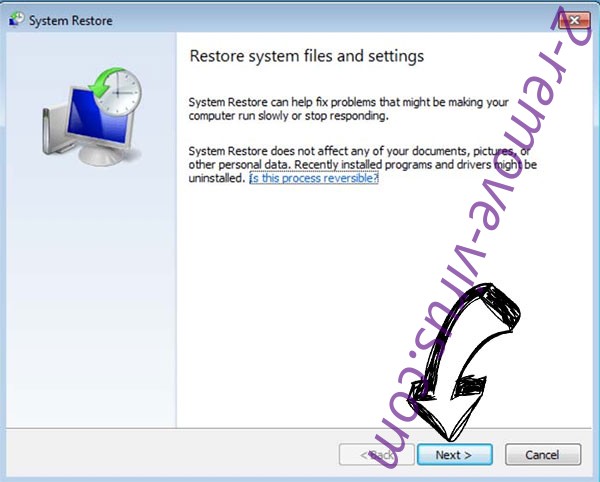Btnw ransomware is a file-encrypting malware, one of the most recent Djvu/STOP ransomware versions. The cybercriminals operating this ransomware regularly release these updated versions, with Btnw ransomware being among the most recent ones. This malware is very dangerous despite being fairly generic. It will encrypt your personal files once it enters your computer, effectively holding them hostage. You will be asked to pay a ransom by the ransomware operators, but you should be skeptical because paying does not ensure that your files will be decrypted.
Although the majority of ransomware variants from the Djvu/STOP malware family are quite similar, you can tell which variant you are dealing with quite easily because they add different file extensions to encrypted files. This ransomware adds the .btnw extension, hence why it’s dubbed Btnw ransomware. This extension will be added to all encrypted personal files, including photos, videos, and documents. Without first using a decryptor on them, you won’t be able to open any of these encrypted files. The only people who have the decryptor are the hackers operating this ransomware, therefore obtaining it won’t be simple. They won’t just hand it over to you; instead, they’ll demand a ransom payment. The _readme.txt ransom letter that is dropped in folders containing encrypted files has instructions on how to obtain the decryptor.
The ransom note, _readme.txt, is nearly identical to those left by other versions of this ransomware family. The contact email addresses are the only things that change. The ransom note explains that you must pay a ransom to obtain the decryptor. The email does say that there is a 50% discount for victims who make contact during the first 72 hours but the regular decryptor price is $980. The discount part is questionable, as is the whole paying the ransom process. Because there is nothing to force cybercriminals to uphold their half of the bargain, it is not a good idea to put your trust in them. If you pay the ransom, the cybercriminals can just take your money and not send you anything in return. Unfortunately, many users have experienced this in the past, and it will probably continue to happen frequently. Whether to pay or not is your choice to make but you do need to take into account all the risks involved.
Your files are easily recoverable if you have a backup. However, you first need to fully delete Btnw ransomware from your computer before you can safely access your backup. It’s highly recommended to use anti-virus software to remove Btnw ransomware because otherwise, you could end up causing even more damage to your computer. You should only attempt manual removal if you are fully confident in your abilities. You can start restoring files from your backup once the ransomware has been removed from your computer.
Users without backups have no choice but to wait for a free Btnw ransomware decryptor. But it’s uncertain whether one will be made available. Btnw ransomware and other Djvu/STOP family ransomware versions encrypt files using online keys, which means they are specific to each victim. A free Btnw ransomware decryptor is not very likely until those keys are released by the crooks themselves (which is not impossible) or if they are ever captured by law authorities. A free Djvu/STOP decryptor made by Emsisoft is available, but it likely will not work on Btnw ransomware and other more recent Djvu versions. But it’s worth a shot.
Ransomware distribution methods
Users that engage in dangerous activities while browsing are far more likely to become infected with malware. This includes downloading copyrighted content via torrents, clicking on advertisements when visiting risky websites, and opening unsolicited email attachments without checking them first. Developing better browsing habits now will help you avoid infections in the future.
Email attachments are one of the simplest ways for cybercriminals to spread ransomware. From numerous hacker forums, malicious actors purchase email addresses, attach a malicious file to an email, and send it. As long as the files are not opened, the emails are not particularly dangerous. But opening the infected file would initiate the ransomware on your computer. However, most of these emails are quite poorly written, making it very simple to identify them for what they are. When senders pose as representatives of legitimate companies yet their emails are full of spelling and grammar errors, it is extremely obvious that the email is not what it first appears.
You can get a sense of whether an email is malicious or not by looking at how the sender addresses you. It’s likely a malicious or at least a spam email if the sender claims that you use their services yet uses terms like “User”, “Member”, “Customer”, etc. to address you. Customers are typically addressed by their names in emails, so you should be extremely suspicious if an email asks you to open an attachment without using your name. Also worth noting is that some malicious emails may be more sophisticated in some cases. Therefore, it is advised to always check any unsolicited email attachments with VirusTotal or anti-virus software before opening them.
Another effective method for malware infection is through torrents. As you are probably already aware, torrent sites frequently lack enough regulation, making it simple for malicious actors to post torrents with malware in them. Torrents for well-known movies, TV shows, video games, software, etc. frequently contain malware. The likelihood that its torrent contains malware increases the more popular the content is. Pirating copyrighted content is essentially stealing, and it can be harmful to your computer and data so keep that in mind.
How to delete Btnw ransomware
Using anti-malware software is always advised when dealing with ransomware. Ransomware threats are extremely complex, and attempting to manually remove Btnw ransomware can create more problems. Therefore, anti-malware software should be used by all users.
You can start restoring files by connecting to your backup once you fully delete Btnw ransomware from your computer. Back up your encrypted files if you don’t have a backup, and occasionally check NoMoreRansom for a free decryptor.
Btnw ransomware is detected as:
- DropperX-gen [Drp] by Avast/AVG
- Gen:Heur.Mint.Zard.52 by BitDefender
- UDS:Trojan.Win32.Packed.gen by Kaspersky
- Trojan:Win32/Sabsik.FL.B!ml by Microsoft
- Packed-GEE2!A45FFA454167 by McAfee
- A Variant Of Win32/Kryptik.HRYN by ESET
Quick Menu
Step 1. Delete Btnw ransomware using Safe Mode with Networking.
Remove Btnw ransomware from Windows 7/Windows Vista/Windows XP
- Click on Start and select Shutdown.
- Choose Restart and click OK.

- Start tapping F8 when your PC starts loading.
- Under Advanced Boot Options, choose Safe Mode with Networking.

- Open your browser and download the anti-malware utility.
- Use the utility to remove Btnw ransomware
Remove Btnw ransomware from Windows 8/Windows 10
- On the Windows login screen, press the Power button.
- Tap and hold Shift and select Restart.

- Go to Troubleshoot → Advanced options → Start Settings.
- Choose Enable Safe Mode or Safe Mode with Networking under Startup Settings.

- Click Restart.
- Open your web browser and download the malware remover.
- Use the software to delete Btnw ransomware
Step 2. Restore Your Files using System Restore
Delete Btnw ransomware from Windows 7/Windows Vista/Windows XP
- Click Start and choose Shutdown.
- Select Restart and OK

- When your PC starts loading, press F8 repeatedly to open Advanced Boot Options
- Choose Command Prompt from the list.

- Type in cd restore and tap Enter.

- Type in rstrui.exe and press Enter.

- Click Next in the new window and select the restore point prior to the infection.

- Click Next again and click Yes to begin the system restore.

Delete Btnw ransomware from Windows 8/Windows 10
- Click the Power button on the Windows login screen.
- Press and hold Shift and click Restart.

- Choose Troubleshoot and go to Advanced options.
- Select Command Prompt and click Restart.

- In Command Prompt, input cd restore and tap Enter.

- Type in rstrui.exe and tap Enter again.

- Click Next in the new System Restore window.

- Choose the restore point prior to the infection.

- Click Next and then click Yes to restore your system.

Offers
Download Removal Toolto scan for Btnw ransomwareUse our recommended removal tool to scan for Btnw ransomware. Trial version of provides detection of computer threats like Btnw ransomware and assists in its removal for FREE. You can delete detected registry entries, files and processes yourself or purchase a full version.
More information about SpyWarrior and Uninstall Instructions. Please review SpyWarrior EULA and Privacy Policy. SpyWarrior scanner is free. If it detects a malware, purchase its full version to remove it.

WiperSoft Review Details WiperSoft (www.wipersoft.com) is a security tool that provides real-time security from potential threats. Nowadays, many users tend to download free software from the Intern ...
Download|more


Is MacKeeper a virus? MacKeeper is not a virus, nor is it a scam. While there are various opinions about the program on the Internet, a lot of the people who so notoriously hate the program have neve ...
Download|more


While the creators of MalwareBytes anti-malware have not been in this business for long time, they make up for it with their enthusiastic approach. Statistic from such websites like CNET shows that th ...
Download|more
Site Disclaimer
2-remove-virus.com is not sponsored, owned, affiliated, or linked to malware developers or distributors that are referenced in this article. The article does not promote or endorse any type of malware. We aim at providing useful information that will help computer users to detect and eliminate the unwanted malicious programs from their computers. This can be done manually by following the instructions presented in the article or automatically by implementing the suggested anti-malware tools.
The article is only meant to be used for educational purposes. If you follow the instructions given in the article, you agree to be contracted by the disclaimer. We do not guarantee that the artcile will present you with a solution that removes the malign threats completely. Malware changes constantly, which is why, in some cases, it may be difficult to clean the computer fully by using only the manual removal instructions.