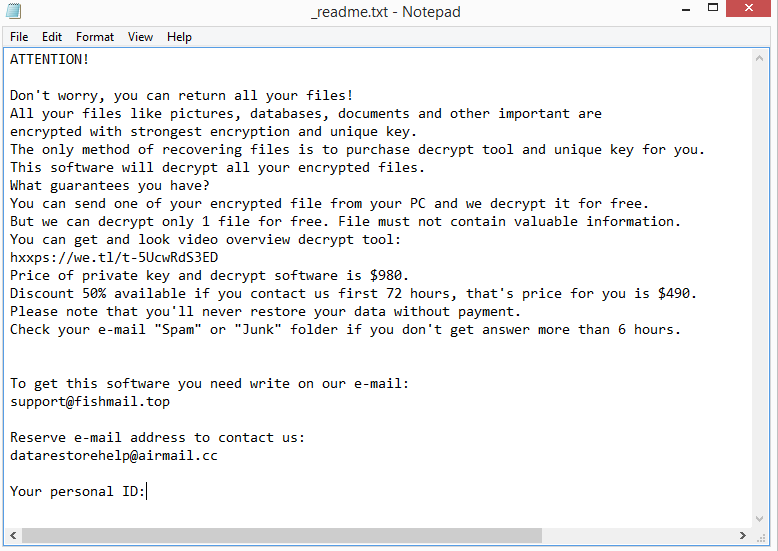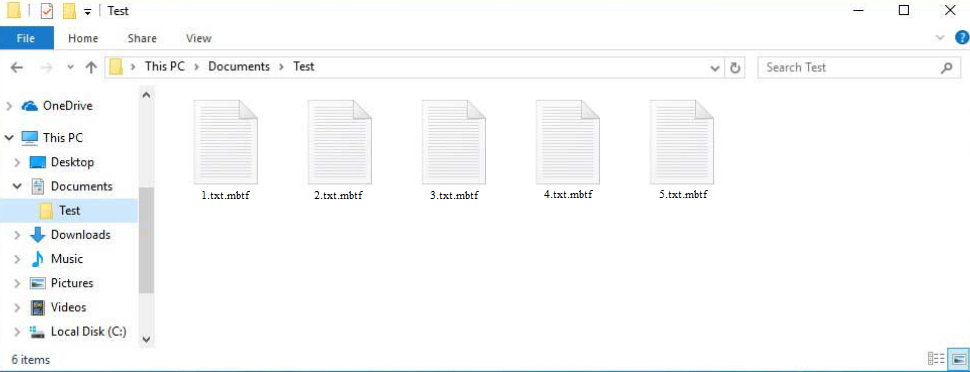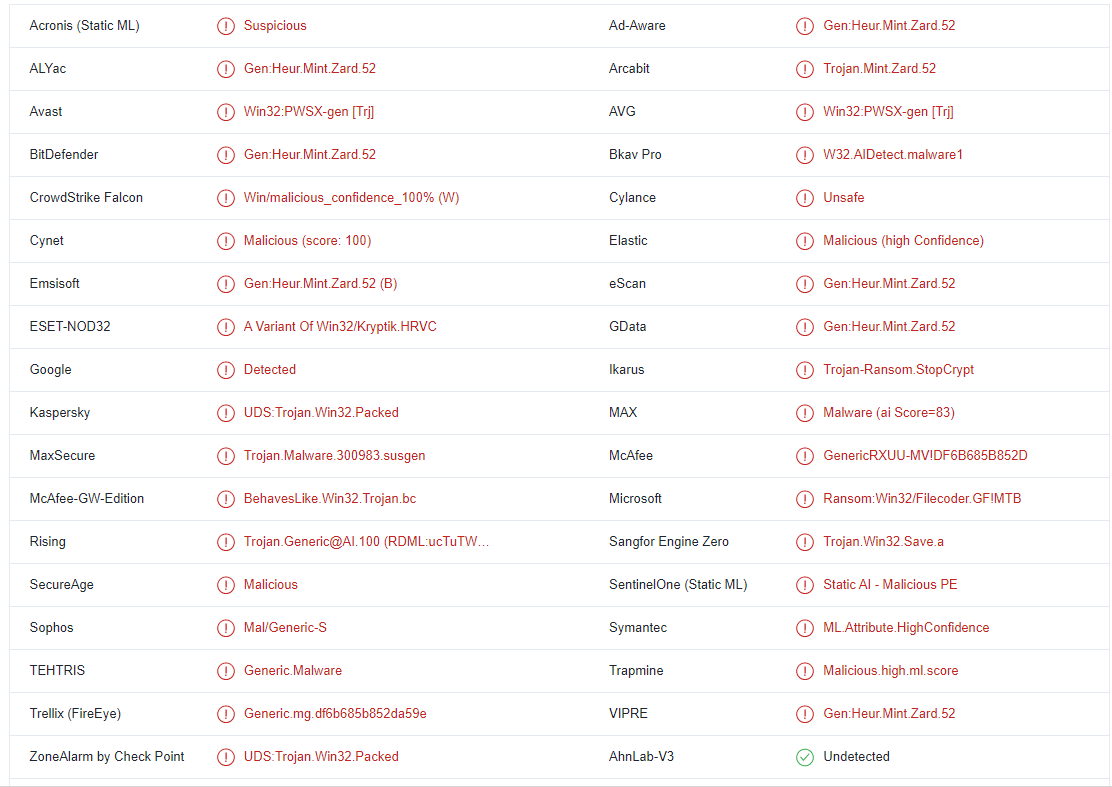Mbtf ransomware is one of the most recent Djvu/STOP ransomware versions. It’s a dangerous piece of malware that encrypts files once on a computer, essentially taking them hostage. It targets personal files, mostly photos, videos, and documents. Once files have been encrypted, you will not be able to open them unless you first decrypt them using a special decryptor. But acquiring the decryptor will not be easy because the only people who have it are the cybercriminals operating this ransomware.
As soon as the ransomware is initiated, files will be immediately encrypted. To keep victims distracted from what is happening, the ransomware will show a fake Windows update window throughout the entire time files are being encrypted. Documents, photos, and videos will all be encrypted by the malware. The .mbtf extension will be added to the encrypted files. For instance, image.jpg would change to image.jpg.mbtf when encrypted. The extension will allow you to recognize which files have been affected.
Each folder that contains encrypted files has a _readme.txt ransom note in it. Although the note is very generic, it does contain instructions on how to obtain the decryptor needed for file recovery. The note further states that victims who get in touch with the cyber crooks within the first 72 hours will receive a 50% discount off the decryptor’s $980 price. Without paying the ransom, it is difficult to verify whether that is true or not. But if you’re considering paying the ransom, you should be aware of the dangers. The most important thing to emphasize is that there is no guarantee that a decryptor will be given to you even if you pay the ransom.
After you delete Mbtf ransomware from your computer, you can begin recovering your files from backup if you have it. A reliable anti-virus program should be used for this to prevent further damage to your computer. You can safely connect to your backup once the ransomware has been completely removed.
Unfortunately, the only people who can currently restore files for free are those who have backups. The only option left to you if you haven’t made a backup of your files is to wait until a free Mbtf ransomware decryptor is made available. But it’s not yet clear when or even if that will happen. Because Mbtf ransomware encrypts files using online keys, each user has their own unique key. It’s unlikely that a free Mbtf ransomware decryptor would be developed unless cybercriminals release the keys. You can try using Emsisoft’s free Djvu/STOP decryptor, but even if it’s worth a shot, it’s unlikely that it would work on your files unless they have been encrypted using a key Emsisoft has.
How does ransomware infect computers?
There are many ways for malware to get into your computer. Bad online habits are usually to blame for it. You are considerably more likely to infect your computer with malware if you open unsolicited email attachments or click on random links, thus we strongly recommend developing better habits.
If you use torrents to download copyrighted content, or if you pirate in general, you’re very likely to pick up malware eventually. Because they are typically poorly monitored, many torrent sites are filled with malicious torrents. If you do not know how to recognize a malicious torrent, you will end up with malware eventually. Malware is particularly common in torrents for entertainment-related content, especially in video games, movies, and TV series torrents.
Additionally, malware is frequently spread through emails. Users initiate an infection when they open infected email attachments. Malicious emails tend to be rather obvious, so if you know what to look for, you should be able to identify rather them easily. Grammar and spelling errors are the most evident red flag in emails supposedly sent by legitimate companies. The majority of malicious actors do not speak good English, thus their emails typically include glaring spelling and grammar mistakes. Companies will make every effort to avoid such mistakes, particularly in automatic emails.
The way an email addresses its recipients is another thing to look out for. A malicious email is very likely to address you as a “User”, “Customer”, or “Member”, etc. in an email that is supposedly from a company whose services you use. In official correspondence, companies will always refer to their customers by name because it gives an email a more personal feel.
Additionally, you should always double-check the sender’s email address. This is a dead giveaway because malicious emails are frequently sent from random-looking email addresses. You should always check that the sender’s email address actually belongs to whoever the sender claims to be because more sophisticated emails would make the sender’s email address appear more credible.
Last but not least, keep in mind that occasionally malicious emails might be far more sophisticated. The malicious email could be very convincing when a person is specifically targeted and cybercriminals have access to their personal information. Such emails would be error-free, address the recipients by name, and even mention some details that would give the email more credibility. Always check unsolicited email attachments for malware with VirusTotal or anti-virus software.
How to remove Mbtf ransomware
When dealing with ransomware, use anti-virus software. Do not try to delete Mbtf ransomware manually because you could end up causing even more damage to your computer. Use a reliable anti-malware program to completely remove Mbtf ransomware. You can start the file recovery process and access your backup after the ransomware has been completely removed.
Waiting for a free Mbtf ransomware decryptor to be released is your only option if you don’t have a backup and don’t want to pay the ransom. It’s uncertain when or if it will be released, as we’ve already mentioned. Also bear in mind that you won’t find the decryptor on a random forum if you can’t find it on a reliable website like NoMoreRansom.
Mbtf ransomware is detected as:
- Win32:PWSX-gen [Trj] by Avast/AVG
- Gen:Heur.Mint.Zard.52 by BitDefender
- A Variant Of Win32/Kryptik.HRVC by ESET
- UDS:Trojan.Win32.Packed by Kaspersky
- GenericRXUU-MV!DF6B685B852D by McAfee
- Ransom:Win32/Filecoder.GF!MTB by Microsoft
- ML.Attribute.HighConfidence by Symantec
Quick Menu
Step 1. Delete Mbtf ransomware using Safe Mode with Networking.
Remove Mbtf ransomware from Windows 7/Windows Vista/Windows XP
- Click on Start and select Shutdown.
- Choose Restart and click OK.

- Start tapping F8 when your PC starts loading.
- Under Advanced Boot Options, choose Safe Mode with Networking.

- Open your browser and download the anti-malware utility.
- Use the utility to remove Mbtf ransomware
Remove Mbtf ransomware from Windows 8/Windows 10
- On the Windows login screen, press the Power button.
- Tap and hold Shift and select Restart.

- Go to Troubleshoot → Advanced options → Start Settings.
- Choose Enable Safe Mode or Safe Mode with Networking under Startup Settings.

- Click Restart.
- Open your web browser and download the malware remover.
- Use the software to delete Mbtf ransomware
Step 2. Restore Your Files using System Restore
Delete Mbtf ransomware from Windows 7/Windows Vista/Windows XP
- Click Start and choose Shutdown.
- Select Restart and OK

- When your PC starts loading, press F8 repeatedly to open Advanced Boot Options
- Choose Command Prompt from the list.

- Type in cd restore and tap Enter.

- Type in rstrui.exe and press Enter.

- Click Next in the new window and select the restore point prior to the infection.

- Click Next again and click Yes to begin the system restore.

Delete Mbtf ransomware from Windows 8/Windows 10
- Click the Power button on the Windows login screen.
- Press and hold Shift and click Restart.

- Choose Troubleshoot and go to Advanced options.
- Select Command Prompt and click Restart.

- In Command Prompt, input cd restore and tap Enter.

- Type in rstrui.exe and tap Enter again.

- Click Next in the new System Restore window.

- Choose the restore point prior to the infection.

- Click Next and then click Yes to restore your system.

Offers
Download Removal Toolto scan for Mbtf ransomwareUse our recommended removal tool to scan for Mbtf ransomware. Trial version of provides detection of computer threats like Mbtf ransomware and assists in its removal for FREE. You can delete detected registry entries, files and processes yourself or purchase a full version.
More information about SpyWarrior and Uninstall Instructions. Please review SpyWarrior EULA and Privacy Policy. SpyWarrior scanner is free. If it detects a malware, purchase its full version to remove it.

WiperSoft Review Details WiperSoft (www.wipersoft.com) is a security tool that provides real-time security from potential threats. Nowadays, many users tend to download free software from the Intern ...
Download|more


Is MacKeeper a virus? MacKeeper is not a virus, nor is it a scam. While there are various opinions about the program on the Internet, a lot of the people who so notoriously hate the program have neve ...
Download|more


While the creators of MalwareBytes anti-malware have not been in this business for long time, they make up for it with their enthusiastic approach. Statistic from such websites like CNET shows that th ...
Download|more
Site Disclaimer
2-remove-virus.com is not sponsored, owned, affiliated, or linked to malware developers or distributors that are referenced in this article. The article does not promote or endorse any type of malware. We aim at providing useful information that will help computer users to detect and eliminate the unwanted malicious programs from their computers. This can be done manually by following the instructions presented in the article or automatically by implementing the suggested anti-malware tools.
The article is only meant to be used for educational purposes. If you follow the instructions given in the article, you agree to be contracted by the disclaimer. We do not guarantee that the artcile will present you with a solution that removes the malign threats completely. Malware changes constantly, which is why, in some cases, it may be difficult to clean the computer fully by using only the manual removal instructions.