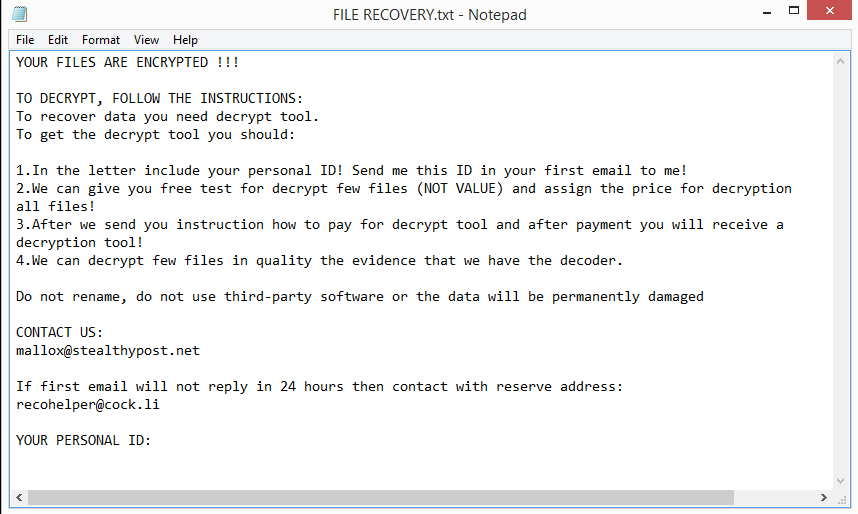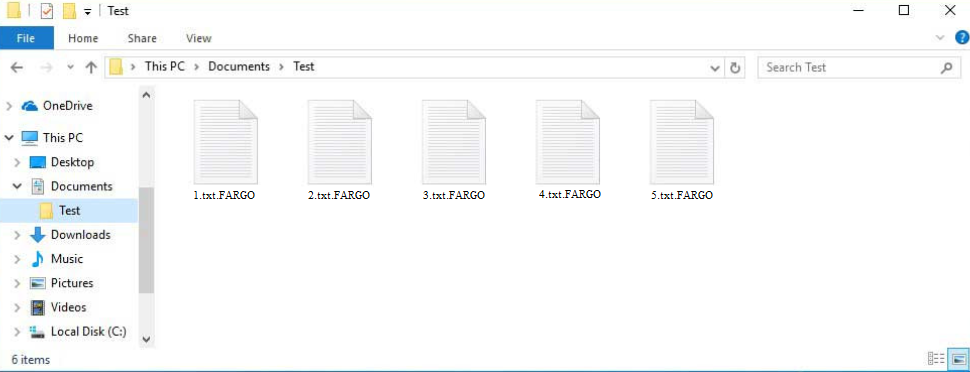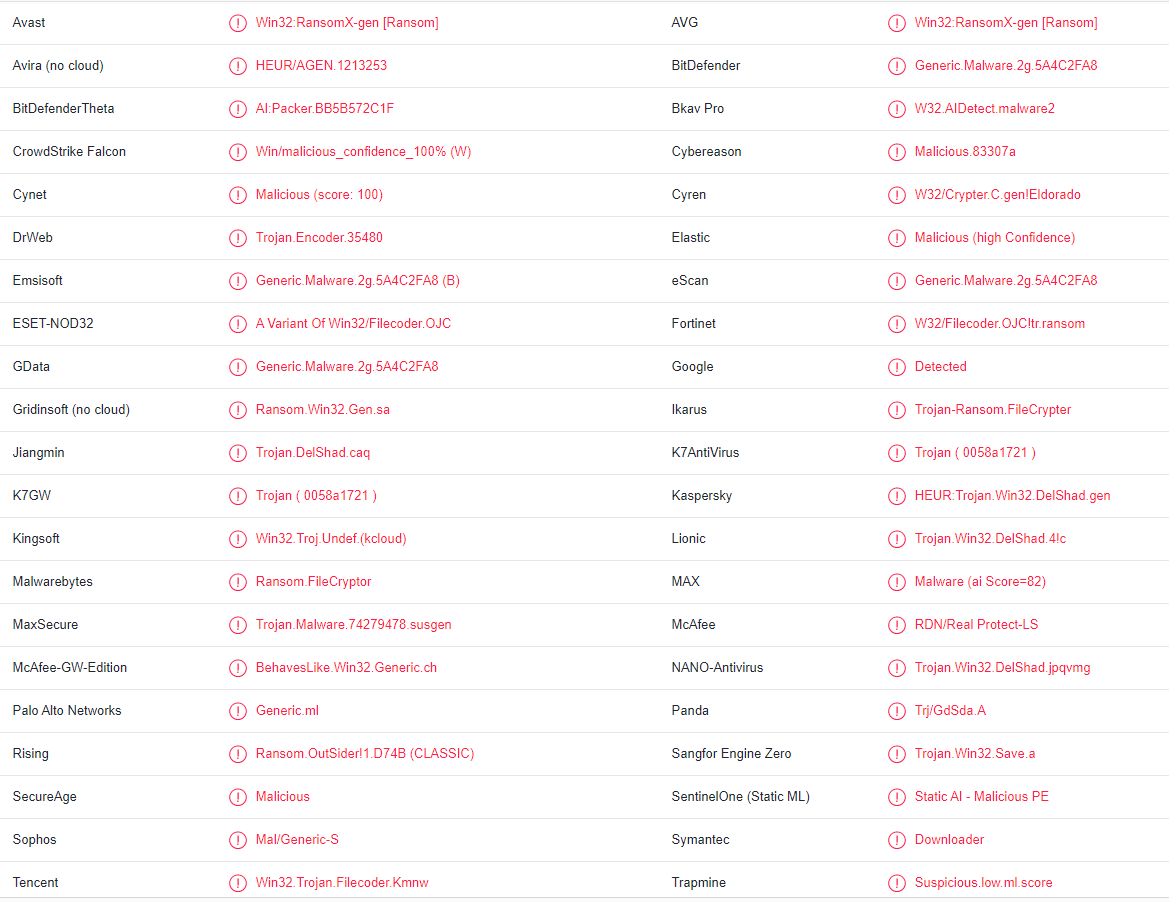FARGO ransomware is a variant of the TargetCompany ransomware. It’s a type of malware that encrypts files and takes them hostage. Encrypted files will have the .FARGO extension added to them. A FILE RECOVERY.txt ransom note will be dropped once the files have been encrypted. The cybercriminals operating this ransomware will demand a ransom payment, though it’s not specified in the ransom note. But whatever the ransom may be, it’s not recommended to pay it because it does not guarantee that a decryptor will be sent to you. You could end up losing your money. The only current way to recover files for free is via backup.
FARGO ransomware targets personal files so you can expect your photos, videos, documents, etc., to be encrypted. You will know which files have been encrypted by the .FARGO extension. All encrypted files will have it. For example, text.txt would become text.txt.FARGO. These files will not be openable unless you first use a decryptor on them. Unfortunately, the only decryptor is in the hands of cybercriminals operating this ransomware. And they will not be so generous as to just give it to you for free.
Once all personal files have been encrypted, the ransomware will drop a “FILE RECOVERY.txt” ransom note. The note contains instructions on how to obtain the decryptor. The note instructs victims to send an email to mallox@stealthypost.net or recohelper@cock.li with their assigned IDs. The FARGO ransomware decryptor price is not mentioned in the note but it will likely be a couple of hundred dollars. Up to $1000 is the regular price for decryptors.
Paying the ransom is generally not recommended because it does not guarantee a decryptor. Ransomware does not operate like a regular business so victims should not expect cybercriminals to keep their end of the bargain, even if they pay. There’s nothing stopping them from simply taking victims’ money and not sending them anything in return. It has happened many times to countless victims in the past.
If you have a backup, you can start recovering files as soon as you remove FARGO ransomware from your computer. Make sure to use anti-malware software to delete FARGO ransomware. If you do not have a decryptor, your only option is to wait for a free FARGO ransomware decryptor to be released. When that will happen is not certain, however.
How does ransomware infect computers?
A good way to avoid malware infections is to take the time to develop better browsing habits. If you click on random links, open email attachments from unknown senders, pirate copyrighted content (e.g. via torrents), etc., you have a high chance of picking up a serious malware infection.
Email attachments are one of the most common ways users pick up malware infections. Malicious actors buy leaked email addresses and use them to spread their malicious campaigns. These campaigns usually involve sending emails with malicious attachments. When users open the attachments, the malware can initiate. Fortunately, emails containing malware are usually pretty simple to identify. The most obvious indicator is grammar and spelling errors in emails that are supposedly sent by legitimate businesses. Because they usually aren’t native English speakers, malicious emails by cybercriminals are full of all kinds of mistakes. When the sender claims that they are from a known company, these mistakes are particularly obvious. For example, if you get a parcel delivery notice from FedEx but it’s full of grammar/spelling mistakes, it’s very obviously not from FedEx.
You can also determine whether an email is potentially malicious by how it addresses you. If the email looks like it was sent by a company whose services you use but it addresses you with generic words like “Customer”, “Member”, and “User”, you could be dealing with an email carrying malware. Legitimate emails would address you by name because it’s a tactic used by many companies to make emails seem more personal.
You should also always check the sender’s email address. If the sender claims to be from a legitimate company but the sender’s email address looks completely random, it’s a malicious email. Even if the email address looks real, you should still check whether it actually belongs to whomever the sender claims to be.
And lastly, even if everything checks out and the email looks safe, you should scan the attachment(s) with anti-malware software or VirusTotal before opening it.
Finally, it’s important to keep in mind that malware is frequently distributed using torrents. Because torrent sites are often poorly moderated, malicious actors can post torrents that contain malware. Malware is usually placed in fake torrents for entertainment-related content, mostly movies, TV series, video games, etc. Therefore, if you use torrents to download pirated content, you run the risk of infecting your computer with malware and/or losing your data. Additionally, pirating copyrighted content is essentially stealing.
FARGO ransomware removal
We never recommend removing ransomware manually because that could end up causing even more damage to computers. It’s much safer to use anti-malware software because the program takes care of everything. If you don’t already have a good anti-virus program, there are plenty of programs that detect and remove FARGO ransomware.
Once you delete FARGO ransomware completely, you can connect to your backup and start recovering files. If you do not have a backup and do not plan on paying the ransom, your only option is to wait for a free FARGO ransomware decryptor to be released. But as we’ve said before, when or even if a decryptor will be released is uncertain. NoMoreRansom is a good source for decryptors. If you cannot find a free FARGO ransomware decryptor on NoMoreRansom, it’s unlikely that you’ll find it on a random forum/website. When looking for free decryptors, you need to be very careful because there are many fake decryptors that could lead to a malware infection.
FARGO ransomware is detected as:
- Win32:RansomX-gen [Ransom] by Avast/AVG
- Generic.Malware.2g.5A4C2FA8 (B) by Emsisoft
- A Variant Of Win32/Filecoder.OJC by ESET
- Ransom.FileCryptor by Malwarebytes
- Generic.Malware.2g.5A4C2FA8 by BitDefender
- HEUR:Trojan.Win32.DelShad.gen by Kaspersky
- RDN/Real Protect-LS by McAfee
- Ransom.Win32.TARGETCOMP.YXCI1Z by TrendMicro
Quick Menu
Step 1. Delete FARGO ransomware using Safe Mode with Networking.
Remove FARGO ransomware from Windows 7/Windows Vista/Windows XP
- Click on Start and select Shutdown.
- Choose Restart and click OK.

- Start tapping F8 when your PC starts loading.
- Under Advanced Boot Options, choose Safe Mode with Networking.

- Open your browser and download the anti-malware utility.
- Use the utility to remove FARGO ransomware
Remove FARGO ransomware from Windows 8/Windows 10
- On the Windows login screen, press the Power button.
- Tap and hold Shift and select Restart.

- Go to Troubleshoot → Advanced options → Start Settings.
- Choose Enable Safe Mode or Safe Mode with Networking under Startup Settings.

- Click Restart.
- Open your web browser and download the malware remover.
- Use the software to delete FARGO ransomware
Step 2. Restore Your Files using System Restore
Delete FARGO ransomware from Windows 7/Windows Vista/Windows XP
- Click Start and choose Shutdown.
- Select Restart and OK

- When your PC starts loading, press F8 repeatedly to open Advanced Boot Options
- Choose Command Prompt from the list.

- Type in cd restore and tap Enter.

- Type in rstrui.exe and press Enter.

- Click Next in the new window and select the restore point prior to the infection.

- Click Next again and click Yes to begin the system restore.

Delete FARGO ransomware from Windows 8/Windows 10
- Click the Power button on the Windows login screen.
- Press and hold Shift and click Restart.

- Choose Troubleshoot and go to Advanced options.
- Select Command Prompt and click Restart.

- In Command Prompt, input cd restore and tap Enter.

- Type in rstrui.exe and tap Enter again.

- Click Next in the new System Restore window.

- Choose the restore point prior to the infection.

- Click Next and then click Yes to restore your system.

Offers
Download Removal Toolto scan for FARGO ransomwareUse our recommended removal tool to scan for FARGO ransomware. Trial version of provides detection of computer threats like FARGO ransomware and assists in its removal for FREE. You can delete detected registry entries, files and processes yourself or purchase a full version.
More information about SpyWarrior and Uninstall Instructions. Please review SpyWarrior EULA and Privacy Policy. SpyWarrior scanner is free. If it detects a malware, purchase its full version to remove it.

WiperSoft Review Details WiperSoft (www.wipersoft.com) is a security tool that provides real-time security from potential threats. Nowadays, many users tend to download free software from the Intern ...
Download|more


Is MacKeeper a virus? MacKeeper is not a virus, nor is it a scam. While there are various opinions about the program on the Internet, a lot of the people who so notoriously hate the program have neve ...
Download|more


While the creators of MalwareBytes anti-malware have not been in this business for long time, they make up for it with their enthusiastic approach. Statistic from such websites like CNET shows that th ...
Download|more
Site Disclaimer
2-remove-virus.com is not sponsored, owned, affiliated, or linked to malware developers or distributors that are referenced in this article. The article does not promote or endorse any type of malware. We aim at providing useful information that will help computer users to detect and eliminate the unwanted malicious programs from their computers. This can be done manually by following the instructions presented in the article or automatically by implementing the suggested anti-malware tools.
The article is only meant to be used for educational purposes. If you follow the instructions given in the article, you agree to be contracted by the disclaimer. We do not guarantee that the artcile will present you with a solution that removes the malign threats completely. Malware changes constantly, which is why, in some cases, it may be difficult to clean the computer fully by using only the manual removal instructions.