About YoutubeDownloader
YoutubeDownloader is a program used to download YouTube videos, also classified as adware. Programs that allow to download YouTube videos are quite popular because users can easily convert videos into .mp3 and .avi and then put them on their phones, music players, DVDs, etc. However, since these programs are free, they are often riddled with ads. Some more than others. We would suggest you do not engage with any of the ads generated by the adware as they are likely to be unreliable. The program itself is not going to harm your computer, but we cannot say the same about the ads it will show you. They are not checked before being shown to you, so scams and malware could easily be displayed to you in ad form. 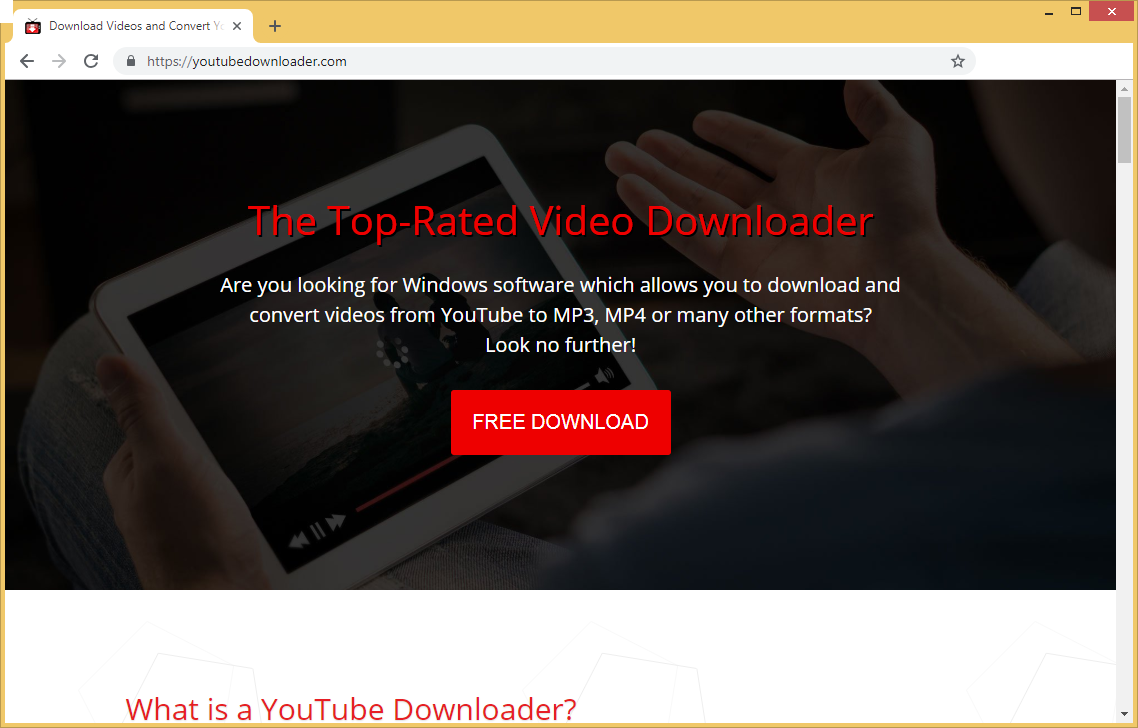
It is quite possible that you did download the program yourself when looking to download YouTube videos. If you did, you should be aware that such programs aren’t exactly reliable. They can expose you to all kinds of unsecure content, which could lead to a serious malware infection. However, it’s also possible that the program was attached to freeware you were installing, thus you may have been unaware of it installing onto your computer. This is referred to as the bundling method, and it’s quite popular among unwanted program developers. We will explain this in more detail in the following section.
It’s not recommended to use programs like YoutubeDownloader in general, as you could be stealing content. However, if you insist on using it, at least be careful of the ads. And once you are done using it, you should delete YoutubeDownloader.
How does adware install?
If you did not install YoutubeDownloader yourself, it may be possible that it was attached to freeware as an extra offer. A lot of popular free programs come together with added offers, so you always need to pay attention to how you install programs. Most importantly, you need to opt for Advanced (Custom) settings during freeware installation. The added offers are only visible in those settings, so if you are given a choice, always opt for Advanced. If there is something attached to the program, you need to deselect it. Simply uncheck the boxes, and you may then continue installing the program. There could be a couple of extra offers available, and some may seem useful, but allowing them to install would be a mistake. And it’s much quicker to uncheck a few boxes that it is to get rid of the offers once they are installed.
If you did install the program yourself, you should be more careful in the future. Because malware creators know these kinds of programs are popular, they can easily disguise their malicious programs as legitimate downloads. It’s best to avoid such programs altogether.
Should you uninstall YoutubeDownloader?
First of all, we should say that the program will not harm your computer, at least not directly. It works as it promises, so you can use it to download YouTube videos. However, what it also does is it fills your screen with ads, no matter which browser you are using, whether it’s Internet Explorer, Google Chrome or Mozilla Firefox. The ads will appear in various shapes, from banners to pop-ups and redirects, the latter of which can be very annoying to deal with. Since adware generated ads are not exactly reliable, you should avoid engaging with them. There are a couple of types of adverts you need to be particularly careful of. Do not engage with ones that offer you prizes or software, and ones that warn you about a supposed infection on your computer.
Adware often shows ads that offer some kind of prize. Such ads have been around for years now, and while most users are aware that they are nothing more than scams, some people might still fall for them. To the inexperienced user, it might seem like a great chance to win the newest iPhone or even something like a Green Card to the US. However, in reality, those ads are trying to get users’ personal information, and there are no prizes. Such ads claim that in order to receive the prize, users first need to provide their personal information, including names, home and email addresses, and phone numbers. Some ads might even ask that users first pay a small fee. By paying that fee, users would be subscribing to some service that takes money weekly/monthly. And the provided information would be used to further scam users, or it would be sold in a data block.
One of the more dangerous ads you can encounter is one that warns you about a supposed malware infection on your computer and asks that you call the provided number for technical support, or install the offered program. The former is referred to as a tech-support scam because scammers falsely claim that a computer is infected with malware and then offer their services to remove the infection. It can cost users up to $500 to fix the non-existent infection. The ads that offer to download software are usually concealing malware as a legitimate security program. The ad first alarms users into thinking that their computers are severely infected, and then offer a security program, which turns out to be malware. This is why users are always warned to not download programs, or anything really, from advertisements or other unreliable sources.
YoutubeDownloader removal
You should be able to remove YoutubeDownloader manually without trouble. However, if you are not sure about how to start, use the below provided instructions to help you. You can also try to use anti-spyware software to delete YoutubeDownloader. It may be easier if you have little experience with uninstalling programs.
Offers
Download Removal Toolto scan for YoutubeDownloaderUse our recommended removal tool to scan for YoutubeDownloader. Trial version of provides detection of computer threats like YoutubeDownloader and assists in its removal for FREE. You can delete detected registry entries, files and processes yourself or purchase a full version.
More information about SpyWarrior and Uninstall Instructions. Please review SpyWarrior EULA and Privacy Policy. SpyWarrior scanner is free. If it detects a malware, purchase its full version to remove it.

WiperSoft Review Details WiperSoft (www.wipersoft.com) is a security tool that provides real-time security from potential threats. Nowadays, many users tend to download free software from the Intern ...
Download|more


Is MacKeeper a virus? MacKeeper is not a virus, nor is it a scam. While there are various opinions about the program on the Internet, a lot of the people who so notoriously hate the program have neve ...
Download|more


While the creators of MalwareBytes anti-malware have not been in this business for long time, they make up for it with their enthusiastic approach. Statistic from such websites like CNET shows that th ...
Download|more
Quick Menu
Step 1. Uninstall YoutubeDownloader and related programs.
Remove YoutubeDownloader from Windows 8
Right-click in the lower left corner of the screen. Once Quick Access Menu shows up, select Control Panel choose Programs and Features and select to Uninstall a software.


Uninstall YoutubeDownloader from Windows 7
Click Start → Control Panel → Programs and Features → Uninstall a program.


Delete YoutubeDownloader from Windows XP
Click Start → Settings → Control Panel. Locate and click → Add or Remove Programs.


Remove YoutubeDownloader from Mac OS X
Click Go button at the top left of the screen and select Applications. Select applications folder and look for YoutubeDownloader or any other suspicious software. Now right click on every of such entries and select Move to Trash, then right click the Trash icon and select Empty Trash.


Step 2. Delete YoutubeDownloader from your browsers
Terminate the unwanted extensions from Internet Explorer
- Tap the Gear icon and go to Manage Add-ons.


- Pick Toolbars and Extensions and eliminate all suspicious entries (other than Microsoft, Yahoo, Google, Oracle or Adobe)


- Leave the window.
Change Internet Explorer homepage if it was changed by virus:
- Tap the gear icon (menu) on the top right corner of your browser and click Internet Options.


- In General Tab remove malicious URL and enter preferable domain name. Press Apply to save changes.


Reset your browser
- Click the Gear icon and move to Internet Options.


- Open the Advanced tab and press Reset.


- Choose Delete personal settings and pick Reset one more time.


- Tap Close and leave your browser.


- If you were unable to reset your browsers, employ a reputable anti-malware and scan your entire computer with it.
Erase YoutubeDownloader from Google Chrome
- Access menu (top right corner of the window) and pick Settings.


- Choose Extensions.


- Eliminate the suspicious extensions from the list by clicking the Trash bin next to them.


- If you are unsure which extensions to remove, you can disable them temporarily.


Reset Google Chrome homepage and default search engine if it was hijacker by virus
- Press on menu icon and click Settings.


- Look for the “Open a specific page” or “Set Pages” under “On start up” option and click on Set pages.


- In another window remove malicious search sites and enter the one that you want to use as your homepage.


- Under the Search section choose Manage Search engines. When in Search Engines..., remove malicious search websites. You should leave only Google or your preferred search name.




Reset your browser
- If the browser still does not work the way you prefer, you can reset its settings.
- Open menu and navigate to Settings.


- Press Reset button at the end of the page.


- Tap Reset button one more time in the confirmation box.


- If you cannot reset the settings, purchase a legitimate anti-malware and scan your PC.
Remove YoutubeDownloader from Mozilla Firefox
- In the top right corner of the screen, press menu and choose Add-ons (or tap Ctrl+Shift+A simultaneously).


- Move to Extensions and Add-ons list and uninstall all suspicious and unknown entries.


Change Mozilla Firefox homepage if it was changed by virus:
- Tap on the menu (top right corner), choose Options.


- On General tab delete malicious URL and enter preferable website or click Restore to default.


- Press OK to save these changes.
Reset your browser
- Open the menu and tap Help button.


- Select Troubleshooting Information.


- Press Refresh Firefox.


- In the confirmation box, click Refresh Firefox once more.


- If you are unable to reset Mozilla Firefox, scan your entire computer with a trustworthy anti-malware.
Uninstall YoutubeDownloader from Safari (Mac OS X)
- Access the menu.
- Pick Preferences.


- Go to the Extensions Tab.


- Tap the Uninstall button next to the undesirable YoutubeDownloader and get rid of all the other unknown entries as well. If you are unsure whether the extension is reliable or not, simply uncheck the Enable box in order to disable it temporarily.
- Restart Safari.
Reset your browser
- Tap the menu icon and choose Reset Safari.


- Pick the options which you want to reset (often all of them are preselected) and press Reset.


- If you cannot reset the browser, scan your whole PC with an authentic malware removal software.
Site Disclaimer
2-remove-virus.com is not sponsored, owned, affiliated, or linked to malware developers or distributors that are referenced in this article. The article does not promote or endorse any type of malware. We aim at providing useful information that will help computer users to detect and eliminate the unwanted malicious programs from their computers. This can be done manually by following the instructions presented in the article or automatically by implementing the suggested anti-malware tools.
The article is only meant to be used for educational purposes. If you follow the instructions given in the article, you agree to be contracted by the disclaimer. We do not guarantee that the artcile will present you with a solution that removes the malign threats completely. Malware changes constantly, which is why, in some cases, it may be difficult to clean the computer fully by using only the manual removal instructions.
