What is Adobe Ransomware
Adobe Ransomware is file encrypting type of malware, with connections to the Dharma ransomware family. It encrypts files and adds the .adobe file extension to all of them. These extensions added to files are what usually allows users to identify the ransomware they are dealing with themselves. When the malware is done encrypting your files, you will find a ransom note in the file FILES ENCRYPTED.txt.
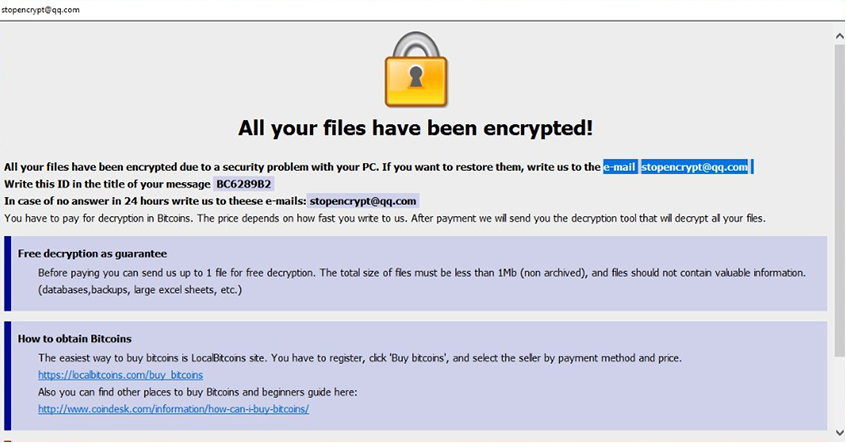
For example, “1.jpg” file is renamed to “1.jpg.id-1E857D00.[stopencrypt@qq.com].adobe”, and so on. Adobe can be found and identified in Task Manager as “BulkFileChanger (32bit)”. Other variants of this ransomware use “.[abibo@protonmail.com].adobe”,
“.[mercarinotitia@qq.com].adobe”, “.[manpecamet1974@aol.com].adobe” and “.[avflantuheems1984@aol.com].adobe” extensions for encrypted files.
The note will say that you need to pay money in order to get the decryption tool needed to recover your files. The price is not specified in the note and depends on how quickly you email them with your assigned ID number. It goes without saying that we do not recommend emailing them, or paying the ransom. There are good reasons on why malware specialists advise against paying. We will discuss them in more detail but essentially, there are no guarantees that you will get the decryptor even if you pay, as you are dealing with cyber crooks who should not be trusted. However, there currently is no way to decrypt files, but a free decryption tool may become available in the future. In the meantime, files can be restored via backup if it has been made prior to ransomware infection. If backup is not an option and you’re not going to pay the ransom, you’re only other option is backing up the encrypted files and the ransom note, and waiting for malware researchers to release a decryption tool. You will also need to delete Adobe Ransomware.
Users usually get their computers infected with ransomware after they open malicious emails. Spam emails are notorious for spreading ransomware but many users still open them. If you realize that spam emails is how you got your device infected, we suggest you read the following section carefully, as we will explain the signs of a malicious email.
How does .Adobe Virus spread?
Like most ransomware, .Adobe Virus is distributed via spam emails. Those emails rarely end up in your inbox and are sent straight to the spam folder most of the time. However, spam filtering may fail and the email could appear in your primary inbox. The emails commonly try to deceive users into thinking that the attached file is an important document, and if users fall for it and open the attachment, they end up with ransomware. Such emails may claim that a purchase has been made with your Amazon or eBay account and say that the receipt has been added as the attachment. Since the topic is money related, users may rush to open the file, resulting in an infection.
When dealing with unsolicited emails with attachments, it’s important to check them carefully. First of all, if the sender is someone you are familiar with, your name will be used in the greeting. For example, if Amazon was to email you about a purchase made with your account, they would greet you with your name (the one you have given them when you registered) as it would be inserted automatically. If you are referred to as Customer, Member, User, etc., you should be suspicious. Malicious emails usually also contain a lot of grammar mistakes, so be on the look out for that.
Lastly, before opening email attachments, it’s recommended to always scan them with a malware scanner, like VirusTotal. You just need upload the file and it would be scanned. If the file is a known malware, it would be shown.
What does .Adobe Virus do?
Unfortunately, as soon as the ransomware is initiated, it will start encrypting your files. It will do so without you noticing. After the process has been completed, all affected files will have a [stopencrypt@qq.com].adobe, [btcdecripter@qq.com].adobe, or [backtonormal@foxmail.com].adobe extension added to them. This will let you know which malware you are dealing with and what files have been affected immediately. You will also then notice a FILES ENCRYPTED.txt file. The ransom note would essentially explain that your files have been encrypted and what you need to do next. Your assigned ID will be provided in the note, and you will be asked to send an email with it to the provided email address. If you were to email them, you would be given the exact sum of money you need to pay in Bitcoins in order to get a decryption tool. The crooks promise to send you a decryption tool after you make the payment. We suggest to not believe in those promises. There are many cases where users paid the money but did not receive the decryption tool. It would not really be surprising if it happened to you too, seeing as you are dealing with crooks who will likely not feel obligated to help you, even if you were to pay.
Situations like this are why it’s important to have backup of your important files. If you haven’t already, we suggest you regularly start backing up what’s important to you. In case this situation happened again, you would not need to worry about losing any of your files.
If you do have backup, make sure you first remove Adobe Ransomware and only then start file recovery.
Adobe Ransomware removal
We cannot recommend you try to uninstall Adobe Ransomware manually, as you may do more damage than good. Instead, you should obtain anti-malware software and have it take care of everything. Unfortunately, Adobe Ransomware removal does not mean your files will be decrypted. You need a decryptor for that.
Offers
Download Removal Toolto scan for .Adobe VirusUse our recommended removal tool to scan for .Adobe Virus. Trial version of provides detection of computer threats like .Adobe Virus and assists in its removal for FREE. You can delete detected registry entries, files and processes yourself or purchase a full version.
More information about SpyWarrior and Uninstall Instructions. Please review SpyWarrior EULA and Privacy Policy. SpyWarrior scanner is free. If it detects a malware, purchase its full version to remove it.

WiperSoft Review Details WiperSoft (www.wipersoft.com) is a security tool that provides real-time security from potential threats. Nowadays, many users tend to download free software from the Intern ...
Download|more


Is MacKeeper a virus? MacKeeper is not a virus, nor is it a scam. While there are various opinions about the program on the Internet, a lot of the people who so notoriously hate the program have neve ...
Download|more


While the creators of MalwareBytes anti-malware have not been in this business for long time, they make up for it with their enthusiastic approach. Statistic from such websites like CNET shows that th ...
Download|more
Quick Menu
Step 1. Delete .Adobe Virus using Safe Mode with Networking.
Remove .Adobe Virus from Windows 7/Windows Vista/Windows XP
- Click on Start and select Shutdown.
- Choose Restart and click OK.


- Start tapping F8 when your PC starts loading.
- Under Advanced Boot Options, choose Safe Mode with Networking.


- Open your browser and download the anti-malware utility.
- Use the utility to remove .Adobe Virus
Remove .Adobe Virus from Windows 8/Windows 10
- On the Windows login screen, press the Power button.
- Tap and hold Shift and select Restart.


- Go to Troubleshoot → Advanced options → Start Settings.
- Choose Enable Safe Mode or Safe Mode with Networking under Startup Settings.


- Click Restart.
- Open your web browser and download the malware remover.
- Use the software to delete .Adobe Virus
Step 2. Restore Your Files using System Restore
Delete .Adobe Virus from Windows 7/Windows Vista/Windows XP
- Click Start and choose Shutdown.
- Select Restart and OK


- When your PC starts loading, press F8 repeatedly to open Advanced Boot Options
- Choose Command Prompt from the list.


- Type in cd restore and tap Enter.


- Type in rstrui.exe and press Enter.


- Click Next in the new window and select the restore point prior to the infection.


- Click Next again and click Yes to begin the system restore.


Delete .Adobe Virus from Windows 8/Windows 10
- Click the Power button on the Windows login screen.
- Press and hold Shift and click Restart.


- Choose Troubleshoot and go to Advanced options.
- Select Command Prompt and click Restart.


- In Command Prompt, input cd restore and tap Enter.


- Type in rstrui.exe and tap Enter again.


- Click Next in the new System Restore window.


- Choose the restore point prior to the infection.


- Click Next and then click Yes to restore your system.


Site Disclaimer
2-remove-virus.com is not sponsored, owned, affiliated, or linked to malware developers or distributors that are referenced in this article. The article does not promote or endorse any type of malware. We aim at providing useful information that will help computer users to detect and eliminate the unwanted malicious programs from their computers. This can be done manually by following the instructions presented in the article or automatically by implementing the suggested anti-malware tools.
The article is only meant to be used for educational purposes. If you follow the instructions given in the article, you agree to be contracted by the disclaimer. We do not guarantee that the artcile will present you with a solution that removes the malign threats completely. Malware changes constantly, which is why, in some cases, it may be difficult to clean the computer fully by using only the manual removal instructions.
