About Immediately Call Apple Support scam
Immediately Call Apple Support scam is a tech-support scam that is shown by adware. The scam affects Mac computers running Yosemite, El Capitan and Sierra operating systems, though they may differ depending on which OS the computer is running. The scam may seem quite convincing to less tech-savvy users as it freezes the screen and displays an alarming message about a serious infection and stolen files, but it’s nothing more than adware aiming to trick users. Tech-support scams are very common, and affect both Windows and Mac OS users. They first scare the user into thinking that his/her computer is infected with malware and then advise to call the provided number in order to fix the computer. If the user calls, he/she would be connected to professional scammers, who would try to sell the user questionable software and remotely connect to the computer. 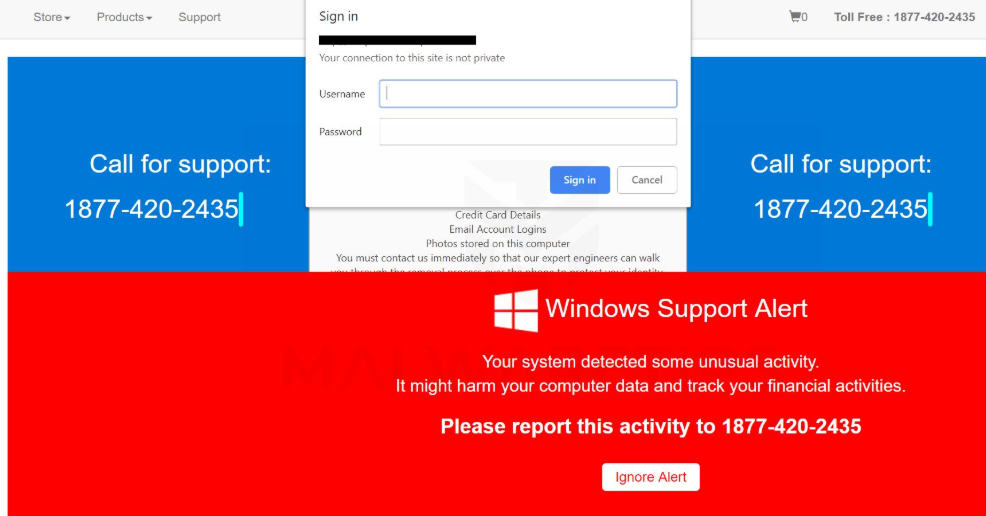
While these tech-support messages may sometimes seem quite convincing, they will never be legitimate. Apple does not make unsolicited contact with its users and it does not show messages about an infection on your device. Neither does Microsoft for that matter. So whenever you encounter a message that asks you to call someone, you can be sure it’s a scam.
The whole thing is caused by an adware infection on your computer, which you probably picked up when installing freeware. Adware is generally attached to freeware as an extra offer, and it needs to be deselected because otherwise it will install alongside without you even knowing about it. Once the adware is installed, it proceeds to repeatedly show you a bogus notification about malware on your computer, hoping you will call the provided number. However, you do not need to call anyone. You simply need to remove Immediately Call Apple Support scam causing adware.
How did adware install?
Adware usually comes bundled with freeware. It is attached to freeware in a way that allows it to install alongside without you even noticing. If you want to prevent such unwanted installations, you need to pay attention to how you install freeware and manually deselect offers attached to it. During freeware installation, the offers will generally be hidden, unless you opt for Advanced (Custom) settings. Advanced will show you a list of what has been added, and you will be able to deselect it. We would suggest deselecting all the offers because otherwise your computer will fill up with junk programs quite quickly. And the offers are much easier to deselect than to get rid of once they’re already installed, so keep that in mind.
What is the point of Immediately Call Apple Support scam?
Tech-support scams aim to make money. They do so by showing users fake malware notifications, hoping users will fall for it and call the provided number. This particular scam freezes the screen to make the alert seem more convincing. It does so by repeatedly either opening mail messages or launching iTunes until the screen freezes. A notification then appears saying that a virus has been detected, and that credit card data, banking information, passwords and various personal files are being stolen. If you know anything about computers, the message does not make any sense. However, there are people who are not tech-savvy, and they are the intended targets. If someone falls for it and calls the provided number, scammers would pretend to be tech-support and try to take advantage of the person. They would scare the user into thinking that he/she is dealing with a serious virus, and in order to remove it, remote access to his/her computer is required. If remote access is granted, scammers would steal personal files, possible plant malware and install questionable security software. By the end of the session, the user would be asked to pay a couple of hundred dollars for the service. Since there was nothing wrong with the computer in the first place, the user would be paying for nothing.
It should be mentioned that legitimate companies do not make unsolicited contact. If you need tech-support, you have to call them yourself. Furthermore, the computer never randomly displays messages about malware. If you don’t have anti-malware installed, you won’t get any kind of malware alert, even if an infection is present. Therefore, whenever you encounter such an alert and it shows a phone number, disregard it as a scam because that’s what it is.
Immediately Call Apple Support scam removal
In order to uninstall Immediately Call Apple Support scam causing adware, we recommend you use anti-spyware software. The program would take care of everything for you. However, if you choose to delete Immediately Call Apple Support scam manually, you can use the below provided instructions to help you.
Offers
Download Removal Toolto scan for Call Apple Support scamUse our recommended removal tool to scan for Call Apple Support scam. Trial version of provides detection of computer threats like Call Apple Support scam and assists in its removal for FREE. You can delete detected registry entries, files and processes yourself or purchase a full version.
More information about SpyWarrior and Uninstall Instructions. Please review SpyWarrior EULA and Privacy Policy. SpyWarrior scanner is free. If it detects a malware, purchase its full version to remove it.

WiperSoft Review Details WiperSoft (www.wipersoft.com) is a security tool that provides real-time security from potential threats. Nowadays, many users tend to download free software from the Intern ...
Download|more


Is MacKeeper a virus? MacKeeper is not a virus, nor is it a scam. While there are various opinions about the program on the Internet, a lot of the people who so notoriously hate the program have neve ...
Download|more


While the creators of MalwareBytes anti-malware have not been in this business for long time, they make up for it with their enthusiastic approach. Statistic from such websites like CNET shows that th ...
Download|more
Quick Menu
Step 1. Uninstall Call Apple Support scam and related programs.
Remove Call Apple Support scam from Windows 8
Right-click in the lower left corner of the screen. Once Quick Access Menu shows up, select Control Panel choose Programs and Features and select to Uninstall a software.


Uninstall Call Apple Support scam from Windows 7
Click Start → Control Panel → Programs and Features → Uninstall a program.


Delete Call Apple Support scam from Windows XP
Click Start → Settings → Control Panel. Locate and click → Add or Remove Programs.


Remove Call Apple Support scam from Mac OS X
Click Go button at the top left of the screen and select Applications. Select applications folder and look for Call Apple Support scam or any other suspicious software. Now right click on every of such entries and select Move to Trash, then right click the Trash icon and select Empty Trash.


Step 2. Delete Call Apple Support scam from your browsers
Terminate the unwanted extensions from Internet Explorer
- Tap the Gear icon and go to Manage Add-ons.


- Pick Toolbars and Extensions and eliminate all suspicious entries (other than Microsoft, Yahoo, Google, Oracle or Adobe)


- Leave the window.
Change Internet Explorer homepage if it was changed by virus:
- Tap the gear icon (menu) on the top right corner of your browser and click Internet Options.


- In General Tab remove malicious URL and enter preferable domain name. Press Apply to save changes.


Reset your browser
- Click the Gear icon and move to Internet Options.


- Open the Advanced tab and press Reset.


- Choose Delete personal settings and pick Reset one more time.


- Tap Close and leave your browser.


- If you were unable to reset your browsers, employ a reputable anti-malware and scan your entire computer with it.
Erase Call Apple Support scam from Google Chrome
- Access menu (top right corner of the window) and pick Settings.


- Choose Extensions.


- Eliminate the suspicious extensions from the list by clicking the Trash bin next to them.


- If you are unsure which extensions to remove, you can disable them temporarily.


Reset Google Chrome homepage and default search engine if it was hijacker by virus
- Press on menu icon and click Settings.


- Look for the “Open a specific page” or “Set Pages” under “On start up” option and click on Set pages.


- In another window remove malicious search sites and enter the one that you want to use as your homepage.


- Under the Search section choose Manage Search engines. When in Search Engines..., remove malicious search websites. You should leave only Google or your preferred search name.




Reset your browser
- If the browser still does not work the way you prefer, you can reset its settings.
- Open menu and navigate to Settings.


- Press Reset button at the end of the page.


- Tap Reset button one more time in the confirmation box.


- If you cannot reset the settings, purchase a legitimate anti-malware and scan your PC.
Remove Call Apple Support scam from Mozilla Firefox
- In the top right corner of the screen, press menu and choose Add-ons (or tap Ctrl+Shift+A simultaneously).


- Move to Extensions and Add-ons list and uninstall all suspicious and unknown entries.


Change Mozilla Firefox homepage if it was changed by virus:
- Tap on the menu (top right corner), choose Options.


- On General tab delete malicious URL and enter preferable website or click Restore to default.


- Press OK to save these changes.
Reset your browser
- Open the menu and tap Help button.


- Select Troubleshooting Information.


- Press Refresh Firefox.


- In the confirmation box, click Refresh Firefox once more.


- If you are unable to reset Mozilla Firefox, scan your entire computer with a trustworthy anti-malware.
Uninstall Call Apple Support scam from Safari (Mac OS X)
- Access the menu.
- Pick Preferences.


- Go to the Extensions Tab.


- Tap the Uninstall button next to the undesirable Call Apple Support scam and get rid of all the other unknown entries as well. If you are unsure whether the extension is reliable or not, simply uncheck the Enable box in order to disable it temporarily.
- Restart Safari.
Reset your browser
- Tap the menu icon and choose Reset Safari.


- Pick the options which you want to reset (often all of them are preselected) and press Reset.


- If you cannot reset the browser, scan your whole PC with an authentic malware removal software.
Site Disclaimer
2-remove-virus.com is not sponsored, owned, affiliated, or linked to malware developers or distributors that are referenced in this article. The article does not promote or endorse any type of malware. We aim at providing useful information that will help computer users to detect and eliminate the unwanted malicious programs from their computers. This can be done manually by following the instructions presented in the article or automatically by implementing the suggested anti-malware tools.
The article is only meant to be used for educational purposes. If you follow the instructions given in the article, you agree to be contracted by the disclaimer. We do not guarantee that the artcile will present you with a solution that removes the malign threats completely. Malware changes constantly, which is why, in some cases, it may be difficult to clean the computer fully by using only the manual removal instructions.
