About Cring ransomware virus
Cring ransomware is a high-level malicious program infection, classified as ransomware. It’s likely it is your first time running into an infection of this kind, in which case, you might be in for a big shock. Your files might have been encoded using powerful encryption algorithms, blocking you from opening files. This is why ransomware is classified as harmful malicious software, seeing as infection might lead to permanent file loss. There is the option of paying pay crooks for a decryptor, but we do not recommend that. 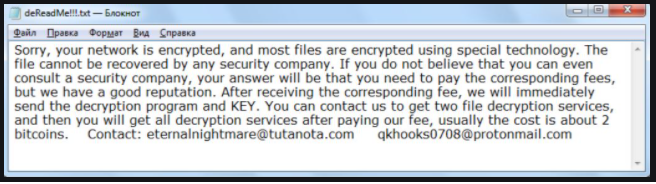
Firstly, you might be just spending your money because payment doesn’t always mean data decryption. Why would people to blame for encrypting your data help you restore them when they can just take the money you give them. Secondly, by paying, you would be supporting their future activities, which will certainly involve more ransomware or some other kind of malware. Would you really want to support an industry that already does billions of dollars worth of damage to businesses. The more people pay, the more profitable it becomes, thus luring more malevolent people to it. Investing the money you are demanded to pay into some kind of backup might be a wiser option because data loss wouldn’t be an issue. You could then proceed to data recovery after you terminate Cring ransomware virus or similar infections. And if you’re unsure about how you managed to acquire the file encoding malware, we’ll explain how it’s distributed in the paragraph below.
How to avoid a ransomware infection
You may commonly see ransomware attached to emails or on suspicious download web pages. Because people tend to be pretty negligent when dealing with emails and downloading files, there’s frequently no need for those distributing file encrypting malicious software to use more elaborate ways. That’s not to say that spreaders don’t use more elaborate methods at all, however. Cyber crooks write a rather persuasive email, while pretending to be from some credible company or organization, attach the malware to the email and send it off. Money related issues are a common topic in those emails because people tend to engage with those emails. And if someone like Amazon was to email a person that dubious activity was noticed in their account or a purchase, the account owner would be much more prone to opening the attachment without thinking. You need to look out for certain signs when opening emails if you wish to shield your device. It’s highly important that you check the sender to see whether they are known to you and if they are trustworthy. Do no rush to open the attached file just because the sender sounds real, you first have to check if the email address matches. Grammar mistakes are also pretty common. Another typical characteristic is your name not used in the greeting, if someone whose email you should definitely open were to email you, they would definitely know your name and use it instead of a typical greeting, referring to you as Customer or Member. Vulnerabilities on your system Vulnerable software could also be used as a pathway to you computer. A program has certain vulnerabilities that could be exploited for malware to enter a device, but software authors patch them soon after they are discovered. Still, not everyone is quick to install those updates, as proven by the distribution of WannaCry ransomware. Situations where malicious software uses weak spots to enter is why it is important that you regularly update your programs. Updates could be set to install automatically, if you find those alerts bothersome.
What can you do about your files
Ransomware only targets specif files, and they are encrypted as soon as they are identified. Your files will not be accessible, so even if you don’t realize what’s going in the beginning, you’ll know something is wrong eventually. You will realize that the encoded files now have a file extension, and that helps people recognize what kind of file encrypting malicious software it is. In a lot of cases, file decryption may impossible because the encryption algorithms used in encryption might be quite difficult, if not impossible to decipher. You’ll see a ransom note placed in the folders with your data or it will show up in your desktop, and it should explain how you should proceed to recover files. If you believe the cyber criminals, the only way to recover your data would be with their decryption utility, which will not be free. Ransom amounts are generally specified in the note, but occasionally, victims are demanded to email them to set the price, so what you pay depends on how much you value your files. For the reasons we have already discussed, paying isn’t the option malware researchers suggest. When any of the other option doesn’t help, only then you ought to think about paying. Maybe you’ve stored your data somewhere but just forgotten about it. A free decryption software may also be available. There are some malware researchers who are able to decrypt the ransomware, thus they might create a free tool. Take that option into consideration and only when you’re certain there’s no free decryption program, should you even consider paying. Using the demanded sum for a credible backup may be a better idea. And if backup is an option, you can restore data from there after you delete Cring ransomware virus, if it is still on your system. If you familiarize yourself with ransomware, avoiding this type of infection should not be a big deal. Stick to secure pages when it comes to downloads, be careful of email attachments you open, and keep your software updated.
Cring ransomware removal
Use an anti-malware utility to get the ransomware off your system if it’s still in your device. It might be tricky to manually fix Cring ransomware virus because you may end up accidentally harming your system. A malware removal tool would be the encouraged option in this situation. These kinds of utilities are made with the intention of detecting or even preventing these types of threats. Once the malware removal program of your choice has been installed, just scan your device and permit it to eliminate the infection. However, the tool isn’t capable of restoring data, so don’t be surprised that your files stay encrypted. If you are sure your device is clean, recover files from backup, if you have it.
Offers
Download Removal Toolto scan for Cring ransomwareUse our recommended removal tool to scan for Cring ransomware. Trial version of provides detection of computer threats like Cring ransomware and assists in its removal for FREE. You can delete detected registry entries, files and processes yourself or purchase a full version.
More information about SpyWarrior and Uninstall Instructions. Please review SpyWarrior EULA and Privacy Policy. SpyWarrior scanner is free. If it detects a malware, purchase its full version to remove it.

WiperSoft Review Details WiperSoft (www.wipersoft.com) is a security tool that provides real-time security from potential threats. Nowadays, many users tend to download free software from the Intern ...
Download|more


Is MacKeeper a virus? MacKeeper is not a virus, nor is it a scam. While there are various opinions about the program on the Internet, a lot of the people who so notoriously hate the program have neve ...
Download|more


While the creators of MalwareBytes anti-malware have not been in this business for long time, they make up for it with their enthusiastic approach. Statistic from such websites like CNET shows that th ...
Download|more
Quick Menu
Step 1. Delete Cring ransomware using Safe Mode with Networking.
Remove Cring ransomware from Windows 7/Windows Vista/Windows XP
- Click on Start and select Shutdown.
- Choose Restart and click OK.


- Start tapping F8 when your PC starts loading.
- Under Advanced Boot Options, choose Safe Mode with Networking.


- Open your browser and download the anti-malware utility.
- Use the utility to remove Cring ransomware
Remove Cring ransomware from Windows 8/Windows 10
- On the Windows login screen, press the Power button.
- Tap and hold Shift and select Restart.


- Go to Troubleshoot → Advanced options → Start Settings.
- Choose Enable Safe Mode or Safe Mode with Networking under Startup Settings.


- Click Restart.
- Open your web browser and download the malware remover.
- Use the software to delete Cring ransomware
Step 2. Restore Your Files using System Restore
Delete Cring ransomware from Windows 7/Windows Vista/Windows XP
- Click Start and choose Shutdown.
- Select Restart and OK


- When your PC starts loading, press F8 repeatedly to open Advanced Boot Options
- Choose Command Prompt from the list.


- Type in cd restore and tap Enter.


- Type in rstrui.exe and press Enter.


- Click Next in the new window and select the restore point prior to the infection.


- Click Next again and click Yes to begin the system restore.


Delete Cring ransomware from Windows 8/Windows 10
- Click the Power button on the Windows login screen.
- Press and hold Shift and click Restart.


- Choose Troubleshoot and go to Advanced options.
- Select Command Prompt and click Restart.


- In Command Prompt, input cd restore and tap Enter.


- Type in rstrui.exe and tap Enter again.


- Click Next in the new System Restore window.


- Choose the restore point prior to the infection.


- Click Next and then click Yes to restore your system.


Site Disclaimer
2-remove-virus.com is not sponsored, owned, affiliated, or linked to malware developers or distributors that are referenced in this article. The article does not promote or endorse any type of malware. We aim at providing useful information that will help computer users to detect and eliminate the unwanted malicious programs from their computers. This can be done manually by following the instructions presented in the article or automatically by implementing the suggested anti-malware tools.
The article is only meant to be used for educational purposes. If you follow the instructions given in the article, you agree to be contracted by the disclaimer. We do not guarantee that the artcile will present you with a solution that removes the malign threats completely. Malware changes constantly, which is why, in some cases, it may be difficult to clean the computer fully by using only the manual removal instructions.
