About TRUST ransomware
TRUST ransomware ransomware is malicious program that will encrypt your files. While ransomware has been a widely reported on topic, it is possible you haven’t heard of it before, therefore you may not know the damage it could do. Strong encryption algorithms might be used for data encoding, making you unable to access them anymore. Data encrypting malware is classified as a highly harmful threat because data decryption is not always possible. You will be given the option of paying the ransom but many malware researchers do not recommend doing that. 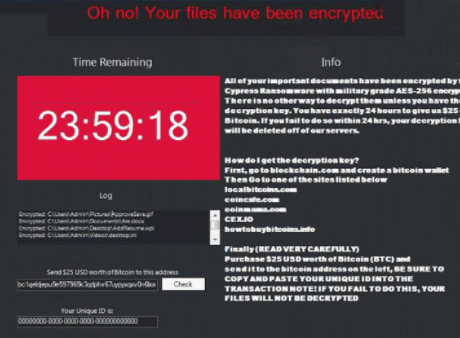
Before anything else, paying will not guarantee data decryption. Do not forget that you are dealing with cyber criminals who will not feel obligated to restore your data when they have the option of just taking your money. In addition, your money would go towards future file encrypting malicious software and malware. Ransomware already costs $5 billion in loss to different businesses in 2017, and that’s just an estimated amount. And the more people give into the demands, the more of a profitable business ransomware becomes, and that attracts many people to the industry. Consider investing that requested money into backup instead because you might be put in a situation where file loss is a possibility again. If backup was made before the data encrypting malware infected your system, you can just uninstall TRUST ransomware and proceed to data recovery. Details about the most common distribution methods will be provided in the following paragraph, if you are unsure about how the ransomware even got into your device.
TRUST ransomware distribution ways
You could commonly run into ransomware attached to emails or on dubious download page. A rather big number of ransomware rely on user negligence when opening email attachments and more elaborate methods aren’t necessarily needed. That’s not to say more elaborate methods aren’t popular, however. All crooks need to do is add an infected file to an email, write some kind of text, and falsely claim to be from a legitimate company/organization. Topics about money can frequently be ran into as users are more likely to open those types of emails. And if someone who pretends to be Amazon was to email a person that dubious activity was observed in their account or a purchase, the account owner would be much more prone to opening the attachment. When you are dealing with emails, there are certain signs to look out for if you wish to secure your device. It’s crucial that you ensure the sender is trustworthy before you open the attachment they’ve sent you. You’ll still have to investigate the email address, even if the sender is known to you. Grammar errors are also a sign that the email may not be what you think. Another pretty obvious sign is the lack of your name in the greeting, if someone whose email you should definitely open were to email you, they would definitely know your name and use it instead of a universal greeting, referring to you as Customer or Member. It is also possible for file encoding malware to use weak spots in devices to infect. A program comes with vulnerabilities that could be used to infect a computer but they’re frequently fixed by vendors. Unfortunately, as as could be seen by the widespread of WannaCry ransomware, not everyone installs those fixes, for various reasons. Because many malicious software may use those vulnerabilities it is critical that you regularly update your programs. Patches can be set to install automatically, if you do not wish to bother with them every time.
What does TRUST ransomware do
Ransomware will scan for specific file types once it installs, and when they are located, they’ll be encoded. Your files won’t be accessible, so even if you don’t notice the encryption process, you’ll know eventually. You will also see a strange extension attached to all files, which can help identify the file encoding malware. Powerful encryption algorithms might have been used to encode your data, and there’s a possibility that they could be encrypted without likelihood to restore them. A ransom notification will be placed in the folders with your files or it will show up in your desktop, and it should explain that your files have been encrypted and how to proceed. They’ll propose you a decryptor, which will cost you. If the price for a decryptor is not displayed properly, you would have to contact the cyber crooks, generally through the given email address to see how much and how to pay. For the reasons we have mentioned above, paying is not the option malware specialists suggest. Giving into the demands ought to be a last resort. Try to remember whether you have ever made backup, your files may be stored somewhere. Or, if you are lucky, a free decryptor may have been released. We ought to say that occasionally malware specialists are able to create a decryptor, which means you may get a decryptor with no payments necessary. Look into that option and only when you’re certain there is no free decryption utility, should you even consider complying with the demands. If you use some of that money on backup, you wouldn’t be put in this kind of situation again because you may always access copies of those files. And if backup is an option, you may recover data from there after you terminate TRUST ransomware virus, if it still remains on your computer. Try to dodge file encrypting malicious program in the future and one of the methods to do that is to become aware of means it might enter your device. Ensure your software is updated whenever an update is released, you do not open random files added to emails, and you only trust trustworthy sources with your downloads.
Methods to remove TRUST ransomware
If the ransomware remains on your system, you’ll need to download a malware removal program to terminate it. It may be tricky to manually fix TRUST ransomware virus because you may end up accidentally harming your computer. If you do not want to cause additional harm, use an anti-malware software. This software is handy to have on the system because it will not only ensure to fix TRUST ransomware but also put a stop to similar ones who try to enter. Once the malware removal software of your choice has been installed, simply scan your tool and if the threat is found, authorize it to get rid of it. However, the tool isn’t capable of recovering files, so do not expect your data to be restored after the threat is gone. Once the system is clean, normal computer usage should be restored.
Offers
Download Removal Toolto scan for TRUST ransomwareUse our recommended removal tool to scan for TRUST ransomware. Trial version of provides detection of computer threats like TRUST ransomware and assists in its removal for FREE. You can delete detected registry entries, files and processes yourself or purchase a full version.
More information about SpyWarrior and Uninstall Instructions. Please review SpyWarrior EULA and Privacy Policy. SpyWarrior scanner is free. If it detects a malware, purchase its full version to remove it.

WiperSoft Review Details WiperSoft (www.wipersoft.com) is a security tool that provides real-time security from potential threats. Nowadays, many users tend to download free software from the Intern ...
Download|more


Is MacKeeper a virus? MacKeeper is not a virus, nor is it a scam. While there are various opinions about the program on the Internet, a lot of the people who so notoriously hate the program have neve ...
Download|more


While the creators of MalwareBytes anti-malware have not been in this business for long time, they make up for it with their enthusiastic approach. Statistic from such websites like CNET shows that th ...
Download|more
Quick Menu
Step 1. Delete TRUST ransomware using Safe Mode with Networking.
Remove TRUST ransomware from Windows 7/Windows Vista/Windows XP
- Click on Start and select Shutdown.
- Choose Restart and click OK.


- Start tapping F8 when your PC starts loading.
- Under Advanced Boot Options, choose Safe Mode with Networking.

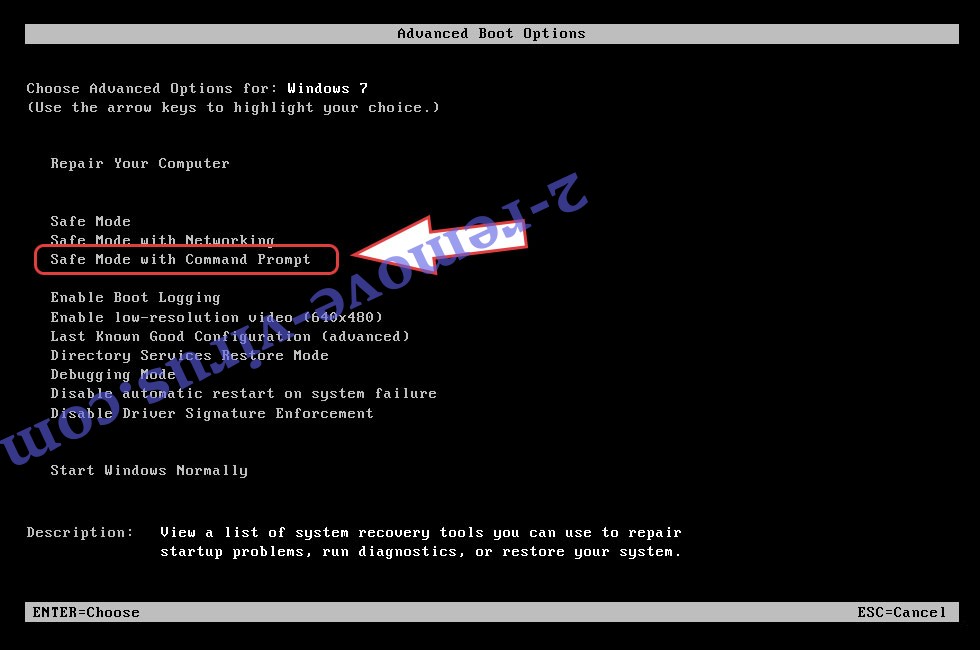
- Open your browser and download the anti-malware utility.
- Use the utility to remove TRUST ransomware
Remove TRUST ransomware from Windows 8/Windows 10
- On the Windows login screen, press the Power button.
- Tap and hold Shift and select Restart.


- Go to Troubleshoot → Advanced options → Start Settings.
- Choose Enable Safe Mode or Safe Mode with Networking under Startup Settings.

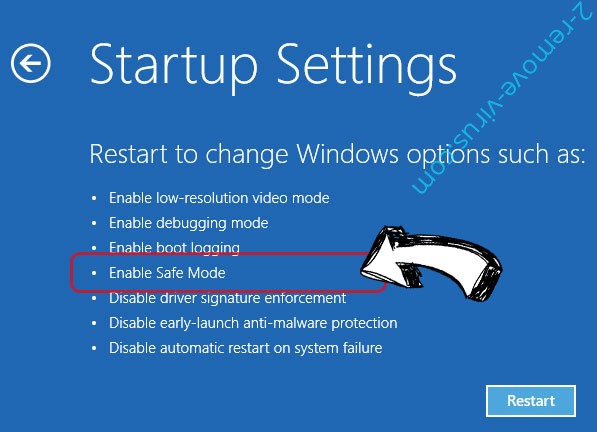
- Click Restart.
- Open your web browser and download the malware remover.
- Use the software to delete TRUST ransomware
Step 2. Restore Your Files using System Restore
Delete TRUST ransomware from Windows 7/Windows Vista/Windows XP
- Click Start and choose Shutdown.
- Select Restart and OK


- When your PC starts loading, press F8 repeatedly to open Advanced Boot Options
- Choose Command Prompt from the list.

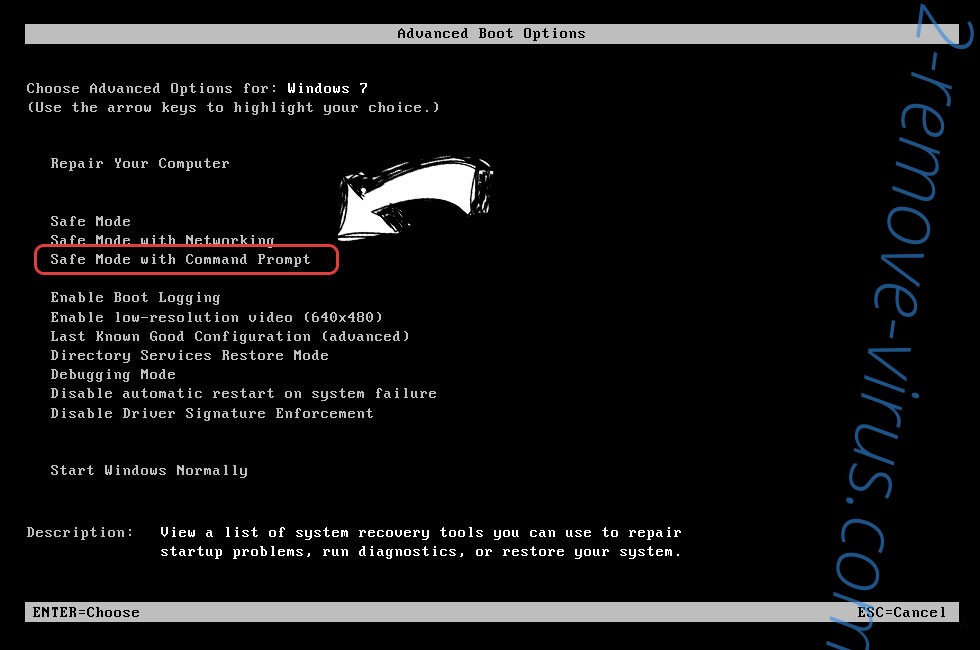
- Type in cd restore and tap Enter.


- Type in rstrui.exe and press Enter.


- Click Next in the new window and select the restore point prior to the infection.


- Click Next again and click Yes to begin the system restore.


Delete TRUST ransomware from Windows 8/Windows 10
- Click the Power button on the Windows login screen.
- Press and hold Shift and click Restart.


- Choose Troubleshoot and go to Advanced options.
- Select Command Prompt and click Restart.

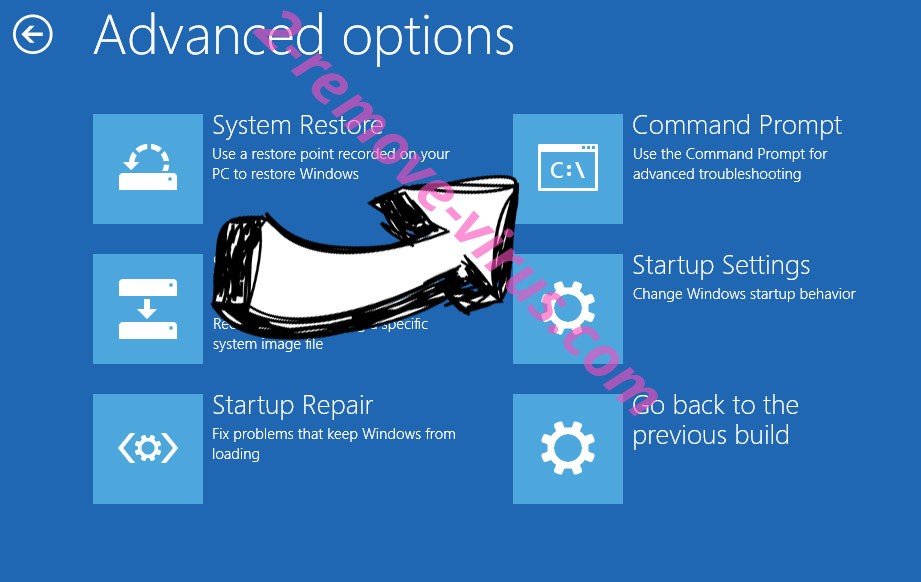
- In Command Prompt, input cd restore and tap Enter.


- Type in rstrui.exe and tap Enter again.


- Click Next in the new System Restore window.

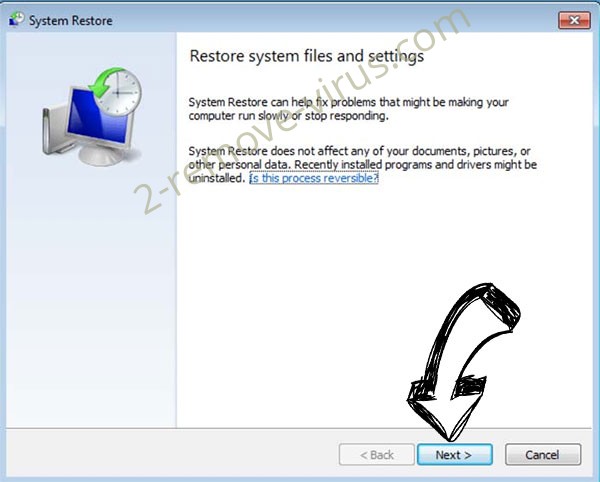
- Choose the restore point prior to the infection.


- Click Next and then click Yes to restore your system.


Site Disclaimer
2-remove-virus.com is not sponsored, owned, affiliated, or linked to malware developers or distributors that are referenced in this article. The article does not promote or endorse any type of malware. We aim at providing useful information that will help computer users to detect and eliminate the unwanted malicious programs from their computers. This can be done manually by following the instructions presented in the article or automatically by implementing the suggested anti-malware tools.
The article is only meant to be used for educational purposes. If you follow the instructions given in the article, you agree to be contracted by the disclaimer. We do not guarantee that the artcile will present you with a solution that removes the malign threats completely. Malware changes constantly, which is why, in some cases, it may be difficult to clean the computer fully by using only the manual removal instructions.
