What is Your McAfee Subscription Has Expired POP-UP Scam
Your McAfee Subscription Has Expired POP-UP Scam refers to a deceptive pop-up window that falsely claims that you need to renew your McAfee anti-virus subscription. These pop-ups are often encountered on various questionable websites when you click on something. They can also be shown by an adware infection. Whatever the cause may be, the pop-ups are harmless unless you interact with them and download what’s offered, as well as type in your credit card details. 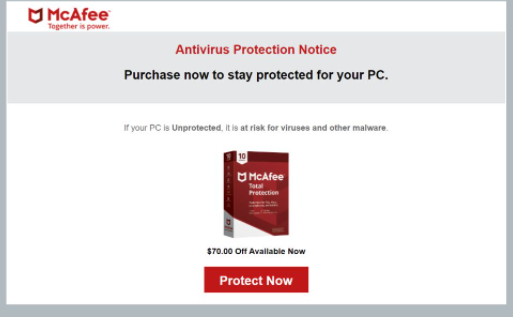
There are many versions of this Your McAfee Subscription Has Expired POP-UP scam, with different anti-virus programs mentioned in different scam campaigns. However, the intention behind all of them is the same. They all aim to trick users into downloading questionable programs and revealing personal/sensitive, as well as payment information. So if you encounter this kind of pop-up when browsing the Internet, ignore the message and simply close the window.
If you have downloaded something from this pop-up, perform a scan of your computer with an anti-virus program because you likely downloaded some kind of potentially unwanted program, if not malware. If you have provided your personal information, be extra cautious about phishing emails, phone calls, and other scams. In case you typed in your payment card information, monitor your transactions for anything suspicious and contact your bank.
You can remove Your McAfee Subscription Has Expired POP-UP Scam by just closing the window. If the pop-up was triggered by a website you were visiting, it shouldn’t reappear again. To prevent these random pop-ups in the future, install an adblocker program to block them from appearing. However, if the pop-ups are appearing all the time, your computer is likely infected with an adware program.
What triggers random pop-ups
Depending on how often and when the redirects happen, either you don’t have an adblocker and visit high-risk websites, or your computer has adware installed. If you were browsing a questionable website when you were redirected, the site may be at fault. Many sites, usually ones that have pornography or pirated content, are considered to be high-risk due to the ads they host. It’s not uncommon to trigger redirects by interacting with anything. If you frequent high-risk websites, install an adblocker program to prevent pop-ups and redirects.
If you notice that you are shown these pop-ups even when visiting safe sites, your computer may be infected with adware. Adware is a pretty minor infection that mainly focuses on exposing you to advertisement content. It installs using software bundling, an installation method that allows infections like adware and browser hijackers to come attached to free programs as extra offers and install alongside. This does not require your permission because you give it without even knowing when you install the free program. These extra offers are technically optional but they are set to install alongside automatically. They are also hidden, which prevents many users from deselecting them, thus preventing their installations.
In the future, when installing free programs, make sure to choose Advanced (Custom) settings instead of Default when given the option. The installation window will claim that you should use Default settings but if you do that, the extra offers will be hidden and permitted to install. If you opt for Advanced settings, you will be able to review what has been added and deselect what you don’t want. We recommend deselecting all offers, no matter how useful they may appear to be. Software bundling is not a reliable installation method, and programs that use it should not be permitted to install. It’s much easier to uncheck their boxes than it is to later have to uninstall persistent programs like adware and browser hijackers.
Always pay attention to what programs you install and how you do it because otherwise, your computer will become filled with junk in no time.
Is the Your McAfee Subscription Has Expired POP-UP legitimate?
These anti-virus renewal alerts are made to appear like they are legitimate notifications shown by the programs. However, because they appear in the browser, it’s immediately obvious that they are fake. Legitimate program notifications will never appear in your browser.
This scam pop-up says that “Your McAfee Subscription Has Expired” and shows a date. It claims that you need to renew the subscription to “not leave your PC unprotected against the latest threats”. The notification shows a “Renew Now” button and contains instructions to download the supposedly newest version of the anti-virus, in this case, McAfee. If you click on the button, you will be redirected to download a questionable program. The best scenario, it’s a PUP. Worst case – it’s malware. You’ll also likely be asked to provide your personal and payment information. Your full name, email address, home address, phone number, etc., will all be requested. And to supposedly renew the subscription, you will also need to provide your payment card information. All of this information is stored and later either sold as part of a larger data collection or used by the scammers themselves. Either way, the data may be used to perform more sophisticated scams. Be very careful with unknown callers who know your name and other information, and carefully screen your emails for malicious content.
Lastly, we should mention that if the pop-ups are triggered by an adware program, it’s tracking your browsing and collecting information about what sites you visit, what you search for, what content you click on, your IP address, etc.
Your McAfee Subscription Has Expired POP-UP Scam removal
We recommend scanning your computer with anti-virus software in case an adware infection is why you are redirected. You can remove Your McAfee Subscription Has Expired POP-UP Scam adware manually as well, though it may take longer because you’d have to do everything yourself. Once the adware is gone, the redirects and intrusive pop-ups will stop. If it’s not adware, install an adblocker program to block redirects and pop-ups when you’re browsing high-risk websites.
Offers
Download Removal Toolto scan for Your McAfee Subscription Has Expired POP-UP ScamUse our recommended removal tool to scan for Your McAfee Subscription Has Expired POP-UP Scam. Trial version of provides detection of computer threats like Your McAfee Subscription Has Expired POP-UP Scam and assists in its removal for FREE. You can delete detected registry entries, files and processes yourself or purchase a full version.
More information about SpyWarrior and Uninstall Instructions. Please review SpyWarrior EULA and Privacy Policy. SpyWarrior scanner is free. If it detects a malware, purchase its full version to remove it.

WiperSoft Review Details WiperSoft (www.wipersoft.com) is a security tool that provides real-time security from potential threats. Nowadays, many users tend to download free software from the Intern ...
Download|more


Is MacKeeper a virus? MacKeeper is not a virus, nor is it a scam. While there are various opinions about the program on the Internet, a lot of the people who so notoriously hate the program have neve ...
Download|more


While the creators of MalwareBytes anti-malware have not been in this business for long time, they make up for it with their enthusiastic approach. Statistic from such websites like CNET shows that th ...
Download|more
Quick Menu
Step 1. Uninstall Your McAfee Subscription Has Expired POP-UP Scam and related programs.
Remove Your McAfee Subscription Has Expired POP-UP Scam from Windows 8
Right-click in the lower left corner of the screen. Once Quick Access Menu shows up, select Control Panel choose Programs and Features and select to Uninstall a software.


Uninstall Your McAfee Subscription Has Expired POP-UP Scam from Windows 7
Click Start → Control Panel → Programs and Features → Uninstall a program.


Delete Your McAfee Subscription Has Expired POP-UP Scam from Windows XP
Click Start → Settings → Control Panel. Locate and click → Add or Remove Programs.


Remove Your McAfee Subscription Has Expired POP-UP Scam from Mac OS X
Click Go button at the top left of the screen and select Applications. Select applications folder and look for Your McAfee Subscription Has Expired POP-UP Scam or any other suspicious software. Now right click on every of such entries and select Move to Trash, then right click the Trash icon and select Empty Trash.


Step 2. Delete Your McAfee Subscription Has Expired POP-UP Scam from your browsers
Terminate the unwanted extensions from Internet Explorer
- Tap the Gear icon and go to Manage Add-ons.


- Pick Toolbars and Extensions and eliminate all suspicious entries (other than Microsoft, Yahoo, Google, Oracle or Adobe)


- Leave the window.
Change Internet Explorer homepage if it was changed by virus:
- Tap the gear icon (menu) on the top right corner of your browser and click Internet Options.


- In General Tab remove malicious URL and enter preferable domain name. Press Apply to save changes.


Reset your browser
- Click the Gear icon and move to Internet Options.


- Open the Advanced tab and press Reset.


- Choose Delete personal settings and pick Reset one more time.


- Tap Close and leave your browser.


- If you were unable to reset your browsers, employ a reputable anti-malware and scan your entire computer with it.
Erase Your McAfee Subscription Has Expired POP-UP Scam from Google Chrome
- Access menu (top right corner of the window) and pick Settings.


- Choose Extensions.


- Eliminate the suspicious extensions from the list by clicking the Trash bin next to them.


- If you are unsure which extensions to remove, you can disable them temporarily.


Reset Google Chrome homepage and default search engine if it was hijacker by virus
- Press on menu icon and click Settings.


- Look for the “Open a specific page” or “Set Pages” under “On start up” option and click on Set pages.


- In another window remove malicious search sites and enter the one that you want to use as your homepage.


- Under the Search section choose Manage Search engines. When in Search Engines..., remove malicious search websites. You should leave only Google or your preferred search name.




Reset your browser
- If the browser still does not work the way you prefer, you can reset its settings.
- Open menu and navigate to Settings.


- Press Reset button at the end of the page.


- Tap Reset button one more time in the confirmation box.


- If you cannot reset the settings, purchase a legitimate anti-malware and scan your PC.
Remove Your McAfee Subscription Has Expired POP-UP Scam from Mozilla Firefox
- In the top right corner of the screen, press menu and choose Add-ons (or tap Ctrl+Shift+A simultaneously).


- Move to Extensions and Add-ons list and uninstall all suspicious and unknown entries.


Change Mozilla Firefox homepage if it was changed by virus:
- Tap on the menu (top right corner), choose Options.


- On General tab delete malicious URL and enter preferable website or click Restore to default.


- Press OK to save these changes.
Reset your browser
- Open the menu and tap Help button.


- Select Troubleshooting Information.


- Press Refresh Firefox.


- In the confirmation box, click Refresh Firefox once more.


- If you are unable to reset Mozilla Firefox, scan your entire computer with a trustworthy anti-malware.
Uninstall Your McAfee Subscription Has Expired POP-UP Scam from Safari (Mac OS X)
- Access the menu.
- Pick Preferences.


- Go to the Extensions Tab.


- Tap the Uninstall button next to the undesirable Your McAfee Subscription Has Expired POP-UP Scam and get rid of all the other unknown entries as well. If you are unsure whether the extension is reliable or not, simply uncheck the Enable box in order to disable it temporarily.
- Restart Safari.
Reset your browser
- Tap the menu icon and choose Reset Safari.


- Pick the options which you want to reset (often all of them are preselected) and press Reset.


- If you cannot reset the browser, scan your whole PC with an authentic malware removal software.
Site Disclaimer
2-remove-virus.com is not sponsored, owned, affiliated, or linked to malware developers or distributors that are referenced in this article. The article does not promote or endorse any type of malware. We aim at providing useful information that will help computer users to detect and eliminate the unwanted malicious programs from their computers. This can be done manually by following the instructions presented in the article or automatically by implementing the suggested anti-malware tools.
The article is only meant to be used for educational purposes. If you follow the instructions given in the article, you agree to be contracted by the disclaimer. We do not guarantee that the artcile will present you with a solution that removes the malign threats completely. Malware changes constantly, which is why, in some cases, it may be difficult to clean the computer fully by using only the manual removal instructions.
