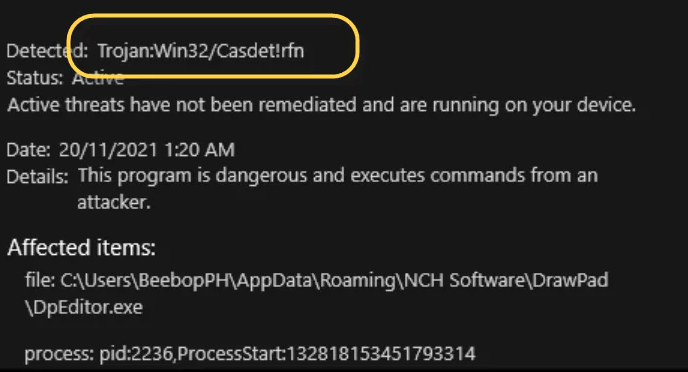What is Trojan Win32/Casdet rfn
Trojan Win32/Casdet rfn appears to be a false positive detection by Microsoft Defender, Windows’ built-in anti-virus program. In the last couple of days, some users started getting Microsoft Defender notifications about a Trojan Win32/Casdet rfn infection being present on their computers. This appears to affect users of the Bluestacks tool, an Android emulator that allows users to run Android apps on Windows.
According to users, when they try to download and install Bluestacks 10, Microsoft Defender starts showing notifications claiming that Trojan Win32/Casdet rfn has been detected. When users try to allow Microsoft Defender to remove Trojan Win32/Casdet rfn, the anti-virus cannot do it. This has made many users confused about not only why a legitimate program is triggering a trojan notification but also why the anti-virus program cannot delete it. However, it now appears that the Trojan Win32/Casdet rfn detection related to Bluestacks is a false positive.
BlueStacks support has made a post on the Bluestacks subreddit on Reddit that the detection is indeed a false positive.
We apologize for this inconvenience and concern caused. The issue occurred as a result of a false positive. We’d of course like to assure users that BlueStacks remains safe to use and the issue that affected all emulators and even some programs was due to an update on Microsoft’s side. We’ve reached out to resolve this issue as well.
According to the post, affected users should reinstall Bluestacks. Once Bluestacks is fully removed and then reinstalled, the Trojan Win32/Casdet rfn detection should no longer appear.
How to remove Trojan Win32/Casdet rfn
While Microsft Detecting Trojan Win32/Casdet rfn is likely a false positive, we nonetheless recommend you scan your computer with a different anti-virus program to see if anything is detected. If no other anti-virus program detects anything, you are indeed dealing with a false positive. If that is the case, you can remove Trojan Win32/Casdet rfn notification by reinstalling the Bluestacks program if that’s what it’s related to.
Offers
Download Removal Toolto scan for Trojan Win32/Casdet rfnUse our recommended removal tool to scan for Trojan Win32/Casdet rfn. Trial version of provides detection of computer threats like Trojan Win32/Casdet rfn and assists in its removal for FREE. You can delete detected registry entries, files and processes yourself or purchase a full version.
More information about SpyWarrior and Uninstall Instructions. Please review SpyWarrior EULA and Privacy Policy. SpyWarrior scanner is free. If it detects a malware, purchase its full version to remove it.

WiperSoft Review Details WiperSoft (www.wipersoft.com) is a security tool that provides real-time security from potential threats. Nowadays, many users tend to download free software from the Intern ...
Download|more


Is MacKeeper a virus? MacKeeper is not a virus, nor is it a scam. While there are various opinions about the program on the Internet, a lot of the people who so notoriously hate the program have neve ...
Download|more


While the creators of MalwareBytes anti-malware have not been in this business for long time, they make up for it with their enthusiastic approach. Statistic from such websites like CNET shows that th ...
Download|more
Quick Menu
Step 1. Delete Trojan Win32/Casdet rfn using Safe Mode with Networking.
Remove Trojan Win32/Casdet rfn from Windows 7/Windows Vista/Windows XP
- Click on Start and select Shutdown.
- Choose Restart and click OK.


- Start tapping F8 when your PC starts loading.
- Under Advanced Boot Options, choose Safe Mode with Networking.


- Open your browser and download the anti-malware utility.
- Use the utility to remove Trojan Win32/Casdet rfn
Remove Trojan Win32/Casdet rfn from Windows 8/Windows 10
- On the Windows login screen, press the Power button.
- Tap and hold Shift and select Restart.


- Go to Troubleshoot → Advanced options → Start Settings.
- Choose Enable Safe Mode or Safe Mode with Networking under Startup Settings.


- Click Restart.
- Open your web browser and download the malware remover.
- Use the software to delete Trojan Win32/Casdet rfn
Step 2. Restore Your Files using System Restore
Delete Trojan Win32/Casdet rfn from Windows 7/Windows Vista/Windows XP
- Click Start and choose Shutdown.
- Select Restart and OK


- When your PC starts loading, press F8 repeatedly to open Advanced Boot Options
- Choose Command Prompt from the list.


- Type in cd restore and tap Enter.


- Type in rstrui.exe and press Enter.


- Click Next in the new window and select the restore point prior to the infection.


- Click Next again and click Yes to begin the system restore.


Delete Trojan Win32/Casdet rfn from Windows 8/Windows 10
- Click the Power button on the Windows login screen.
- Press and hold Shift and click Restart.


- Choose Troubleshoot and go to Advanced options.
- Select Command Prompt and click Restart.


- In Command Prompt, input cd restore and tap Enter.


- Type in rstrui.exe and tap Enter again.


- Click Next in the new System Restore window.


- Choose the restore point prior to the infection.


- Click Next and then click Yes to restore your system.


Site Disclaimer
2-remove-virus.com is not sponsored, owned, affiliated, or linked to malware developers or distributors that are referenced in this article. The article does not promote or endorse any type of malware. We aim at providing useful information that will help computer users to detect and eliminate the unwanted malicious programs from their computers. This can be done manually by following the instructions presented in the article or automatically by implementing the suggested anti-malware tools.
The article is only meant to be used for educational purposes. If you follow the instructions given in the article, you agree to be contracted by the disclaimer. We do not guarantee that the artcile will present you with a solution that removes the malign threats completely. Malware changes constantly, which is why, in some cases, it may be difficult to clean the computer fully by using only the manual removal instructions.