What is Vigua.A virus
Vigua.A virus refers to a generic detection name used by Windows Defender to detect potentially unwanted programs (PUPs). When Windows Defender is active on the computer, if a PUP it detects is installed on your computer, you will see a notification that PUA:Win32/Vigua.A has been detected. PUPs are not serious infection and you should not be too alarmed. They’re more like legitimate programs that have questionable features which anti-virus programs pick up on. 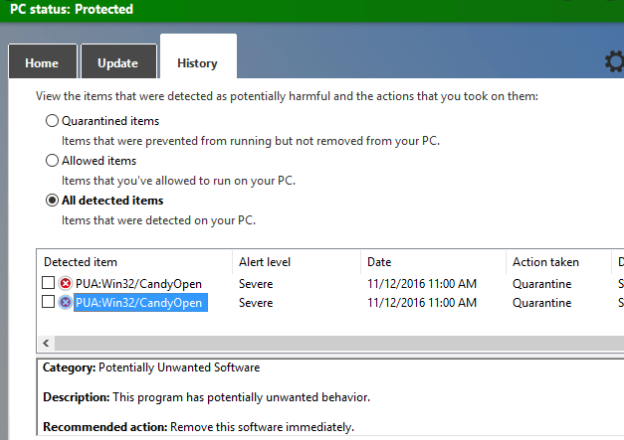
There are many different PUPs out there, from questionable system optimizers to outright adware. They usually share one common characteristic, installation via software bundling. We will explain in more detail later on, but those programs can install without needing explicit permission and without even noticing. Even if the program is legitimate, anti-virus programs may classify it as a PUP if it uses this questionable installation method.
PUPs are usually not dangerous, though they are very annoying. Depending on the PUP’s type, one may make unwanted browser’s setting changes, another may redirect to questionable websites and show more ads. One could also pretend to be a useful programs, such as a system optimizer. Some PUPs are not recommended to keep, while others may actually be somewhat useful to users. Check which program is detected exactly and research it if you don’t recognize it. You can choose to allow Windows Defender to delete Vigua.A virus.
How does a PUP install
If you have a potentially unwanted program installed on your computer, you are likely not aware that free programs come with additional offers. The PUP was probably attached to a free program you installed as an extra offer, and you did notice. The extra offers are set to install alongside freeware automatically, unless they’re manually deselected by users during installation. But because the offers are hidden, many users simply do not notice them when installing free programs.
To be able to prevent added offers from installing alongside freeware, you need to pay attention to how you install those programs. Most importantly, you need to opt for Advanced (Custom) settings instead of Default. Advanced will make all added offers visible, and you will be given the option of deselecting them. Simply unchecking the boxes is enough to prevent their installation.
It’s also possible you installed the PUP yourself intentionally. There are many potentially unwanted programs advertised as useful ones, and users often do not research programs before installing them. You should always look into programs before installing them, even if it’s a simple search with Google. This, and paying attention to how you install programs will help keep the computer free of junk.
Is Vigua.A virus dangerous
There are many different types of PUPs, some may hijack your browser, while others pretend to be useful programs. Browser hijackers and adware are one of the more common infections of this kind. Browser hijackers take over browsers and change their settings in order to be able to redirect users to sponsored content. They also modify search results and force users to use questionable search engines. Adware generates pop-ups and causes redirects, in addition to showing regular ads.
PUPs are also often disguised as useful programs, such as anti-virus or system optimizers. The programs are made to seem useful so users install/keep them, but actually have other motives. They either expose users to many ads, try to convince users to buy the full programs, or spy on them. Rogue anti-virus and system optimizers falsely claim that there is something wrong with the computer and then offer to fix the issue if users buy the full version of the program.
PUP are generally harmless by themselves. Though it’s difficult to tell which PUP is inhabiting your computer as PUA:Win32/Vigua.A is a very generic detection name. You need to check the details of the alert to see what exactly is the issue. You can then decide whether you will remove Vigua.A virus or allow it to stay.
Vigua.A virus removal
Since Microsoft Defender is detecting this threat, simply allow it to remove Vigua.A virus. If the Defender does not delete Vigua.A virus for some reason, you can try another, equally reliable anti-virus program.
Offers
Download Removal Toolto scan for Vigua.A virusUse our recommended removal tool to scan for Vigua.A virus. Trial version of provides detection of computer threats like Vigua.A virus and assists in its removal for FREE. You can delete detected registry entries, files and processes yourself or purchase a full version.
More information about SpyWarrior and Uninstall Instructions. Please review SpyWarrior EULA and Privacy Policy. SpyWarrior scanner is free. If it detects a malware, purchase its full version to remove it.

WiperSoft Review Details WiperSoft (www.wipersoft.com) is a security tool that provides real-time security from potential threats. Nowadays, many users tend to download free software from the Intern ...
Download|more


Is MacKeeper a virus? MacKeeper is not a virus, nor is it a scam. While there are various opinions about the program on the Internet, a lot of the people who so notoriously hate the program have neve ...
Download|more


While the creators of MalwareBytes anti-malware have not been in this business for long time, they make up for it with their enthusiastic approach. Statistic from such websites like CNET shows that th ...
Download|more
Quick Menu
Step 1. Delete Vigua.A virus using Safe Mode with Networking.
Remove Vigua.A virus from Windows 7/Windows Vista/Windows XP
- Click on Start and select Shutdown.
- Choose Restart and click OK.


- Start tapping F8 when your PC starts loading.
- Under Advanced Boot Options, choose Safe Mode with Networking.

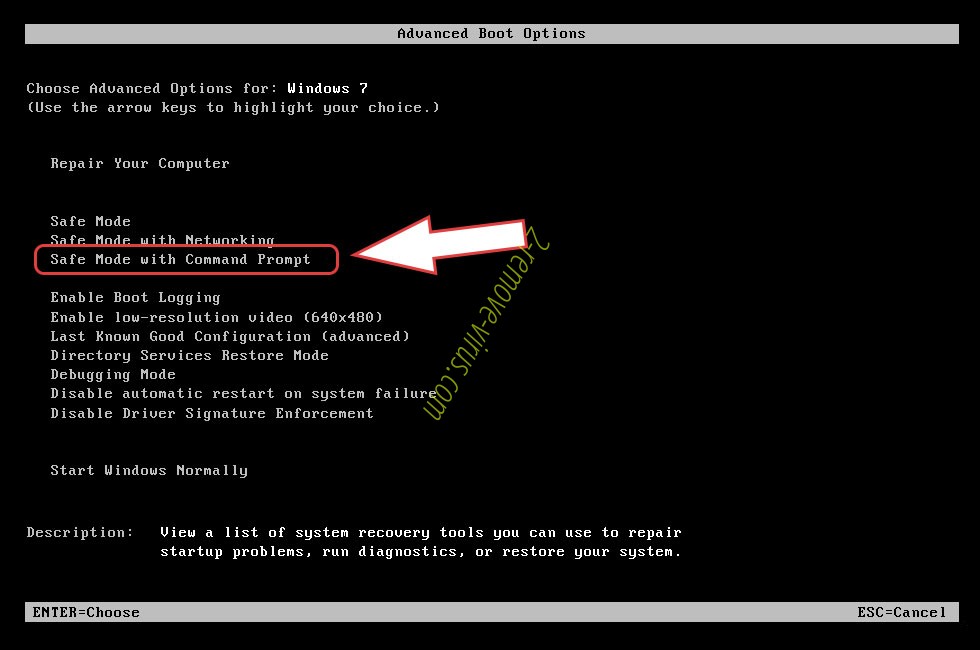
- Open your browser and download the anti-malware utility.
- Use the utility to remove Vigua.A virus
Remove Vigua.A virus from Windows 8/Windows 10
- On the Windows login screen, press the Power button.
- Tap and hold Shift and select Restart.

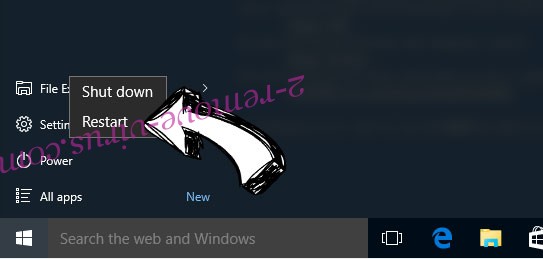
- Go to Troubleshoot → Advanced options → Start Settings.
- Choose Enable Safe Mode or Safe Mode with Networking under Startup Settings.

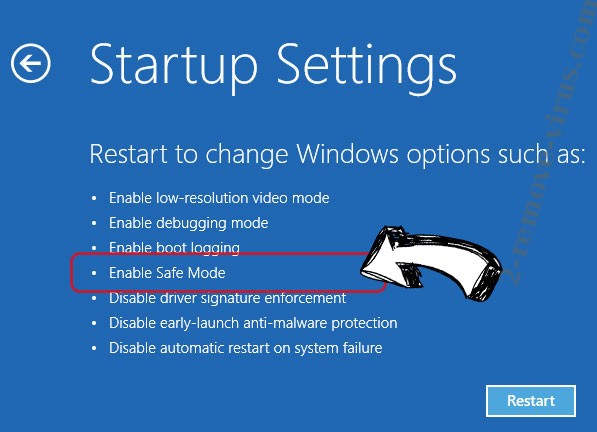
- Click Restart.
- Open your web browser and download the malware remover.
- Use the software to delete Vigua.A virus
Step 2. Restore Your Files using System Restore
Delete Vigua.A virus from Windows 7/Windows Vista/Windows XP
- Click Start and choose Shutdown.
- Select Restart and OK


- When your PC starts loading, press F8 repeatedly to open Advanced Boot Options
- Choose Command Prompt from the list.

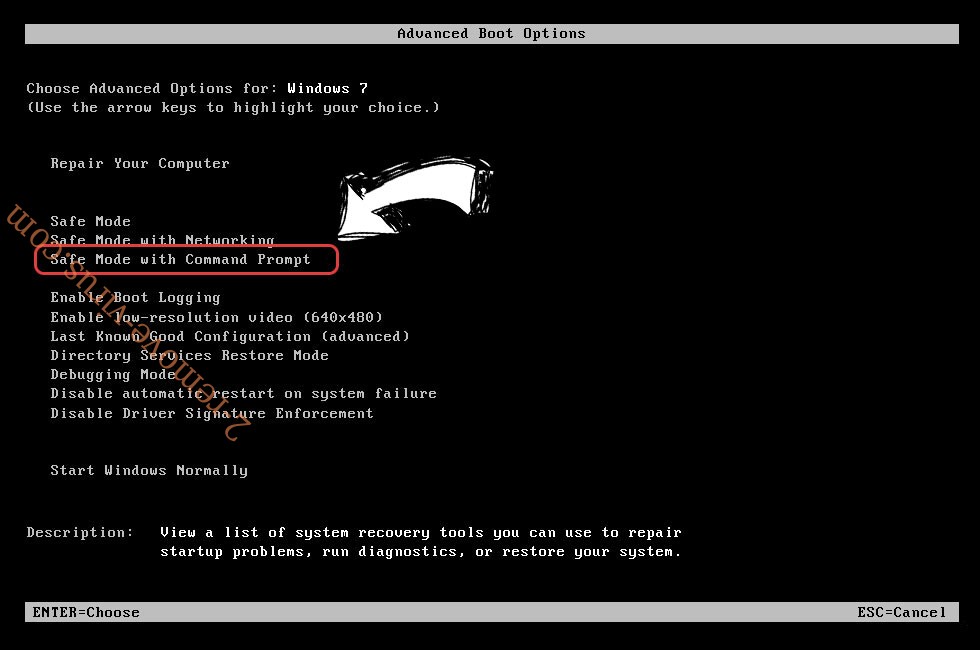
- Type in cd restore and tap Enter.

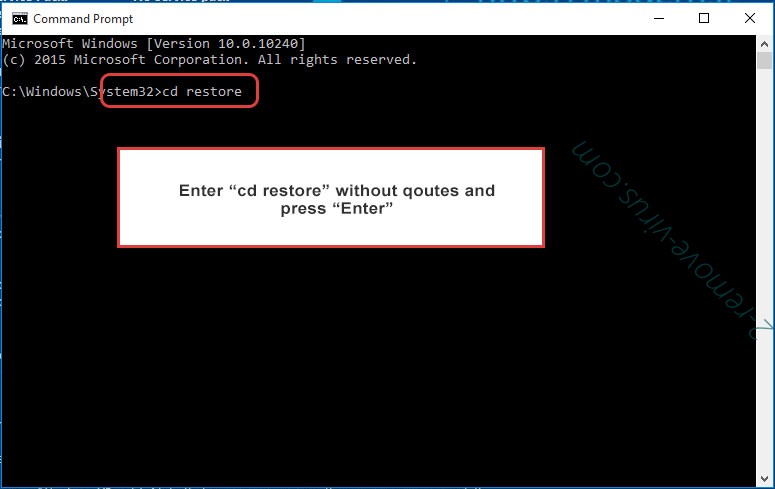
- Type in rstrui.exe and press Enter.

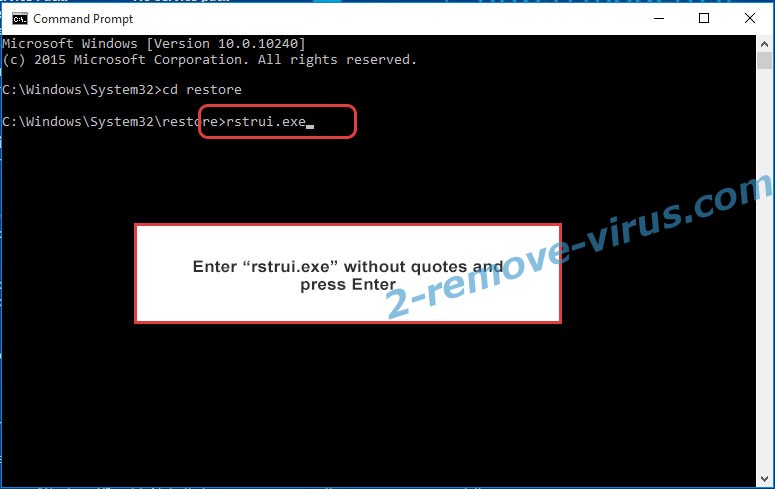
- Click Next in the new window and select the restore point prior to the infection.

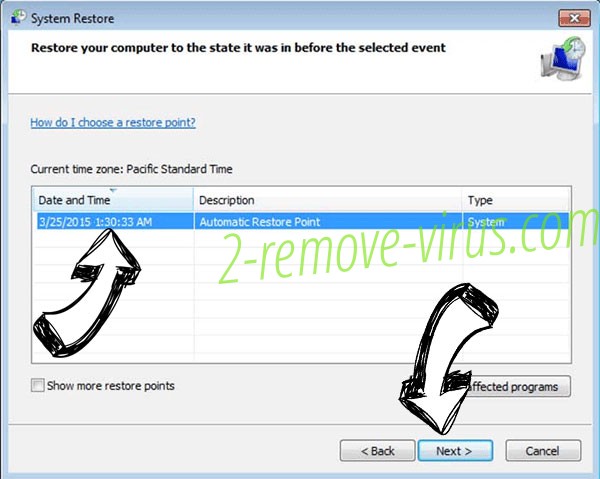
- Click Next again and click Yes to begin the system restore.

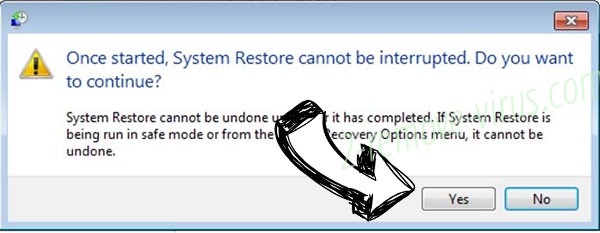
Delete Vigua.A virus from Windows 8/Windows 10
- Click the Power button on the Windows login screen.
- Press and hold Shift and click Restart.

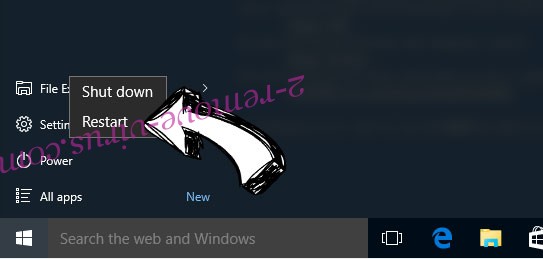
- Choose Troubleshoot and go to Advanced options.
- Select Command Prompt and click Restart.

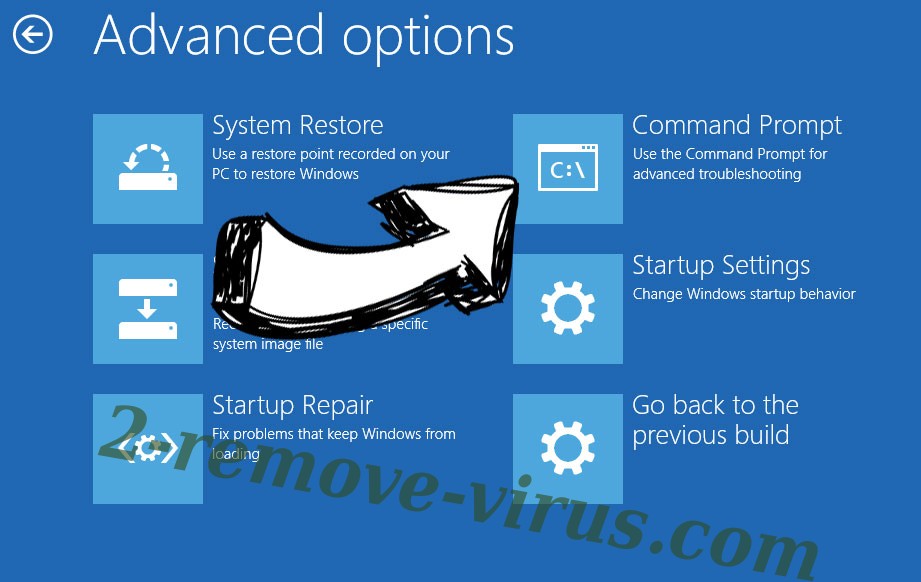
- In Command Prompt, input cd restore and tap Enter.

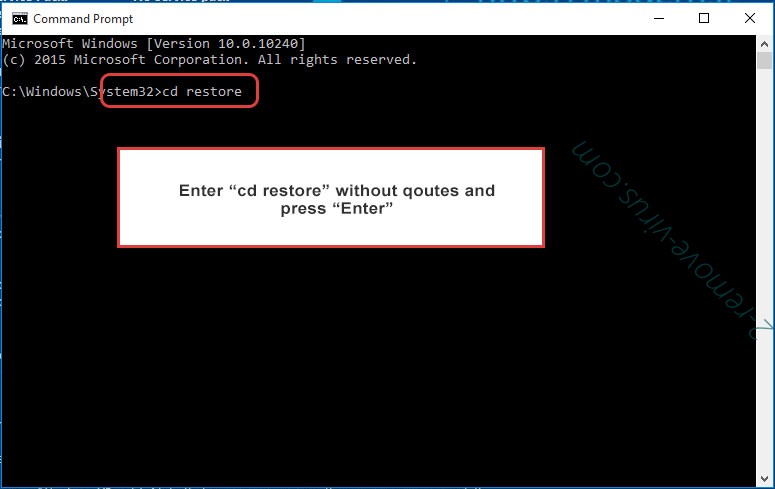
- Type in rstrui.exe and tap Enter again.

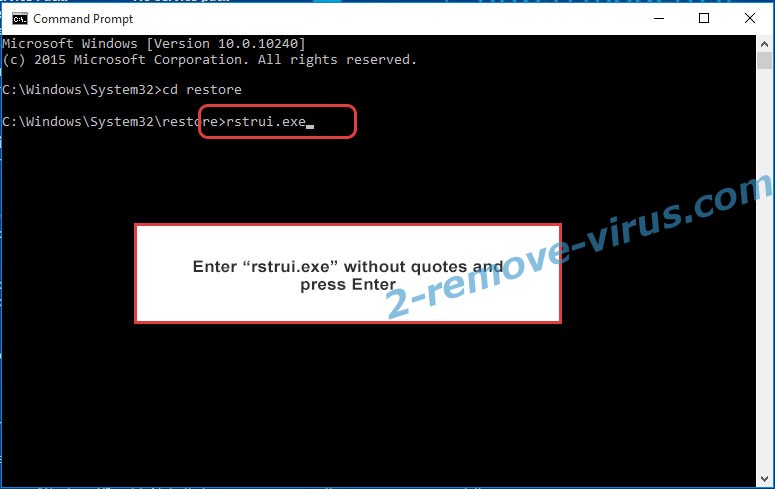
- Click Next in the new System Restore window.

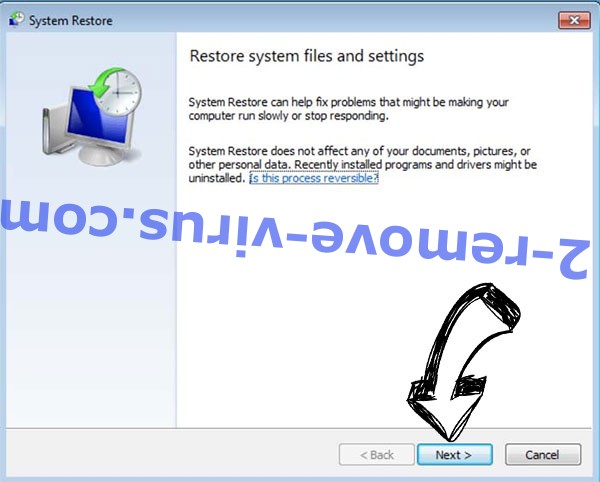
- Choose the restore point prior to the infection.

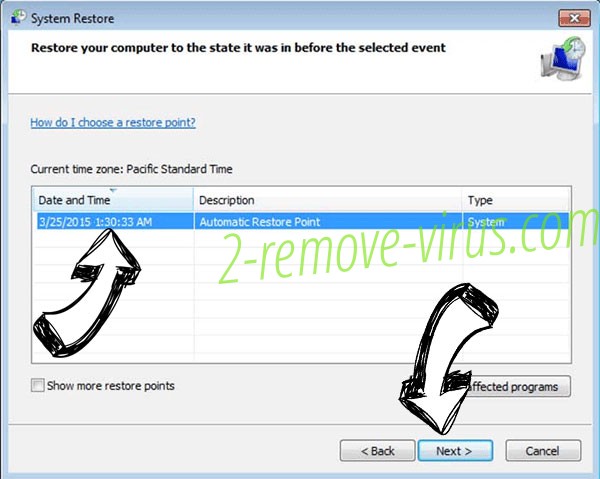
- Click Next and then click Yes to restore your system.

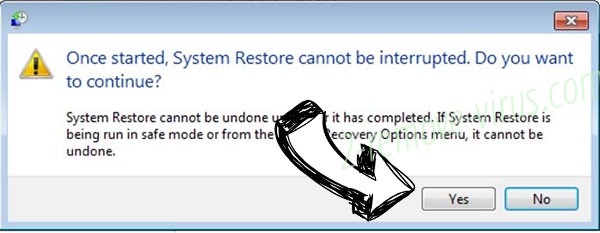
Site Disclaimer
2-remove-virus.com is not sponsored, owned, affiliated, or linked to malware developers or distributors that are referenced in this article. The article does not promote or endorse any type of malware. We aim at providing useful information that will help computer users to detect and eliminate the unwanted malicious programs from their computers. This can be done manually by following the instructions presented in the article or automatically by implementing the suggested anti-malware tools.
The article is only meant to be used for educational purposes. If you follow the instructions given in the article, you agree to be contracted by the disclaimer. We do not guarantee that the artcile will present you with a solution that removes the malign threats completely. Malware changes constantly, which is why, in some cases, it may be difficult to clean the computer fully by using only the manual removal instructions.
