About Zeus Panda virus
Zeus Panda virus refers to a banking trojan that’s a variant of the notorious Zeus trojan. It retains the majority of Zeus’s code and can infect via drive-by downloads and malicious emails. First detected in 2016, the Zeus Panda virus is capable of performing man-in-the-middle attacks and logging keystrokes. Its main target is login credentials for bank and social media accounts. Considering how sophisticated it is, the malware chooses large-scale targets, including the financial sector and manufacturing companies. 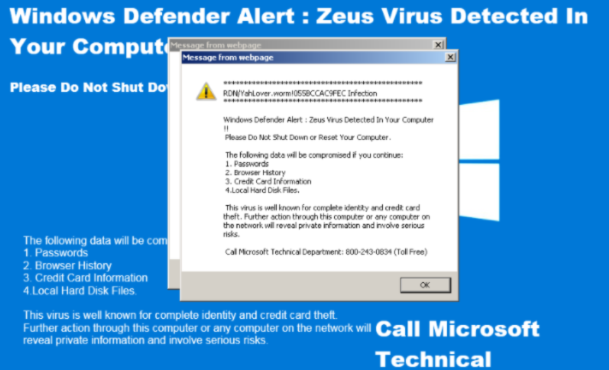
Zeus Panda is a very sophisticated and stealthy trojan that terminates itself if certain requirements are not met during infection. If it detects Russia, Belarus, Kazakhstan, or Ukraine keyboard codes, or if anti-virus software is installed, it will stop its installation and remove itself from the system. It’s also quite difficult to detect and get rid of, with not all anti-virus programs being able to do that. However, its removal is crucial because of its capabilities. If left on a computer long enough to steal login credentials, it could bring about significant consequences, including financial loss and identity theft.
Zeus Panda virus distribution methods
Two of Zeus Panda’s main distribution methods are spam emails and exploit kits. There have been a couple of Zeus Panda spam campaigns that target the financial sector, mass media, and manufacturing companies. The campaigns distribute compromised Word documents. While most spam is quite obvious, if a company or an individual are specific targets, the malicious emails may be much more sophisticated and tailored to the target. This is why employees need extensive training in how to recognize malware, and why companies have to invest in cybersecurity.
For regular users who are targetted on a massive scale, the spam may be more generic. It’s usually possible to recognize, as long as users pay attention before opening any unknown emails. Things to pay attention to are random-looking email addresses, an abundance of grammar and spelling mistakes, and prompts to open the email attachments that essentially sound like threats.
Zeus Panda distributors have also used SEO techniques to place compromised websites at the top of Google results in the past. When users used Google to access their bank websites, they were shown fake results that led them to compromised websites.
What does Zeus Panda virus do?
Once noticeable Zeus Panda trojan feature is its ability to target systems in specific regions, specifically avoiding infecting systems in Russia, Belarus, Kazakhstan, and Ukraine. If the malware detects keyboard codes from those countries, it immediately terminates itself. Furthermore, if it finds any of the 23 tools capable of detecting it on the computer, it will stop installing and remove itself. If the infected system is not located in any of the four mentioned countries and no anti-virus software is guarding it, the malware will initiate properly and start its malicious activities.
The trojan adds the infected computer to a botnet, as well as assigns itself to start upon computer boot. Considering it’s a banking trojan, its main objective is to steal login information for bank accounts, emails, social media, etc. Users, unaware of the trojan’s presence, would proceed to browse as normal and likely not notice that the trojan would modify contents in certain websites. This would allow the trojan to display fake login windows when users try to access their online bank account, email, or social media. If users put their credentials into those fake windows, they would end up in the hands of malicious actors, with users being none the wiser about what’s happening.
Gaining access to important accounts could allow the malicious actors to perform fraudulent transactions, leading to money loss.
Zeus Panda virus removal
Because of its stealth techniques, it’s quite difficult to both detect and remove Zeus Panda virus. A number of anti-virus programs do detect and remove it, including Malwarebytes and Kaspersky. If you suspect the malware is inhabiting your computer, use those programs to scan for it. Manual Zeus Panda virus removal is possible but considering it’s a very sophisticated threat, it would be difficult, thus it’s not recommended for novice users.
Offers
Download Removal Toolto scan for Zeus Panda virusUse our recommended removal tool to scan for Zeus Panda virus. Trial version of provides detection of computer threats like Zeus Panda virus and assists in its removal for FREE. You can delete detected registry entries, files and processes yourself or purchase a full version.
More information about SpyWarrior and Uninstall Instructions. Please review SpyWarrior EULA and Privacy Policy. SpyWarrior scanner is free. If it detects a malware, purchase its full version to remove it.

WiperSoft Review Details WiperSoft (www.wipersoft.com) is a security tool that provides real-time security from potential threats. Nowadays, many users tend to download free software from the Intern ...
Download|more


Is MacKeeper a virus? MacKeeper is not a virus, nor is it a scam. While there are various opinions about the program on the Internet, a lot of the people who so notoriously hate the program have neve ...
Download|more


While the creators of MalwareBytes anti-malware have not been in this business for long time, they make up for it with their enthusiastic approach. Statistic from such websites like CNET shows that th ...
Download|more
Quick Menu
Step 1. Uninstall Zeus Panda virus and related programs.
Remove Zeus Panda virus from Windows 8
Right-click in the lower left corner of the screen. Once Quick Access Menu shows up, select Control Panel choose Programs and Features and select to Uninstall a software.


Uninstall Zeus Panda virus from Windows 7
Click Start → Control Panel → Programs and Features → Uninstall a program.


Delete Zeus Panda virus from Windows XP
Click Start → Settings → Control Panel. Locate and click → Add or Remove Programs.


Remove Zeus Panda virus from Mac OS X
Click Go button at the top left of the screen and select Applications. Select applications folder and look for Zeus Panda virus or any other suspicious software. Now right click on every of such entries and select Move to Trash, then right click the Trash icon and select Empty Trash.


Step 2. Delete Zeus Panda virus from your browsers
Terminate the unwanted extensions from Internet Explorer
- Tap the Gear icon and go to Manage Add-ons.


- Pick Toolbars and Extensions and eliminate all suspicious entries (other than Microsoft, Yahoo, Google, Oracle or Adobe)


- Leave the window.
Change Internet Explorer homepage if it was changed by virus:
- Tap the gear icon (menu) on the top right corner of your browser and click Internet Options.


- In General Tab remove malicious URL and enter preferable domain name. Press Apply to save changes.


Reset your browser
- Click the Gear icon and move to Internet Options.


- Open the Advanced tab and press Reset.


- Choose Delete personal settings and pick Reset one more time.


- Tap Close and leave your browser.


- If you were unable to reset your browsers, employ a reputable anti-malware and scan your entire computer with it.
Erase Zeus Panda virus from Google Chrome
- Access menu (top right corner of the window) and pick Settings.


- Choose Extensions.


- Eliminate the suspicious extensions from the list by clicking the Trash bin next to them.


- If you are unsure which extensions to remove, you can disable them temporarily.


Reset Google Chrome homepage and default search engine if it was hijacker by virus
- Press on menu icon and click Settings.


- Look for the “Open a specific page” or “Set Pages” under “On start up” option and click on Set pages.


- In another window remove malicious search sites and enter the one that you want to use as your homepage.


- Under the Search section choose Manage Search engines. When in Search Engines..., remove malicious search websites. You should leave only Google or your preferred search name.




Reset your browser
- If the browser still does not work the way you prefer, you can reset its settings.
- Open menu and navigate to Settings.


- Press Reset button at the end of the page.


- Tap Reset button one more time in the confirmation box.


- If you cannot reset the settings, purchase a legitimate anti-malware and scan your PC.
Remove Zeus Panda virus from Mozilla Firefox
- In the top right corner of the screen, press menu and choose Add-ons (or tap Ctrl+Shift+A simultaneously).


- Move to Extensions and Add-ons list and uninstall all suspicious and unknown entries.


Change Mozilla Firefox homepage if it was changed by virus:
- Tap on the menu (top right corner), choose Options.


- On General tab delete malicious URL and enter preferable website or click Restore to default.


- Press OK to save these changes.
Reset your browser
- Open the menu and tap Help button.


- Select Troubleshooting Information.


- Press Refresh Firefox.


- In the confirmation box, click Refresh Firefox once more.


- If you are unable to reset Mozilla Firefox, scan your entire computer with a trustworthy anti-malware.
Uninstall Zeus Panda virus from Safari (Mac OS X)
- Access the menu.
- Pick Preferences.


- Go to the Extensions Tab.


- Tap the Uninstall button next to the undesirable Zeus Panda virus and get rid of all the other unknown entries as well. If you are unsure whether the extension is reliable or not, simply uncheck the Enable box in order to disable it temporarily.
- Restart Safari.
Reset your browser
- Tap the menu icon and choose Reset Safari.


- Pick the options which you want to reset (often all of them are preselected) and press Reset.


- If you cannot reset the browser, scan your whole PC with an authentic malware removal software.
Site Disclaimer
2-remove-virus.com is not sponsored, owned, affiliated, or linked to malware developers or distributors that are referenced in this article. The article does not promote or endorse any type of malware. We aim at providing useful information that will help computer users to detect and eliminate the unwanted malicious programs from their computers. This can be done manually by following the instructions presented in the article or automatically by implementing the suggested anti-malware tools.
The article is only meant to be used for educational purposes. If you follow the instructions given in the article, you agree to be contracted by the disclaimer. We do not guarantee that the artcile will present you with a solution that removes the malign threats completely. Malware changes constantly, which is why, in some cases, it may be difficult to clean the computer fully by using only the manual removal instructions.
