What is Friendlyerror.com?
If your default homepage and search engine suddenly changes to Friendlyerror.com, then you are infected with Friendlyerror browser hijacker. According to our research, this browser hijacker is created by EMG Technology Limited, and it affects all main web browsers (Google Chrome, Internet Explorer, Mozilla Firefox). It is very likely that the developer credited in the About page is not real because it is a genuine computer infection. Therefore, you have no grounds to trust this application – you must remove Friendlyerror from your computer as soon as possible. You also have to ensure that there are no other unwanted applications on board.
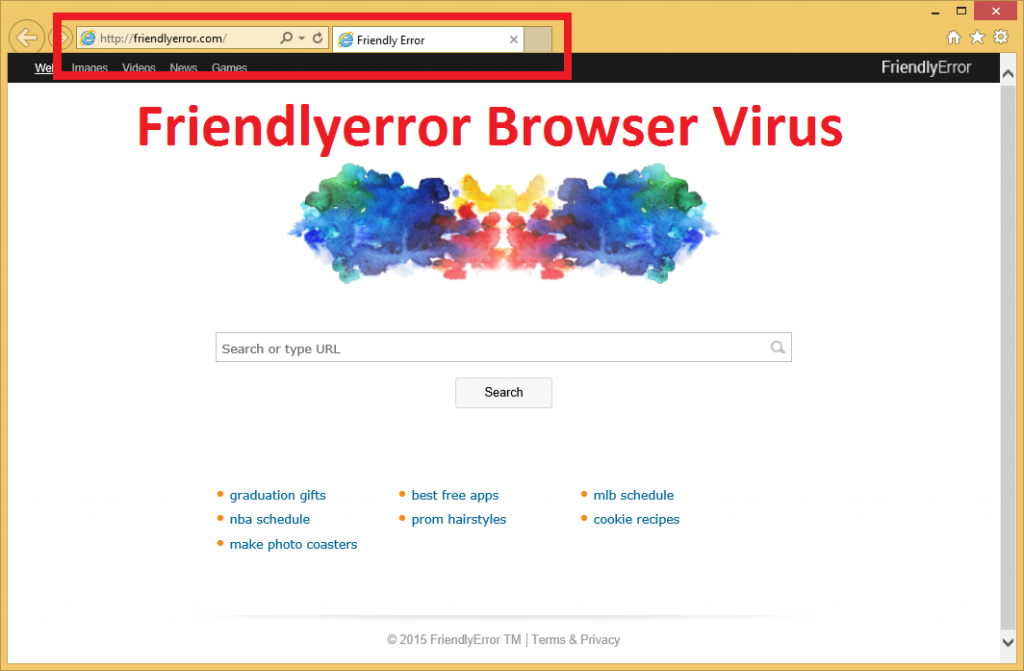
Why you need to remove Friendlyerror.com?
Friendlyerror belongs to a significant group of browser hijackers that is often called the Qvo6 family. It gets its names from one of the first infections in line – Qvo6 browser hijacker. Apart from that, users have also been terrorized by Nation Zoom, Delta Homes, Qone8 Virus, PortaldoSites and many other browser hijackers from the same group. One of the most disturbing features concerning these infections is that users install Friendlyerror onto their computers willingly. They might not know of the potential dangers, but they do initiate the download and installation process.
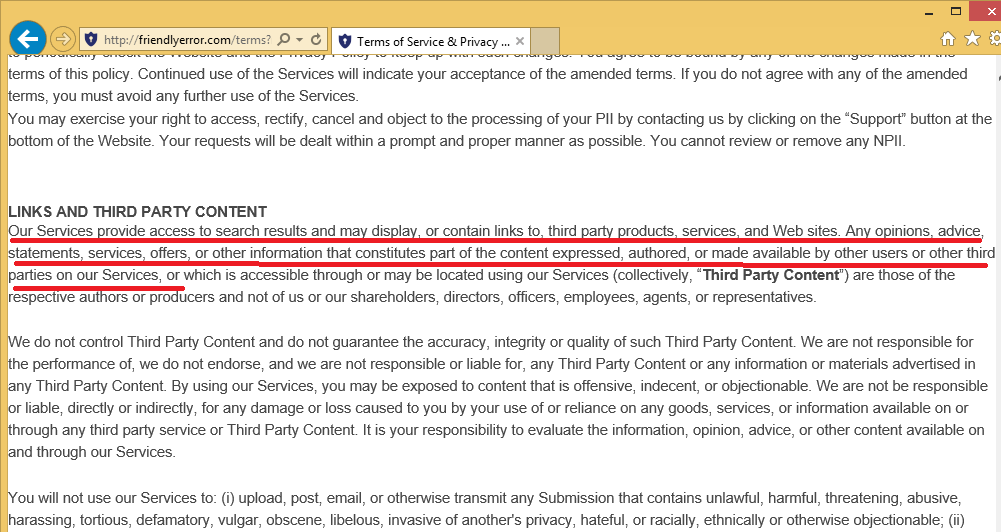
It happens because Friendlyerror is distributed bundled with freeware. It is usually bundled with Quick Start or Suptab, but there might be other programs and other installers as well. It means that you have to be extremely cautious whenever you download programs from unfamiliar websites. Download updates and applications from official websites only and always read every single installation step carefully.
If you happened to install Friendlyerror onto your computer, you would notice that this browser hijacker changes browser shortcuts to open Friendlyerror.com website whenever you access the Internet. It means that even if you change your default homepage manually, Friendlyerror will redirect you back to its own page no matter what. To avoid this annoying behavior, you need to restore browser’s shortcut. We provide instructions for that below this article.
However, that is not all to it. You need restore your browser’s shortcut, reset your browser settings to default and then remove all the potentially unwanted programs from your computer. There might be more than just one program related to Friendlyerror on your PC. Although this browser hijacker cannot cause you much harm on its own, it may redirect you to affiliate websites or display commercial advertisements that are embedded with corrupted outgoing links. Either way, it is not safe to keep a browser hijacker on your computer, so you need to get rid of Friendlyerror ASAP.
How to remove Friendlyerror from computer?
Once you have your browser settings restored, make sure you acquire a reliable antispyware application that will scan your PC through and through. You need to look for any remaining files that could be related to malware. Make sure your computer is thoroughly clean and protect it against any potential threat.
How to change browser shortcut
- Right-click your browser’s shortcut and click Properties.
- Open Shortcut tab and go to Target line.
- Delete everything that is OUTSIDE of the quotation marks “ “.
- Click OK to save changes.
Quick Menu
Step 1. Uninstall Friendlyerror.com and related programs.
Remove Friendlyerror.com from Windows 8
Right-click in the lower left corner of the screen. Once Quick Access Menu shows up, select Control Panel choose Programs and Features and select to Uninstall a software.

Uninstall Friendlyerror.com from Windows 7
Click Start → Control Panel → Programs and Features → Uninstall a program.

Delete Friendlyerror.com from Windows XP
Click Start → Settings → Control Panel. Locate and click → Add or Remove Programs.

Remove Friendlyerror.com from Mac OS X
Click Go button at the top left of the screen and select Applications. Select applications folder and look for Friendlyerror.com or any other suspicious software. Now right click on every of such entries and select Move to Trash, then right click the Trash icon and select Empty Trash.

Step 2. Delete Friendlyerror.com from your browsers
Terminate the unwanted extensions from Internet Explorer
- Tap the Gear icon and go to Manage Add-ons.

- Pick Toolbars and Extensions and eliminate all suspicious entries (other than Microsoft, Yahoo, Google, Oracle or Adobe)

- Leave the window.
Change Internet Explorer homepage if it was changed by virus:
- Tap the gear icon (menu) on the top right corner of your browser and click Internet Options.

- In General Tab remove malicious URL and enter preferable domain name. Press Apply to save changes.

Reset your browser
- Click the Gear icon and move to Internet Options.

- Open the Advanced tab and press Reset.

- Choose Delete personal settings and pick Reset one more time.

- Tap Close and leave your browser.

- If you were unable to reset your browsers, employ a reputable anti-malware and scan your entire computer with it.
Erase Friendlyerror.com from Google Chrome
- Access menu (top right corner of the window) and pick Settings.

- Choose Extensions.

- Eliminate the suspicious extensions from the list by clicking the Trash bin next to them.

- If you are unsure which extensions to remove, you can disable them temporarily.

Reset Google Chrome homepage and default search engine if it was hijacker by virus
- Press on menu icon and click Settings.

- Look for the “Open a specific page” or “Set Pages” under “On start up” option and click on Set pages.

- In another window remove malicious search sites and enter the one that you want to use as your homepage.

- Under the Search section choose Manage Search engines. When in Search Engines..., remove malicious search websites. You should leave only Google or your preferred search name.


Reset your browser
- If the browser still does not work the way you prefer, you can reset its settings.
- Open menu and navigate to Settings.

- Press Reset button at the end of the page.

- Tap Reset button one more time in the confirmation box.

- If you cannot reset the settings, purchase a legitimate anti-malware and scan your PC.
Remove Friendlyerror.com from Mozilla Firefox
- In the top right corner of the screen, press menu and choose Add-ons (or tap Ctrl+Shift+A simultaneously).

- Move to Extensions and Add-ons list and uninstall all suspicious and unknown entries.

Change Mozilla Firefox homepage if it was changed by virus:
- Tap on the menu (top right corner), choose Options.

- On General tab delete malicious URL and enter preferable website or click Restore to default.

- Press OK to save these changes.
Reset your browser
- Open the menu and tap Help button.

- Select Troubleshooting Information.

- Press Refresh Firefox.

- In the confirmation box, click Refresh Firefox once more.

- If you are unable to reset Mozilla Firefox, scan your entire computer with a trustworthy anti-malware.
Uninstall Friendlyerror.com from Safari (Mac OS X)
- Access the menu.
- Pick Preferences.

- Go to the Extensions Tab.

- Tap the Uninstall button next to the undesirable Friendlyerror.com and get rid of all the other unknown entries as well. If you are unsure whether the extension is reliable or not, simply uncheck the Enable box in order to disable it temporarily.
- Restart Safari.
Reset your browser
- Tap the menu icon and choose Reset Safari.

- Pick the options which you want to reset (often all of them are preselected) and press Reset.

- If you cannot reset the browser, scan your whole PC with an authentic malware removal software.
Offers
Download Removal Toolto scan for Friendlyerror.comUse our recommended removal tool to scan for Friendlyerror.com. Trial version of provides detection of computer threats like Friendlyerror.com and assists in its removal for FREE. You can delete detected registry entries, files and processes yourself or purchase a full version.
More information about SpyWarrior and Uninstall Instructions. Please review SpyWarrior EULA and Privacy Policy. SpyWarrior scanner is free. If it detects a malware, purchase its full version to remove it.

WiperSoft Review Details WiperSoft (www.wipersoft.com) is a security tool that provides real-time security from potential threats. Nowadays, many users tend to download free software from the Intern ...
Download|more


Is MacKeeper a virus? MacKeeper is not a virus, nor is it a scam. While there are various opinions about the program on the Internet, a lot of the people who so notoriously hate the program have neve ...
Download|more


While the creators of MalwareBytes anti-malware have not been in this business for long time, they make up for it with their enthusiastic approach. Statistic from such websites like CNET shows that th ...
Download|more
Site Disclaimer
2-remove-virus.com is not sponsored, owned, affiliated, or linked to malware developers or distributors that are referenced in this article. The article does not promote or endorse any type of malware. We aim at providing useful information that will help computer users to detect and eliminate the unwanted malicious programs from their computers. This can be done manually by following the instructions presented in the article or automatically by implementing the suggested anti-malware tools.
The article is only meant to be used for educational purposes. If you follow the instructions given in the article, you agree to be contracted by the disclaimer. We do not guarantee that the artcile will present you with a solution that removes the malign threats completely. Malware changes constantly, which is why, in some cases, it may be difficult to clean the computer fully by using only the manual removal instructions.
































