CryptoLocker Removal Guide
CryptoLocker is a hazardous ransomware infection that creates numerous problems upon infiltration. This rogue was most likely created by the same cyber criminals who developed Department of Justice virus, FBI virus, and so on. Once it situates itself in you computer, the intruder locks down your system and encrypts your files.
Afterwards, it presents a notification in which it informs you about the current situation and demands you to pay a ransom for unlocking the system and decrypting your files. We recommend to ignore the message and to concentrate on CryptoLocker removal.
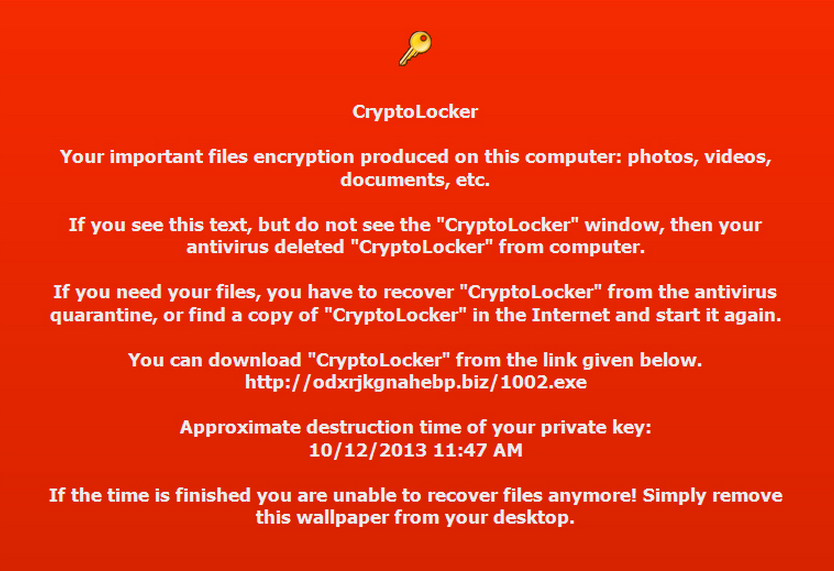
What does CryptoLocker do?
Once this virus infiltrates your PC, it immediately connects to its remote servers. Afterwards, it will lock down your system and encrypt your files. It is capable of effecting the files which has such extensions like .doc, .cdr, .docm, .docx, .pst, .pdd, .raw, and so on. Once these tasks are done, the malware will show you a notification which will demand that you pay a ransom, if you wish to regain control over your computer and recover your encrypted files. The message usually looks like this:
“Your personal files are encrypted!
Your important files encryption produced on this computer: photos, videos, documents, etc. Here is a complete list of encrypted files, and you can personally verify this.
Encryption was produced using a unique public key RSA-2048 generated for this computer. To decrypt files you need to obtain the private key. The single copy of the private key, which will allow you to decrypt the files, located on a secret server on the Internet: the server will destroy the key after a time specified in this window. After that, nobody and never will be able to restore files…
To obtain the private key for this computer, which will automatically decrypt files, you need to pay 100 USD/ 100 EUR / similar amount in another currency.
Any attempt to remove or damage this software will lead to the immediate destruction of the private key by server”
The message usually requires users to the pay the money in a certain amount of time via the Ukash payment system. According to cyber crooks, if you pay the ransom, your system will be unlocked. However, we do not recommend trusting the message presented by criminal who infected your computer in the first place. Most likely after you give away your savings, you will be left with locked PC and will never regain your files. We recommend to delete CryptoLocker immediately and recover your files from backup.
It is not enough to remove CryptoLocker. You also need to understand how the rogue entered your computer, so that you could avoid such things in the future. Our research team claims that this malicious software could have entered your system after you clicked a suspicious pop-up in an unreliable website or after you opened spam email attachment. We urge you to be more careful in the future and to avoid untrustworthy sites. Also, make sure to employ a reputable anti-malware so that it would protect your system in the future. However, right now, concentrate on CryptoLocker removal.
How to remove CryptoLocker?
This article should have made it clear that is is essential for your computer’s safety to terminate CryptoLocker. We strongly advise not to attempt manual CryptoLocker removal, since this malware is certainly dangerous and one mistake can seriously harm your already battered PC. The better option would to purchase an up-to-date and legitimate malware removal tool and let it erase CryptoLocker. After security software eliminates CryptoLocker, it will also stay in your computer to protect it from other threats. However, your should bear in mind that only an authentic security tool will be able to be this useful.
Offers
Download Removal Toolto scan for CryptoLockerUse our recommended removal tool to scan for CryptoLocker. Trial version of provides detection of computer threats like CryptoLocker and assists in its removal for FREE. You can delete detected registry entries, files and processes yourself or purchase a full version.
More information about SpyWarrior and Uninstall Instructions. Please review SpyWarrior EULA and Privacy Policy. SpyWarrior scanner is free. If it detects a malware, purchase its full version to remove it.

WiperSoft Review Details WiperSoft (www.wipersoft.com) is a security tool that provides real-time security from potential threats. Nowadays, many users tend to download free software from the Intern ...
Download|more


Is MacKeeper a virus? MacKeeper is not a virus, nor is it a scam. While there are various opinions about the program on the Internet, a lot of the people who so notoriously hate the program have neve ...
Download|more


While the creators of MalwareBytes anti-malware have not been in this business for long time, they make up for it with their enthusiastic approach. Statistic from such websites like CNET shows that th ...
Download|more
Quick Menu
Step 1. Delete CryptoLocker using Safe Mode with Networking.
Remove CryptoLocker from Windows 7/Windows Vista/Windows XP
- Click on Start and select Shutdown.
- Choose Restart and click OK.


- Start tapping F8 when your PC starts loading.
- Under Advanced Boot Options, choose Safe Mode with Networking.

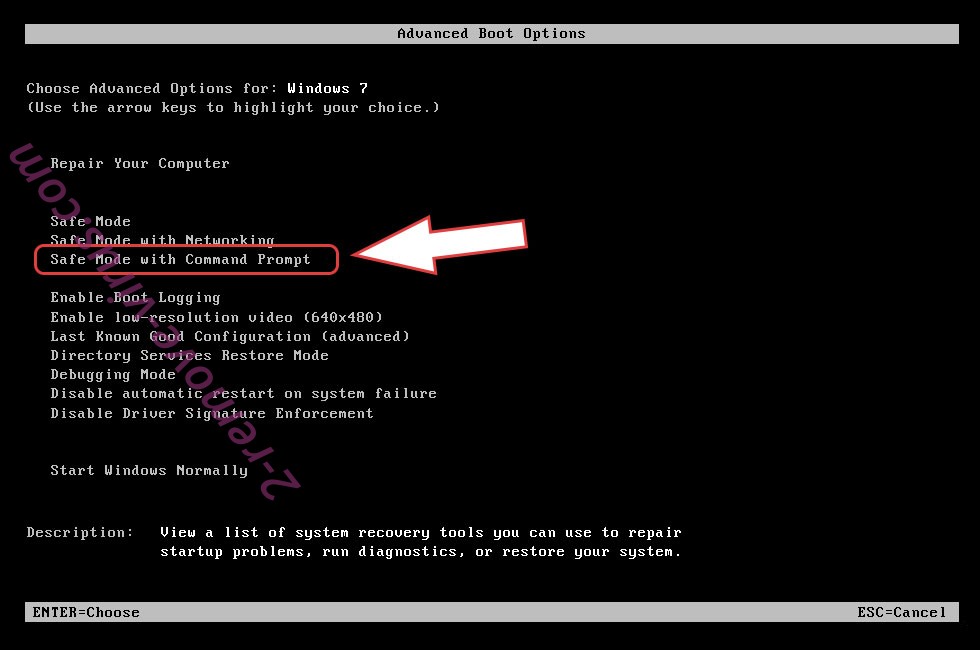
- Open your browser and download the anti-malware utility.
- Use the utility to remove CryptoLocker
Remove CryptoLocker from Windows 8/Windows 10
- On the Windows login screen, press the Power button.
- Tap and hold Shift and select Restart.


- Go to Troubleshoot → Advanced options → Start Settings.
- Choose Enable Safe Mode or Safe Mode with Networking under Startup Settings.

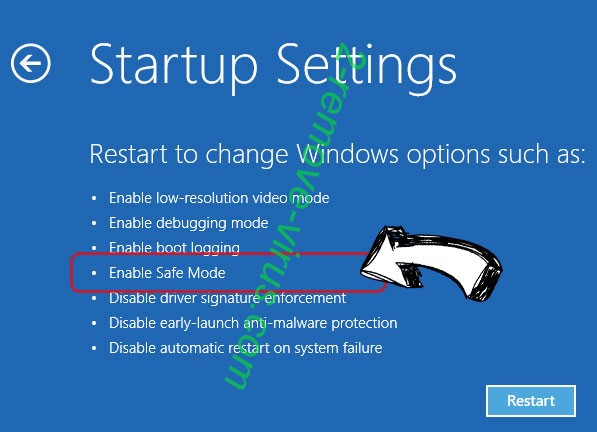
- Click Restart.
- Open your web browser and download the malware remover.
- Use the software to delete CryptoLocker
Step 2. Restore Your Files using System Restore
Delete CryptoLocker from Windows 7/Windows Vista/Windows XP
- Click Start and choose Shutdown.
- Select Restart and OK


- When your PC starts loading, press F8 repeatedly to open Advanced Boot Options
- Choose Command Prompt from the list.

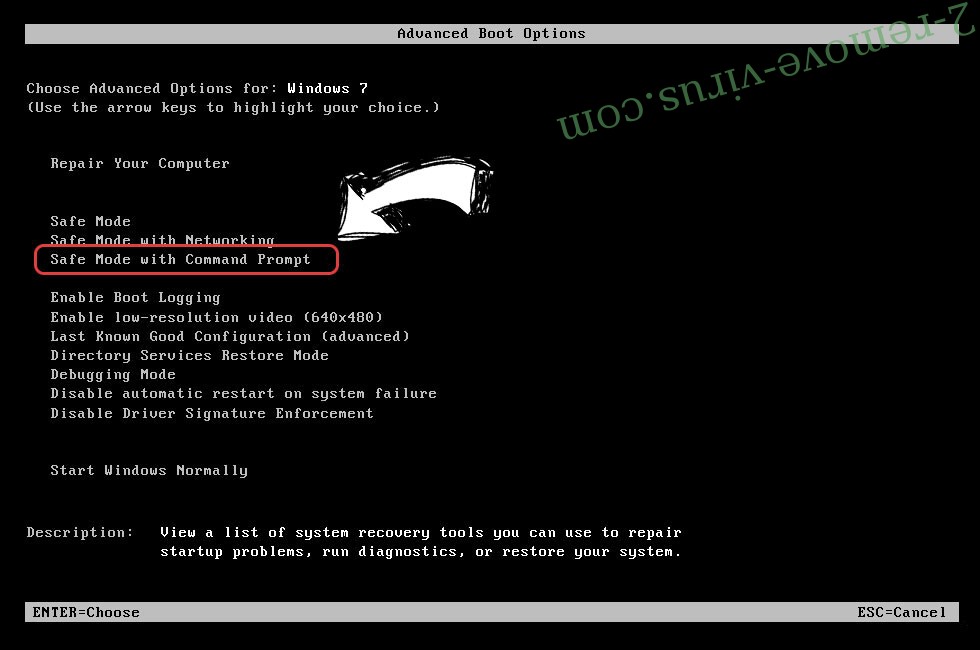
- Type in cd restore and tap Enter.


- Type in rstrui.exe and press Enter.


- Click Next in the new window and select the restore point prior to the infection.


- Click Next again and click Yes to begin the system restore.


Delete CryptoLocker from Windows 8/Windows 10
- Click the Power button on the Windows login screen.
- Press and hold Shift and click Restart.


- Choose Troubleshoot and go to Advanced options.
- Select Command Prompt and click Restart.

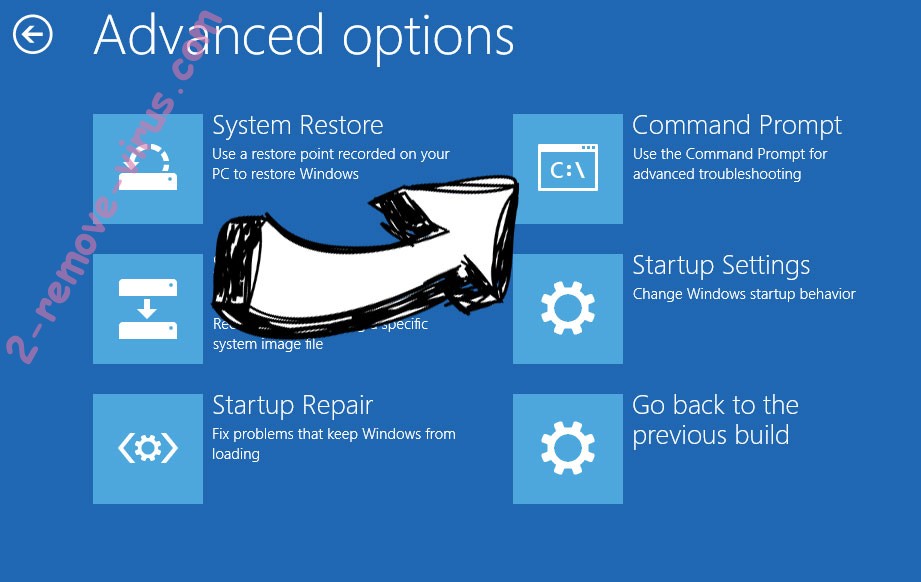
- In Command Prompt, input cd restore and tap Enter.


- Type in rstrui.exe and tap Enter again.


- Click Next in the new System Restore window.

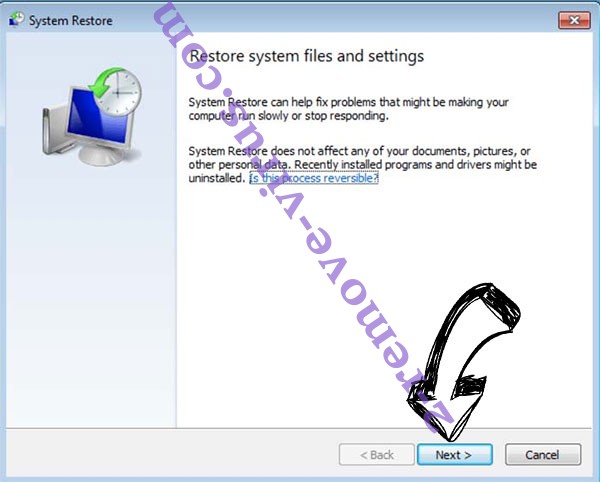
- Choose the restore point prior to the infection.


- Click Next and then click Yes to restore your system.


Site Disclaimer
2-remove-virus.com is not sponsored, owned, affiliated, or linked to malware developers or distributors that are referenced in this article. The article does not promote or endorse any type of malware. We aim at providing useful information that will help computer users to detect and eliminate the unwanted malicious programs from their computers. This can be done manually by following the instructions presented in the article or automatically by implementing the suggested anti-malware tools.
The article is only meant to be used for educational purposes. If you follow the instructions given in the article, you agree to be contracted by the disclaimer. We do not guarantee that the artcile will present you with a solution that removes the malign threats completely. Malware changes constantly, which is why, in some cases, it may be difficult to clean the computer fully by using only the manual removal instructions.
