What is Internet Security Alert Scam?
Internet Security Alert Scam refers to a pop-up that claims your computer has been infected with malware and that you need to call the provided number for technical support. It’s a classic tech-support scam that tries to trick users into thinking that their computers have been infected, which would encourage them to call the provided number for tech-support, where professional scammers would then try to steal their money. There are countless similar scams, such as Error DT00X2 or Microsoft Help Desk Tech support scam. 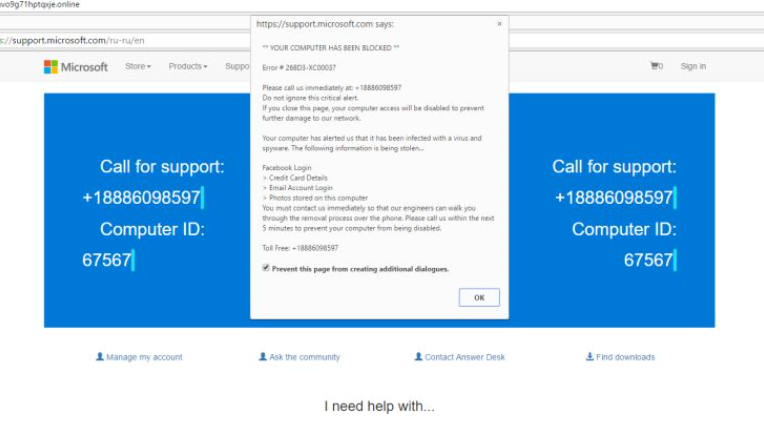
In order to further frighten the user, scammers will claim that personal information is being stolen, including passwords, browser history and credit card information. When a victim calls the scammers, he/she will be asked to provide remote access to the computer so that the ‘technicians’ can fix it. However, what scammers will do if they get access is install useless programs or even malware. They will also demand money for their ‘services’. Obviously, it is not recommended to call anyone because the pop-up is nothing more than a scam, no matter how legitimate it may seem. These alerts with tech-support numbers will never be real so you can disregard all of them. And if you are wondering what could be causing them to appear, there could be several reasons. First of all, if you were redirected when visiting a questionable website, that could be the reason. If the pop-up appears several times, it’s probably caused by adware. Adware is a relatively minor infection that causes ads to appear on your screen. It could have installed along with some freeware, in what is known as the bundling method. If it is indeed caused by adware, you will need to get rid of it to remove Internet Security Alert Scam.
How does adware install?
Adware is added to freeware as an extra offer, which means that you installed the adware yourself when you were setting up a free program. A lot of people end up with adware and other unwanted programs simply because they do not pay attention to how they install programs. The added offers are usually hidden, and only by choosing Advanced (Custom) settings can they be made visible. Opt for those settings when installing a program, and you will see everything that has been added. Once the list of offers is made visible, you will be able to deselect everything. All you really need to do is uncheck the boxes. After you have done that, you can continue installing the program. We suggest you always deselect the offers because otherwise, you would be filling your computer with junk files.
Why are you seeing the pop-ups?
The reason you are being exposed to such pop-ups is because scammers want to trick you. Using adware, they generate pop-up advertisements that claim your computer is infected with some kind of virus, that is not only endangering your computer but also stealing your information. Because the pop-up appears in your browser, it immediately becomes obvious that it is a scam. Your browser does not warn about malware infections because it is not capable of detecting one. Malware warnings are provided by anti-malware software. Another sign that you are dealing with a scam is a provided phone number. No legitimate company, particularly not Microsoft or Apple, will ever ask you to call their tech-support by showing you a pop-up. Thus, a phone number in a pop-up ad is a clear sign that it’s a scam.
If you were to call the provided number, you would be connected to tech-support scammers claiming to be professional technicians. Since they are trying to scam you, they will be very polite and patient. You will be asked to allow the ‘technicians’ to connect to your computer remotely so that they can ‘fix’ it. When you call legitimate tech-support, you may be asked to allow remote access, but make sure you allow only trusted people with this because once access is provided, the person can essentially do anything with your computer until you cancel the session. He/She could access social media accounts and online banking if passwords are saved, and read all files on the computer. Once connected, tech-support scammers will do random things on your computer in efforts to convince you that they are doing their jobs. They will then install a program onto your computer, claiming it’s a security tool that will clean all malware. In reality, that installed program would not only be very useless but also very expensive. Once fake tech-support are done fake cleaning your computer, they will ask that you pay a lot of money for the service. Since there was nothing wrong with the computer in the first place, you would essentially be paying for nothing.
As you can see, there is no reason to call tech-support because the pop-up you are seeing is a scam. If you are seeing it constantly, proceed to the following section for adware removal instructions.
Internet Security Alert Scam removal
In order to delete Internet Security Alert Scam, you will need to get rid of the adware. You can do it in two ways, automatically or manually. If you go with manual elimination, you can follow the below provided instructions to help you. However, it may be quickest to uninstall Internet Security Alert Scam adware with anti-spyware software as the program would do everything for you.
Offers
Download Removal Toolto scan for Internet Security Alert ScamUse our recommended removal tool to scan for Internet Security Alert Scam. Trial version of provides detection of computer threats like Internet Security Alert Scam and assists in its removal for FREE. You can delete detected registry entries, files and processes yourself or purchase a full version.
More information about SpyWarrior and Uninstall Instructions. Please review SpyWarrior EULA and Privacy Policy. SpyWarrior scanner is free. If it detects a malware, purchase its full version to remove it.

WiperSoft Review Details WiperSoft (www.wipersoft.com) is a security tool that provides real-time security from potential threats. Nowadays, many users tend to download free software from the Intern ...
Download|more


Is MacKeeper a virus? MacKeeper is not a virus, nor is it a scam. While there are various opinions about the program on the Internet, a lot of the people who so notoriously hate the program have neve ...
Download|more


While the creators of MalwareBytes anti-malware have not been in this business for long time, they make up for it with their enthusiastic approach. Statistic from such websites like CNET shows that th ...
Download|more
Quick Menu
Step 1. Uninstall Internet Security Alert Scam and related programs.
Remove Internet Security Alert Scam from Windows 8
Right-click in the lower left corner of the screen. Once Quick Access Menu shows up, select Control Panel choose Programs and Features and select to Uninstall a software.


Uninstall Internet Security Alert Scam from Windows 7
Click Start → Control Panel → Programs and Features → Uninstall a program.


Delete Internet Security Alert Scam from Windows XP
Click Start → Settings → Control Panel. Locate and click → Add or Remove Programs.


Remove Internet Security Alert Scam from Mac OS X
Click Go button at the top left of the screen and select Applications. Select applications folder and look for Internet Security Alert Scam or any other suspicious software. Now right click on every of such entries and select Move to Trash, then right click the Trash icon and select Empty Trash.


Site Disclaimer
2-remove-virus.com is not sponsored, owned, affiliated, or linked to malware developers or distributors that are referenced in this article. The article does not promote or endorse any type of malware. We aim at providing useful information that will help computer users to detect and eliminate the unwanted malicious programs from their computers. This can be done manually by following the instructions presented in the article or automatically by implementing the suggested anti-malware tools.
The article is only meant to be used for educational purposes. If you follow the instructions given in the article, you agree to be contracted by the disclaimer. We do not guarantee that the artcile will present you with a solution that removes the malign threats completely. Malware changes constantly, which is why, in some cases, it may be difficult to clean the computer fully by using only the manual removal instructions.
