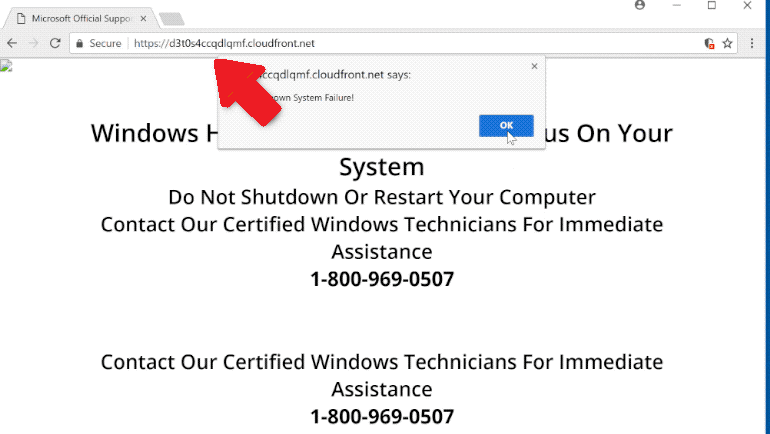What is the CloudFront Scam?
CloudFront scam refers to scams that use a legitimate service provided by Amazon. CloudFront is a legitimate content delivery network service offered by Amazon. Unfortunately, it’s also misused by malicious actors to promote things like tech support scams and malicious payloads. If you get randomly redirected to sites displaying questionable content and it has cloudfront.com in the URL, you either browse high-risk websites without an adblocker program or have adware installed on your device.
One of the scams you can encounter that has the cloudfront.net URL in it is a tech support scam. Tech support scams aim to trick users into calling fake tech support numbers so scammers can trick users into paying for services they neither need nor receive. The way tech support scams work is you are first redirected to sites (in this case, sites that have cloudfront.com in their URL) that display fake virus alerts. These alerts claim that malware is present on your computer. It’s supposedly damaging your device and stealing your sensitive information (Facebook logins, credit card details, email account logins, etc.). To get rid of the virus, the alert suggests you call the provided number (e.g. 1-800-969-0507) to get assistance from tech support agents. If you were to call the number, you would be connected to professional scammers pretending to work for companies like Microsoft and Apple. They would read you a generic script about how your computer is in serious danger and they can help if you give them remote access to your device. If they are granted remote access, scammers will use deceptive tactics to show that they’re supposedly fixing your device while stealing your files and data in the background. They may also set a password for your computer. By the end of the “repair session”, the scammers would demand that you pay hundreds of dollars for the services they have supposedly provided. If you refuse to pay, scammers can get quite aggressive and, for example, refuse to give you the password they’ve set on your computer. If you were to pay, you’d be wasting money because you didn’t actually receive any services, nor did you need them in the first place because your computer wasn’t infected.
It goes without saying that virus alerts that appear in your browser will never be legitimate. Your browser is not capable of detecting malware. You can only trust your anti-virus program to provide accurate information about infections on your computer.
Why are you redirected to CloudFront Scams?
There could be several reasons why you get redirected to scams that have cloudfront.com in the URL. The most likely scenario is that you browse high-risk websites without an adblocker program. Certain sites are considered to be high-risk because of the ads they expose users to when users click on anything. Sites that have pornographic and/or pirated content are particularly guilty of this. Clicking on anything on those sites usually triggers redirects and pop-ups. Fortunately, this is easily solvable by using an adblocker program.
It’s also possible that your computer is infected with an adware infection. If that were the case, you’d be redirected to seemingly random sites all the time. Adware is a pretty simple infection that mostly aims to expose users to as much sponsored content as possible. It can be installed via the free software bundling method. Adware, browser hijackers, and similar infections can be added to free programs as extra offers, and this allows them to install alongside the program without users’ explicit permission. The offers are technically optional but to stop them from installing, they need to be manually deselected by users. However, the offers are initially hidden, which prevents users from deselecting them.
To have the option to deselect the added offers, you need to pay attention when installing programs and use Advanced (Custom) settings. If you install programs using Default settings, the offers will remain hidden and will install alongside the program without your permission. However, Advanced settings will make all offers visible, and you will be given the option to deselect all of them. All you need to do is uncheck the boxes of those offers.
CloudFront Scam removal
As long as you do not engage with the CloudFront Scam, they cannot financially harm you or cause damage to your computer. However, if you’re redirected to the scams constantly, install an adblocker and scan your computer with an anti-virus program to check for an infection that could be triggering the redirects.
If you have fallen for one of the tech support scams and transferred money, there’s not much you can do. Depending on how you sent malicious actors money, it’s unlikely that you would be able to get it back.
Offers
Download Removal Toolto scan for CloudFront ScamUse our recommended removal tool to scan for CloudFront Scam. Trial version of provides detection of computer threats like CloudFront Scam and assists in its removal for FREE. You can delete detected registry entries, files and processes yourself or purchase a full version.
More information about SpyWarrior and Uninstall Instructions. Please review SpyWarrior EULA and Privacy Policy. SpyWarrior scanner is free. If it detects a malware, purchase its full version to remove it.

WiperSoft Review Details WiperSoft (www.wipersoft.com) is a security tool that provides real-time security from potential threats. Nowadays, many users tend to download free software from the Intern ...
Download|more


Is MacKeeper a virus? MacKeeper is not a virus, nor is it a scam. While there are various opinions about the program on the Internet, a lot of the people who so notoriously hate the program have neve ...
Download|more


While the creators of MalwareBytes anti-malware have not been in this business for long time, they make up for it with their enthusiastic approach. Statistic from such websites like CNET shows that th ...
Download|more
Quick Menu
Step 1. Uninstall CloudFront Scam and related programs.
Remove CloudFront Scam from Windows 8
Right-click in the lower left corner of the screen. Once Quick Access Menu shows up, select Control Panel choose Programs and Features and select to Uninstall a software.


Uninstall CloudFront Scam from Windows 7
Click Start → Control Panel → Programs and Features → Uninstall a program.


Delete CloudFront Scam from Windows XP
Click Start → Settings → Control Panel. Locate and click → Add or Remove Programs.


Remove CloudFront Scam from Mac OS X
Click Go button at the top left of the screen and select Applications. Select applications folder and look for CloudFront Scam or any other suspicious software. Now right click on every of such entries and select Move to Trash, then right click the Trash icon and select Empty Trash.


Step 2. Delete CloudFront Scam from your browsers
Terminate the unwanted extensions from Internet Explorer
- Tap the Gear icon and go to Manage Add-ons.


- Pick Toolbars and Extensions and eliminate all suspicious entries (other than Microsoft, Yahoo, Google, Oracle or Adobe)


- Leave the window.
Change Internet Explorer homepage if it was changed by virus:
- Tap the gear icon (menu) on the top right corner of your browser and click Internet Options.


- In General Tab remove malicious URL and enter preferable domain name. Press Apply to save changes.


Reset your browser
- Click the Gear icon and move to Internet Options.


- Open the Advanced tab and press Reset.


- Choose Delete personal settings and pick Reset one more time.


- Tap Close and leave your browser.


- If you were unable to reset your browsers, employ a reputable anti-malware and scan your entire computer with it.
Erase CloudFront Scam from Google Chrome
- Access menu (top right corner of the window) and pick Settings.


- Choose Extensions.


- Eliminate the suspicious extensions from the list by clicking the Trash bin next to them.


- If you are unsure which extensions to remove, you can disable them temporarily.


Reset Google Chrome homepage and default search engine if it was hijacker by virus
- Press on menu icon and click Settings.


- Look for the “Open a specific page” or “Set Pages” under “On start up” option and click on Set pages.


- In another window remove malicious search sites and enter the one that you want to use as your homepage.


- Under the Search section choose Manage Search engines. When in Search Engines..., remove malicious search websites. You should leave only Google or your preferred search name.




Reset your browser
- If the browser still does not work the way you prefer, you can reset its settings.
- Open menu and navigate to Settings.


- Press Reset button at the end of the page.


- Tap Reset button one more time in the confirmation box.


- If you cannot reset the settings, purchase a legitimate anti-malware and scan your PC.
Remove CloudFront Scam from Mozilla Firefox
- In the top right corner of the screen, press menu and choose Add-ons (or tap Ctrl+Shift+A simultaneously).


- Move to Extensions and Add-ons list and uninstall all suspicious and unknown entries.


Change Mozilla Firefox homepage if it was changed by virus:
- Tap on the menu (top right corner), choose Options.


- On General tab delete malicious URL and enter preferable website or click Restore to default.


- Press OK to save these changes.
Reset your browser
- Open the menu and tap Help button.


- Select Troubleshooting Information.


- Press Refresh Firefox.


- In the confirmation box, click Refresh Firefox once more.


- If you are unable to reset Mozilla Firefox, scan your entire computer with a trustworthy anti-malware.
Uninstall CloudFront Scam from Safari (Mac OS X)
- Access the menu.
- Pick Preferences.


- Go to the Extensions Tab.


- Tap the Uninstall button next to the undesirable CloudFront Scam and get rid of all the other unknown entries as well. If you are unsure whether the extension is reliable or not, simply uncheck the Enable box in order to disable it temporarily.
- Restart Safari.
Reset your browser
- Tap the menu icon and choose Reset Safari.


- Pick the options which you want to reset (often all of them are preselected) and press Reset.


- If you cannot reset the browser, scan your whole PC with an authentic malware removal software.
Site Disclaimer
2-remove-virus.com is not sponsored, owned, affiliated, or linked to malware developers or distributors that are referenced in this article. The article does not promote or endorse any type of malware. We aim at providing useful information that will help computer users to detect and eliminate the unwanted malicious programs from their computers. This can be done manually by following the instructions presented in the article or automatically by implementing the suggested anti-malware tools.
The article is only meant to be used for educational purposes. If you follow the instructions given in the article, you agree to be contracted by the disclaimer. We do not guarantee that the artcile will present you with a solution that removes the malign threats completely. Malware changes constantly, which is why, in some cases, it may be difficult to clean the computer fully by using only the manual removal instructions.