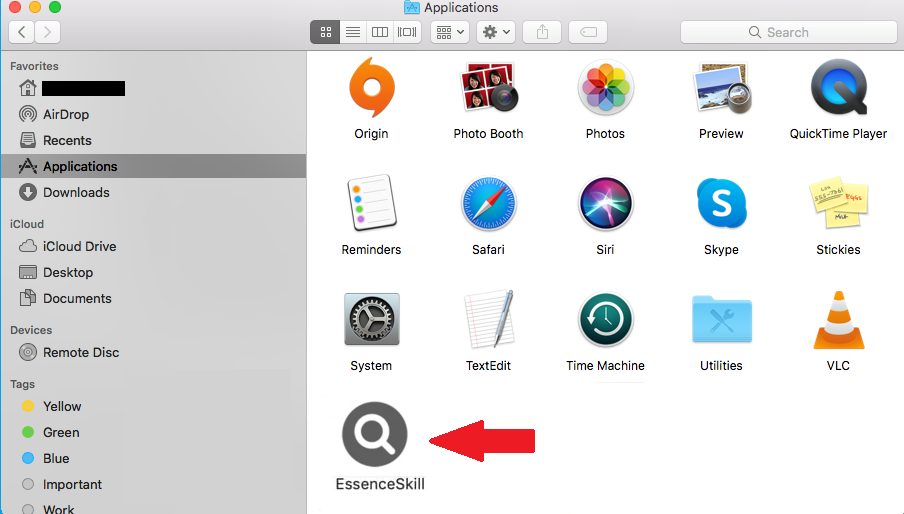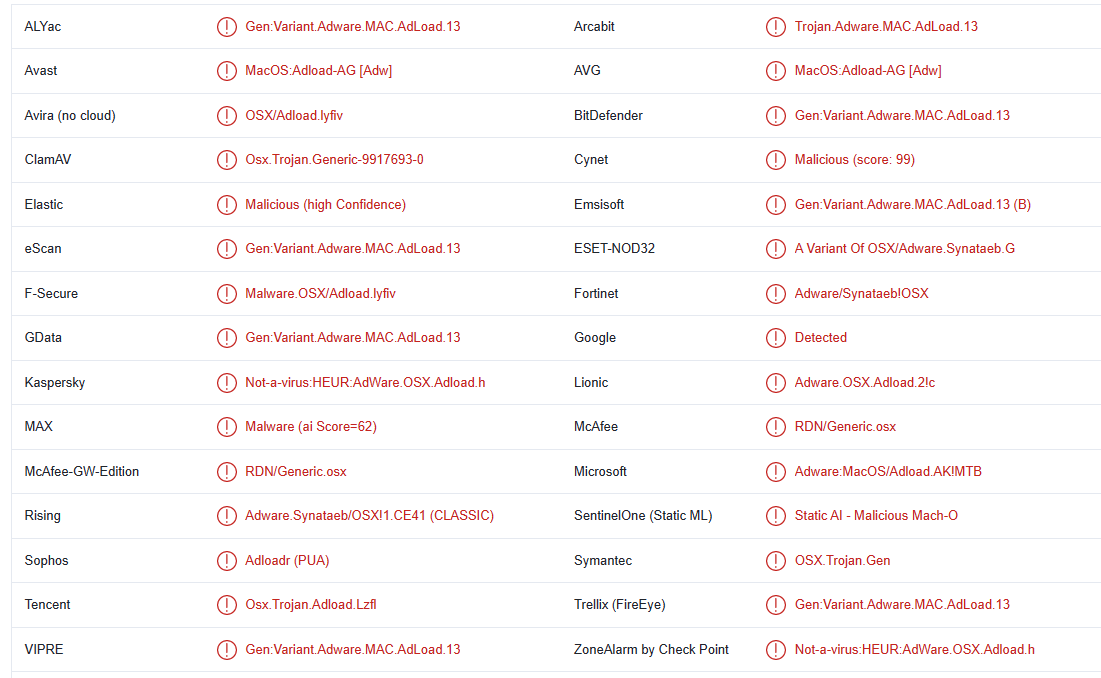EssenceSkill is an adware infection that targets Mac computers. It comes from the AdLoad malware family and is mostly identical to the other adware infections. It uses fake Adobe Flash Player installers and software bundling to install on users’ computers unnoticed. Once it successfully infects your device, it will spam your screen with ads. Fortunately, EssenceSkill adware is not a serious infection when compared to malware such as trojans and ransomware. But even if it will not cause direct damage to your Mac, it can expose you to a lot of dubious content, including scams and malware. We strongly recommend you remove EssenceSkill adware if you notice it installed on your device.
Infections like EssenceSkill adware are usually obvious because their main goal is to expose users to ads. EssenceSkill adware is also clearly visible in your Applications folder. Some adware infections also have some browser hijacker features, which makes them even more obvious. EssenceSkill adware may make unwanted changes to your browser’s settings as well. For example, your homepage, new tabs, and default search engine may be changed to an unknown site. These sites are usually very questionable and promote dubious search engines in order to redirect users to sponsored websites.
The nonstop spamming of ads is the most obvious sign that adware is present on the computer. EssenceSkill adware will bombard you will all kinds of ads and even trigger redirects to potentially dangerous websites. You could also be exposed to a lot of harmful content because of these ads, including giveaway scams, fake virus alerts, and tech support scams. Additionally, it could redirect you to websites that hide malware. If you discover that your Mac is infected with adware, don’t click on any ads until you remove EssenceSkill adware.
You will want to delete EssenceSkill adware from your Mac as soon as possible, even if it’s not the most dangerous infection. It’s worth mentioning that it tracks what you do online, and gathers data about your browsing activities. The adware will track your searches, the websites you visit, your IP address, and other browsing information. Because EssenceSkill adware has no useful features, this type of data collection is intrusive enough to warrant removal.
How to avoid installing adware infections
The software bundling method is usually how infections like adware and browser hijackers install. This method allows for unwanted programs to be installed without users’ explicit permission. The majority of the time, free programs come with adware and other minor infections (e.g. browser hijackers) attached to them as extra offers. These offers are permitted to install automatically together with the program without users’ knowing about it. It’s worth mentioning that programs that use software bundling to install are usually detected as potential threats by anti-virus programs.
The extra offers are optional and can easily be deselected. The most important thing you need to do is opt for the correct settings. If you follow the installation window’s recommendation to use Default settings, all that’s added to the program will install. What you need to do is use Advanced (Custom) settings. All added offers will become visible if you select Advanced, and you can deselect all of them. You should uncheck every box even if an offer initially sounds useful. It’s not a good idea to let any offers install. Software bundling is a controversial installation method. If you install random offers, you will fill your Mac with useless programs that will be challenging to get rid of. It’s much easier to just uncheck a few boxes when installing programs.
Adware is also often promoted as browser extensions that would somehow improve the browsing experience. To avoid infections like adware, it is essential that you do at least minimal research before installing programs. Most of the time, even a quick search with Google is enough.
How you can remove EssenceSkill adware
It’s pretty easy to delete EssenceSkill adware from your Mac both manually and using anti-virus software. However, it would be much easier to remove EssenceSkill adware with an anti-virus program because it would do everything for you.
You can remove EssenceSkill adware manually as well, though it may take longer. As soon as you remove EssenceSkill adware, your browsing will go back to normal. To avoid future similar infections, be very attentive when installing programs.
EssenceSkill adware is detected as:
- MacOS:Adload-AG [Adw] by Avast/AVG
- Not-a-virus:HEUR:AdWare.OSX.Adload.h by Kaspersky
- Gen:Variant.Adware.MAC.AdLoad.13 by BitDefender
- A Variant Of OSX/Adware.Synataeb.G by ESET
- Adware:MacOS/Adload.AK!MTB by Microsoft
- RDN/Generic.osx by McAfee
Offers
Download Removal Toolto scan for EssenceSkill adwareUse our recommended removal tool to scan for EssenceSkill adware. Trial version of provides detection of computer threats like EssenceSkill adware and assists in its removal for FREE. You can delete detected registry entries, files and processes yourself or purchase a full version.
More information about SpyWarrior and Uninstall Instructions. Please review SpyWarrior EULA and Privacy Policy. SpyWarrior scanner is free. If it detects a malware, purchase its full version to remove it.

WiperSoft Review Details WiperSoft (www.wipersoft.com) is a security tool that provides real-time security from potential threats. Nowadays, many users tend to download free software from the Intern ...
Download|more


Is MacKeeper a virus? MacKeeper is not a virus, nor is it a scam. While there are various opinions about the program on the Internet, a lot of the people who so notoriously hate the program have neve ...
Download|more


While the creators of MalwareBytes anti-malware have not been in this business for long time, they make up for it with their enthusiastic approach. Statistic from such websites like CNET shows that th ...
Download|more
Quick Menu
Step 1. Uninstall EssenceSkill adware and related programs.
Remove EssenceSkill adware from Windows 8
Right-click in the lower left corner of the screen. Once Quick Access Menu shows up, select Control Panel choose Programs and Features and select to Uninstall a software.


Uninstall EssenceSkill adware from Windows 7
Click Start → Control Panel → Programs and Features → Uninstall a program.


Delete EssenceSkill adware from Windows XP
Click Start → Settings → Control Panel. Locate and click → Add or Remove Programs.


Remove EssenceSkill adware from Mac OS X
Click Go button at the top left of the screen and select Applications. Select applications folder and look for EssenceSkill adware or any other suspicious software. Now right click on every of such entries and select Move to Trash, then right click the Trash icon and select Empty Trash.


Step 2. Delete EssenceSkill adware from your browsers
Terminate the unwanted extensions from Internet Explorer
- Tap the Gear icon and go to Manage Add-ons.


- Pick Toolbars and Extensions and eliminate all suspicious entries (other than Microsoft, Yahoo, Google, Oracle or Adobe)


- Leave the window.
Change Internet Explorer homepage if it was changed by virus:
- Tap the gear icon (menu) on the top right corner of your browser and click Internet Options.


- In General Tab remove malicious URL and enter preferable domain name. Press Apply to save changes.


Reset your browser
- Click the Gear icon and move to Internet Options.


- Open the Advanced tab and press Reset.


- Choose Delete personal settings and pick Reset one more time.


- Tap Close and leave your browser.


- If you were unable to reset your browsers, employ a reputable anti-malware and scan your entire computer with it.
Erase EssenceSkill adware from Google Chrome
- Access menu (top right corner of the window) and pick Settings.


- Choose Extensions.


- Eliminate the suspicious extensions from the list by clicking the Trash bin next to them.


- If you are unsure which extensions to remove, you can disable them temporarily.


Reset Google Chrome homepage and default search engine if it was hijacker by virus
- Press on menu icon and click Settings.


- Look for the “Open a specific page” or “Set Pages” under “On start up” option and click on Set pages.


- In another window remove malicious search sites and enter the one that you want to use as your homepage.


- Under the Search section choose Manage Search engines. When in Search Engines..., remove malicious search websites. You should leave only Google or your preferred search name.




Reset your browser
- If the browser still does not work the way you prefer, you can reset its settings.
- Open menu and navigate to Settings.


- Press Reset button at the end of the page.


- Tap Reset button one more time in the confirmation box.


- If you cannot reset the settings, purchase a legitimate anti-malware and scan your PC.
Remove EssenceSkill adware from Mozilla Firefox
- In the top right corner of the screen, press menu and choose Add-ons (or tap Ctrl+Shift+A simultaneously).


- Move to Extensions and Add-ons list and uninstall all suspicious and unknown entries.


Change Mozilla Firefox homepage if it was changed by virus:
- Tap on the menu (top right corner), choose Options.


- On General tab delete malicious URL and enter preferable website or click Restore to default.


- Press OK to save these changes.
Reset your browser
- Open the menu and tap Help button.


- Select Troubleshooting Information.


- Press Refresh Firefox.


- In the confirmation box, click Refresh Firefox once more.


- If you are unable to reset Mozilla Firefox, scan your entire computer with a trustworthy anti-malware.
Uninstall EssenceSkill adware from Safari (Mac OS X)
- Access the menu.
- Pick Preferences.


- Go to the Extensions Tab.


- Tap the Uninstall button next to the undesirable EssenceSkill adware and get rid of all the other unknown entries as well. If you are unsure whether the extension is reliable or not, simply uncheck the Enable box in order to disable it temporarily.
- Restart Safari.
Reset your browser
- Tap the menu icon and choose Reset Safari.


- Pick the options which you want to reset (often all of them are preselected) and press Reset.


- If you cannot reset the browser, scan your whole PC with an authentic malware removal software.
Site Disclaimer
2-remove-virus.com is not sponsored, owned, affiliated, or linked to malware developers or distributors that are referenced in this article. The article does not promote or endorse any type of malware. We aim at providing useful information that will help computer users to detect and eliminate the unwanted malicious programs from their computers. This can be done manually by following the instructions presented in the article or automatically by implementing the suggested anti-malware tools.
The article is only meant to be used for educational purposes. If you follow the instructions given in the article, you agree to be contracted by the disclaimer. We do not guarantee that the artcile will present you with a solution that removes the malign threats completely. Malware changes constantly, which is why, in some cases, it may be difficult to clean the computer fully by using only the manual removal instructions.