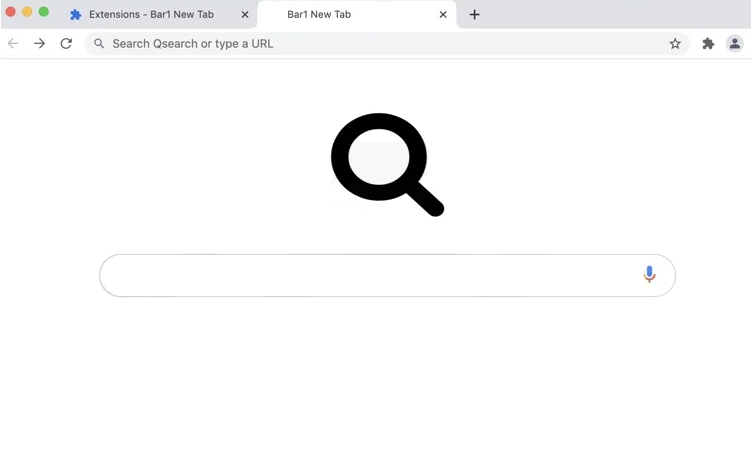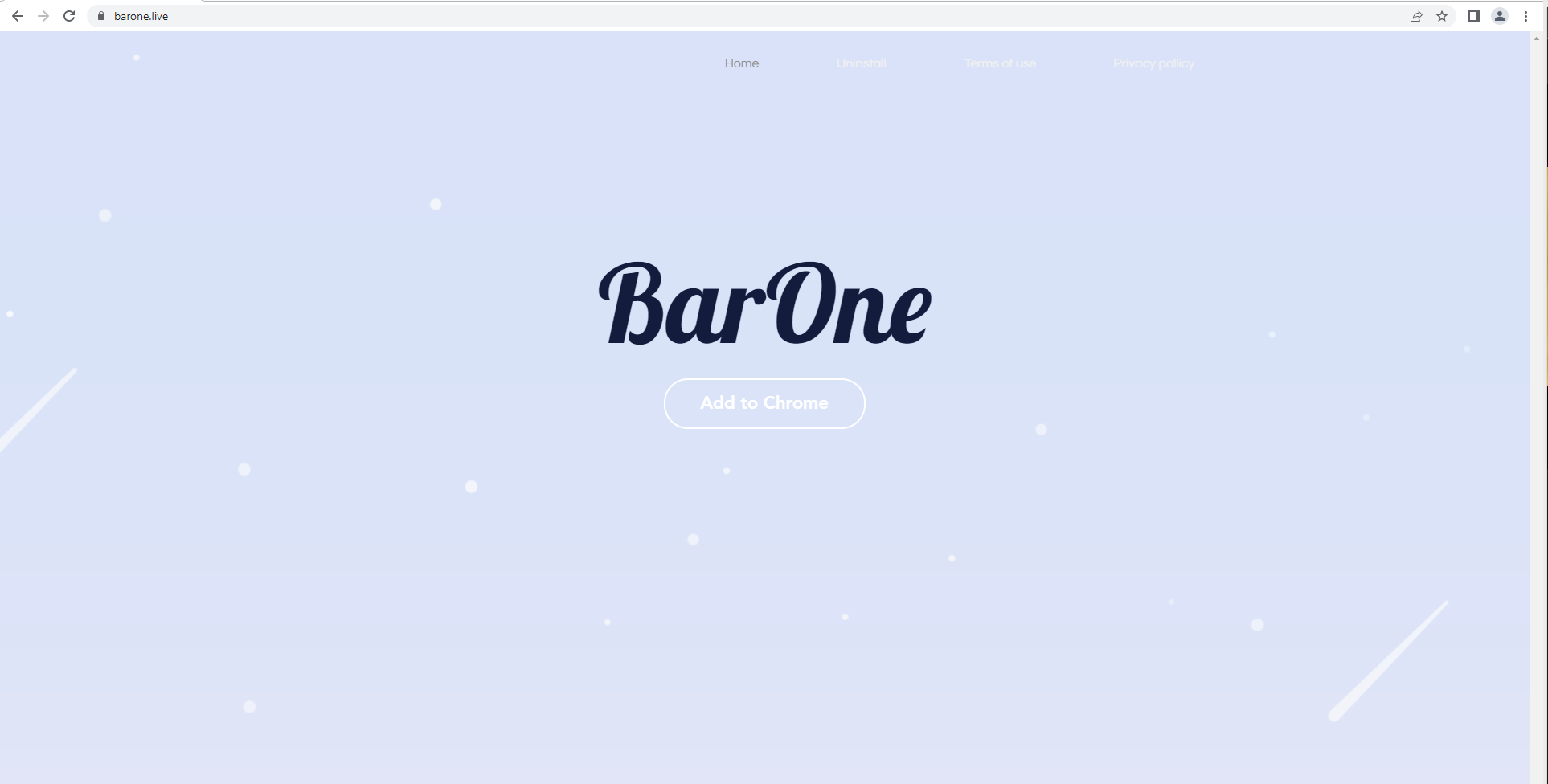Bar1 New Tab is a browser hijacker that makes unwanted changes to a browser’s settings and tries to redirect to sponsored websites. It’s not a particularly dangerous infection that can cause direct damage to your device but it’s not something you should keep installed on your Mac because it will cause various issues. It may redirect you to highly questionable websites and expose you to potentially dangerous content.
Browser hijackers are very obvious infections because they change browser settings. Even if users don’t immediately connect the changes to a browser hiajcker, they will at least know that something is not right.
When Bar1 New Tab is installed, your homepage, new tabs, and the default search engine will be changed to the hijacker’s promoted site. These changes are made without explicit permission so users are often taken by surprise when they notice an unfamiliar website loading instead of their usual homepage.
These changes can affect all popular browsers, including Google Chrome, Mozilla Firefox, and Safari. You will also notice that the changes cannot be reversed while the hijacker is installed. You will first need to delete Bar1 New Tab from your Mac if you want to undo the changes.
The main point of changing users’ browser settings is to push questionable websites. Hijackers usually promote highly questionable search engines that insert sponsored content among regular results. In certain cases, the sponsored results could lead to potentially dangerous websites. Such sites could push scams or hide malware. But even if those results were safe, they would be completely useless to you.
So while browser hijackers aren’t directly harmful to computers, because they can expose users to dangerous content, they should be removed as soon as they’re noticed. There’s also no reason why you should put up with these changes considering you likely did not install Bar1 New Tab browser hijacker knowingly.
It’s also worth mentioning that browser hijackers and similar infections track users and collect certain information. To be more specific, the hijacker will track what sites you visit, what you search for, the content you interact with, and your IP address. The information would also be shared with third parties. While it does not collect personal information, there’s no reason to put up with any kind of data collection from a program that has no good features.
Bar1 New Tab is completely useless to you. It has no redeemable features, installs without explicit permission, makes unwanted changes to your browser’s settings, and exposes you to potentially dangerous content. The sooner you remove Bar1 New Tab browser hijacker from your Mac, the better.
The way browser hijackers install will be explained in more detail in the following section of the report but to put it briefly, they use a method known as software bundling. What likely happened in your case was the hijacker was attached to a free program you installed, and it was permitted to install alongside without your permission. This happens all the time, which is why it’s important to have good installation habits and pay attention when installing something. Otherwise, you will fill your computer with junk that not only disrupts your regular browsing but can also be difficult to get rid of.
How did Bar1 New Tab install
It’s possible that you came across Bar1 New Tab being advertised as some kind of useful extension and decided to download it. It can be promoted on various third-party download sites. It can also be downloaded from its official website, to which you may be randomly redirected.
If you have installed the extension yourself thinking it would improve your browsing, you need to start researching programs/extensions before installing them in the future. A simple search with Google can often be enough to find out whether a program is safe to download/use or not.
If you do not recall installing Bar1 New Tab yourself, it’s possible that it was installed via software bundling. Infections like adware, browser hijackers, and potentially unwanted programs are often installed via software bundling because it essentially allows them to sneak past users and install without permission.
The way it works is said infections can be attached to free programs as extra offers. The offers are preselected to install alongside unless they are manually deselected by users. But while they are optional, the offers are initially hidden during installation. Many users are not even aware of these added offers because of this, which is why software bundling is a rather deceptive and controversial installation method.
If you install free programs correctly, you will have no issues preventing these unwanted installations. By correctly installing freeware, we mean using Advanced (Custom) settings instead of Default. The installation window may recommend using Default but if you do, all added offers will be permitted to install alongside the program automatically. Advanced settings, on the other hand, will make all offers visible. You will also be given the option to deselect all of them. We always recommend deselecting all offers, even if some seem useful at first sight. Software bundling is a deceptive installation method, as we’ve already mentioned. It’s not uncommon for programs that use it to be detected as potential threats by anti-virus programs. The offers are also much easier to deselect initially than they are to get rid of once installed.
Bar1 New Tab removal
Browser hijackers aren’t serious malware infections so you can remove Bar1 New Tab browser hijacker manually. It may be a time-consuming process but it is possible. If you don’t know what to do, you can use the instructions provided at the end of this report.
However, it’s easier to use anti-virus software because the program would take care of everything without you needing to do anything. Browser hijackers and adware can be pretty persistent infections as well, so it’s more effective to use anti-virus. The Bar1 New Tab extension is detected by some anti-virus programs so you can use them to remove Bar1 New Tab from your Mac.
- Not-a-virus:AdWare.OSX.Agent.q by Kaspersky
- Adware.MAC.Bundlore.EJL (B) by Emsisoft
- Adware.MAC.Bundlore.EJL by BitDefender
- Trojan:Script/Wacatac.B!ml by Microsoft
- MacOS:Bundlore-DY [Adw] by Avast
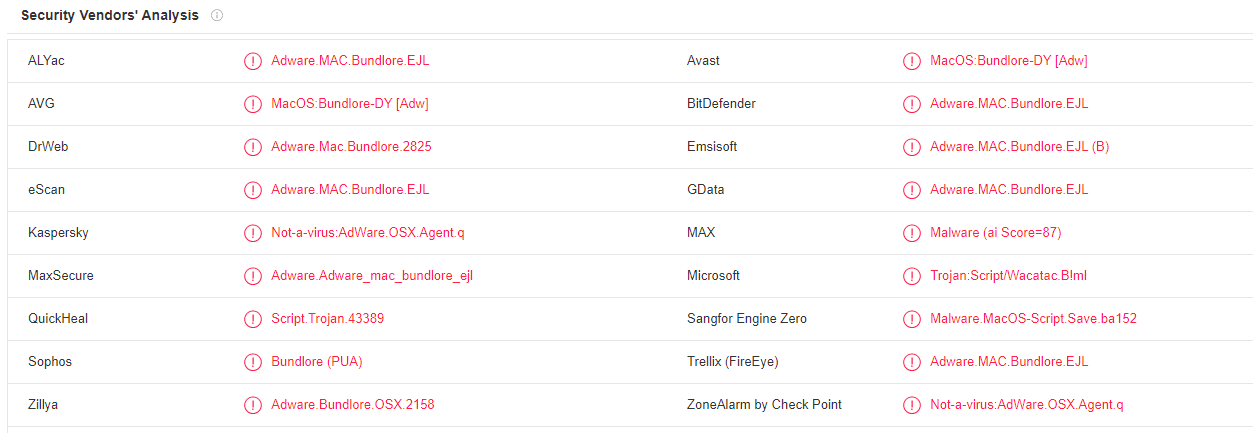
Quick Menu
Step 1. Uninstall Bar1 New Tab and related programs.
Remove Bar1 New Tab from Windows 8
Right-click in the lower left corner of the screen. Once Quick Access Menu shows up, select Control Panel choose Programs and Features and select to Uninstall a software.

Uninstall Bar1 New Tab from Windows 7
Click Start → Control Panel → Programs and Features → Uninstall a program.

Delete Bar1 New Tab from Windows XP
Click Start → Settings → Control Panel. Locate and click → Add or Remove Programs.

Remove Bar1 New Tab from Mac OS X
Click Go button at the top left of the screen and select Applications. Select applications folder and look for Bar1 New Tab or any other suspicious software. Now right click on every of such entries and select Move to Trash, then right click the Trash icon and select Empty Trash.

Step 2. Delete Bar1 New Tab from your browsers
Terminate the unwanted extensions from Internet Explorer
- Tap the Gear icon and go to Manage Add-ons.

- Pick Toolbars and Extensions and eliminate all suspicious entries (other than Microsoft, Yahoo, Google, Oracle or Adobe)

- Leave the window.
Change Internet Explorer homepage if it was changed by virus:
- Tap the gear icon (menu) on the top right corner of your browser and click Internet Options.

- In General Tab remove malicious URL and enter preferable domain name. Press Apply to save changes.

Reset your browser
- Click the Gear icon and move to Internet Options.

- Open the Advanced tab and press Reset.

- Choose Delete personal settings and pick Reset one more time.

- Tap Close and leave your browser.

- If you were unable to reset your browsers, employ a reputable anti-malware and scan your entire computer with it.
Erase Bar1 New Tab from Google Chrome
- Access menu (top right corner of the window) and pick Settings.

- Choose Extensions.

- Eliminate the suspicious extensions from the list by clicking the Trash bin next to them.

- If you are unsure which extensions to remove, you can disable them temporarily.

Reset Google Chrome homepage and default search engine if it was hijacker by virus
- Press on menu icon and click Settings.

- Look for the “Open a specific page” or “Set Pages” under “On start up” option and click on Set pages.

- In another window remove malicious search sites and enter the one that you want to use as your homepage.

- Under the Search section choose Manage Search engines. When in Search Engines..., remove malicious search websites. You should leave only Google or your preferred search name.


Reset your browser
- If the browser still does not work the way you prefer, you can reset its settings.
- Open menu and navigate to Settings.

- Press Reset button at the end of the page.

- Tap Reset button one more time in the confirmation box.

- If you cannot reset the settings, purchase a legitimate anti-malware and scan your PC.
Remove Bar1 New Tab from Mozilla Firefox
- In the top right corner of the screen, press menu and choose Add-ons (or tap Ctrl+Shift+A simultaneously).

- Move to Extensions and Add-ons list and uninstall all suspicious and unknown entries.

Change Mozilla Firefox homepage if it was changed by virus:
- Tap on the menu (top right corner), choose Options.

- On General tab delete malicious URL and enter preferable website or click Restore to default.

- Press OK to save these changes.
Reset your browser
- Open the menu and tap Help button.

- Select Troubleshooting Information.

- Press Refresh Firefox.

- In the confirmation box, click Refresh Firefox once more.

- If you are unable to reset Mozilla Firefox, scan your entire computer with a trustworthy anti-malware.
Uninstall Bar1 New Tab from Safari (Mac OS X)
- Access the menu.
- Pick Preferences.

- Go to the Extensions Tab.

- Tap the Uninstall button next to the undesirable Bar1 New Tab and get rid of all the other unknown entries as well. If you are unsure whether the extension is reliable or not, simply uncheck the Enable box in order to disable it temporarily.
- Restart Safari.
Reset your browser
- Tap the menu icon and choose Reset Safari.

- Pick the options which you want to reset (often all of them are preselected) and press Reset.

- If you cannot reset the browser, scan your whole PC with an authentic malware removal software.
Offers
Download Removal Toolto scan for Bar1 New TabUse our recommended removal tool to scan for Bar1 New Tab. Trial version of provides detection of computer threats like Bar1 New Tab and assists in its removal for FREE. You can delete detected registry entries, files and processes yourself or purchase a full version.
More information about SpyWarrior and Uninstall Instructions. Please review SpyWarrior EULA and Privacy Policy. SpyWarrior scanner is free. If it detects a malware, purchase its full version to remove it.

WiperSoft Review Details WiperSoft (www.wipersoft.com) is a security tool that provides real-time security from potential threats. Nowadays, many users tend to download free software from the Intern ...
Download|more


Is MacKeeper a virus? MacKeeper is not a virus, nor is it a scam. While there are various opinions about the program on the Internet, a lot of the people who so notoriously hate the program have neve ...
Download|more


While the creators of MalwareBytes anti-malware have not been in this business for long time, they make up for it with their enthusiastic approach. Statistic from such websites like CNET shows that th ...
Download|more
Site Disclaimer
2-remove-virus.com is not sponsored, owned, affiliated, or linked to malware developers or distributors that are referenced in this article. The article does not promote or endorse any type of malware. We aim at providing useful information that will help computer users to detect and eliminate the unwanted malicious programs from their computers. This can be done manually by following the instructions presented in the article or automatically by implementing the suggested anti-malware tools.
The article is only meant to be used for educational purposes. If you follow the instructions given in the article, you agree to be contracted by the disclaimer. We do not guarantee that the artcile will present you with a solution that removes the malign threats completely. Malware changes constantly, which is why, in some cases, it may be difficult to clean the computer fully by using only the manual removal instructions.