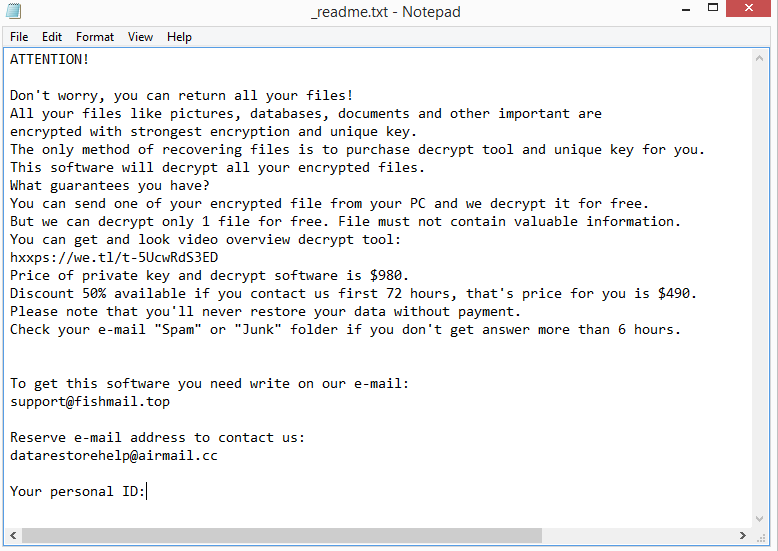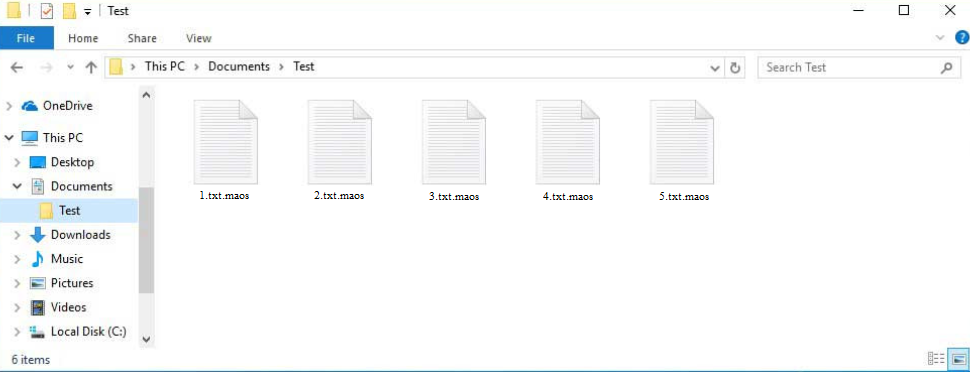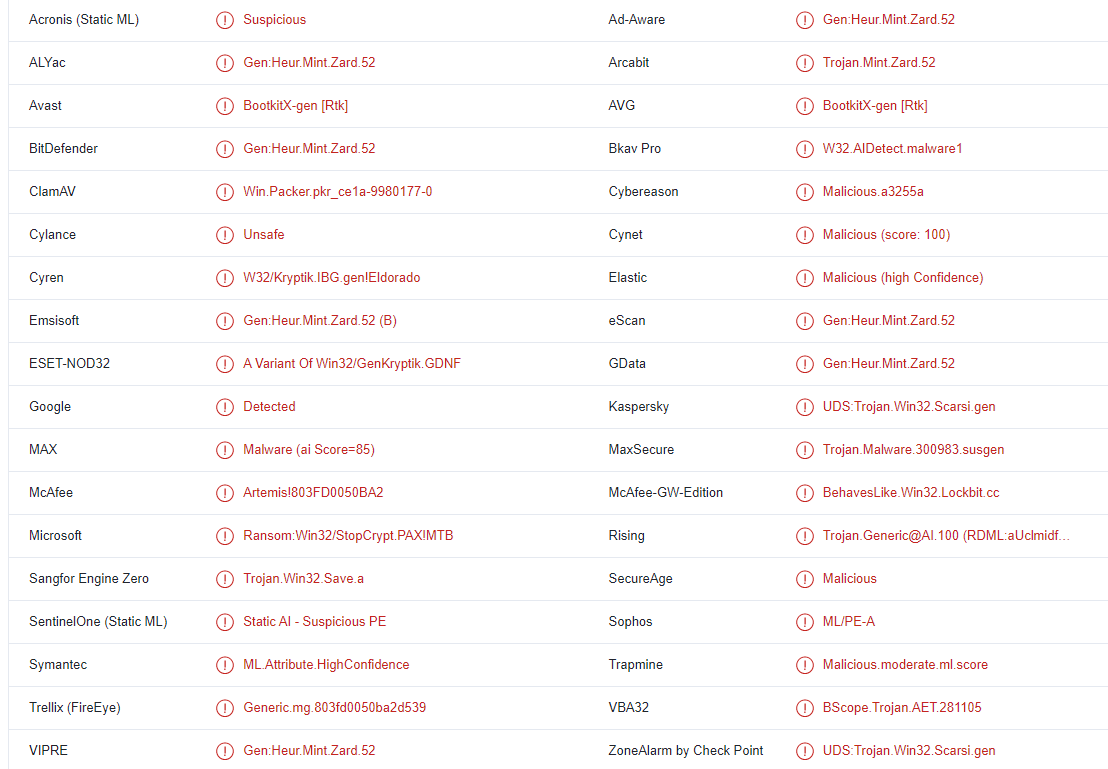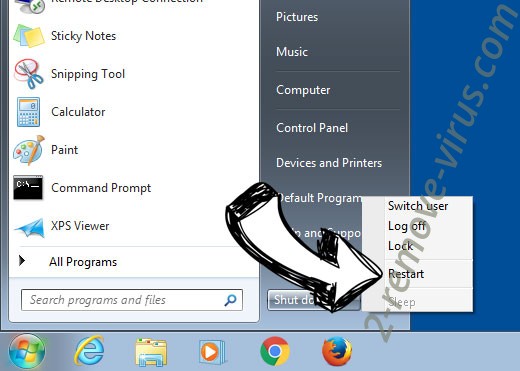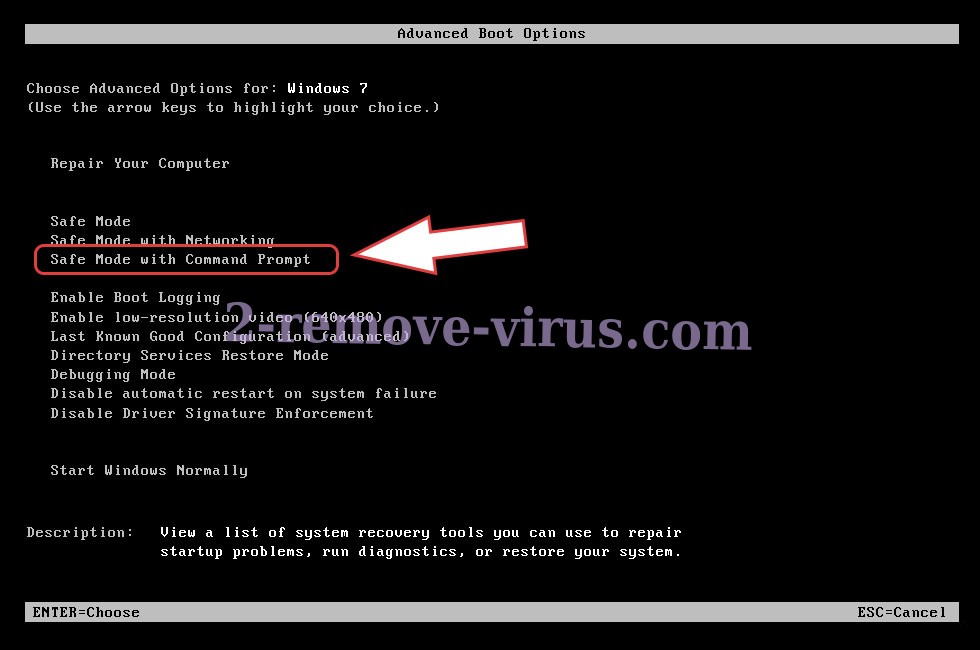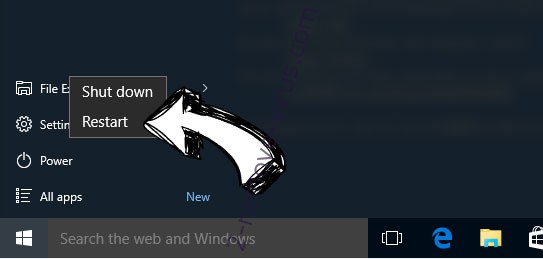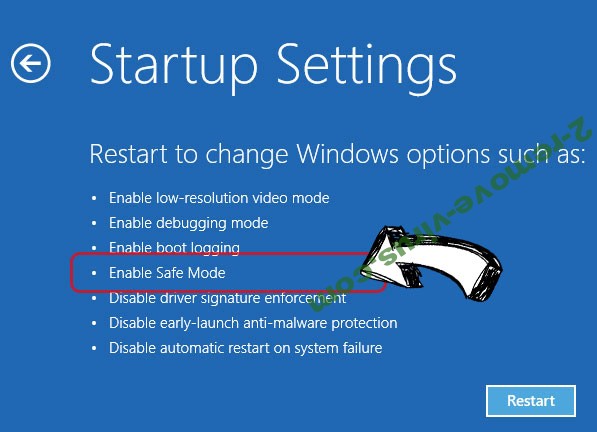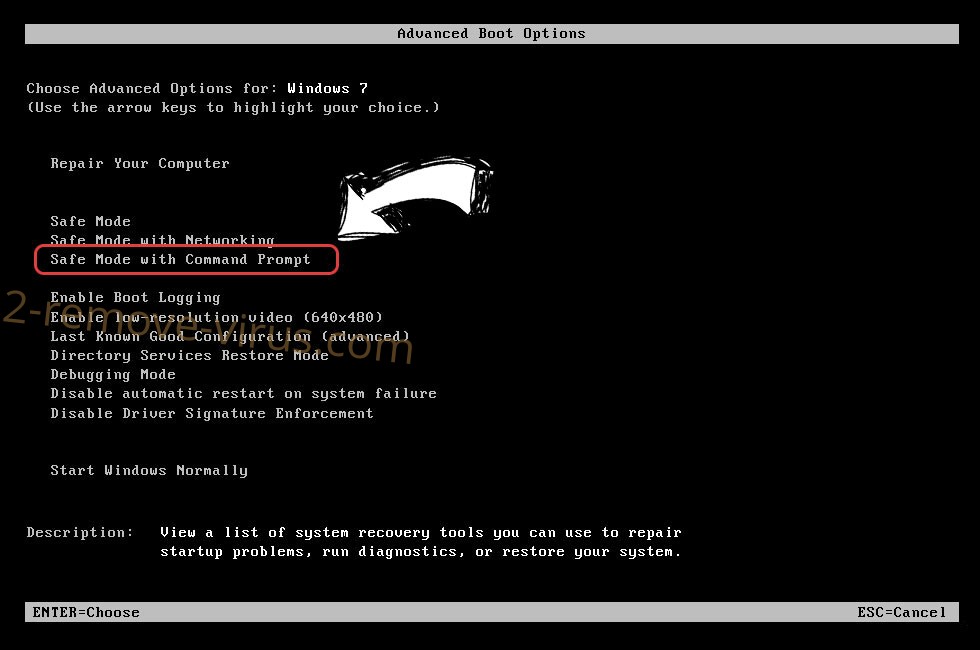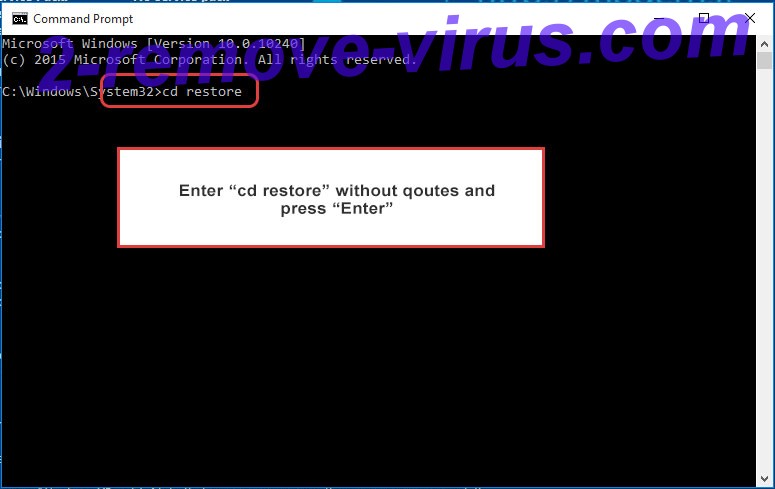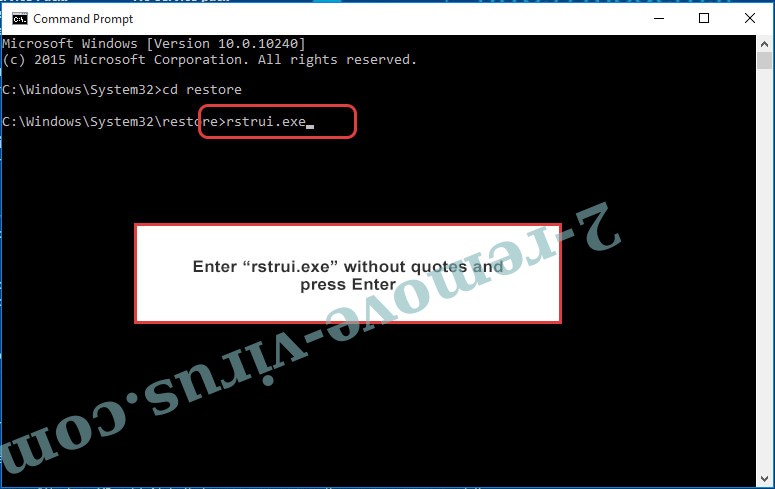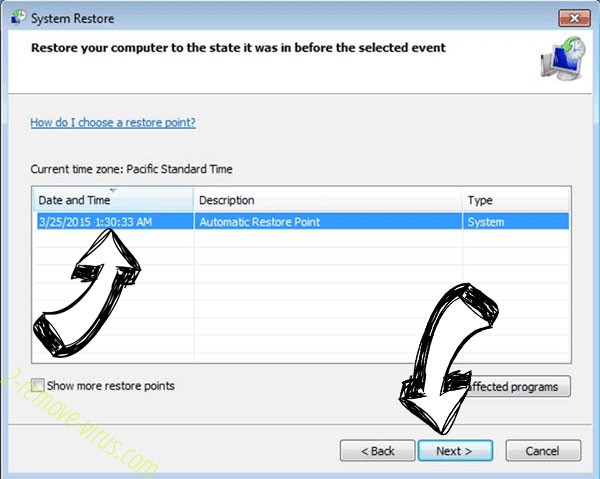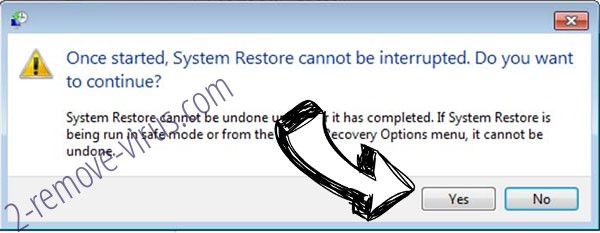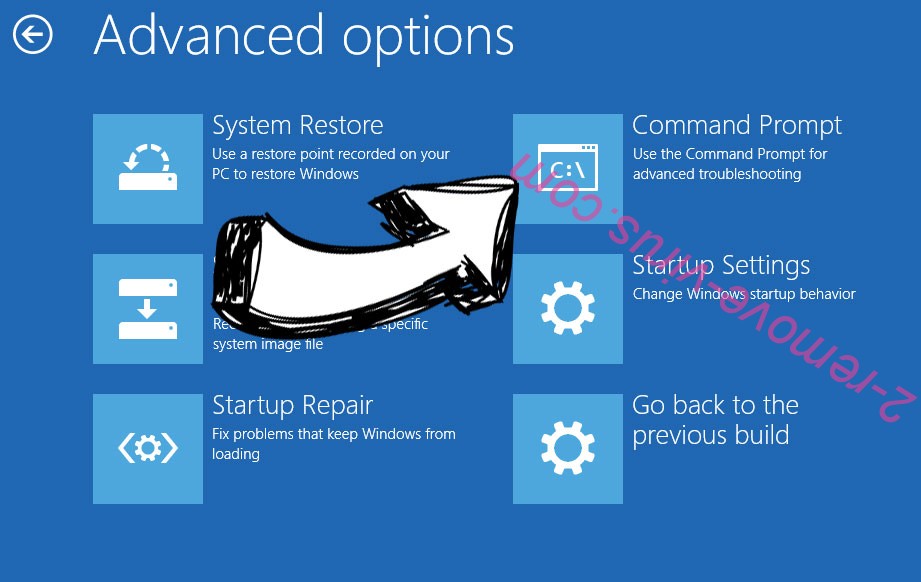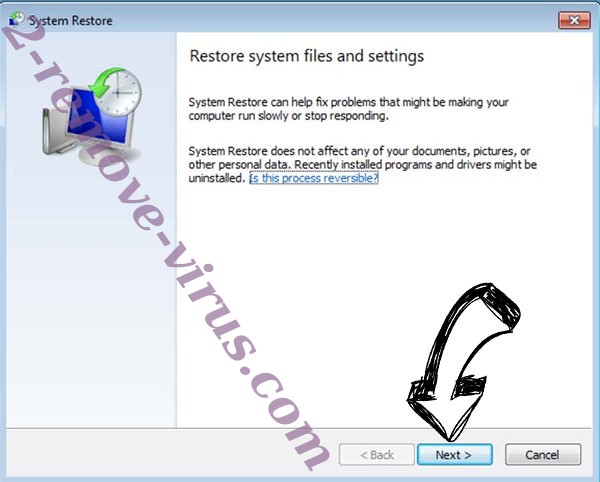Maos ransomware is another variant of the notorious Djvu/STOP ransomware. The cybercriminals operating this ransomware family release new versions regularly, with Maos being among the most recent ones. All of your personal files will be encrypted by this malware if it manages to get into your computer. You would need to purchase a decryptor in order to be able to open the encrypted files. The only people who have it are the cybercriminals operating this software, so getting the decryptor may be challenging. The cybercriminals will attempt to sell it to you for $980. But there are dangers involved in paying the ransom.
Like any other ransomware, Maos ransomware targets personal files, mainly photos, videos, and documents. You should immediately be able to tell which files have been encrypted because of the .maos extension added to all affected files. For example, text.txt would become text.txt.maos if encrypted. Unless you use a decryptor on them first, files with this extension cannot be opened. A _readme.txt ransom note that explains how to purchase the decryptor is also dropped by the ransomware.
Maos ransomware decryptor costs $980, according to the ransom notice. The note further explains that victims are reportedly entitled to a 50% discount if they get in touch with cyber criminals within the first 72 hours. Regardless of whether that claim is true or not, it is not advised to pay the ransom. Unfortunately, because you are dealing with cyber criminals, there is no guarantee that you will get a decryptor even if you pay the ransom. Even if victims pay, malware developers are unlikely to feel any obligation to help them. Keep in mind too that any money obtained from victims would be used to finance other illegal activities.
Maos ransomware victims without backups won’t be able to restore their files without paying the ransom because there is currently no free decryptor for this ransomware. The Djvu/STOP family of ransomware uses online keys to encrypt files. Simply explained, this means that every victim has a unique key. A decryptor would not be able to open your data without your unique key. Therefore, a free Maos ransomware decryptor might never be made available unless those keys are made public. In the event that cybercriminals ever decide to shut down their ransomware business, it’s not impossible that they will eventually release those keys. It has happened in the past. If a free Maos ransomware decryptor is made available, NoMoreRansom will have it.
Additionally, when looking for a free Maos ransomware decryptor, be extra cautious because there are countless bogus decryptors that are advertised on various dubious forums. The wrong decryptor may lead to more malware infections. When looking for decryptors, use trustworthy websites like NoMoreRansom. If you can’t find it on NoMoreRansom, there is no free Maos ransomware decryptor.
If you have a backup of your data, you can start restoring files as soon as you delete Maos ransomware. We don’t recommend trying to manually remove Maos ransomware unless you are absolutely convinced that you can. The process can be quite difficult, and doing something wrong could result in more harm to your computer. Using anti-malware software is considerably safer and easier to use.
Ransomware distribution methods
If you have bad internet browsing habits, malware is more likely to affect you. Users greatly increase their risk of coming into contact with malware like ransomware if they have a tendency to click on random links, use torrents to download copyrighted content, open unsolicited email attachments, etc.
Email attachments are a common method used by cybercriminals to deliver malware. They purchase tens of thousands of email addresses from hacker sites for their harmful email campaigns and attach infected files to emails. Users activate the malware and permit it to carry out its malicious functions when they open these infected emails.
Malicious emails are usually rather generic, so if you know what to look for, you should be able to identify them. The most glaring red flag is grammar and spelling mistakes in emails supposedly sent by legitimate companies. Malicious senders frequently pose as reputable companies (commonly ones whose services you may be using), but it can be easy to tell when an email is malicious when it’s full of grammar and spelling mistakes. Companies will do their best to prevent grammar and spelling mistakes when communicating with customers because they would appear very unprofessional in an official email. But because malicious actors often have poor English skills, their emails are full of mistakes.
Another warning sign is when generic words like “User”, “Member”, and “Customer” are used instead of your name in emails supposedly from companies whose services you use. To make emails feel more personal, companies add customers’ names to them. However, since cybercriminals typically target thousands of users at once, their language is very generic.
Threat actors can make far more advanced malicious emails if they were to target a specific person and had access to some of their personal data. These emails would be error-free, use names when addressing recipients, and include information that would give the email more credibility. It is strongly recommended to scan all unsolicited email attachments with anti-virus software or VirusTotal before opening them.
And finally, torrents are commonly used to spread malware. Torrent websites are often not well-moderated, making it possible for cybercriminals to post malicious torrents. Using torrents to download free copyrighted content dramatically raises your risk of encountering malware infections. The majority of malware is typically found in entertainment-related torrents, especially those for video games, TV shows, and movies. It is technically theft to use torrents to download copyrighted material, and doing so puts your data and computer at risk.
How to delete Maos ransomware
Manual Maos ransomware removal is not a good idea unless you are 100% certain of your skills. Your computer could be further damaged if you make a mistake. It is not just quicker but also safer to remove Maos ransomware using anti-virus software. Once the ransomware has been completely removed from the computer, you may access your backup and start restoring your files.
If you don’t have backup copies of your files, your only option is to wait until a free Maos ransomware decryptor is released. However, there is no guarantee that it will be made available. Making a backup of your encrypted files is still advisable while you wait for a Maos ransomware decryptor.
Maos ransomware is detected as:
- BootkitX-gen [Rtk] by Avast/AVG
- A Variant Of Win32/GenKryptik.GDNF by ESET
- Ransom:Win32/StopCrypt.PAX!MTB by Microsoft
- UDS:Trojan.Win32.Scarsi.gen by Kaspersky
- Artemis!803FD0050BA2 by McAfee
Quick Menu
Step 1. Delete Maos ransomware using Safe Mode with Networking.
Remove Maos ransomware from Windows 7/Windows Vista/Windows XP
- Click on Start and select Shutdown.
- Choose Restart and click OK.

- Start tapping F8 when your PC starts loading.
- Under Advanced Boot Options, choose Safe Mode with Networking.

- Open your browser and download the anti-malware utility.
- Use the utility to remove Maos ransomware
Remove Maos ransomware from Windows 8/Windows 10
- On the Windows login screen, press the Power button.
- Tap and hold Shift and select Restart.

- Go to Troubleshoot → Advanced options → Start Settings.
- Choose Enable Safe Mode or Safe Mode with Networking under Startup Settings.

- Click Restart.
- Open your web browser and download the malware remover.
- Use the software to delete Maos ransomware
Step 2. Restore Your Files using System Restore
Delete Maos ransomware from Windows 7/Windows Vista/Windows XP
- Click Start and choose Shutdown.
- Select Restart and OK

- When your PC starts loading, press F8 repeatedly to open Advanced Boot Options
- Choose Command Prompt from the list.

- Type in cd restore and tap Enter.

- Type in rstrui.exe and press Enter.

- Click Next in the new window and select the restore point prior to the infection.

- Click Next again and click Yes to begin the system restore.

Delete Maos ransomware from Windows 8/Windows 10
- Click the Power button on the Windows login screen.
- Press and hold Shift and click Restart.

- Choose Troubleshoot and go to Advanced options.
- Select Command Prompt and click Restart.

- In Command Prompt, input cd restore and tap Enter.

- Type in rstrui.exe and tap Enter again.

- Click Next in the new System Restore window.

- Choose the restore point prior to the infection.

- Click Next and then click Yes to restore your system.

Offers
Download Removal Toolto scan for Maos ransomwareUse our recommended removal tool to scan for Maos ransomware. Trial version of provides detection of computer threats like Maos ransomware and assists in its removal for FREE. You can delete detected registry entries, files and processes yourself or purchase a full version.
More information about SpyWarrior and Uninstall Instructions. Please review SpyWarrior EULA and Privacy Policy. SpyWarrior scanner is free. If it detects a malware, purchase its full version to remove it.

WiperSoft Review Details WiperSoft (www.wipersoft.com) is a security tool that provides real-time security from potential threats. Nowadays, many users tend to download free software from the Intern ...
Download|more


Is MacKeeper a virus? MacKeeper is not a virus, nor is it a scam. While there are various opinions about the program on the Internet, a lot of the people who so notoriously hate the program have neve ...
Download|more


While the creators of MalwareBytes anti-malware have not been in this business for long time, they make up for it with their enthusiastic approach. Statistic from such websites like CNET shows that th ...
Download|more
Site Disclaimer
2-remove-virus.com is not sponsored, owned, affiliated, or linked to malware developers or distributors that are referenced in this article. The article does not promote or endorse any type of malware. We aim at providing useful information that will help computer users to detect and eliminate the unwanted malicious programs from their computers. This can be done manually by following the instructions presented in the article or automatically by implementing the suggested anti-malware tools.
The article is only meant to be used for educational purposes. If you follow the instructions given in the article, you agree to be contracted by the disclaimer. We do not guarantee that the artcile will present you with a solution that removes the malign threats completely. Malware changes constantly, which is why, in some cases, it may be difficult to clean the computer fully by using only the manual removal instructions.