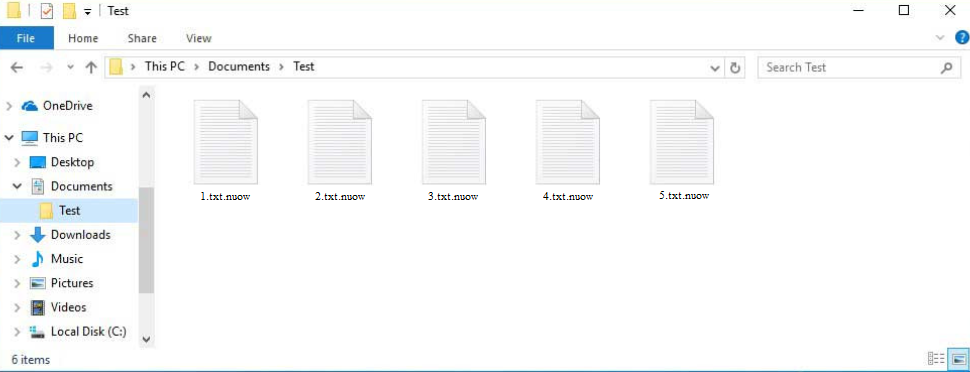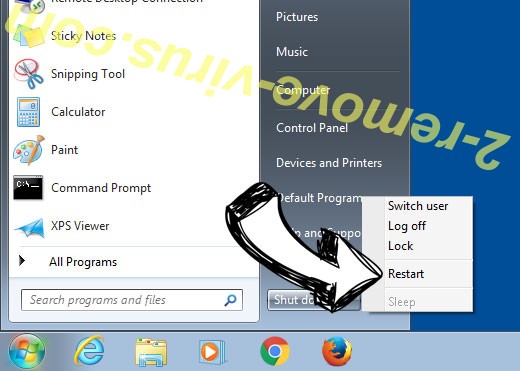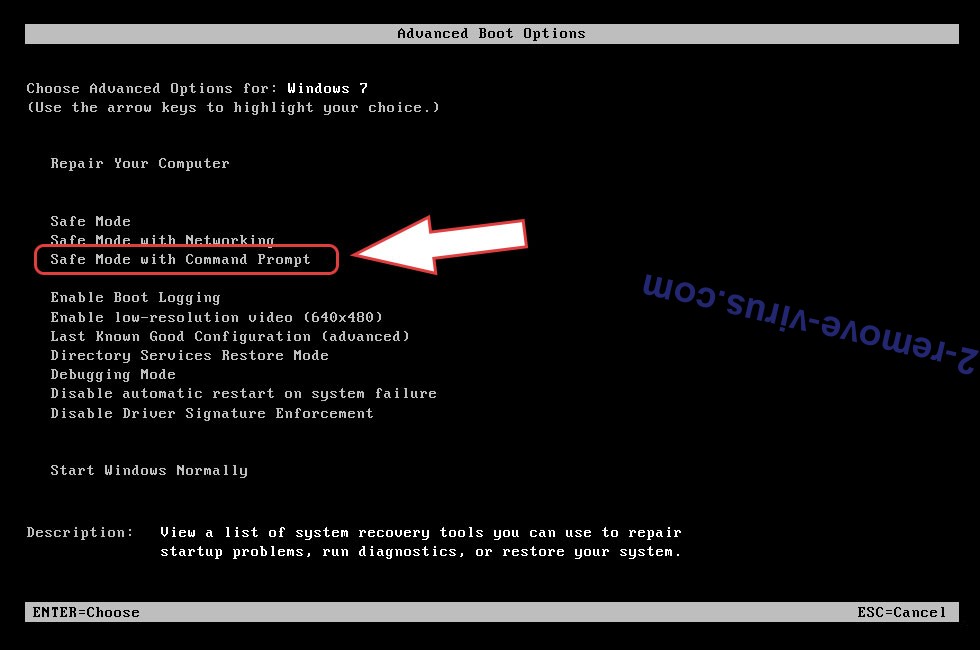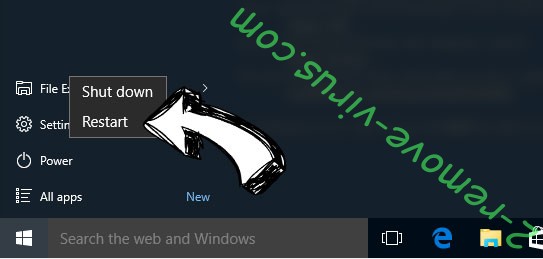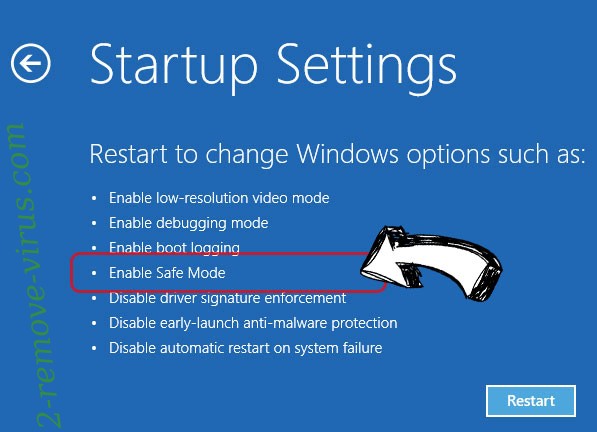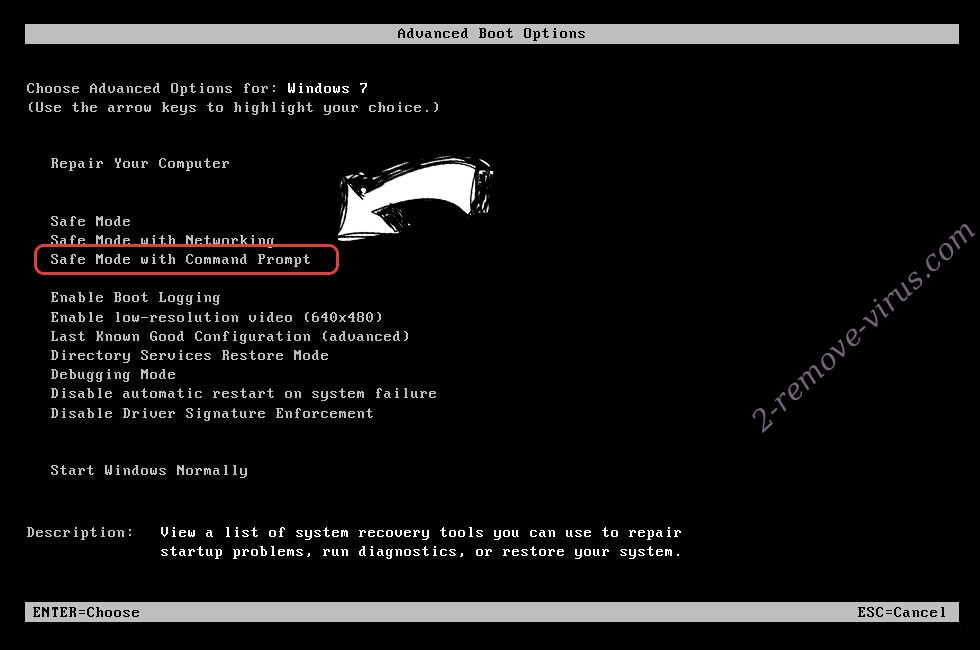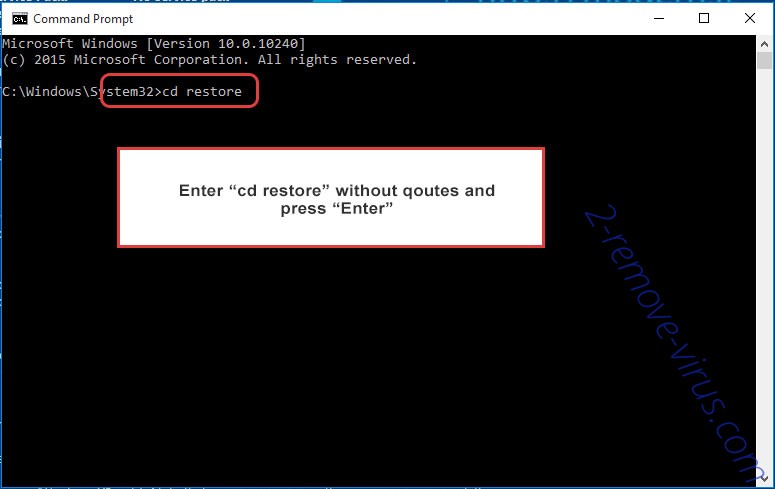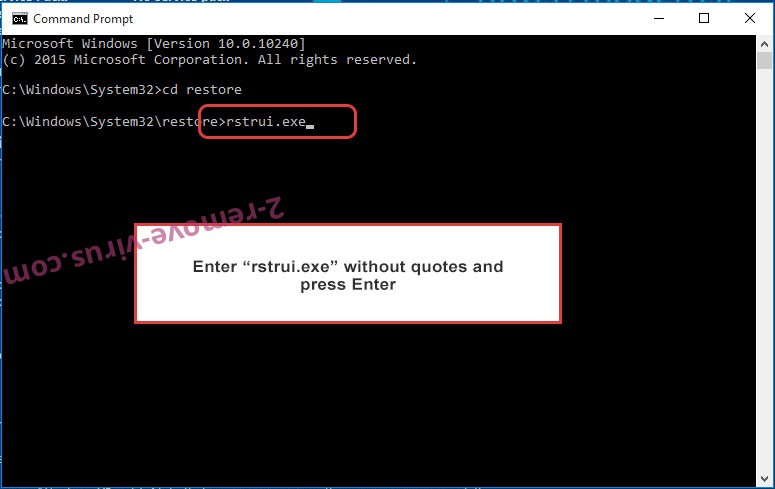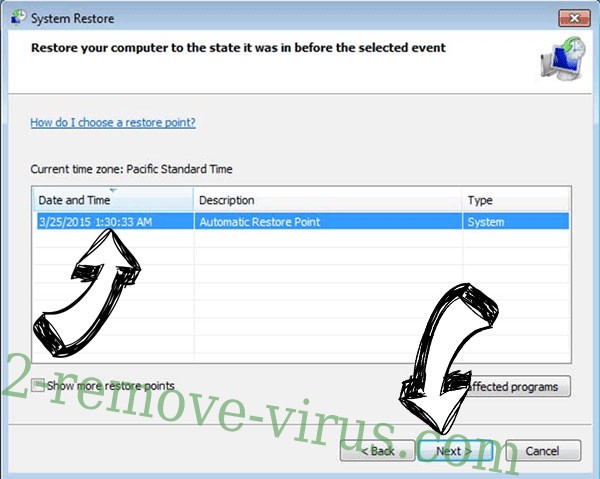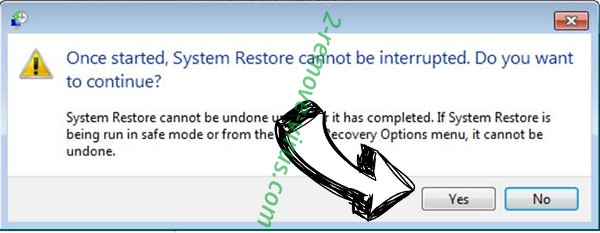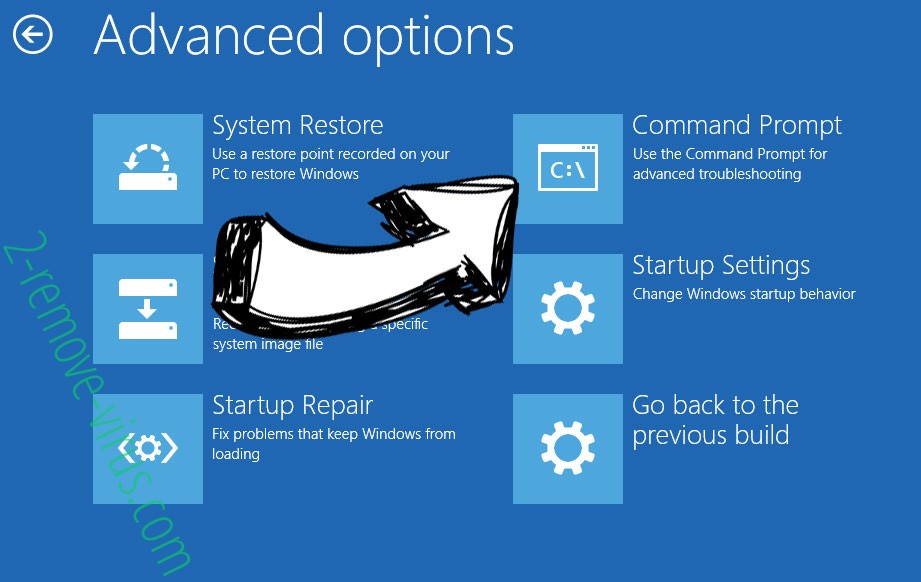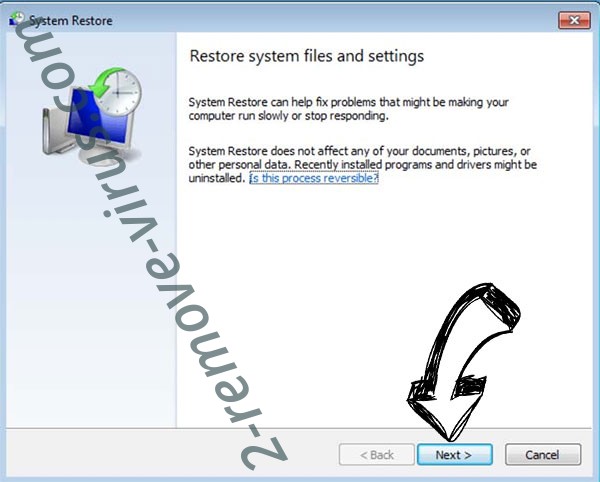Nuow ransomware is a file-encrypting malware, part of the notorious Djvu/STOP ransomware family that releases new file-encrypting malware on a regular basis. .nuow virus is one of the more recent releases. It’s a dangerous infection that will encrypt all your personal files and essentially take them hostage. For you to be able to open those files, you would need to first acquire a decryptor. However, that may be difficult because the only ones who have it are the cybercriminals operating this malware. And they will not be generous enough to just give it to you. Instead, they will try to sell it to you for $980. However, paying the ransom comes with risks.
Like all ransomware, Nuow ransomware targets personal files, including photos, videos, and documents. The .nuow extension added to files will make it easy to identify which files have been affected. For example, when encrypted, text.txt becomes text.txt.nuow. You will not be able to open files that have this extension unless you first use a decryptor on them. The ransomware will also drop a _readme.txt ransom note that explains how to buy the decryptor.
The ransom note explains that the Nuow ransomware decryptor costs $980. The note also explains that victims who contact cyber criminals within the first 72 hours are allegedly eligible for a 50% discount. Whether or not that is actually true, it is not recommended to pay the ransom or even contact malicious actors. Unfortunately, even if you pay the ransom, there is no guarantee that you will receive a decryptor because you are dealing with cyber criminals. Malware operators are unlikely to feel obligated to help victims even if they pay. Additionally, bear in mind that payments collected from victims would be used to support future criminal activities.
Unfortunately, there is currently no free Nuow ransomware decryptor available, thus victims without backups won’t be able to restore their files without paying the ransom. Ransomware versions from the Djvu/STOP family encrypt files using online encryption keys. To put it simply, this means that each victim has a different key. Without your specific key, a decryptor would not work on your files. So unless those keys are released, a free Nuow ransomware decryptor may not ever become available. However, it’s not impossible that the cybercriminals themselves will eventually release those keys if they ever decide to close up shop. If a free Nuow ransomware decryptor does get released, it would be posted on NoMoreRansom.
It’s also worth mentioning that there are numerous fake decryptors promoted on various questionable forums, so proceed with extreme caution when looking for a free Nuow ransomware decryptor. If you download the wrong decryptor, you can end up downloading more malware. Choose reliable sources like NoMoreRansom when looking for decryptors. If you can’t find it on NoMoreRansom, it is most likely not available at all.
As soon as the Nuow ransomware has been eliminated, you can begin restoring files if you have a backup of your data. Unless you are very certain that you can remove Nuow ransomware manually, we don’t recommend trying. The process can be pretty complicated, and doing something wrong could cause additional damage to your computer. Using anti-malware software is much safer, not to mention easier.
How did Nuow ransomware enter your computer?
You are more likely to encounter malware if you have poor online habits. If users click on random links, use torrents to download pirated content, open unsolicited email attachments without verifying them, etc., they significantly increase their risk of encountering malware infections like ransomware.
Cybercriminals frequently use email attachments to spread malware. For their malicious email campaigns, they buy tens of thousands of email addresses from hacker forums and attach malicious files to emails. When users open these malicious emails, they initiate the malware and allow it to perform its malicious activities.
In most cases, malicious emails are typically pretty generic, so as long as you know what to look for, you should be able to identify them. Grammar and spelling errors in emails supposedly sent by legitimate businesses are the most obvious red flag. Commonly, malicious senders claim to be from legitimate businesses (even from ones whose services you use), but when the emails are full of grammar and spelling mistakes, it can be very obvious that you’re dealing with a malicious email. Grammar/spelling mistakes would look very unprofessional in a legitimate email so companies will do their best to avoid them when sending correspondence to customers.
Another red flag is when emails supposedly from companies whose services you use refer to you using words like “User”, “Member”, and “Customer” instead of using your name. Companies automatically insert customers’ names into their emails to make them seem more personal. However, because criminal actors usually target thousands of users at once and are unable to obtain their personal information, they stick to generic language.
If threat actors were to target a specific person and had access to some of their personal data, they would make significantly more sophisticated malicious emails. These emails would be error-free, address recipients by name, and contain details that would give the email much more credibility. Such emails can be difficult to identify, which is why it is strongly recommended to scan all unsolicited email attachments with anti-virus software or VirusTotal before opening them.
Finally, malware is frequently distributed using torrents. Torrent websites are typically not well-monitored, which allows malicious torrents to be uploaded by cyber criminals. Your chance of encountering malware infections increases significantly when you use torrents to download free copyrighted content. Most malware is usually found in torrents related to entertainment, particularly in those for video games, TV series, and movies. Using torrents to download copyrighted content is technically theft, not to mention risky for your data and computer.
How to remove Nuow ransomware
Manual Nuow ransomware removal is not recommended unless you are completely confident in your abilities. Making a mistake could result in additional damage to your computer. Using anti-virus software to remove Nuow ransomware is not only easier but also much safer. You can access your backup and begin restoring your files once the ransomware has been completely removed from the computer.
The only choice you have if you don’t have backup copies of your files is to wait for a free Nuow ransomware decryptor to be made available. There is no guarantee that it will be released, though. Nonetheless, it is advised to make a backup of your encrypted files while you wait for a Nuow ransomware decryptor.
Quick Menu
Step 1. Delete Nuow ransomware using Safe Mode with Networking.
Remove Nuow ransomware from Windows 7/Windows Vista/Windows XP
- Click on Start and select Shutdown.
- Choose Restart and click OK.

- Start tapping F8 when your PC starts loading.
- Under Advanced Boot Options, choose Safe Mode with Networking.

- Open your browser and download the anti-malware utility.
- Use the utility to remove Nuow ransomware
Remove Nuow ransomware from Windows 8/Windows 10
- On the Windows login screen, press the Power button.
- Tap and hold Shift and select Restart.

- Go to Troubleshoot → Advanced options → Start Settings.
- Choose Enable Safe Mode or Safe Mode with Networking under Startup Settings.

- Click Restart.
- Open your web browser and download the malware remover.
- Use the software to delete Nuow ransomware
Step 2. Restore Your Files using System Restore
Delete Nuow ransomware from Windows 7/Windows Vista/Windows XP
- Click Start and choose Shutdown.
- Select Restart and OK

- When your PC starts loading, press F8 repeatedly to open Advanced Boot Options
- Choose Command Prompt from the list.

- Type in cd restore and tap Enter.

- Type in rstrui.exe and press Enter.

- Click Next in the new window and select the restore point prior to the infection.

- Click Next again and click Yes to begin the system restore.

Delete Nuow ransomware from Windows 8/Windows 10
- Click the Power button on the Windows login screen.
- Press and hold Shift and click Restart.

- Choose Troubleshoot and go to Advanced options.
- Select Command Prompt and click Restart.

- In Command Prompt, input cd restore and tap Enter.

- Type in rstrui.exe and tap Enter again.

- Click Next in the new System Restore window.

- Choose the restore point prior to the infection.

- Click Next and then click Yes to restore your system.

Offers
Download Removal Toolto scan for Nuow ransomwareUse our recommended removal tool to scan for Nuow ransomware. Trial version of provides detection of computer threats like Nuow ransomware and assists in its removal for FREE. You can delete detected registry entries, files and processes yourself or purchase a full version.
More information about SpyWarrior and Uninstall Instructions. Please review SpyWarrior EULA and Privacy Policy. SpyWarrior scanner is free. If it detects a malware, purchase its full version to remove it.

WiperSoft Review Details WiperSoft (www.wipersoft.com) is a security tool that provides real-time security from potential threats. Nowadays, many users tend to download free software from the Intern ...
Download|more


Is MacKeeper a virus? MacKeeper is not a virus, nor is it a scam. While there are various opinions about the program on the Internet, a lot of the people who so notoriously hate the program have neve ...
Download|more


While the creators of MalwareBytes anti-malware have not been in this business for long time, they make up for it with their enthusiastic approach. Statistic from such websites like CNET shows that th ...
Download|more
Site Disclaimer
2-remove-virus.com is not sponsored, owned, affiliated, or linked to malware developers or distributors that are referenced in this article. The article does not promote or endorse any type of malware. We aim at providing useful information that will help computer users to detect and eliminate the unwanted malicious programs from their computers. This can be done manually by following the instructions presented in the article or automatically by implementing the suggested anti-malware tools.
The article is only meant to be used for educational purposes. If you follow the instructions given in the article, you agree to be contracted by the disclaimer. We do not guarantee that the artcile will present you with a solution that removes the malign threats completely. Malware changes constantly, which is why, in some cases, it may be difficult to clean the computer fully by using only the manual removal instructions.