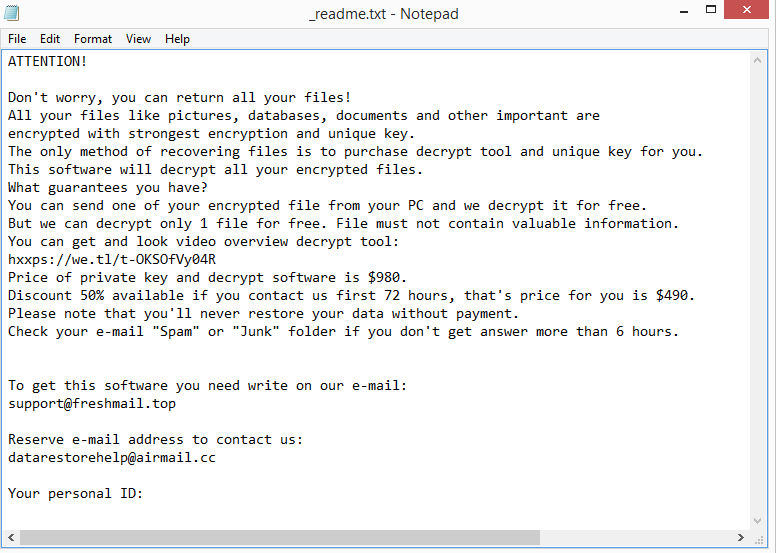Znto ransomware is yet another ransomware version from the Djvu/STOP ransomware family. It’s a generic variant but it’s nonetheless very dangerous. Once the ransomware has successfully encrypted files, recovering them without a decryptor is unlikely. Only users with a backup can recover files for free at this moment. The cybercriminals operating this ransomware will try to sell the decryptor to victims for $980 but paying the ransom is risky.
In order to distract users from the fact that their files are being encrypted, this ransomware will display a fake Windows update window. All personal files, including photos, videos, images, and documents, will be encrypted by this ransomware while the fake window is displayed. You will be able to identify which files have been affected by the extension added to encrypted files. This particular version adds .znto, so an image.jpg file would become image.jpg.znto if encrypted. None of the encrypted files can be opened unless a decryptor is used on them. However, obtaining the decryptor won’t be simple.
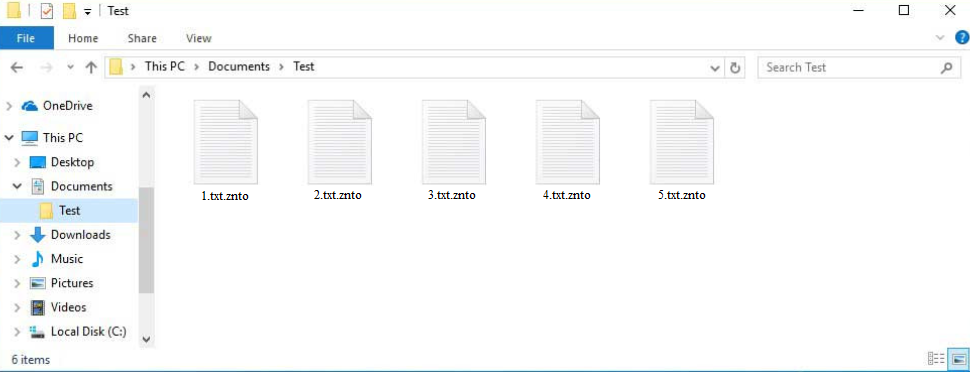
A _readme.txt ransom note is dropped in every folder containing encrypted files as soon as the ransomware has finished encrypting everything. Although the note is very generic, it does have instructions on how to obtain the decryptor. Sadly, it involves paying a $980 ransom. It’s worth mentioning that the notice claims that anyone who contacts cybercriminals within the first 72 hours will receive a 50% discount. There are some concerns you need to be aware of if you’re thinking of paying the ransom, regardless of whether the discount part is true or not. The most crucial point to make is that, even if you pay for the decryptor, there are no guarantees that you will actually receive it. You’re dealing with cyber criminals, and even if you pay them, they won’t feel any type of obligation to assist you. You should also know that your money would go towards future criminal activities.
As long as you remove Znto ransomware from your computer first, you can access your backup to start file recovery whenever you want. Because it is a sophisticated infection, we strongly recommend using anti-malware software to remove Znto ransomware. If you try to do it manually, you can accidentally do more harm than good. Therefore, using anti-malware software is significantly safer. You can safely connect to your backup when the infection has been removed.
File recovery may not be possible for those who don’t regularly back up their files and don’t have backups of encrypted files. The alternative for those without backup is to wait for a free decryptor to be released, but that could take some time. The encryption keys used by this ransomware are specific to each victim because it encrypts data using online keys. It’s unlikely that malware researchers will be able to make a free Znto ransomware decryptor unless those keys are made available by the perpetrators themselves or by law enforcement. It’s not impossible, however. Therefore, make a backup of your encrypted files and wait for a free Znto ransomware decryptor to be released. It’s should be stressed that you need to exercise extreme caution while looking for free decryptors because there are many fake ones. NoMoreRansom is one of the best resources when looking for decryptors.
How is ransomware distributed?
Malware is spread by cybercriminals in many ways. Because they are more likely to engage in risky online activities, users with poor browsing habits encounter malware more often. Users who have bad online habits, for instance, are far more inclined to open unsolicited email attachments or use torrents for pirating. It’s highly recommended to take the time to develop better online habits to avoid malware infections in the future.
One of the most common ways malware is spread is through email attachments. Malicious actors purchase leaked email addresses from various hacker sites and use them to send emails that contain malware. The infection will start as soon as the attached malicious file is opened. Fortunately for users, malware emails are usually pretty simple to identify.
Grammar and spelling mistakes are the most glaring signs. In their emails, malicious actors typically falsely claim to represent legitimate businesses, but the emails themselves frequently contain grammar and spelling errors. A legitimate business will avoid sending official emails that have obvious mistakes since they make the company appear unprofessional.
Another red flag is when a sender who should know your name addresses you with words like “User”, “Customer”, “Member”, etc. You should be extremely careful if an email requests that you open an attachment but something about it seems wrong. Because some dangerous emails could be more sophisticated than others, it’s a good idea to run a VirusTotal or anti-malware software scan on every email attachment before opening it.
The piracy of copyrighted content through torrents is another example of bad online habits. Because torrent websites are frequently very poorly monitored, malicious actors are able to post torrents that include malware. Malware is frequently detected in torrents of well-known films, TV series, video games, software, etc. Malware is frequently found in torrents for content that is extremely popular at the time. For example, new Marvel movie torrents are frequently contaminated with malware. Therefore, downloading pirated content is not only essentially theft, and it’s also potentially harmful to your computer and data.
How to remove Znto ransomware
Unless you know exactly what you’re doing, it is never recommended to attempt to manually remove ransomware. You run the risk of unintentionally causing more damage if you attempt to manually remove Znto ransomware. It would also be able to recover if it is not completely removed by you. We should also mention that your backup files may also get encrypted if you attempt to access the backup while the ransomware is still on your computer. Your files would be permanently lost if that were to happen.
Therefore, we strongly advise using a good anti-malware program to delete Znto ransomware. You can safely access your backup to begin file recovery once the ransomware is completely removed. Back up your encrypted files if you don’t have a backup, and periodically check NoMoreRansom for a free Znto ransomware decryptor.
Znto ransomware is detected as:
- Win32:PWSX-gen [Trj] by Avast/AVG
- A Variant Of Win32/Kryptik.HSCZ by ESET
- Gen:Heur.Mint.Zard.53 by BitDefender
- HEUR:Trojan.Win32.Packed.gen by Kaspersky
- Ransom:Win32/StopCrypt.KM!MTB by Microsoft
- TROJ_GEN.R002C0WA123 by TrendMicro
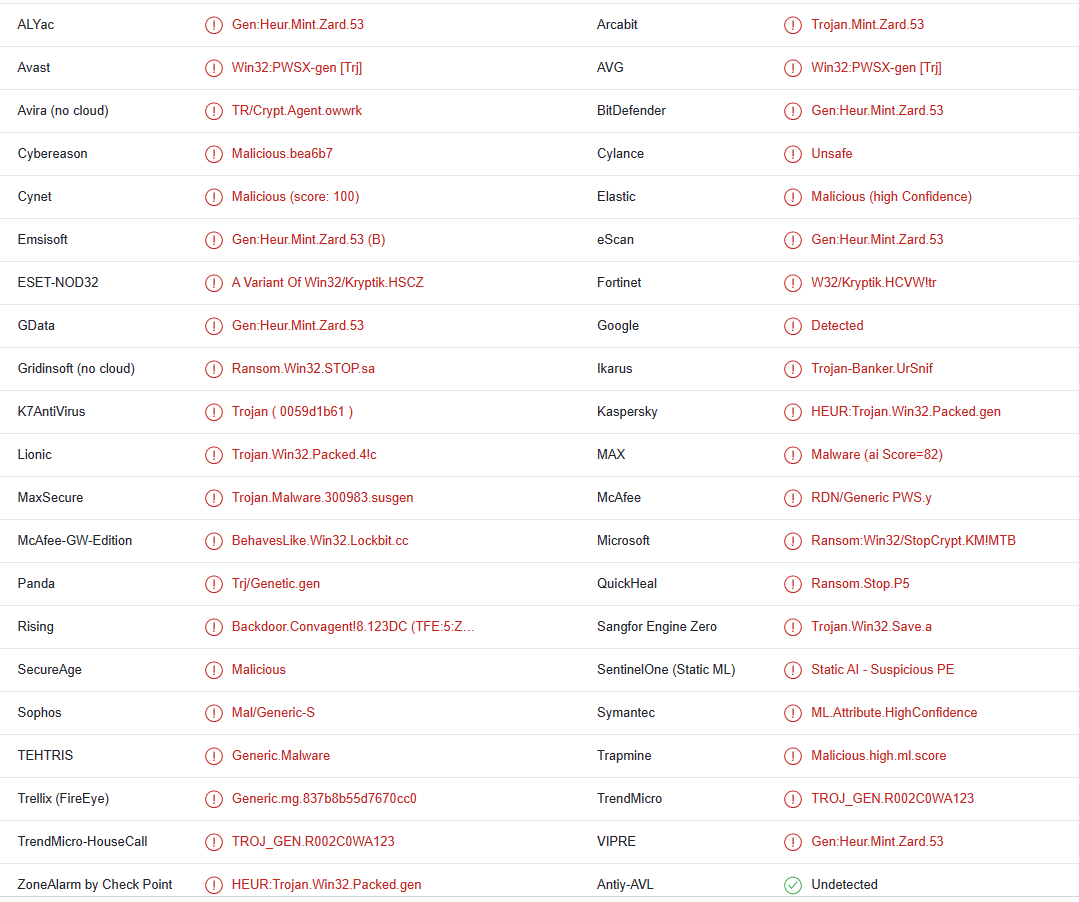
Quick Menu
Step 1. Delete Znto ransomware using Safe Mode with Networking.
Remove Znto ransomware from Windows 7/Windows Vista/Windows XP
- Click on Start and select Shutdown.
- Choose Restart and click OK.

- Start tapping F8 when your PC starts loading.
- Under Advanced Boot Options, choose Safe Mode with Networking.

- Open your browser and download the anti-malware utility.
- Use the utility to remove Znto ransomware
Remove Znto ransomware from Windows 8/Windows 10
- On the Windows login screen, press the Power button.
- Tap and hold Shift and select Restart.

- Go to Troubleshoot → Advanced options → Start Settings.
- Choose Enable Safe Mode or Safe Mode with Networking under Startup Settings.

- Click Restart.
- Open your web browser and download the malware remover.
- Use the software to delete Znto ransomware
Step 2. Restore Your Files using System Restore
Delete Znto ransomware from Windows 7/Windows Vista/Windows XP
- Click Start and choose Shutdown.
- Select Restart and OK

- When your PC starts loading, press F8 repeatedly to open Advanced Boot Options
- Choose Command Prompt from the list.

- Type in cd restore and tap Enter.

- Type in rstrui.exe and press Enter.

- Click Next in the new window and select the restore point prior to the infection.

- Click Next again and click Yes to begin the system restore.

Delete Znto ransomware from Windows 8/Windows 10
- Click the Power button on the Windows login screen.
- Press and hold Shift and click Restart.

- Choose Troubleshoot and go to Advanced options.
- Select Command Prompt and click Restart.

- In Command Prompt, input cd restore and tap Enter.

- Type in rstrui.exe and tap Enter again.

- Click Next in the new System Restore window.

- Choose the restore point prior to the infection.

- Click Next and then click Yes to restore your system.

Offers
Download Removal Toolto scan for Znto ransomwareUse our recommended removal tool to scan for Znto ransomware. Trial version of provides detection of computer threats like Znto ransomware and assists in its removal for FREE. You can delete detected registry entries, files and processes yourself or purchase a full version.
More information about SpyWarrior and Uninstall Instructions. Please review SpyWarrior EULA and Privacy Policy. SpyWarrior scanner is free. If it detects a malware, purchase its full version to remove it.

WiperSoft Review Details WiperSoft (www.wipersoft.com) is a security tool that provides real-time security from potential threats. Nowadays, many users tend to download free software from the Intern ...
Download|more


Is MacKeeper a virus? MacKeeper is not a virus, nor is it a scam. While there are various opinions about the program on the Internet, a lot of the people who so notoriously hate the program have neve ...
Download|more


While the creators of MalwareBytes anti-malware have not been in this business for long time, they make up for it with their enthusiastic approach. Statistic from such websites like CNET shows that th ...
Download|more
Site Disclaimer
2-remove-virus.com is not sponsored, owned, affiliated, or linked to malware developers or distributors that are referenced in this article. The article does not promote or endorse any type of malware. We aim at providing useful information that will help computer users to detect and eliminate the unwanted malicious programs from their computers. This can be done manually by following the instructions presented in the article or automatically by implementing the suggested anti-malware tools.
The article is only meant to be used for educational purposes. If you follow the instructions given in the article, you agree to be contracted by the disclaimer. We do not guarantee that the artcile will present you with a solution that removes the malign threats completely. Malware changes constantly, which is why, in some cases, it may be difficult to clean the computer fully by using only the manual removal instructions.