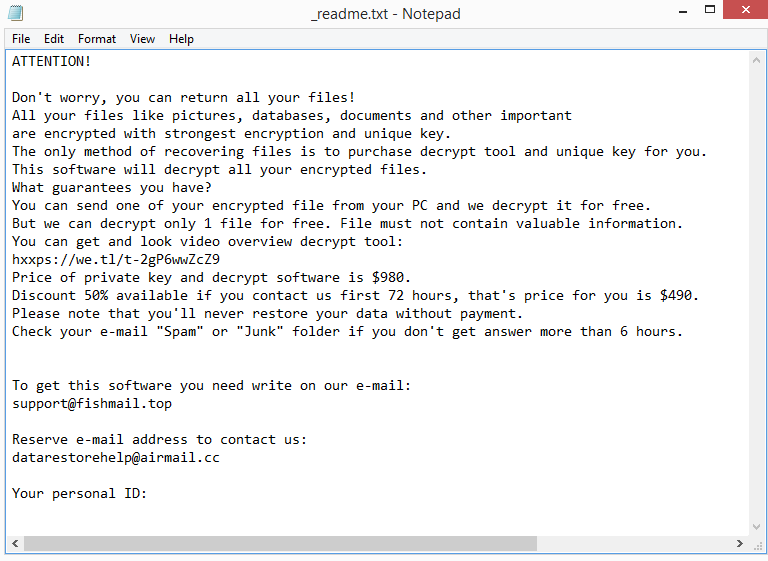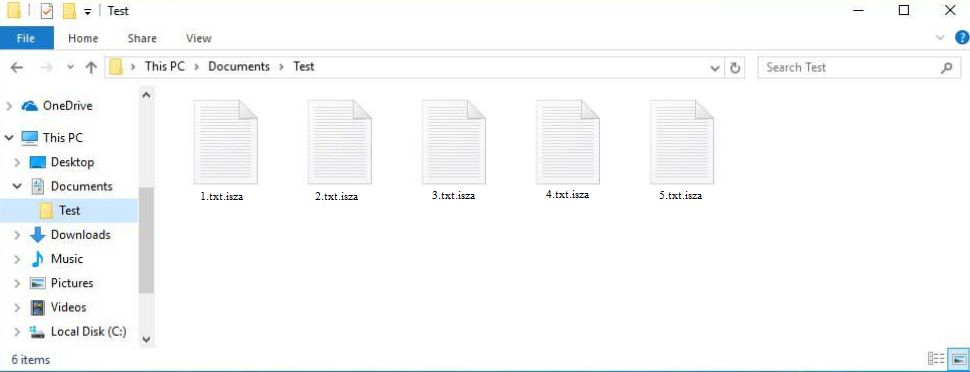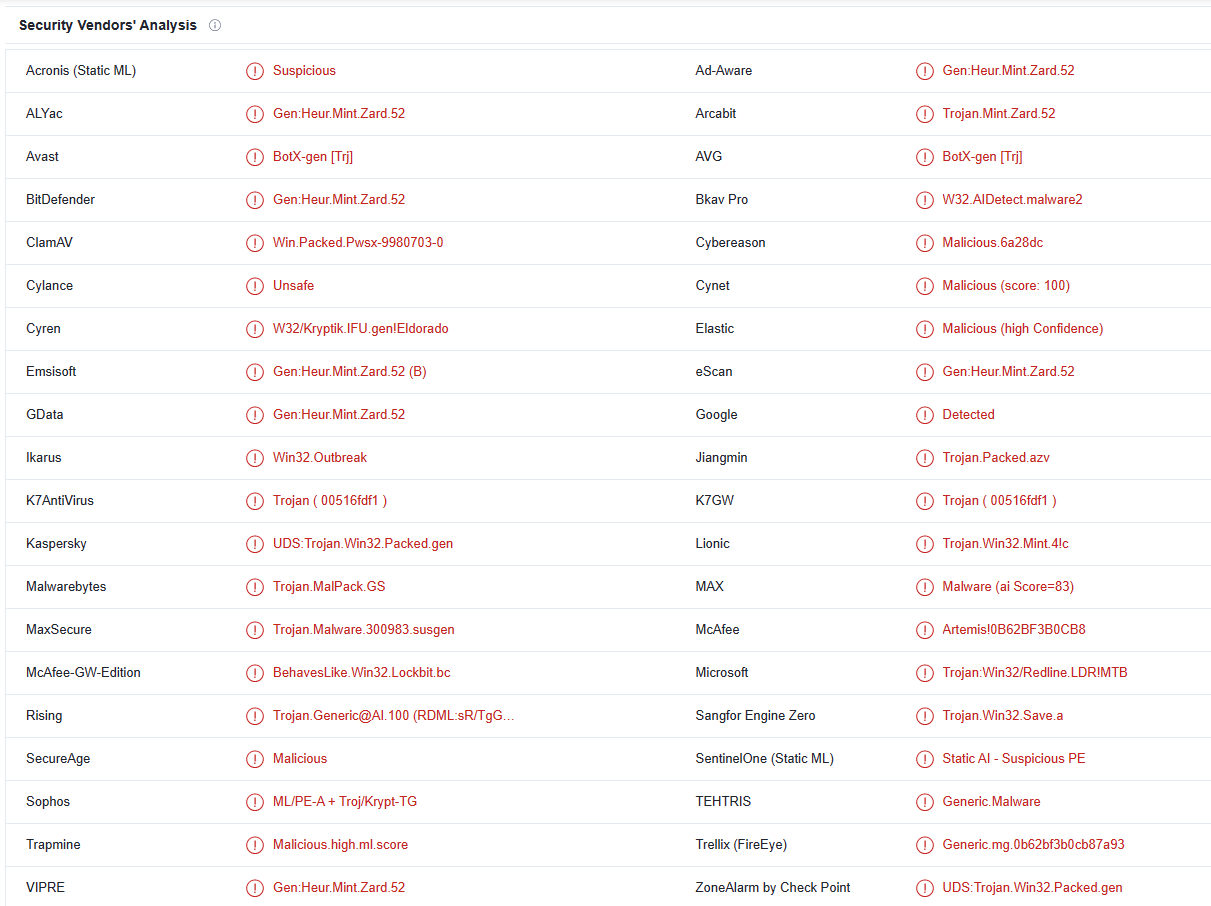Isza ransomware or .isza virus is a type of malware that encrypts files. It’s part of the Djvu/STOP ransomware family and is one of the most recently released versions. Your data will be encrypted by the ransomware, and it will demand a ransom to unlock them. This makes ransomware an extremely dangerous infection. Besides the different extensions they add to encrypted files, ransomware versions from this family are mostly identical. This one is known as Isza ransomware because it adds .isza to encrypted files. Users who have backups should have no trouble restoring their files. However, users without backup currently have very little chance of file recovery.
Like other infections of this type, Isza ransomware will target all of your personal files. That includes photos, videos, images, documents, etc. The extension that is added to encrypted files will make it possible for you to recognize which files have been affected. This one adds .isza, and an encrypted image.jpg file would become image.jpg.isza. The only way to open files with this extension is to first decrypt them. But getting the decryptor won’t be so simple.
Once the files have been encrypted, the ransomware will drop a _readme.txt ransom note in the folders containing encrypted files. The note does explain how files can be recovered despite being very generic. Unfortunately, getting the decryptor requires paying the cybercriminals behind this ransomware for a decryptor. The decryptor currently costs $980. However, there is allegedly a 50% discount available to victims who get in touch with cyber criminals within the first 72 hours. Whether that is genuinely the case or not is debatable, but paying the ransom is very risky. What you need to know is that even after paying, you are not guaranteed to receive a decryptor. Since you’re dealing with cyber criminals, they probably won’t feel obligated to assist you. Despite paying the ransom in the past, many users did not receive their decryptors. Whether to pay is your decision but you need to be aware of all the risks.
Use anti-malware software to remove Isza ransomware from your computer. Do not try to manually delete Isza ransomware because you risk causing more harm. You can start the file recovery process if you have a backup after the anti-malware removes the ransomware. Keep in mind that your backed-up files would be encrypted as well if the ransomware was still active on your computer when you accessed your backup.
The only option you have if you don’t have a backup is to wait for a free Isza ransomware decryptor to become available. There isn’t one available right now, but one might be released in the future. Although Emsisoft offers a free Djvu/STOP decryptor, it is unlikely to work on Isza ransomware. The Djvu family’s more recent ransomware variants encrypt files using online keys, which means the keys are specific to each user. And the decryptor provided by Emsisoft can only assist users whose keys it has. But even if it is unlikely to work, it is still worth a shot. It’s also possible that a free Isza ransomware decryptor will be released eventually. Back up your encrypted files and wait for a free decryptor to become available if you are out of options.
Ransomware distribution methods
Distributors of ransomware use a variety of methods to distribute malicious infections. In general, users who have poor online habits are considerably more likely to come across malware infections. Users are more likely to infect their computers with malware, for instance, if they open unsolicited email attachments without double-checking them beforehand. Malicious actors prefer email attachments for distributing malware because that requires very little effort. They buy email addresses from various hacker forums, write semi-convincing emails, and attach malicious files to them. Users initiate the infection when they open the attachments. But fortunately, the emails are typically fairly obvious.
In order to persuade users to open the attachments, malicious senders often pose as representatives of well-known, trustworthy companies. The emails typically state that the attachments are important files that need to be urgently reviewed. For example, the email may claim that the attached file is a receipt. However, whether done on purpose or not, the emails frequently contain embarrassing amounts of grammar and spelling mistakes. Additionally, malicious senders typically use words like “User”, “Member”, “Customer”, etc. when addressing users. Companies whose services users use will always address them by name because doing otherwise appears unprofessional.
Malicious emails are typically quite evident. However, emails may be considerably more sophisticated if malicious actors have access to specific personal information. It is always recommended to run a VirusTotal or anti-virus software scan of any unsolicited email attachments before opening them.
Additionally, downloading malware from torrents is fairly common. Because torrent websites are frequently poorly regulated, malicious actors can post torrents that contain malware. Torrents for popular media including movies, TV shows, video games, and software frequently contain malware. Therefore, using torrents to illegally download copyrighted content amounts to stealing and is risky for the computer and its data.
How to delete Isza ransomware
Anti-malware software should be used to delete Isza ransomware because it’s a complicated infection. We advise against attempting to do it manually since you risk further harming your computer. Furthermore, you might not completely remove Isza ransomware unless you are very experienced, which could subsequently enable it to recover. Additionally, if you attempted to access your backup while ransomware was still active, your backup files would also be encrypted. And if that happened, your files might be permanently lost.
Once you fully remove Isza ransomware, you can open your backup to begin the file recovery process. Back up your encrypted files if you don’t have a backup, and then wait for a free Isza ransomware decryptor to become available. Even though it might take some time, it’s possible that it will be released eventually.
Isza ransomware is detected as:
- BotX-gen [Trj] by Avast/AVG
- Gen:Heur.Mint.Zard.52 by BitDefender
- UDS:Trojan.Win32.Packed.gen by Kaspersky
- Trojan.MalPack.GS by Malwarebytes
- Artemis!0B62BF3B0CB8 by McAfee
- Trojan:Win32/Redline.LDR!MTB by Microsoft
Quick Menu
Step 1. Delete Isza ransomware using Safe Mode with Networking.
Remove Isza ransomware from Windows 7/Windows Vista/Windows XP
- Click on Start and select Shutdown.
- Choose Restart and click OK.

- Start tapping F8 when your PC starts loading.
- Under Advanced Boot Options, choose Safe Mode with Networking.

- Open your browser and download the anti-malware utility.
- Use the utility to remove Isza ransomware
Remove Isza ransomware from Windows 8/Windows 10
- On the Windows login screen, press the Power button.
- Tap and hold Shift and select Restart.

- Go to Troubleshoot → Advanced options → Start Settings.
- Choose Enable Safe Mode or Safe Mode with Networking under Startup Settings.

- Click Restart.
- Open your web browser and download the malware remover.
- Use the software to delete Isza ransomware
Step 2. Restore Your Files using System Restore
Delete Isza ransomware from Windows 7/Windows Vista/Windows XP
- Click Start and choose Shutdown.
- Select Restart and OK

- When your PC starts loading, press F8 repeatedly to open Advanced Boot Options
- Choose Command Prompt from the list.

- Type in cd restore and tap Enter.

- Type in rstrui.exe and press Enter.

- Click Next in the new window and select the restore point prior to the infection.

- Click Next again and click Yes to begin the system restore.

Delete Isza ransomware from Windows 8/Windows 10
- Click the Power button on the Windows login screen.
- Press and hold Shift and click Restart.

- Choose Troubleshoot and go to Advanced options.
- Select Command Prompt and click Restart.

- In Command Prompt, input cd restore and tap Enter.

- Type in rstrui.exe and tap Enter again.

- Click Next in the new System Restore window.

- Choose the restore point prior to the infection.

- Click Next and then click Yes to restore your system.

Offers
Download Removal Toolto scan for Isza ransomwareUse our recommended removal tool to scan for Isza ransomware. Trial version of provides detection of computer threats like Isza ransomware and assists in its removal for FREE. You can delete detected registry entries, files and processes yourself or purchase a full version.
More information about SpyWarrior and Uninstall Instructions. Please review SpyWarrior EULA and Privacy Policy. SpyWarrior scanner is free. If it detects a malware, purchase its full version to remove it.

WiperSoft Review Details WiperSoft (www.wipersoft.com) is a security tool that provides real-time security from potential threats. Nowadays, many users tend to download free software from the Intern ...
Download|more


Is MacKeeper a virus? MacKeeper is not a virus, nor is it a scam. While there are various opinions about the program on the Internet, a lot of the people who so notoriously hate the program have neve ...
Download|more


While the creators of MalwareBytes anti-malware have not been in this business for long time, they make up for it with their enthusiastic approach. Statistic from such websites like CNET shows that th ...
Download|more
Site Disclaimer
2-remove-virus.com is not sponsored, owned, affiliated, or linked to malware developers or distributors that are referenced in this article. The article does not promote or endorse any type of malware. We aim at providing useful information that will help computer users to detect and eliminate the unwanted malicious programs from their computers. This can be done manually by following the instructions presented in the article or automatically by implementing the suggested anti-malware tools.
The article is only meant to be used for educational purposes. If you follow the instructions given in the article, you agree to be contracted by the disclaimer. We do not guarantee that the artcile will present you with a solution that removes the malign threats completely. Malware changes constantly, which is why, in some cases, it may be difficult to clean the computer fully by using only the manual removal instructions.