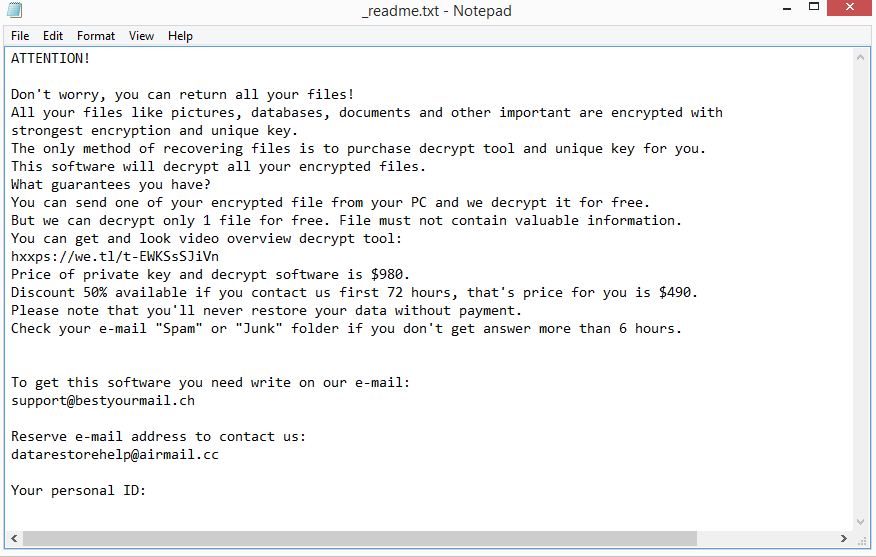Ofoq ransomware is file-encrypting malware from the Djvu/STOP ransomware family. It’s one of the more recent Djvu versions, with hundreds of other versions already released. It encrypts personal files and essentially takes them hostage. Once files are encrypted, the ransomware will request a ransom payment of $980. But even paying the ransom does not guarantee file decryption. The only people who can be sure they can recover their files are the ones who have files saved in a backup.
The ransomware will start encrypting files soon after it’s initiated. During the whole process, it will show a fake Windows update window to distract victims from what’s happening. In the background, the ransomware will be encrypting personal files, including photos, videos, and documents. The encrypted files will have .ofoq added to them. An encrypted image.jpg file would become image.jpg.ofoq. In addition, you will also notice that folders have a _readme.txt file. This text file is the ransom note that explains how you can get the Ofoq ransomware decryptor. According to the note, you need to pay $980 in ransom. There’s also supposedly a 50% discount for users who make contact within the first 72 hours. We cannot confirm whether that is true or not but you should be skeptical. It’s not unheard of for ransomware operators to just take the money and not send the decryptor so keep that in mind if you’re considering paying. Furthermore, your money would go towards future criminal activities. Ransomware does not operate like a regular business so you should not expect cybercriminals to help you just because you pay.
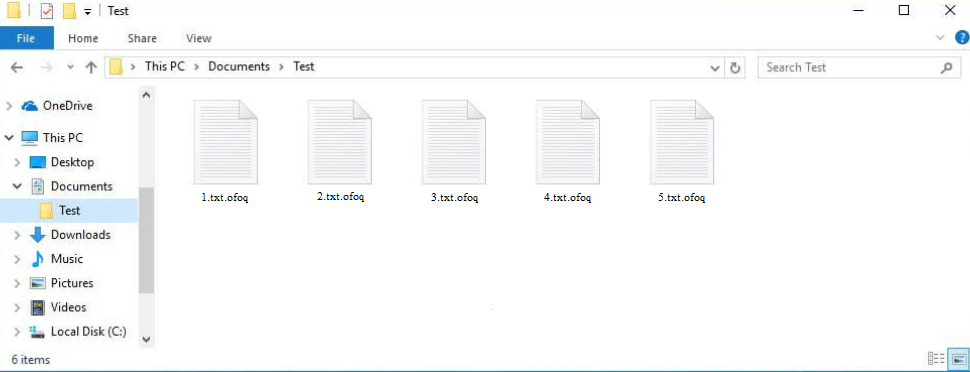
If you have a habit of backing up your files and currently have copies saved, you can start file recovery as soon as you remove Ofoq ransomware from your computer. We strongly recommend using a good anti-virus program in order to avoid more damage and issues. Once the ransomware has been fully removed, you can connect to your backup safely.
Unfortunately, only users who have a backup can currently recover files for free. If you have not saved copies of your files anywhere, your only option may be to wait for a free Ofoq ransomware decryptor to be released. However, it’s not certain when or even if that will happen. Ofoq ransomware uses online keys to encrypt files, which means the keys are unique to each user. Unless the keys are released, a free Ofoq ransomware decryptor is not likely. There’s also the free Djvu/STOP decryptor developed by Emsisoft but while it’s worth a try, it’s unlikely to work on your files unless they’ve been encrypted using a key Emsisoft has.
Ransomware distribution methods
Ransomware can be distributed in a variety of ways. Most commonly, it happens via email attachments, torrents, malicious downloads, etc. If you have bad browsing habits (e.g. opening random email attachments), you are much more likely to infect your computer with malware.
If you use torrents to pirate copyrighted content, you’re risking severe damage to your computer and data. Many torrent sites are full of malicious torrents because they’re poorly managed. Unless you know how to recognize a malicious torrent, by engaging in pirating, you could potentially lose your data. It’s especially common to have malware in torrents for entertainment content. Torrents for movies, TV series and video games usually contain malware.
Emails are also often used to spread malware. When users open malicious attachments, they essentially initiate the malware. The emails are fairly obvious in most cases so as long as you know what to look for, you should be able to identify them. The most obvious sign is grammar/spelling mistakes in emails that are supposed to be sent by legitimate companies. Malicious actors are usually non-native English speakers so their emails are full of grammar/spelling mistakes. When they claim to be from known companies whose services users use, the mistakes are often very glaring. Generally, mistakes look very unprofessional so you will rarely see them in legitimate emails.
Another thing to take note of is how an email addresses you. If you get an email, seemingly from a company whose services you use, but you’re addressed by generic terms like “User”, “Customer”, “Member”, etc., it’s likely a malicious email. Companies will always address their customers using their names in official correspondence because such practices make an email seem more personal.
The sender’s email address is another thing you should always check. It’s not uncommon for malicious emails to be sent from random-looking email addresses so that’s an immediate giveaway. But in some cases, senders’ email addresses may look completely legitimate, which is why it’s important to look into whether the addresses actually belong to the people the senders claim to be.
It’s also worth mentioning that in certain cases, malicious emails may be much more sophisticated. This is usually the case when you’re targeted specifically. When cybercriminals target someone, they usually have access to certain personal information. Furthermore, the malicious emails would have much more effort put into them. Thus, it’s recommended to always scan email attachments with anti-virus software or VirusTotal before opening them.
How to remove Ofoq ransomware
When it comes to ransomware, it’s always a good idea to use anti-virus software. Do not try to remove Ofoq ransomware manually because you could end up causing additional damage to your computer. Only trust anti-malware software to fully delete Ofoq ransomware. Once it’s fully gone, you can access your backup to start the file recovery process.
If you do not have a backup and have no intention of paying the ransom, your only option is to wait for a free Ofoq ransomware decryptor to be released. But as we’ve already stressed, it’s not certain when or even if it will be released. And keep in mind that if you cannot find the decryptor on a legitimate site like NoMoreRansom, you certainly won’t find it on a random forum you may come across when searching.
Ofoq ransomware is detected as:
- Win32:DropperX-gen [Drp] by AVG/Avast
- Trojan:Win32/Redline.MKWW!MTB by Microsoft
- TROJ_GEN.R002C0DIO22 by TrendMicro
- Trojan.MalPack.GS by Malwarebytes
- HEUR:Trojan.Win32.Agent.gen by Kaspersky
- Gen:Heur.Mint.Zard.52 (B) by Emsisoft
- Gen:Heur.Mint.Zard.52 by BitDefender
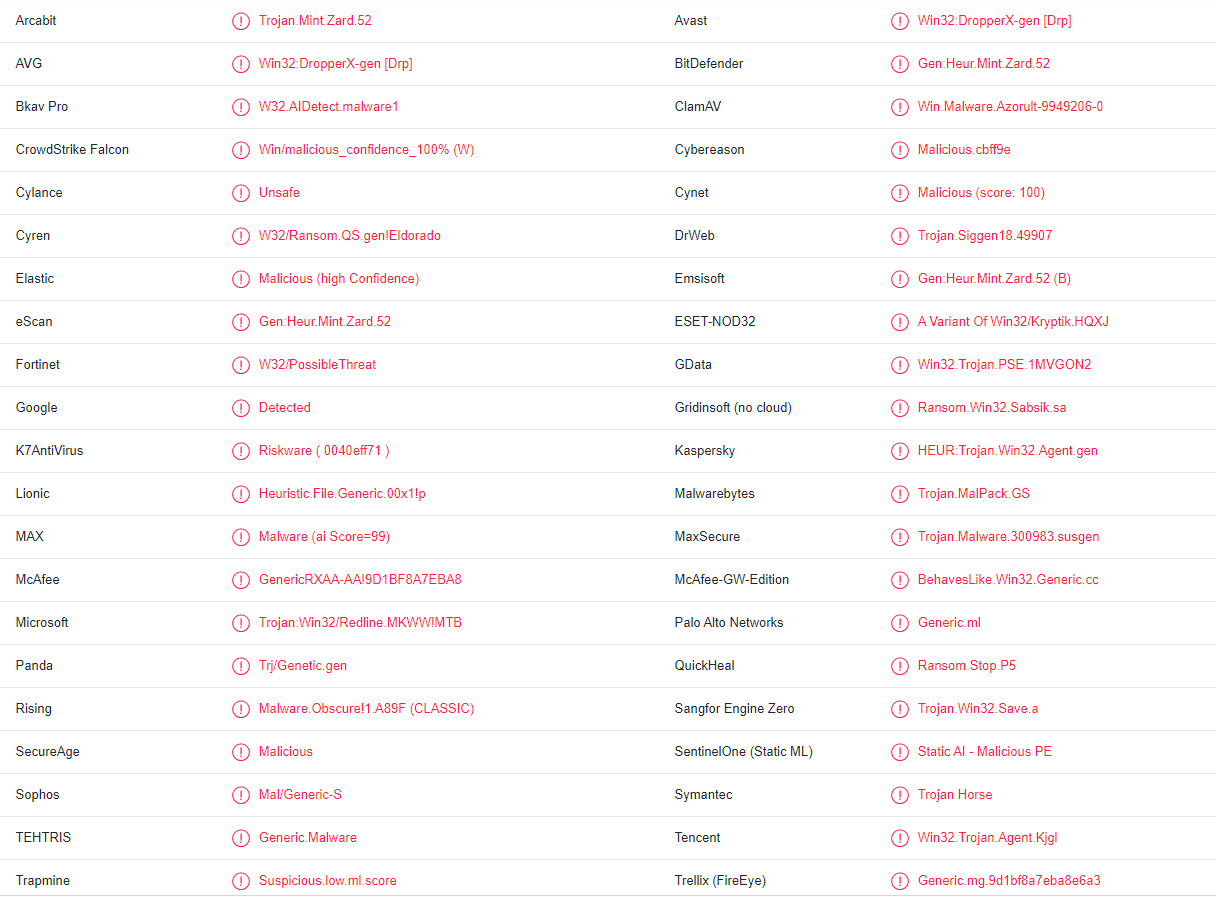
Quick Menu
Step 1. Delete Ofoq (.ofoq) ransomware using Safe Mode with Networking.
Remove Ofoq (.ofoq) ransomware from Windows 7/Windows Vista/Windows XP
- Click on Start and select Shutdown.
- Choose Restart and click OK.

- Start tapping F8 when your PC starts loading.
- Under Advanced Boot Options, choose Safe Mode with Networking.

- Open your browser and download the anti-malware utility.
- Use the utility to remove Ofoq (.ofoq) ransomware
Remove Ofoq (.ofoq) ransomware from Windows 8/Windows 10
- On the Windows login screen, press the Power button.
- Tap and hold Shift and select Restart.

- Go to Troubleshoot → Advanced options → Start Settings.
- Choose Enable Safe Mode or Safe Mode with Networking under Startup Settings.

- Click Restart.
- Open your web browser and download the malware remover.
- Use the software to delete Ofoq (.ofoq) ransomware
Step 2. Restore Your Files using System Restore
Delete Ofoq (.ofoq) ransomware from Windows 7/Windows Vista/Windows XP
- Click Start and choose Shutdown.
- Select Restart and OK

- When your PC starts loading, press F8 repeatedly to open Advanced Boot Options
- Choose Command Prompt from the list.

- Type in cd restore and tap Enter.

- Type in rstrui.exe and press Enter.

- Click Next in the new window and select the restore point prior to the infection.

- Click Next again and click Yes to begin the system restore.

Delete Ofoq (.ofoq) ransomware from Windows 8/Windows 10
- Click the Power button on the Windows login screen.
- Press and hold Shift and click Restart.

- Choose Troubleshoot and go to Advanced options.
- Select Command Prompt and click Restart.

- In Command Prompt, input cd restore and tap Enter.

- Type in rstrui.exe and tap Enter again.

- Click Next in the new System Restore window.

- Choose the restore point prior to the infection.

- Click Next and then click Yes to restore your system.

Offers
Download Removal Toolto scan for Ofoq (.ofoq) ransomwareUse our recommended removal tool to scan for Ofoq (.ofoq) ransomware. Trial version of provides detection of computer threats like Ofoq (.ofoq) ransomware and assists in its removal for FREE. You can delete detected registry entries, files and processes yourself or purchase a full version.
More information about SpyWarrior and Uninstall Instructions. Please review SpyWarrior EULA and Privacy Policy. SpyWarrior scanner is free. If it detects a malware, purchase its full version to remove it.

WiperSoft Review Details WiperSoft (www.wipersoft.com) is a security tool that provides real-time security from potential threats. Nowadays, many users tend to download free software from the Intern ...
Download|more


Is MacKeeper a virus? MacKeeper is not a virus, nor is it a scam. While there are various opinions about the program on the Internet, a lot of the people who so notoriously hate the program have neve ...
Download|more


While the creators of MalwareBytes anti-malware have not been in this business for long time, they make up for it with their enthusiastic approach. Statistic from such websites like CNET shows that th ...
Download|more
Site Disclaimer
2-remove-virus.com is not sponsored, owned, affiliated, or linked to malware developers or distributors that are referenced in this article. The article does not promote or endorse any type of malware. We aim at providing useful information that will help computer users to detect and eliminate the unwanted malicious programs from their computers. This can be done manually by following the instructions presented in the article or automatically by implementing the suggested anti-malware tools.
The article is only meant to be used for educational purposes. If you follow the instructions given in the article, you agree to be contracted by the disclaimer. We do not guarantee that the artcile will present you with a solution that removes the malign threats completely. Malware changes constantly, which is why, in some cases, it may be difficult to clean the computer fully by using only the manual removal instructions.