About QuickPDFMerger Toolbar
QuickPDFMerger Toolbar is a questionable extensions, classified as a potentially unwanted program (PUP) and a browser hijacker. It’s advertised as an extension that can convert and share files. Developed by Mindspark Interactive Network (responsible for such unwanted programs like TV Guru Toolbar, FindMeFreebies and MyVideoTab), QuickPDFMerger Toolbar can install without your explicit permission and may try to redirect you you to sponsored websites. It’s how browser hijackers typically behave as they exist to redirect traffic to certain websites, so that owners can make revenue. 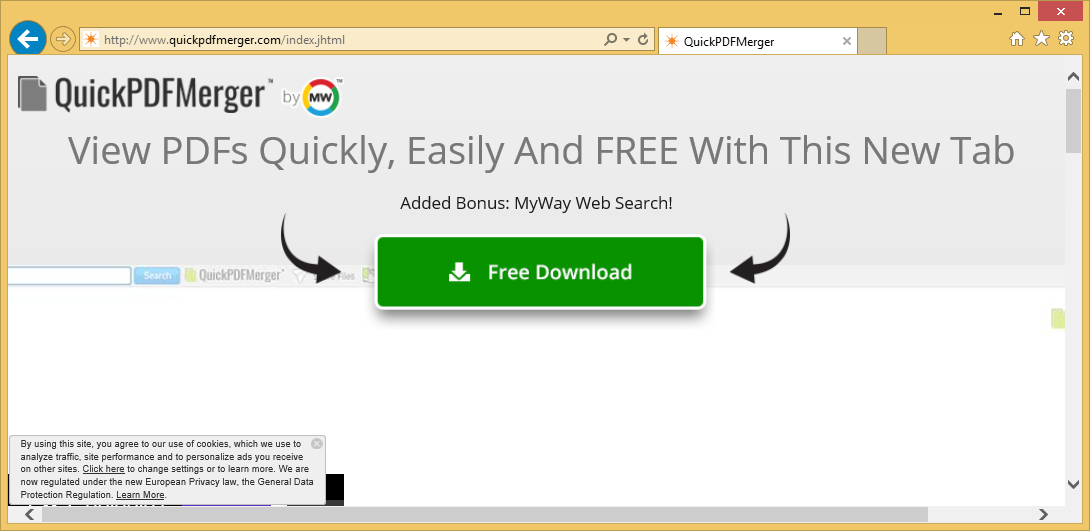
However, hijackers and PUPs are not serious infections, some users might even choose to use them hence why such programs are called potentially unwanted. While the program itself may not be malicious, the redirects it performs are a different story. Since hijackers are not concerned about what sites you are redirected to, it’s not out of the bounds of possibility for you to be led to a harmful pages. The redirects happen via the search engine, which is provided on the site that the hijacker sets as your homepage.
Changes will be performed to your browser by the hijacker without your permission, and you’ll be stuck with a weird site loading as the homepage. These changes make hijackers very noticeable infections since it’s difficult to miss a changed homepage. However, some users choose to not do anything even if they notice the changes. We do recommend that you take action and remove QuickPDFMerger Toolbar because keeping a hijacker installed could unnecessarily put your computer in danger. And you shouldn’t keep a program that installed without your permission. With the amount of file converting extensions, you stumbling upon this yourself is not likely. Instead, you probably installed it unknowingly, via the bundling method. It could have a been attached to some free program you installed, and you did not notice. Continue reading to find out more about the bundling method.
How do hijackers install?
Browser hijackers use the bundling method to install on computers unnoticed. The bundling method is basically adding extra offers to other programs. The offers are added in a way that permits them to install alongside programs, without users noticing anything. The reason users don’t notice them is because offers are hidden. To make them visible, you need to use Advanced (Custom) settings during installation. Those settings not only make extra offers visible, but they also allow you to deselect everything. If the settings show anything attached, all you need to do is uncheck the boxes of the items. After you do this, you can continue installing the program.
Harmful malware doesn’t usually spread via the bundling method, so you won’t pick up a serious infection just by installing programs. However, if you always install freeware without deselecting all offers, your computer will eventually fill up with junk programs, some of which can be difficult to get rid of.
Should you uninstall QuickPDFMerger Toolbar?
As soon as the extension installs, it will change your browser’s settings without your explicit permission. Basically, the hijacker will set hp.myway.com as your homepage. It can affect all popular browsers you’ve installed, including Internet Explorer, Google Chrome and Mozilla Firefox. Once these changes have been implemented, they will be irreversible while the hijacker is still installed.
The extension supposedly allows easier and quicker file conversion, so tools related to that will appear in your homepage. Along with those tools, there will be links to various websites (Gmail, Facebook, YouTube, Instagram, etc.) and search engine. The search engine supposedly provides enhanced Google results but in reality, it will include sponsored links among legitimate results. Hijackers do this in order to direct traffic to sites whose owners are aiming to get revenue via questionable means. The sites usually have nothing to do with what you were searching for, and may even put your computer in danger. The sponsored results will be pretty obvious but you should still be careful. If you do end up on sponsored site, we suggest you close the window, because as we’ve said before, the security of those sites is not checked. You could be led to a site that’s concealing malware or some kind of scam.
Hijackers are also known to collect information about users, visited websites, searched queries, IP address, etc. That information can then be shared with unknown third-parties.
If you do not recall installing the extension but find it on your computer, along with changed browser’s settings, we do not recommend keeping it. Programs that install without permission should not be allowed to remain installed.
QuickPDFMerger Toolbar removal
In order to delete QuickPDFMerger Toolbar, you can use anti-spyware software. If you do not want to install anti-spyware software, you can go with manual QuickPDFMerger Toolbar removal. It shouldn’t be difficult to erase it manually, but if you are struggling, you can use the below provided instructions to help you.
Offers
Download Removal Toolto scan for QuickPDFMerger ToolbarUse our recommended removal tool to scan for QuickPDFMerger Toolbar. Trial version of provides detection of computer threats like QuickPDFMerger Toolbar and assists in its removal for FREE. You can delete detected registry entries, files and processes yourself or purchase a full version.
More information about SpyWarrior and Uninstall Instructions. Please review SpyWarrior EULA and Privacy Policy. SpyWarrior scanner is free. If it detects a malware, purchase its full version to remove it.

WiperSoft Review Details WiperSoft (www.wipersoft.com) is a security tool that provides real-time security from potential threats. Nowadays, many users tend to download free software from the Intern ...
Download|more


Is MacKeeper a virus? MacKeeper is not a virus, nor is it a scam. While there are various opinions about the program on the Internet, a lot of the people who so notoriously hate the program have neve ...
Download|more


While the creators of MalwareBytes anti-malware have not been in this business for long time, they make up for it with their enthusiastic approach. Statistic from such websites like CNET shows that th ...
Download|more
Quick Menu
Step 1. Uninstall QuickPDFMerger Toolbar and related programs.
Remove QuickPDFMerger Toolbar from Windows 8
Right-click in the lower left corner of the screen. Once Quick Access Menu shows up, select Control Panel choose Programs and Features and select to Uninstall a software.


Uninstall QuickPDFMerger Toolbar from Windows 7
Click Start → Control Panel → Programs and Features → Uninstall a program.


Delete QuickPDFMerger Toolbar from Windows XP
Click Start → Settings → Control Panel. Locate and click → Add or Remove Programs.


Remove QuickPDFMerger Toolbar from Mac OS X
Click Go button at the top left of the screen and select Applications. Select applications folder and look for QuickPDFMerger Toolbar or any other suspicious software. Now right click on every of such entries and select Move to Trash, then right click the Trash icon and select Empty Trash.


Step 2. Delete QuickPDFMerger Toolbar from your browsers
Terminate the unwanted extensions from Internet Explorer
- Tap the Gear icon and go to Manage Add-ons.


- Pick Toolbars and Extensions and eliminate all suspicious entries (other than Microsoft, Yahoo, Google, Oracle or Adobe)


- Leave the window.
Change Internet Explorer homepage if it was changed by virus:
- Tap the gear icon (menu) on the top right corner of your browser and click Internet Options.


- In General Tab remove malicious URL and enter preferable domain name. Press Apply to save changes.


Reset your browser
- Click the Gear icon and move to Internet Options.


- Open the Advanced tab and press Reset.


- Choose Delete personal settings and pick Reset one more time.


- Tap Close and leave your browser.


- If you were unable to reset your browsers, employ a reputable anti-malware and scan your entire computer with it.
Erase QuickPDFMerger Toolbar from Google Chrome
- Access menu (top right corner of the window) and pick Settings.


- Choose Extensions.


- Eliminate the suspicious extensions from the list by clicking the Trash bin next to them.


- If you are unsure which extensions to remove, you can disable them temporarily.


Reset Google Chrome homepage and default search engine if it was hijacker by virus
- Press on menu icon and click Settings.


- Look for the “Open a specific page” or “Set Pages” under “On start up” option and click on Set pages.


- In another window remove malicious search sites and enter the one that you want to use as your homepage.


- Under the Search section choose Manage Search engines. When in Search Engines..., remove malicious search websites. You should leave only Google or your preferred search name.




Reset your browser
- If the browser still does not work the way you prefer, you can reset its settings.
- Open menu and navigate to Settings.


- Press Reset button at the end of the page.


- Tap Reset button one more time in the confirmation box.


- If you cannot reset the settings, purchase a legitimate anti-malware and scan your PC.
Remove QuickPDFMerger Toolbar from Mozilla Firefox
- In the top right corner of the screen, press menu and choose Add-ons (or tap Ctrl+Shift+A simultaneously).


- Move to Extensions and Add-ons list and uninstall all suspicious and unknown entries.


Change Mozilla Firefox homepage if it was changed by virus:
- Tap on the menu (top right corner), choose Options.


- On General tab delete malicious URL and enter preferable website or click Restore to default.


- Press OK to save these changes.
Reset your browser
- Open the menu and tap Help button.


- Select Troubleshooting Information.


- Press Refresh Firefox.


- In the confirmation box, click Refresh Firefox once more.


- If you are unable to reset Mozilla Firefox, scan your entire computer with a trustworthy anti-malware.
Uninstall QuickPDFMerger Toolbar from Safari (Mac OS X)
- Access the menu.
- Pick Preferences.


- Go to the Extensions Tab.


- Tap the Uninstall button next to the undesirable QuickPDFMerger Toolbar and get rid of all the other unknown entries as well. If you are unsure whether the extension is reliable or not, simply uncheck the Enable box in order to disable it temporarily.
- Restart Safari.
Reset your browser
- Tap the menu icon and choose Reset Safari.


- Pick the options which you want to reset (often all of them are preselected) and press Reset.


- If you cannot reset the browser, scan your whole PC with an authentic malware removal software.
Site Disclaimer
2-remove-virus.com is not sponsored, owned, affiliated, or linked to malware developers or distributors that are referenced in this article. The article does not promote or endorse any type of malware. We aim at providing useful information that will help computer users to detect and eliminate the unwanted malicious programs from their computers. This can be done manually by following the instructions presented in the article or automatically by implementing the suggested anti-malware tools.
The article is only meant to be used for educational purposes. If you follow the instructions given in the article, you agree to be contracted by the disclaimer. We do not guarantee that the artcile will present you with a solution that removes the malign threats completely. Malware changes constantly, which is why, in some cases, it may be difficult to clean the computer fully by using only the manual removal instructions.
