Trusting Allinchrome.com is a risky thing, because this search provider not only has the power to redirect to third-party websites, but also can expose you to unreliable content. If you are not careful, the ads and links presented by this search tool could be used to scam you. Needless to say, this kind of software deserves immediate removal, and, if you continue reading, we will teach you how to remove Allinchrome.com from your browsers quickly and efficiently. If you do not care to know anything about this suspicious search tool, you can move straight to the removal guide below. Of course, we advise reading this report first, because you might learn things that will help you protect your operating system from malicious threats in the future.
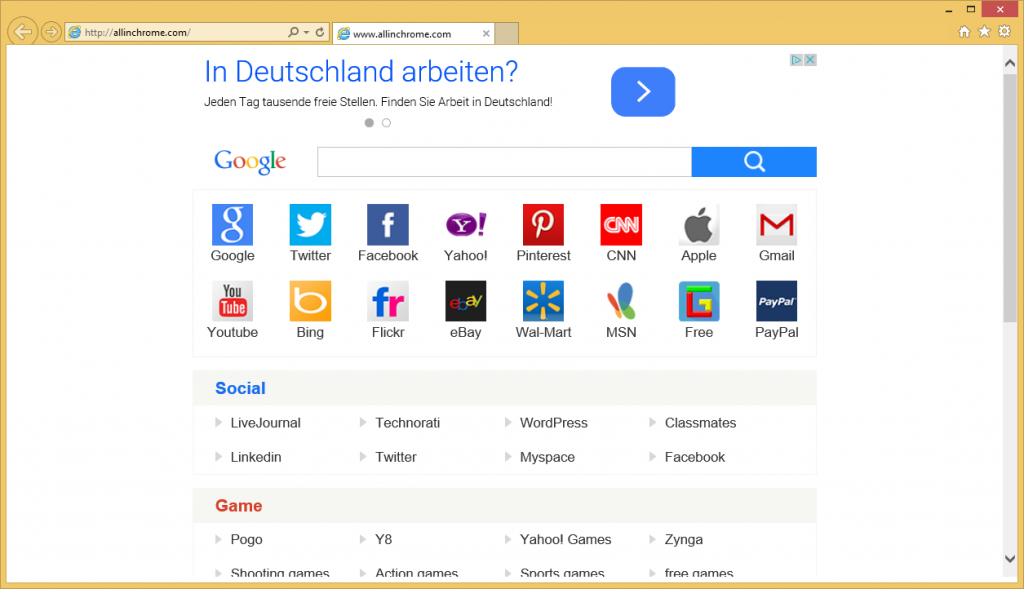 According to our research, Allinchrome.com was developed by ClientConnect Ltd. Are you familiar with this company? Are you familiar with Conduit Ltd.? Even though the name of Conduit does not show up in the official information associated with this search tool, it was found that it travels bundled with Search Protect, which is a search settings protector that always supports Conduit software. It is quite possible that Conduit and ClientConnect are partners that work together, and it is possible that you will encounter other Conduit programs bundled together with Allinchrome.com. Needless to say, some of the programs installed along with this search tool might be harmless, but others might require urgent removal. Our researchers indicate that users should remove MyPCBackup, PriceFountain, PastaQuotes, and similar unreliable programs that might come packaged with Allinchrome.com.
According to our research, Allinchrome.com was developed by ClientConnect Ltd. Are you familiar with this company? Are you familiar with Conduit Ltd.? Even though the name of Conduit does not show up in the official information associated with this search tool, it was found that it travels bundled with Search Protect, which is a search settings protector that always supports Conduit software. It is quite possible that Conduit and ClientConnect are partners that work together, and it is possible that you will encounter other Conduit programs bundled together with Allinchrome.com. Needless to say, some of the programs installed along with this search tool might be harmless, but others might require urgent removal. Our researchers indicate that users should remove MyPCBackup, PriceFountain, PastaQuotes, and similar unreliable programs that might come packaged with Allinchrome.com.
Just like Trovi.com and Trovigo.com – both of which are clones – Allinchrome.com can expose you to unreliable content. If you do not delete these unreliable search tools, you will be exposed to potentially unreliable advertisements every time you launch your browsers. Some of these ads might urge you to remove malware, clean the registry, or install supposedly beneficial software. Keep in mind that some of these offers might be complicated misleading, which is why clicking on them is the last thing you should do. We also do not recommend trusting the search results provided by Allinchrome.com, even if these search results are presented via us.yhs4.search.yahoo.com, or some other harmless looking search engine. At the time of research, Allinchrome.com was blocked due to the violation of the terms of use presented by Trovi, but that does not mean that you will not need to delete Allinchrome.com in the future.
We are sure that most users know how to delete Allinchrome.com, because it is just a regular search tool that you can replace with the preferred search tool. If you have no idea how to do this, follow the manual removal instructions below. The real challenge in this situation will be the removal of programs installed along with this unreliable search engine. The removal guide below might help you remove Allinchrome.com-related programs, such as Search Protect, but it is best to rely on automatic malware detection and removal software. Of course, the manual removal will never beat the benefits of a reliable automatic malware remover. You can click the button below to install a truly reliable malware remover.
Uninstall undesirable programs
Windows 8 & Windows 8.1
- Access the Charm bar (in Metro UI) and click the Search icon.
- Type Uninstall a program and open this utility.
- Right-click the program you wish to delete and select Uninstall.
Windows Vista & Windows 7
- Navigate to the left of the Taskbar and click the Windows/Start button.
- Open Control Panel and click Uninstall a program.
- Locate the program you want to delete, right-click it, and click Uninstall.
Windows XP
- Open the Start menu from the Taskbar and click Control Panel.
- Double-click Add or Remove Programs and go to Change or Remove Programs.
- Select undesirable application and click Remove.
Remove Allinchrome.com
Remove from Google Chrome
- Launch Chrome and simultaneously tap Alt+F.
- Select Settings and navigate to On Startup.
- Mark Open a specific page or set of pages and click Set pages.
- Overwrite/delete the URL of the undesirable search tool and click OK.
- Navigate to Appearance, select Show Home button, and click Change.
- Overwrite/delete the URL of the undesirable search tool and click OK.
- Navigate to Search and click Manage search engines…
- Select the preferred search provider.
- Click X on the URL of the search provider you wish to delete and click Done.
Remove from Internet Explorer
- Launch Internet Explorer and simultaneously tap Alt+T.
- Select Manage Add-ons and move to Search Providers.
- Select the preferred search provider.
- Remove the undesirable search provider and click Close.
- Simultaneously tap Alt+T and click Internet Options.
- Click the General tab, overwrite/delete the Home Page URL, and click OK.
Remove from Mozilla Firefox
- Launch Firefox and locate the Firefox search box.
- Click the Search icon on the left and select Manage Search Engines.
- Remove the undesirable search provider and click OK.
- Simultaneously tap Alt+T and click Options.
- Click the General tab, overwrite/delete the Home Page URL, and click OK.
Offers
Download Removal Toolto scan for Allinchrome.comUse our recommended removal tool to scan for Allinchrome.com. Trial version of provides detection of computer threats like Allinchrome.com and assists in its removal for FREE. You can delete detected registry entries, files and processes yourself or purchase a full version.
More information about SpyWarrior and Uninstall Instructions. Please review SpyWarrior EULA and Privacy Policy. SpyWarrior scanner is free. If it detects a malware, purchase its full version to remove it.

WiperSoft Review Details WiperSoft (www.wipersoft.com) is a security tool that provides real-time security from potential threats. Nowadays, many users tend to download free software from the Intern ...
Download|more


Is MacKeeper a virus? MacKeeper is not a virus, nor is it a scam. While there are various opinions about the program on the Internet, a lot of the people who so notoriously hate the program have neve ...
Download|more


While the creators of MalwareBytes anti-malware have not been in this business for long time, they make up for it with their enthusiastic approach. Statistic from such websites like CNET shows that th ...
Download|more
Site Disclaimer
2-remove-virus.com is not sponsored, owned, affiliated, or linked to malware developers or distributors that are referenced in this article. The article does not promote or endorse any type of malware. We aim at providing useful information that will help computer users to detect and eliminate the unwanted malicious programs from their computers. This can be done manually by following the instructions presented in the article or automatically by implementing the suggested anti-malware tools.
The article is only meant to be used for educational purposes. If you follow the instructions given in the article, you agree to be contracted by the disclaimer. We do not guarantee that the artcile will present you with a solution that removes the malign threats completely. Malware changes constantly, which is why, in some cases, it may be difficult to clean the computer fully by using only the manual removal instructions.
