What can be said about this threat
The ransomware known as Btos ransomware is classified as a severe infection, due to the amount of damage it may cause. You might not necessarily have heard of or encountered it before, and it might be especially shocking to find out what it does. File encrypting malware uses strong encryption algorithms to encrypt data, and once they are locked, your access to them will be prevented. Ransomware is classified as a very dangerous threat because decrypting files might be not possible. 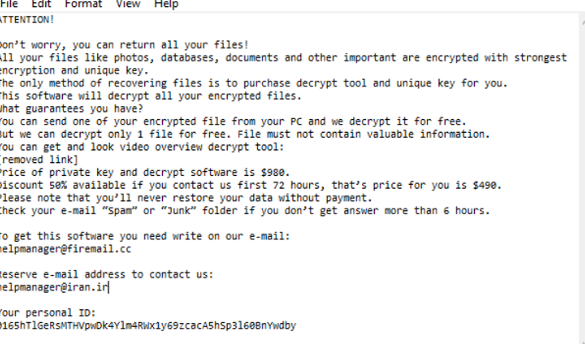
There is the option of paying the ransom to get a decryption tool, but That isn’t encouraged. Paying will not necessarily ensure that your files will be recovered, so there’s a possibility that you might just be wasting your money. There’s nothing preventing crooks from just taking your money, without giving you a decryption tool. Also consider that the money will go into future criminal activities. Do you actually want to support an industry that already does billions of dollars worth of damage to businesses. People are attracted to easy money, and when people pay the ransom, they make the ransomware industry appealing to those kinds of people. Consider buying backup with that money instead because you might be put in a situation where file loss is a possibility again. You can then restore data from backup after you terminate Btos ransomware or related threats. If you didn’t know what data encrypting malware is, you might not know how it managed to infect your device, in which case carefully read the below paragraph.
How is ransomware distributed
Ransomware commonly uses quite simple methods for distribution, such as spam email and malicious downloads. Since a lot of users aren’t cautious about opening email attachments or downloading from sources that are less then reliable, ransomware distributors don’t have the necessity to use more sophisticated methods. Nevertheless, some file encrypting malicious programs could use much more elaborate ways, which need more effort. Criminals write a pretty persuasive email, while pretending to be from some legitimate company or organization, attach the malware to the email and send it off. You’ll frequently encounter topics about money in those emails, because people are more prone to falling for those kinds of topics. If criminals used the name of a company like Amazon, people may open the attachment without thinking if criminals just say suspicious activity was noticed in the account or a purchase was made and the receipt is attached. Because of this, you ought to be cautious about opening emails, and look out for indications that they might be malicious. See if the sender is known to you before opening the attachment they’ve sent, and if they aren’t familiar to you, investigate who they are. Do no rush to open the attachment just because the sender seems familiar to you, you first have to double-check if the email address matches. The emails could be full of grammar errors, which tend to be pretty noticeable. The greeting used could also be a hint, a legitimate company’s email important enough to open would use your name in the greeting, instead of a generic Customer or Member. Unpatched program vulnerabilities might also be used for infection. A program has weak spots that can be exploited by ransomware but generally, vendors patch them. As WannaCry has shown, however, not everyone is that quick to install those updates for their programs. Because many malicious software makes use of those weak spots it is so important that you regularly update your programs. Patches can be set to install automatically, if you find those notifications bothersome.
How does it act
If the ransomware infects your computer, it’ll look for specific file types and once they’ve been identified, it will encode them. Your files will not be accessible, so even if you do not realize what is going in the beginning, you will know something is wrong eventually. All encoded files will have an extension attached to them, which commonly helps people identify which ransomware they have. Unfortunately, it might be impossible to decode files if powerful encryption algorithms were used. After the encryption process is finished, you will see a ransom notification, which will attempt to clear up what happened to your data. What they will propose to you is to use their decryption tool, which will not come for free. Ransom amounts are generally specified in the note, but occasionally, cyber crooks ask victims to email them to set the price, so what you pay depends on how important your data is. For already specified reasons, paying the criminals isn’t a suggested option. You should only consider that option as a last resort. It is also pretty probably that you’ve simply forgotten that you’ve backed up your files. It might also be possible that you would be able to discover a software to decrypt data for free. If the ransomware is decryptable, someone could be able to release a decryption program for free. Take that into consideration before you even think about paying crooks. If you use some of that sum on backup, you would not be put in this kind of situation again because your files would be stored somewhere secure. If you created backup prior to infection, you can perform data recovery after you delete Btos ransomware virus. Now that you’re aware of how dangerous ransomware can be, try to avoid it as much as possible. Make sure your software is updated whenever an update becomes available, you don’t open random files attached to emails, and you only trust trustworthy sources with your downloads.
How to delete Btos ransomware virus
an anti-malware software will be necessary if you wish the ransomware to be gone fully. When attempting to manually fix Btos ransomware virus you may bring about additional harm if you’re not cautious or experienced when it comes to computers. If you go with the automatic option, it would be a smarter choice. It may also help stop these kinds of infections in the future, in addition to helping you get rid of this one. Find which anti-malware utility is most suitable for you, install it and permit it to execute a scan of your system to identify the infection. Do not expect the anti-malware tool to help you in file recovery, because it is not capable of doing that. After you terminate the ransomware, make sure you obtain backup and routinely make copies of all important data.
Offers
Download Removal Toolto scan for Btos ransomwareUse our recommended removal tool to scan for Btos ransomware. Trial version of provides detection of computer threats like Btos ransomware and assists in its removal for FREE. You can delete detected registry entries, files and processes yourself or purchase a full version.
More information about SpyWarrior and Uninstall Instructions. Please review SpyWarrior EULA and Privacy Policy. SpyWarrior scanner is free. If it detects a malware, purchase its full version to remove it.

WiperSoft Review Details WiperSoft (www.wipersoft.com) is a security tool that provides real-time security from potential threats. Nowadays, many users tend to download free software from the Intern ...
Download|more


Is MacKeeper a virus? MacKeeper is not a virus, nor is it a scam. While there are various opinions about the program on the Internet, a lot of the people who so notoriously hate the program have neve ...
Download|more


While the creators of MalwareBytes anti-malware have not been in this business for long time, they make up for it with their enthusiastic approach. Statistic from such websites like CNET shows that th ...
Download|more
Quick Menu
Step 1. Delete Btos ransomware using Safe Mode with Networking.
Remove Btos ransomware from Windows 7/Windows Vista/Windows XP
- Click on Start and select Shutdown.
- Choose Restart and click OK.


- Start tapping F8 when your PC starts loading.
- Under Advanced Boot Options, choose Safe Mode with Networking.


- Open your browser and download the anti-malware utility.
- Use the utility to remove Btos ransomware
Remove Btos ransomware from Windows 8/Windows 10
- On the Windows login screen, press the Power button.
- Tap and hold Shift and select Restart.


- Go to Troubleshoot → Advanced options → Start Settings.
- Choose Enable Safe Mode or Safe Mode with Networking under Startup Settings.


- Click Restart.
- Open your web browser and download the malware remover.
- Use the software to delete Btos ransomware
Step 2. Restore Your Files using System Restore
Delete Btos ransomware from Windows 7/Windows Vista/Windows XP
- Click Start and choose Shutdown.
- Select Restart and OK


- When your PC starts loading, press F8 repeatedly to open Advanced Boot Options
- Choose Command Prompt from the list.


- Type in cd restore and tap Enter.


- Type in rstrui.exe and press Enter.


- Click Next in the new window and select the restore point prior to the infection.


- Click Next again and click Yes to begin the system restore.


Delete Btos ransomware from Windows 8/Windows 10
- Click the Power button on the Windows login screen.
- Press and hold Shift and click Restart.


- Choose Troubleshoot and go to Advanced options.
- Select Command Prompt and click Restart.


- In Command Prompt, input cd restore and tap Enter.


- Type in rstrui.exe and tap Enter again.


- Click Next in the new System Restore window.


- Choose the restore point prior to the infection.


- Click Next and then click Yes to restore your system.


Site Disclaimer
2-remove-virus.com is not sponsored, owned, affiliated, or linked to malware developers or distributors that are referenced in this article. The article does not promote or endorse any type of malware. We aim at providing useful information that will help computer users to detect and eliminate the unwanted malicious programs from their computers. This can be done manually by following the instructions presented in the article or automatically by implementing the suggested anti-malware tools.
The article is only meant to be used for educational purposes. If you follow the instructions given in the article, you agree to be contracted by the disclaimer. We do not guarantee that the artcile will present you with a solution that removes the malign threats completely. Malware changes constantly, which is why, in some cases, it may be difficult to clean the computer fully by using only the manual removal instructions.
