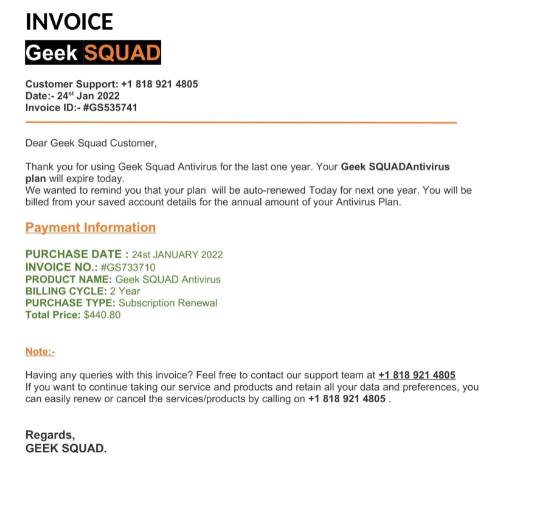What is Geek Squad Email Scam
Geek Squad Email Scam is a malicious spam email campaign that claims users have been charged hundreds of dollars for certain services. It goes without saying that Geek Squad has nothing to do with this scam, its name is merely misused by scammers. The email does not have an attachment or a link like most malicious emails, but it does have a phone number, suggesting it’s either a tech-support scam or a refund scam.
You were allegedly charged $399.99 for a subscription, according to this Geek Squad email scam. The subscription name changes depending on the scam email, but it typically includes terms like “Complete Network Security” and “Geek Squad Antivirus”. You were allegedly charged to renew your subscription two years after you initially bought it. If you want to cancel the membership, there is a phone number for alleged customer service in the email as well. An email like this might alarm you if you were actually a Geek Squad customer because $399.99 is no small amount.
It’s likely that these emails are pushing a “refund scam”. It’s a common scam that usually happens over the phone. The way it works is if you call the phone number provided in the email, you would be connected to fake customer support employees who would offer you a refund for the amount you were supposedly charged. They would then claim to have sent a significantly larger sum than intended and ask you to send back the difference. For example, if you were supposedly charged $440, scammers would pretend to refund you $4,400 and then ask you to send back the $3,960. Since they didn’t actually refund anything, users who send the requested money would be doing so out of their own pocket. If they were connected to users’ computers remotely, they may show fake screens to supposedly prove their claims. If users refuse to send the money, scammers can get quite aggressive as well.
How to identify malicious emails
The easiest way to identify malicious emails is to look for grammar/spelling mistakes. The Geek Squad Email Scam is written in very poor English and contains numerous spelling errors, as you have probably already noticed. Given that Geek Squad is a known company, it’s very unlikely that any of the emails they send to clients would contain grammatical errors. Sentences like “We would like to thank you for the completion of the maintenance plan” sound very awkward and you would certainly not see that in a professional email by Geek Squad. Grammar and spelling mistakes, as well as awkward English, look very unprofessional. However, malicious emails are always full of all kinds of mistakes, for whatever reason.
Notice how this particular Geek Squad Email addresses you. You are referred to as “Customer”, and this is a clear indication that you’re likely dealing with a malicious/phishing email. Legitimate emails from companies like Geek Squad address users by their names. But because malicious actors often do not have access to personal information like a name, they’re forced to use generic words like User, Member, and Customer.
Always carefully check the email address of the sender when you receive an unsolicited email that asks you to open an attachment, click on a link, call a specified phone number, etc. While in most cases, malicious emails are sent from nonsense email addresses, some senders’ email addresses may look completely legitimate. We recommend you use a search engine to check whether email addresses actually belong to whoever the sender claims to be.
Geek Squad Email Scam removal
As long as you don’t respond to or otherwise interact with the email, it’s harmless. You can just delete Geek Squad Email Scam if you receive it in your inbox. It’s worth mentioning that if you receive a phishing or malicious email, it’s very likely that your email address has been leaked. Expect to receive more potentially malicious emails in the future. You can use haveibeenpwned to check which data breach your email address was part of. If it’s been leaked, be careful about opening emails in the future. Check all unsolicited email attachments with anti-virus software and avoid clicking on links.
Lastly, you need to be extremely cautious with unsolicited phone calls from unknown callers and emails if you phoned the number in this scam email and gave away your personal information. The information you provided could be used to perform more sophisticated scams on you in the future. If you sent money to these scammers, try contacting your bank to see whether it’s possible to get your money back. They would also advise you about whether you need to do anything else.
Offers
Download Removal Toolto scan for Geek Squad Email ScamUse our recommended removal tool to scan for Geek Squad Email Scam. Trial version of provides detection of computer threats like Geek Squad Email Scam and assists in its removal for FREE. You can delete detected registry entries, files and processes yourself or purchase a full version.
More information about SpyWarrior and Uninstall Instructions. Please review SpyWarrior EULA and Privacy Policy. SpyWarrior scanner is free. If it detects a malware, purchase its full version to remove it.

WiperSoft Review Details WiperSoft (www.wipersoft.com) is a security tool that provides real-time security from potential threats. Nowadays, many users tend to download free software from the Intern ...
Download|more


Is MacKeeper a virus? MacKeeper is not a virus, nor is it a scam. While there are various opinions about the program on the Internet, a lot of the people who so notoriously hate the program have neve ...
Download|more


While the creators of MalwareBytes anti-malware have not been in this business for long time, they make up for it with their enthusiastic approach. Statistic from such websites like CNET shows that th ...
Download|more
Quick Menu
Step 1. Uninstall Geek Squad Email Scam and related programs.
Remove Geek Squad Email Scam from Windows 8
Right-click in the lower left corner of the screen. Once Quick Access Menu shows up, select Control Panel choose Programs and Features and select to Uninstall a software.


Uninstall Geek Squad Email Scam from Windows 7
Click Start → Control Panel → Programs and Features → Uninstall a program.


Delete Geek Squad Email Scam from Windows XP
Click Start → Settings → Control Panel. Locate and click → Add or Remove Programs.


Remove Geek Squad Email Scam from Mac OS X
Click Go button at the top left of the screen and select Applications. Select applications folder and look for Geek Squad Email Scam or any other suspicious software. Now right click on every of such entries and select Move to Trash, then right click the Trash icon and select Empty Trash.


Step 2. Delete Geek Squad Email Scam from your browsers
Terminate the unwanted extensions from Internet Explorer
- Tap the Gear icon and go to Manage Add-ons.


- Pick Toolbars and Extensions and eliminate all suspicious entries (other than Microsoft, Yahoo, Google, Oracle or Adobe)


- Leave the window.
Change Internet Explorer homepage if it was changed by virus:
- Tap the gear icon (menu) on the top right corner of your browser and click Internet Options.


- In General Tab remove malicious URL and enter preferable domain name. Press Apply to save changes.


Reset your browser
- Click the Gear icon and move to Internet Options.


- Open the Advanced tab and press Reset.


- Choose Delete personal settings and pick Reset one more time.


- Tap Close and leave your browser.


- If you were unable to reset your browsers, employ a reputable anti-malware and scan your entire computer with it.
Erase Geek Squad Email Scam from Google Chrome
- Access menu (top right corner of the window) and pick Settings.


- Choose Extensions.


- Eliminate the suspicious extensions from the list by clicking the Trash bin next to them.


- If you are unsure which extensions to remove, you can disable them temporarily.


Reset Google Chrome homepage and default search engine if it was hijacker by virus
- Press on menu icon and click Settings.


- Look for the “Open a specific page” or “Set Pages” under “On start up” option and click on Set pages.


- In another window remove malicious search sites and enter the one that you want to use as your homepage.


- Under the Search section choose Manage Search engines. When in Search Engines..., remove malicious search websites. You should leave only Google or your preferred search name.




Reset your browser
- If the browser still does not work the way you prefer, you can reset its settings.
- Open menu and navigate to Settings.


- Press Reset button at the end of the page.


- Tap Reset button one more time in the confirmation box.


- If you cannot reset the settings, purchase a legitimate anti-malware and scan your PC.
Remove Geek Squad Email Scam from Mozilla Firefox
- In the top right corner of the screen, press menu and choose Add-ons (or tap Ctrl+Shift+A simultaneously).


- Move to Extensions and Add-ons list and uninstall all suspicious and unknown entries.


Change Mozilla Firefox homepage if it was changed by virus:
- Tap on the menu (top right corner), choose Options.


- On General tab delete malicious URL and enter preferable website or click Restore to default.


- Press OK to save these changes.
Reset your browser
- Open the menu and tap Help button.


- Select Troubleshooting Information.


- Press Refresh Firefox.


- In the confirmation box, click Refresh Firefox once more.


- If you are unable to reset Mozilla Firefox, scan your entire computer with a trustworthy anti-malware.
Uninstall Geek Squad Email Scam from Safari (Mac OS X)
- Access the menu.
- Pick Preferences.


- Go to the Extensions Tab.


- Tap the Uninstall button next to the undesirable Geek Squad Email Scam and get rid of all the other unknown entries as well. If you are unsure whether the extension is reliable or not, simply uncheck the Enable box in order to disable it temporarily.
- Restart Safari.
Reset your browser
- Tap the menu icon and choose Reset Safari.


- Pick the options which you want to reset (often all of them are preselected) and press Reset.


- If you cannot reset the browser, scan your whole PC with an authentic malware removal software.
Site Disclaimer
2-remove-virus.com is not sponsored, owned, affiliated, or linked to malware developers or distributors that are referenced in this article. The article does not promote or endorse any type of malware. We aim at providing useful information that will help computer users to detect and eliminate the unwanted malicious programs from their computers. This can be done manually by following the instructions presented in the article or automatically by implementing the suggested anti-malware tools.
The article is only meant to be used for educational purposes. If you follow the instructions given in the article, you agree to be contracted by the disclaimer. We do not guarantee that the artcile will present you with a solution that removes the malign threats completely. Malware changes constantly, which is why, in some cases, it may be difficult to clean the computer fully by using only the manual removal instructions.