About this PC Health Boost
PC Health Boost advertises itself as a registry cleaner but can be classified as a potentially unwanted program (PUP). Registry cleaners are frowned upon by many people, particularly tech-savvy ones, because they sometimes erase essential files which causes a lot of problems. There’s also the fact that there are a lot of fraudulent system optimizers that intimidate users with bogus virus issues and then ask them to buy the full program. They also install without permission via the bundling method, which is one of the reasons why they’re considered to be PUPs. This method allows unwanted programs to install unnoticed, thus many people are surprised when they see unfamiliar applications loading on their computers. 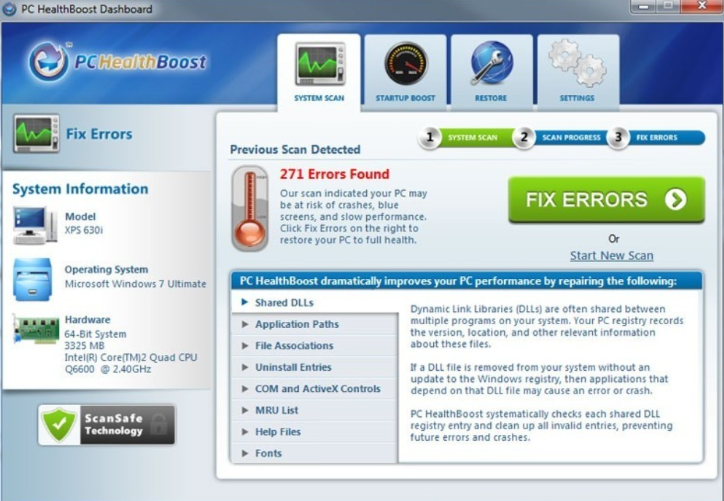
PUPs aren’t considered to be particularly dangerous as they do not directly harm the computer. However, some PUPs can expose you to dangerous content. This system optimizer shouldn’t do any harm as long as you don’t allow it to delete anything. It will try to convince you that you need to buy the full version and then clean your device, but if you do that the program might erase necessary files which could cause your computer to malfunction. Therefore, we do not recommend you use it, and instead you should remove PC Health Boost. If you have purchased the full program, you need to be more careful about your purchases in the future, and always review a program before paying money for it. Otherwise, you could be giving away your banking information to questionable people.
If you believe that your computer will benefit from a system optimizer, there are more reliable options out there, but you should always take the risks of using such programs into account.
How are PUPs distributed?
There is a chance that you installed it yourself when looking for a registry cleaner. If that is the case, you ought to look into programs before installing them in the future. However, it’s possible that the programs installed without your permission, which is why you are reading this. If you do not recall installing it, it could’ve used the bundling method. It may have been attached to freeware as an extra offer, which you should have deselected. Since those offers are set to install alongside by default, you need to manually prevent them from doing so. When installing freeware, make sure that you opt for Advanced (Custom) settings instead of Default. In Default, the extra offers are hidden, and Advanced settings make them visible. You will also be able to deselect all of them. All you need to do is uncheck the boxes that appear. Some of the offers may seem tempting but we highly doubt any of them will be of any use to you. But if you insist on allowing some of them to install, at least make sure they are safe. We would also suggest looking for better sources for downloading programs.
Should you uninstall PC Health Boost?
Before we proceed, it should be made clear why registry cleaners are not the most popular programs among tech-savvy people. Your Windows registry is essentially a database of settings. Most Windows users will never venture there and usually, there really is no need. They do not affect the computer, nor do they cause problems. However, registry cleaners claim that you need to regularly clean the registry to prevent your computer from slowing down, crashing, etc. While some cleaners might actually do some cleaning, they could accidentally remove necessary files. This could cause serious problems, and worst case scenario, you’d need to reinstall your operating system. Microsoft itself does not support registry cleaners nor do they encourage their use. You can read the company’s stance here.
We have established that you might be better off without a registry cleaner, now let’s move on to this program. As soon as it installs, it will scan your computer for issues and display you results. The results might startle you because they will claim that your computer has a lot of problems, which are affecting your system’s performance. Among the issues, you might even find malware. Those results could show hundreds of issues, and it’s all done to intimidate the user into purchasing the full program which is necessary to use its ‘fix issues’ function. If you look closely at the results, you’ll realize that they aren’t serious at all. If you buy the full version and allow the program to “fix” the issues, you might end up doing more damage than good. It could mess up your system, resulting in a lot of problems. Again, this isn’t a problem with just this program, a lot of system optimizers might cause this.
PC Health Boost removal
It shouldn’t be difficult to delete PC Health Boost but you might have trouble with erasing all of its components. If you have never uninstalled a program before, or simply aren’t sure how to proceed, you can use our provided instructions to help you. You do need to make sure that no leftovers remain because otherwise, the program might restore itself. You also have the option of using anti-spyware software. Such programs are designed to find various PUPs so there shouldn’t be a problem with detecting this one. If PC Health Boost removal was successful, the program should not bother you again.
Offers
Download Removal Toolto scan for PC Health BoostUse our recommended removal tool to scan for PC Health Boost. Trial version of provides detection of computer threats like PC Health Boost and assists in its removal for FREE. You can delete detected registry entries, files and processes yourself or purchase a full version.
More information about SpyWarrior and Uninstall Instructions. Please review SpyWarrior EULA and Privacy Policy. SpyWarrior scanner is free. If it detects a malware, purchase its full version to remove it.

WiperSoft Review Details WiperSoft (www.wipersoft.com) is a security tool that provides real-time security from potential threats. Nowadays, many users tend to download free software from the Intern ...
Download|more


Is MacKeeper a virus? MacKeeper is not a virus, nor is it a scam. While there are various opinions about the program on the Internet, a lot of the people who so notoriously hate the program have neve ...
Download|more


While the creators of MalwareBytes anti-malware have not been in this business for long time, they make up for it with their enthusiastic approach. Statistic from such websites like CNET shows that th ...
Download|more
Site Disclaimer
2-remove-virus.com is not sponsored, owned, affiliated, or linked to malware developers or distributors that are referenced in this article. The article does not promote or endorse any type of malware. We aim at providing useful information that will help computer users to detect and eliminate the unwanted malicious programs from their computers. This can be done manually by following the instructions presented in the article or automatically by implementing the suggested anti-malware tools.
The article is only meant to be used for educational purposes. If you follow the instructions given in the article, you agree to be contracted by the disclaimer. We do not guarantee that the artcile will present you with a solution that removes the malign threats completely. Malware changes constantly, which is why, in some cases, it may be difficult to clean the computer fully by using only the manual removal instructions.
