What is Quick Driver Updater
Quick Driver Updater is a potentially unwanted program (PUP), advertised as a tool for updating outdated and corrupt drivers. The reason it’s classified as a PUP is because it can install without explicit permission via freeware bundling and constantly pesters users to buy its full version. A lot of similar tools and system optimizers fall into into this category because while they’re advertised as very useful, they don’t actually do anything. They also show users fake scan results in order to convince them to purchase the full versions. Those scan results usually contain a lot of issues, most of which are either exaggerated or are made up altogether. Rarely are those programs worth the money, since everything they do can be done manually. 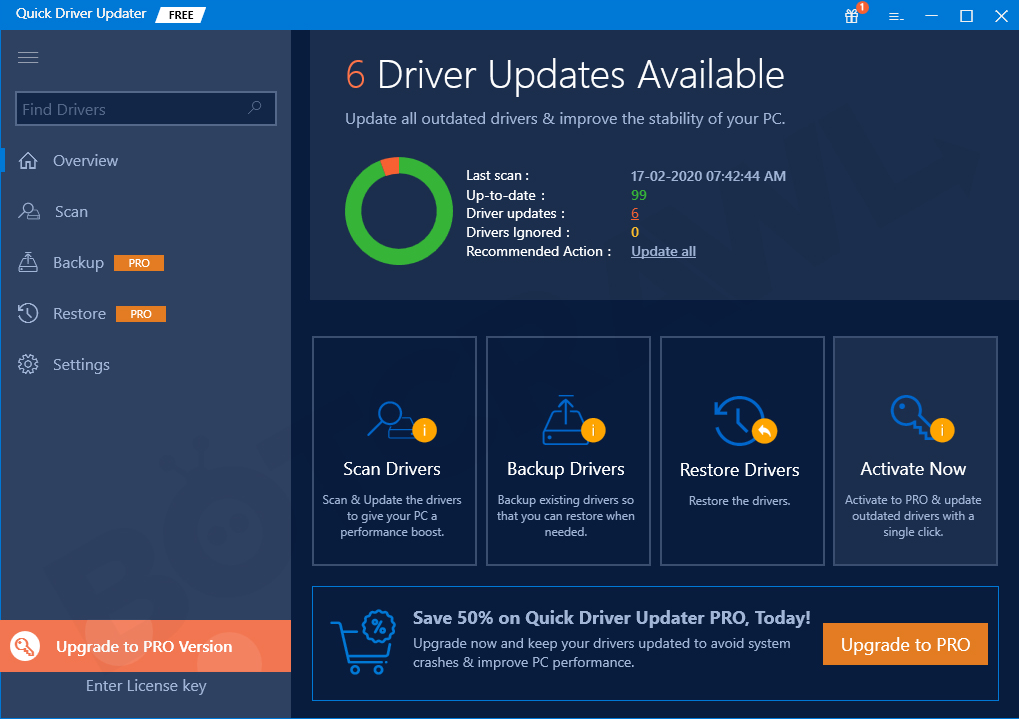
It’s often the case that programs like Quick Driver Updater install without users knowing, via freeware bundles. PUPs are often attached to free software as additional offers, and if users do not deselect them during installation, they will install alongside. In many cases users do not deselect them simply because they do not know about any offers being attached. It’s not difficult to prevent those offers from installing, and the next section of the report will explain how.
If you’re not planning on purchasing the full version of the program, delete Quick Driver Updater. Some anti-virus programs detect it as a potential threat, so you can use them for manual removal.
PUPs install via freeware bundles
In order to spread the program as widely as possible and thus get sales, developers of Quick Driver Updater use software bundling. The program comes added to freeware as an extra offer, which allows it to install alongside without requiring your explicit permission. Because users are not informed about these additional installations, programs that use software bundling to install are usually classified as PUPs.
You can easily prevent these unwanted additional installations, as long as you pay attention. When installing freeware, always opt for Advanced (Custom) settings. If you continue the installation in Default, the offers will be hidden from you and allowed to install alongside the program. Advanced, on the other hand, will make all offers visible, and you will be able to deselect all of them. All you need to do is uncheck the boxes of those offers, and can then carry on with the installation.
Keep in mind that most free programs will have something attached, so if you want to avoid filling your computer with junk, you need to pay attention to how you install programs.
Should you remove Quick Driver Updater
As soon as Quick Driver Updater installs, it will start showing you notifications about outdated or corrupt drivers, encouraging you to use the program to update them. Chances are, the scan results will show that there are loads of issues that need fixing. This is a common characteristic of system optimizer PUPs. Those scan results are purposely exaggerated or made up altogether in order to scare users into buying the full versions of these programs, which is necessary to “fix” the detected issues.
The majority of issues detected by system optimizers can easily be fixed manually, and there is no need to buy expensive programs. And when it comes to driver updating tools, they are unnecessary. Drivers are important for your computer to run smoothly, which is why any necessary updates are installed by Microsoft automatically, rendering driver updating programs like Quick Driver Updater useless. The regular scans, which are completely unnecessary, will only slow down your computer.
System optimizers that promise to speed up your computer and update drivers are a debatable topic. Many users believe them to be completely unnecessary. The programs usually only have short-term effects or are completely useless, which is why purchasing them would be a waste of money.
Quick Driver Updater removal
You should be able to uninstall Quick Driver Updater manually without problems. However, it’s always easier to use anti-spyware software to uninstall potential threats. Security programs like Avast, AVG, Panda, McAfee and Microsoft will detect the program and remove it for you.
In the future, pay closer attention to what programs you install and how you do it to avoid any additional unwanted installations.
Offers
Download Removal Toolto scan for Quick Driver UpdaterUse our recommended removal tool to scan for Quick Driver Updater. Trial version of provides detection of computer threats like Quick Driver Updater and assists in its removal for FREE. You can delete detected registry entries, files and processes yourself or purchase a full version.
More information about SpyWarrior and Uninstall Instructions. Please review SpyWarrior EULA and Privacy Policy. SpyWarrior scanner is free. If it detects a malware, purchase its full version to remove it.

WiperSoft Review Details WiperSoft (www.wipersoft.com) is a security tool that provides real-time security from potential threats. Nowadays, many users tend to download free software from the Intern ...
Download|more


Is MacKeeper a virus? MacKeeper is not a virus, nor is it a scam. While there are various opinions about the program on the Internet, a lot of the people who so notoriously hate the program have neve ...
Download|more


While the creators of MalwareBytes anti-malware have not been in this business for long time, they make up for it with their enthusiastic approach. Statistic from such websites like CNET shows that th ...
Download|more
Quick Menu
Step 1. Uninstall Quick Driver Updater and related programs.
Remove Quick Driver Updater from Windows 8
Right-click in the lower left corner of the screen. Once Quick Access Menu shows up, select Control Panel choose Programs and Features and select to Uninstall a software.


Uninstall Quick Driver Updater from Windows 7
Click Start → Control Panel → Programs and Features → Uninstall a program.


Delete Quick Driver Updater from Windows XP
Click Start → Settings → Control Panel. Locate and click → Add or Remove Programs.


Remove Quick Driver Updater from Mac OS X
Click Go button at the top left of the screen and select Applications. Select applications folder and look for Quick Driver Updater or any other suspicious software. Now right click on every of such entries and select Move to Trash, then right click the Trash icon and select Empty Trash.


Site Disclaimer
2-remove-virus.com is not sponsored, owned, affiliated, or linked to malware developers or distributors that are referenced in this article. The article does not promote or endorse any type of malware. We aim at providing useful information that will help computer users to detect and eliminate the unwanted malicious programs from their computers. This can be done manually by following the instructions presented in the article or automatically by implementing the suggested anti-malware tools.
The article is only meant to be used for educational purposes. If you follow the instructions given in the article, you agree to be contracted by the disclaimer. We do not guarantee that the artcile will present you with a solution that removes the malign threats completely. Malware changes constantly, which is why, in some cases, it may be difficult to clean the computer fully by using only the manual removal instructions.
