What is Myallsearch.com?
Myallsearch.com is a browser hijacker that enters your system together with a potentially unwanted application called MyAllSearch Toolbar. The toolbar may be promoted as a useful utility that can provide you with a search tool powered by leading search engine and quick access to your favorite websites. The app can be downloaded from its official page (Myallsearch.com/mysearchbar), however, it also gets distributed through freeware and shareware bundles. The program is compatible with all major web browsers. If you do not find the toolbar useful to you, you should terminate Myallsearch.com and its related software.
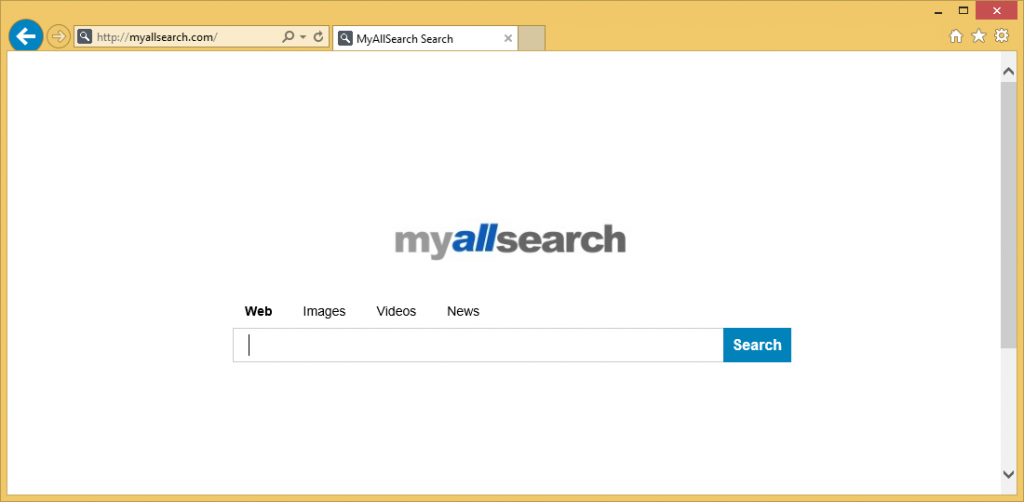
How does Myallsearch.com work?
As we have already mentioned, MyAllSearch Toolbar has an official website, but if you actually try to download the program from this page, you will be presented with the following warning: “The site ahead contains harmful programs”. Clearly, you should not ignore this alert. The fact that the main page of the app is blocked leads us to believe that that is not how you acquired it. What is more likely is that the toolbar entered your PC while you were installing some other freeware. If that is the case, you may have other potentially unwanted programs on your computer as well.
Once inside, the toolbar switches your home page, new tab, and default search engine to Myallsearch.com. The webpage contains a search box with such parameters as Web, Images, Videos, and News. If you use the provided search tool, you will get relevant results and you will be able to choose from several search engines. Keep in mind, however, that the results may contain sponsored links that could be unreliable. The same can be stated about other advertisements that will be added to your browsers. We advise treating all adverts with caution as they are not monitored by anyone and could be fake. It would be best to avoid clicking on all ads until you get rid of Myallsearch.com.
How to remove Myallsearch.com?
In order to eliminate Myallsearch.com from your browsers, you will first have to uninstall MyAllSearch Toolbar from your system. You can do that manually or automatically. Manual Myallsearch.com removal instructions are presented below and they explain how you can delete the toolbar and restore your browser settings afterwards. If you choose this option, you are welcome to follow them. If, on the other hand, you decide to erase Myallsearch.com automatically, you will need to implement a malware removal tool. The anti-malware can be acquired from our site. It will scan your system and detect all unwanted programs. It will delete Myallsearch.com, MyAllSearch Toolbar, and other unsafe files and programs. Moreover, the security software will keep your PC shielded from various online infections you may catch in the future.
Offers
Download Removal Toolto scan for Myallsearch.comUse our recommended removal tool to scan for Myallsearch.com. Trial version of provides detection of computer threats like Myallsearch.com and assists in its removal for FREE. You can delete detected registry entries, files and processes yourself or purchase a full version.
More information about SpyWarrior and Uninstall Instructions. Please review SpyWarrior EULA and Privacy Policy. SpyWarrior scanner is free. If it detects a malware, purchase its full version to remove it.

WiperSoft Review Details WiperSoft (www.wipersoft.com) is a security tool that provides real-time security from potential threats. Nowadays, many users tend to download free software from the Intern ...
Download|more


Is MacKeeper a virus? MacKeeper is not a virus, nor is it a scam. While there are various opinions about the program on the Internet, a lot of the people who so notoriously hate the program have neve ...
Download|more


While the creators of MalwareBytes anti-malware have not been in this business for long time, they make up for it with their enthusiastic approach. Statistic from such websites like CNET shows that th ...
Download|more
Quick Menu
Step 1. Uninstall Myallsearch.com and related programs.
Remove Myallsearch.com from Windows 8
Right-click in the lower left corner of the screen. Once Quick Access Menu shows up, select Control Panel choose Programs and Features and select to Uninstall a software.


Uninstall Myallsearch.com from Windows 7
Click Start → Control Panel → Programs and Features → Uninstall a program.


Delete Myallsearch.com from Windows XP
Click Start → Settings → Control Panel. Locate and click → Add or Remove Programs.


Remove Myallsearch.com from Mac OS X
Click Go button at the top left of the screen and select Applications. Select applications folder and look for Myallsearch.com or any other suspicious software. Now right click on every of such entries and select Move to Trash, then right click the Trash icon and select Empty Trash.


Step 2. Delete Myallsearch.com from your browsers
Terminate the unwanted extensions from Internet Explorer
- Tap the Gear icon and go to Manage Add-ons.


- Pick Toolbars and Extensions and eliminate all suspicious entries (other than Microsoft, Yahoo, Google, Oracle or Adobe)


- Leave the window.
Change Internet Explorer homepage if it was changed by virus:
- Tap the gear icon (menu) on the top right corner of your browser and click Internet Options.


- In General Tab remove malicious URL and enter preferable domain name. Press Apply to save changes.


Reset your browser
- Click the Gear icon and move to Internet Options.


- Open the Advanced tab and press Reset.


- Choose Delete personal settings and pick Reset one more time.


- Tap Close and leave your browser.


- If you were unable to reset your browsers, employ a reputable anti-malware and scan your entire computer with it.
Erase Myallsearch.com from Google Chrome
- Access menu (top right corner of the window) and pick Settings.


- Choose Extensions.


- Eliminate the suspicious extensions from the list by clicking the Trash bin next to them.


- If you are unsure which extensions to remove, you can disable them temporarily.


Reset Google Chrome homepage and default search engine if it was hijacker by virus
- Press on menu icon and click Settings.


- Look for the “Open a specific page” or “Set Pages” under “On start up” option and click on Set pages.


- In another window remove malicious search sites and enter the one that you want to use as your homepage.


- Under the Search section choose Manage Search engines. When in Search Engines..., remove malicious search websites. You should leave only Google or your preferred search name.




Reset your browser
- If the browser still does not work the way you prefer, you can reset its settings.
- Open menu and navigate to Settings.


- Press Reset button at the end of the page.


- Tap Reset button one more time in the confirmation box.


- If you cannot reset the settings, purchase a legitimate anti-malware and scan your PC.
Remove Myallsearch.com from Mozilla Firefox
- In the top right corner of the screen, press menu and choose Add-ons (or tap Ctrl+Shift+A simultaneously).


- Move to Extensions and Add-ons list and uninstall all suspicious and unknown entries.


Change Mozilla Firefox homepage if it was changed by virus:
- Tap on the menu (top right corner), choose Options.


- On General tab delete malicious URL and enter preferable website or click Restore to default.


- Press OK to save these changes.
Reset your browser
- Open the menu and tap Help button.


- Select Troubleshooting Information.


- Press Refresh Firefox.


- In the confirmation box, click Refresh Firefox once more.


- If you are unable to reset Mozilla Firefox, scan your entire computer with a trustworthy anti-malware.
Uninstall Myallsearch.com from Safari (Mac OS X)
- Access the menu.
- Pick Preferences.


- Go to the Extensions Tab.


- Tap the Uninstall button next to the undesirable Myallsearch.com and get rid of all the other unknown entries as well. If you are unsure whether the extension is reliable or not, simply uncheck the Enable box in order to disable it temporarily.
- Restart Safari.
Reset your browser
- Tap the menu icon and choose Reset Safari.


- Pick the options which you want to reset (often all of them are preselected) and press Reset.


- If you cannot reset the browser, scan your whole PC with an authentic malware removal software.
Site Disclaimer
2-remove-virus.com is not sponsored, owned, affiliated, or linked to malware developers or distributors that are referenced in this article. The article does not promote or endorse any type of malware. We aim at providing useful information that will help computer users to detect and eliminate the unwanted malicious programs from their computers. This can be done manually by following the instructions presented in the article or automatically by implementing the suggested anti-malware tools.
The article is only meant to be used for educational purposes. If you follow the instructions given in the article, you agree to be contracted by the disclaimer. We do not guarantee that the artcile will present you with a solution that removes the malign threats completely. Malware changes constantly, which is why, in some cases, it may be difficult to clean the computer fully by using only the manual removal instructions.
