About Ransom Prank
Ransom Prank is a ransomware type of malware that will encrypt your files and then ask that you pay to get them back. This is typical ransomware behavior so it does not really provide anything new. It uses complex encryption algorithms to make your files unreadable so that you would have no other choice but to pay for a decryptor.
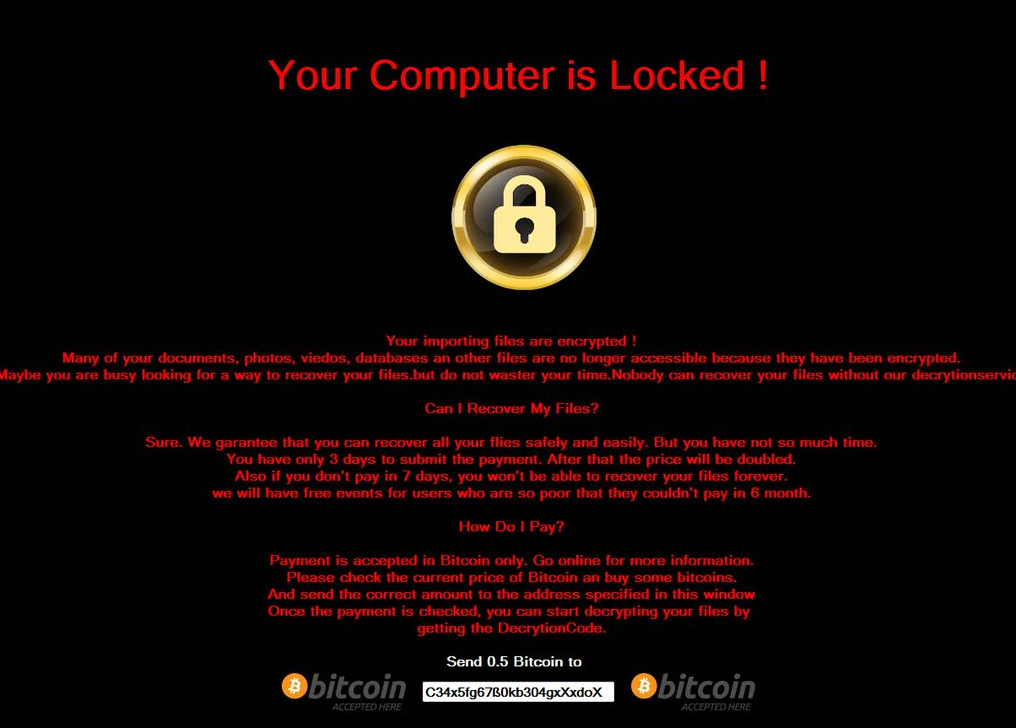
Unfortunately, there currently is no other way to decrypt files, unless you have backup. Nevertheless, we cannot recommend paying the ransom because you are dealing with cyber criminals who will probably not feel obligated to help you, even after you pay. So it’s probably a better idea to invest that money into reliable backup so that if this were to happen again, you could just delete Ransom Prank or some other ransomware and recover files without problem. Backup is important, especially because it’s so easy to get infected, and it usually happens via email attachments or fake updates.
How does ransomware spread?
Most ransomware, including this one, spreads through malicious emails and fake updates. When you are dealing with email attachments, you need to be careful because you could encounter a malicious one. Always double check the sender and the contents before you open anything, even if it seems that it’s coming from a reliable sources, such as Amazon or the goverment. Ransomware developers like to pretend to be from real companies so that users are more likely to open the attachment. You should also avoid those pop-ups that claim you need to update something, usually your Flash Player. If you need to update, use official websites. Otherwise, you are risking installing something you really do not want.
How does it affect my computer?
Once the ransomware is inside your computer, it will proceed to encrypt your files. It does that using the AES-256 cipher, and adds the .fmoon extension to all affected files. You will then get a ransom note, which will explain what has happened. It will also ask that you pay to get your files back. It claims that it will delete files if the victim does not pay in 20 minutes, which is probably not enough time in any case. We think you should reconsider if you are thinking about complying with the demands. Do not forget that the cyber crooks could easily just take your money and not give you a working decryptor, there’s nothing stopping them from doing that. Like we said, it would be more reasonable to invest that money into backup, which is essential to have these days. In any case, you should not comply with the demands, and just remove Ransom Prank.
Ransom Prank removal
You technically have two ways to delete Ransom Prank but we recommend just one. Manual Ransom Prank removal may be too difficult and you could damage your computer. The easier options would be to obtain anti-malware software and have it remove Ransom Prank for you. Unfortunately, the software will not recover your files, it will simply erase Ransom Prank.
Offers
Download Removal Toolto scan for Ransom Prank RansomwareUse our recommended removal tool to scan for Ransom Prank Ransomware. Trial version of provides detection of computer threats like Ransom Prank Ransomware and assists in its removal for FREE. You can delete detected registry entries, files and processes yourself or purchase a full version.
More information about SpyWarrior and Uninstall Instructions. Please review SpyWarrior EULA and Privacy Policy. SpyWarrior scanner is free. If it detects a malware, purchase its full version to remove it.

WiperSoft Review Details WiperSoft (www.wipersoft.com) is a security tool that provides real-time security from potential threats. Nowadays, many users tend to download free software from the Intern ...
Download|more


Is MacKeeper a virus? MacKeeper is not a virus, nor is it a scam. While there are various opinions about the program on the Internet, a lot of the people who so notoriously hate the program have neve ...
Download|more


While the creators of MalwareBytes anti-malware have not been in this business for long time, they make up for it with their enthusiastic approach. Statistic from such websites like CNET shows that th ...
Download|more
Quick Menu
Step 1. Delete Ransom Prank Ransomware using Safe Mode with Networking.
Remove Ransom Prank Ransomware from Windows 7/Windows Vista/Windows XP
- Click on Start and select Shutdown.
- Choose Restart and click OK.


- Start tapping F8 when your PC starts loading.
- Under Advanced Boot Options, choose Safe Mode with Networking.


- Open your browser and download the anti-malware utility.
- Use the utility to remove Ransom Prank Ransomware
Remove Ransom Prank Ransomware from Windows 8/Windows 10
- On the Windows login screen, press the Power button.
- Tap and hold Shift and select Restart.


- Go to Troubleshoot → Advanced options → Start Settings.
- Choose Enable Safe Mode or Safe Mode with Networking under Startup Settings.


- Click Restart.
- Open your web browser and download the malware remover.
- Use the software to delete Ransom Prank Ransomware
Step 2. Restore Your Files using System Restore
Delete Ransom Prank Ransomware from Windows 7/Windows Vista/Windows XP
- Click Start and choose Shutdown.
- Select Restart and OK


- When your PC starts loading, press F8 repeatedly to open Advanced Boot Options
- Choose Command Prompt from the list.


- Type in cd restore and tap Enter.


- Type in rstrui.exe and press Enter.


- Click Next in the new window and select the restore point prior to the infection.


- Click Next again and click Yes to begin the system restore.


Delete Ransom Prank Ransomware from Windows 8/Windows 10
- Click the Power button on the Windows login screen.
- Press and hold Shift and click Restart.


- Choose Troubleshoot and go to Advanced options.
- Select Command Prompt and click Restart.


- In Command Prompt, input cd restore and tap Enter.


- Type in rstrui.exe and tap Enter again.


- Click Next in the new System Restore window.


- Choose the restore point prior to the infection.


- Click Next and then click Yes to restore your system.


Site Disclaimer
2-remove-virus.com is not sponsored, owned, affiliated, or linked to malware developers or distributors that are referenced in this article. The article does not promote or endorse any type of malware. We aim at providing useful information that will help computer users to detect and eliminate the unwanted malicious programs from their computers. This can be done manually by following the instructions presented in the article or automatically by implementing the suggested anti-malware tools.
The article is only meant to be used for educational purposes. If you follow the instructions given in the article, you agree to be contracted by the disclaimer. We do not guarantee that the artcile will present you with a solution that removes the malign threats completely. Malware changes constantly, which is why, in some cases, it may be difficult to clean the computer fully by using only the manual removal instructions.
